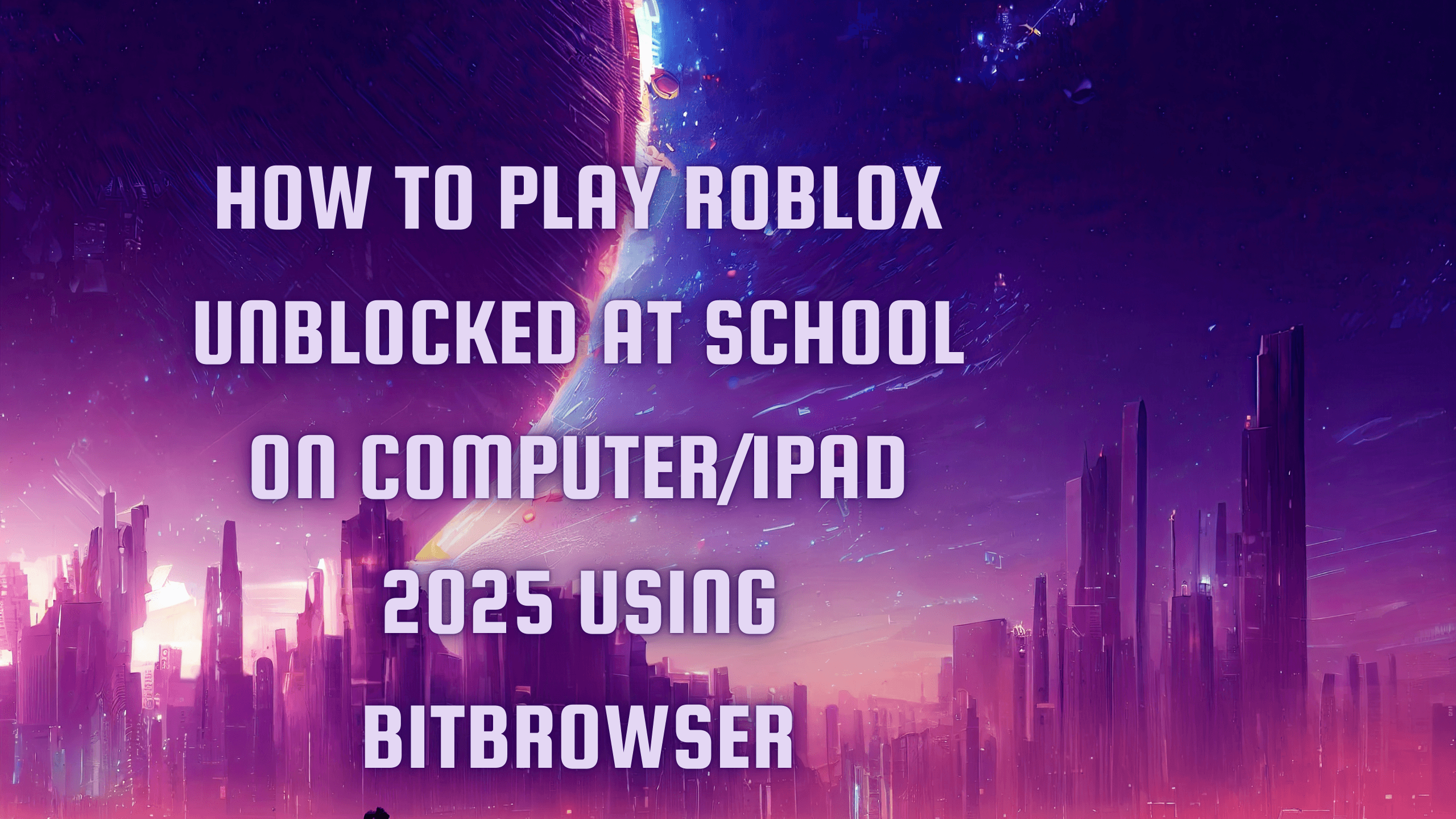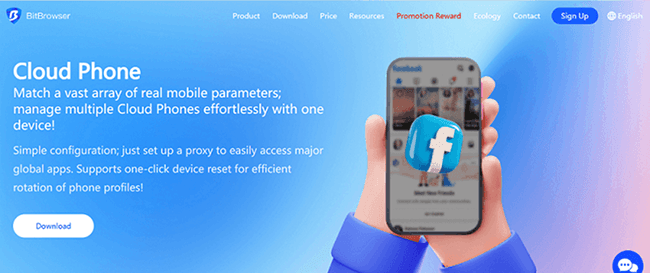How to Rename Multiple Files at Once in Windows 11 | Quick & Easy Guide
 2025.10.22 13:08
2025.10.22 13:08This step-by-step guide will walk you through the process of renaming multiple files simultaneously in Windows 11.
Rename Multiple Files at Once Using File Explorer
- Open File Explorer.
- Navigate to the folder containing the files you want to rename.
- Select all the files you want to rename.
- Right-click on the selected files and choose Rename.
Type the new name you want for the files.
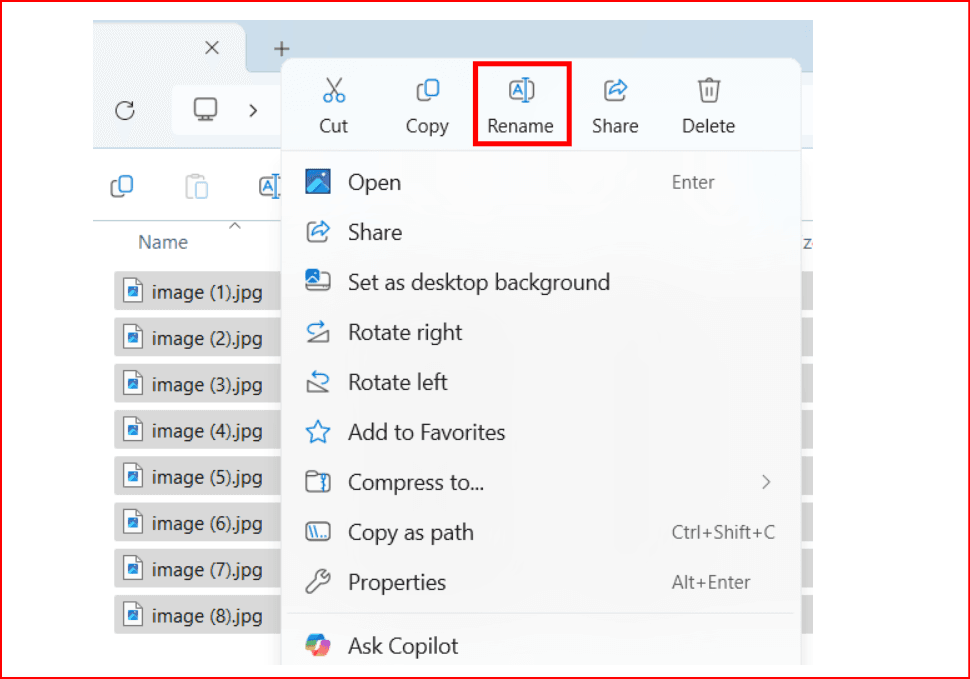
Press Enter.
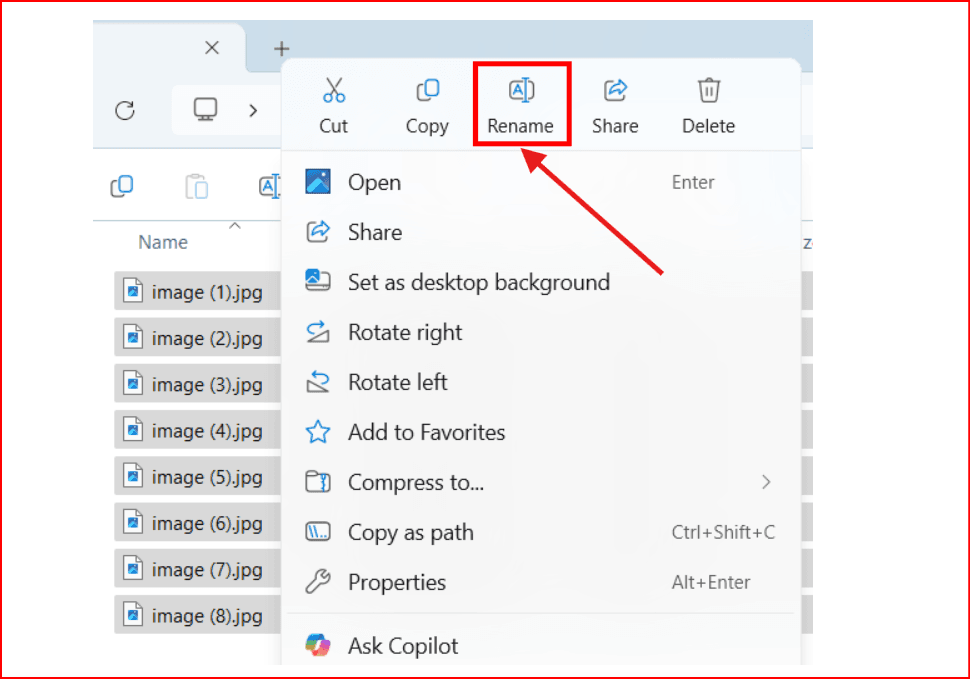
Windows will rename all selected files with the new name, adding numbers in parentheses to differentiate them (e.g., File (1), File (2), etc.).
Tip: If you want to undo the renaming, press Ctrl + Z while still in the folder.
Rename Multiple Files at Once Using Microsoft PowerToys
Microsoft PowerToys offers advanced tools for power users, including PowerRename, a powerful bulk renaming utility.
Benefits of PowerRename:
- Rename many files without giving them all the same exact name
- Search and replace specific parts of file names
- Use regular expressions for advanced renaming
- Preview changes before applying
- Undo renaming if needed
How to Use PowerRename:
- Download and install Microsoft PowerToys from the Microsoft Store.
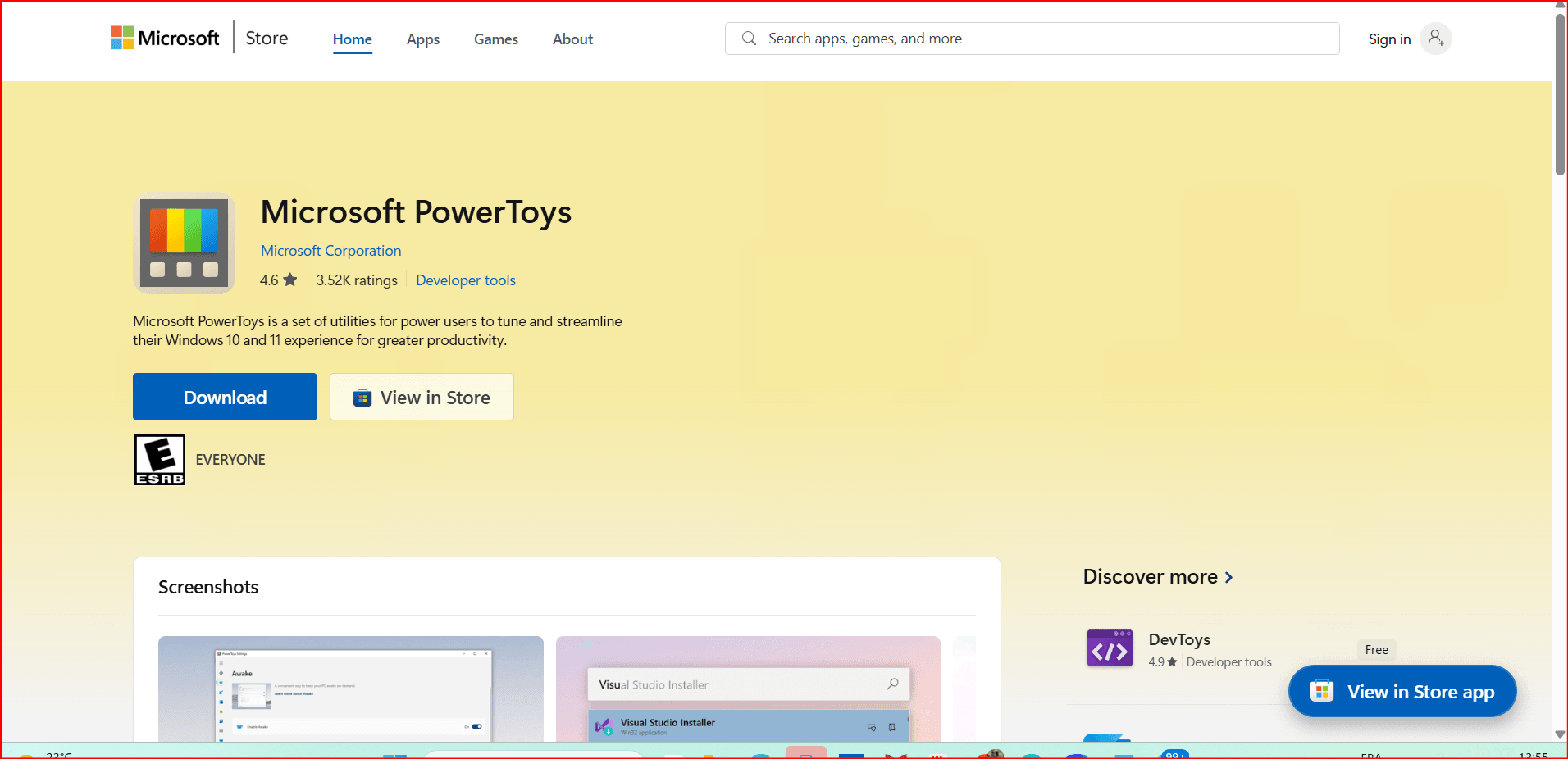
- Open File Explorer and navigate to your files.
- Select the files you want to rename.
- Right-click the selected files and choose Rename with PowerRename.
- In the PowerRename window, enter
.*in the Search box. - Check Use regular expressions.
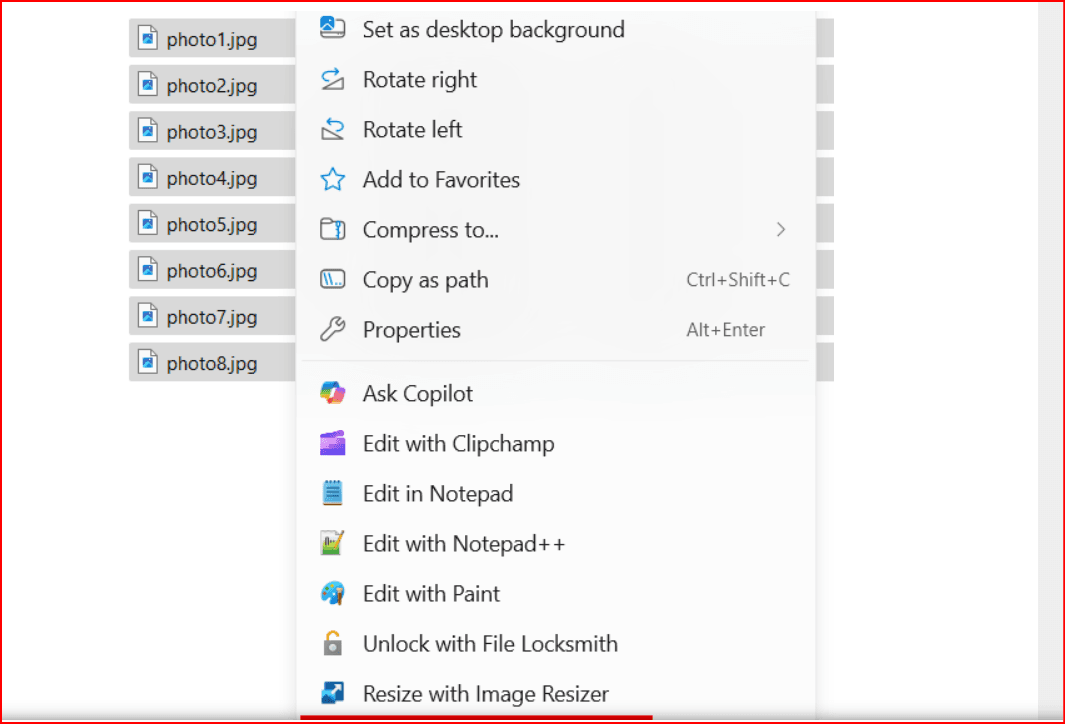
In the Replace with box, type the new base name you want.
- Set Apply to to Filename only.
- (Optional) Use the Text formatting options to change capitalization or other text styles.
- Click Apply to rename all files.
- Tip: Undo the operation anytime by pressing Ctrl + Z.
Replace a Word in Multiple File Names Using PowerRename
You can also replace specific words in many file names at once with PowerRename:
- Download and install Microsoft PowerToys if you haven't already.
- Open File Explorer and go to your files.
- Select the files you want to modify.
- Right-click and choose Rename with PowerRename.
- In the Search field, type the word you want to replace.
- In the Replace with field, type the new word you want to use.
- If you want to replace every instance of the word, check Match all occurrences.
- Set Apply to to Filename only.
- (Optional) Adjust text formatting if needed.
Click Apply to execute the changes.
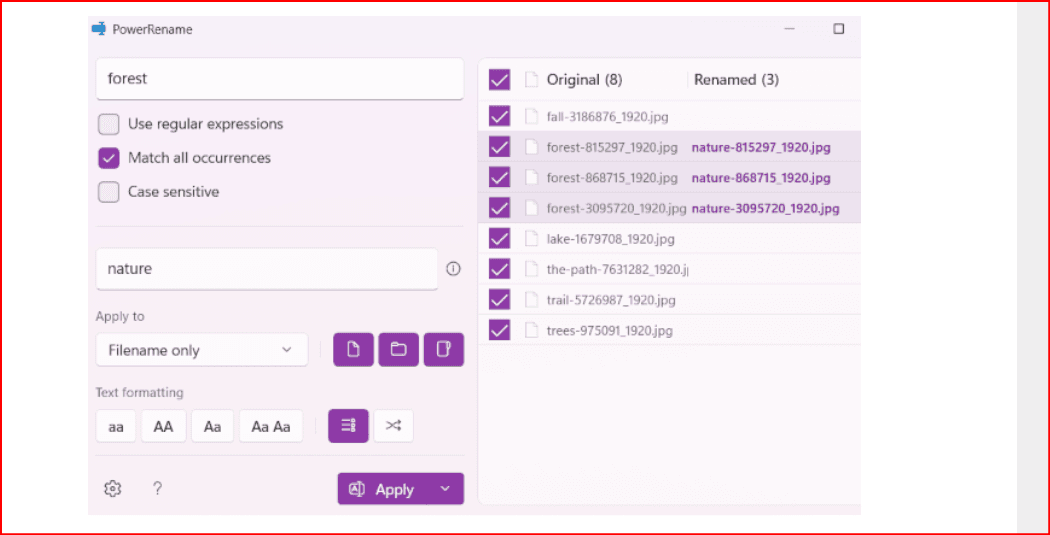
If you don’t like the changes, press Ctrl + Z to undo.
That’s it! Using these methods, you can quickly and easily rename multiple files in Windows 11, whether by applying a new base name or replacing parts of existing names.
 petro
petro
 Multi-Account Management
Multi-Account Management Prevent Account Association
Prevent Account Association Multi-Employee Management
Multi-Employee Management