Can You Have Multiple Telegram Accounts on One Device?
Introduction
Running multiple Telegram accounts has become essential for many users, especially business owners, marketers, freelancers, and community managers. While Telegram officially allows you to manage up to three accounts on a single device, what happens when three accounts aren’t enough? The good news is that there’s a solution to manage more Telegram accounts on both mobile and desktop, beyond the official limits. In this guide, we’ll walk you through the official ways to set up multiple Telegram accounts and share
While Telegram lets you manage up to three accounts per device, what if you need more? Whether you’re a marketer handling different clients or someone managing multiple personal profiles, the official three-account limit can feel restrictive.
Can You Have Multiple Telegram Accounts on One Device?
But don’t worry—there is a way around it: BitBrowser
BitBrowser is a powerful tool that allows you to run unlimited Telegram accounts by creating multiple browser profiles, each with its own unique fingerprint. This solution bypasses Telegram's account limit and allows you to manage as many accounts as your device can handle.
Using BitBrowser to Run Unlimited Telegram Accounts
Step 1: Get Started with BitBrowser
To get started with BitBrowser, follow these steps:
Download BitBrowser for Windows, Mac, or Linux from the official website.
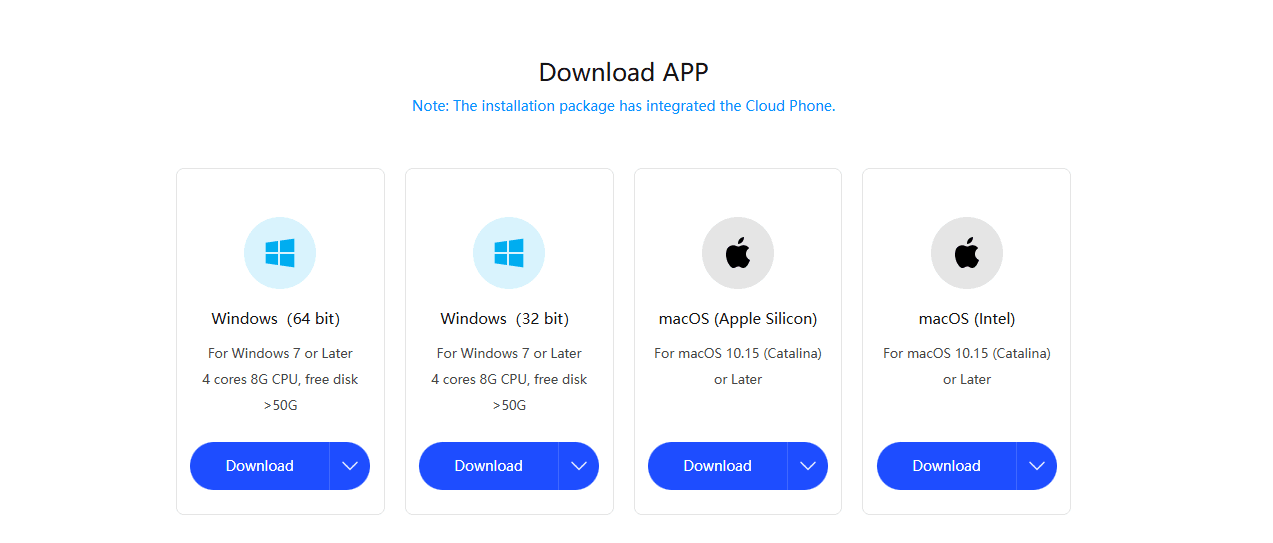
2.Sign up using Google or your email address.
3.Complete a brief survey (takes just a minute).
4.You’ll get a 7-day free trial to test all of BitBrowser’s features.
Step 2: Create Your First Secure Profile
Add Profile: In the BitBrowser dashboard, click Add Profile to create a new profile for your Telegram account.
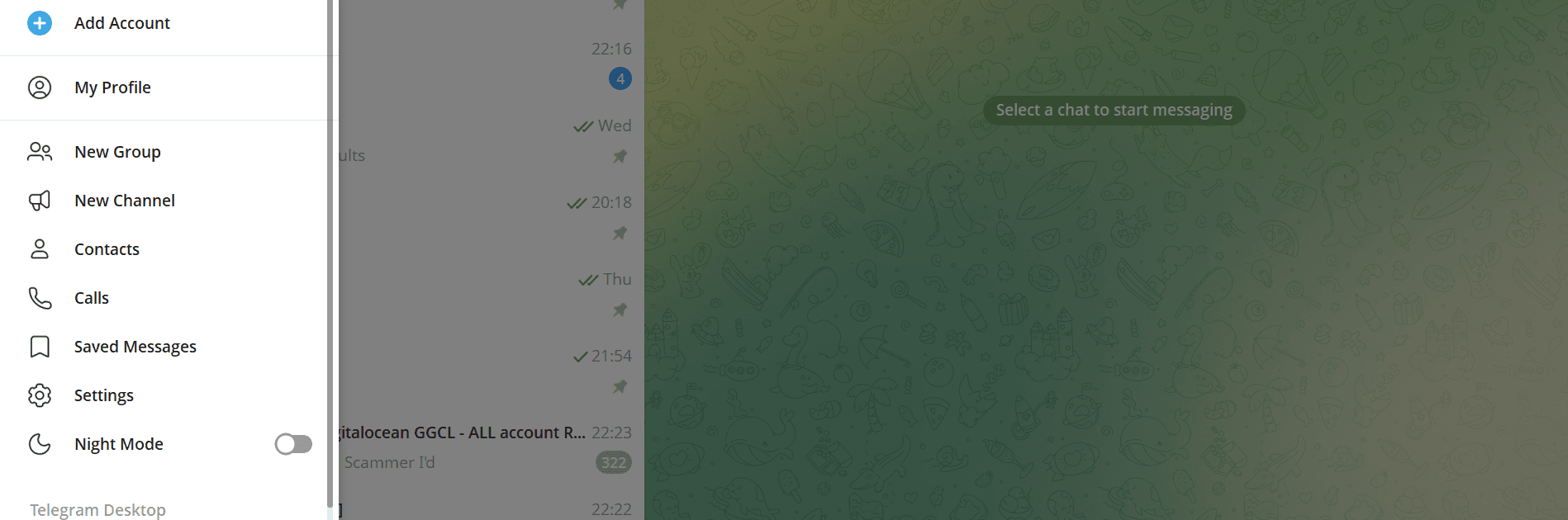
Profile Name: Choose a name, such as “Telegram_Main”.
Set Proxy: Choose a proxy location you can use Brightata and ensure it’s working by clicking “Check Proxy”.
Create Profile: Hit Create Profile, and you’ve set up your first secure browser profile for Telegram.
Step 3: Log in Safely Every Time
Click Run on the profile you just created.
A secure browser opens up with your new IP address and a unique fingerprint.
Go to Telegram, log in as usual, and save the session. You’ll never have to enter your password again.
Step 4: Scale Up Without the Headache
Need more accounts? No problem! Here’s how to scale:
Create a new BitBrowser profile for each new Telegram account.
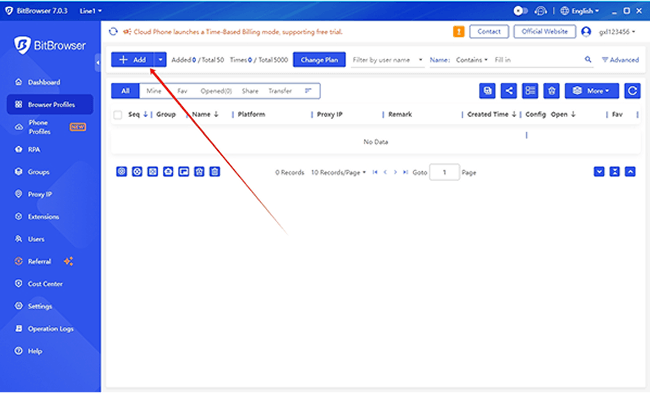
Use different proxies for each account to ensure they don’t get linked together.
Name each profile clearly, for example, “Telegram_Client” or “Telegram_Personal”.
Continue adding profiles as needed—BitBrowser will keep each account safe and separate, preventing any linking by Telegram.
BitBrowser makes this process seamless and efficient. Your accounts will be completely undetectable by Telegram, so you can manage them with ease without fear of being flagged.
Conclusion
Running multiple Telegram accounts has never been easier. While the official Telegram app allows you to add up to three accounts, tools like BitBrowser offer a way to manage unlimited accounts by creating unique profiles for each one. This makes it ideal for business owners, marketers, or anyone managing multiple Telegram identities. By using BitBrowser, you avoid the hassle of account switching, improve productivity, and keep your online presence organized.