Automatic Proxy IP Matching
In cross-border e-commerce, social media marketing, data collection and other scenarios, accurate matching of proxy IPs is the key to avoiding account association and breaking through geographical restrictions. BitBrowser realizes the in-depth integration of proxy IP and browser fingerprints through "Flexible IP Matching + Automatic Profiles Simulation" to ensure the independence and authenticity of each account's environment. Below is the detailed operation guide and technical analysis.
I. How to Configure IP Proxy in BitBrowser
1. Enter the proxy setting portal
Open BitBrowser client, click "Browser Profiles" in the left menu, and then click "Add" to enter the configuration interface. In the "Proxy" module, select "Custom" to start the configuration process.
2. Select proxy type and fill in parameters
According to the information provided by the proxy service provider, select the corresponding protocol (HTTP, HTTPS, SOCKS5, SSH, etc.) in "Type". Input the IP address and port number of the proxy server. If the proxy requires authentication, fill in the user name and password.
3. Profile Simulation Parameter Linkage
BitBrowser supports intelligent matching of "proxy IP - fingerprint parameters":
① Automatic time zone matching: automatically set the time zone of the browser according to the IP address (e.g. U.S. IP matches UTC-5 time zone).
② Language synchronization: automatically adjust the browser display language (e.g. Japanese IP defaults to Japanese interface).
③ Device Fingerprint Adaptation: simulate the corresponding device characteristics according to the region where the IP is located (e.g. European IP matches the fingerprint of Chrome mainstream version).
4. Test and Save Configuration
Click "Test Connection" to verify the validity of the proxy, and make sure "Connection Successful" and IP address information are displayed. After confirming that there is no error, save the configuration, and this profile will automatically invoke the proxy environment when it is launched in the future.
II. Automatic matching of proxy IP
1. Automatic generation of localized browsing profiles
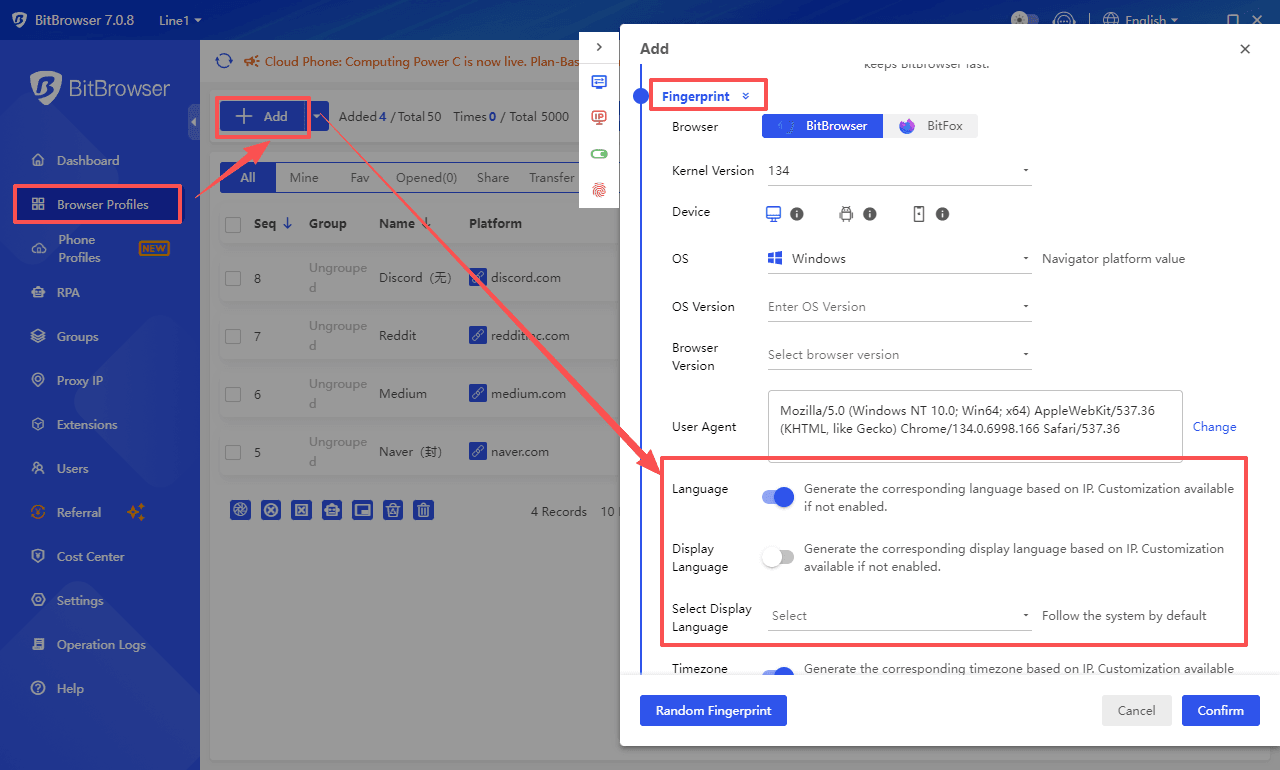
After importing the proxy IP list, BitBrowser realizes fully automatic adaptation through three major technologies:
① IP address resolution: Get the country/region, city, and ISP information of the IP address in real time.
② Fingerprint Parameter Generation: Automatically generate matching browser fingerprints (User-Agent, time zone, language, screen resolution, etc.) based on geographic characteristics.
③ Cache isolation mechanism: each proxy IP corresponds to an independent browser cache, avoiding the confusion of profiles data of IPs in different regions.
2. Optimization of teamwork scenarios
For team use, administrators can uniformly import a pool of proxy IPs in the "Users" backend, and preset regionalized proxy templates by role (e.g., the "Europe Station Operation Team" automatically associates a German IP with a German-speaking environment). Without manual configuration, members can directly call the template to generate an integrated "IP - Fingerprint - Privilege" environment, thus realizing:
① Efficient collaboration: Batch deployment of proxy profiles, new members automatically inherit the IP policies of their roles (e.g., dynamic IP for social media posts by default, static IP for auditing posts), reducing duplication of efforts;
② Security control: centralized management of proxy resources, prohibiting members from adding IPs privately, tracing abnormal usage through "Operation Logs", and reducing associated risks with graded permissions (e.g., only administrators can modify the proxy pool);
③ Data isolation: Each member's proxy IP corresponds to an independent cache and fingerprint space, and is managed in groups by project (e.g., "Amazon Europe" and "Facebook Southeast Asia") to avoid cross-member data pollution.
III. Frequently Asked Questions and Answers
1. What if the proxy IP connection fails?
Troubleshooting steps:
① Confirm the validity of proxy IP: expired IP will cause connection failure, you need to get a new IP from the service provider.
② Check the proxy authentication information: if the username/password is wrong, refill it in the proxy settings.
③ Test proxy compatibility: Some old proxies do not support HTTPS protocol, try to switch to HTTP type.
Tip: Use "Check Proxy" tool to verify IP connectivity and anonymity level in advance.
2. Auto-matching time zone/language does not match the actual requirement?
Solution:
① Manual fine-tuning: Override the auto-generated time zone/language parameters in the Browser Fingerprint Settings (e.g. using Hong Kong IP but needing English interface).
② Customized templates: Create a localized template (e.g. "Europe General Template") in the system settings, preset commonly used fingerprint parameters, and apply them to proxy IPs in the same region in batch.
3. How to avoid duplication when importing proxy IPs in bulk?
Tips:
① Enable "Duplicate Validation": Check "Automatically Filter Duplicate IPs" during batch import, the system will skip the existing IP addresses.
② Group Management: Assign proxies by groups in the proxy IP management, so that it is easy to make precise calls in the future.
Summary: With BitBrowser's proxy IP matching and automatic profiles simulation, users can efficiently build an independent browser profile with "one account, one IP and one fingerprint", blocking the risk of account association at the source. For team-based scenarios, its "profile sharing + hierarchical control + data isolation" feature further enhances the efficiency of multi-person collaboration and ensures the security and stability of complex businesses such as cross-border e-commerce and social media operations. Whether it's for individual refinement or team scale expansion, this solution can provide reliable technical support.