Batch lmport/Export Profiles
In multi-account management scenarios such as cross-border e-commerce and social media matrix operation, batch processing of browser profiles can significantly improve efficiency. BitBrowser's batch import/export function supports the quick creation or backup of multiple independent browser profiles via Excel templates, and with intelligent fingerprint configuration, it realizes "one-click profile deployment" and "secure data migration".
一、Batch Import Browser Profiles
Operation entry: BitBrowser Client → Left menu “Browser Profiles” → Click the “V” icon on the right side of “Add” → Select “Batch Import Profiles”
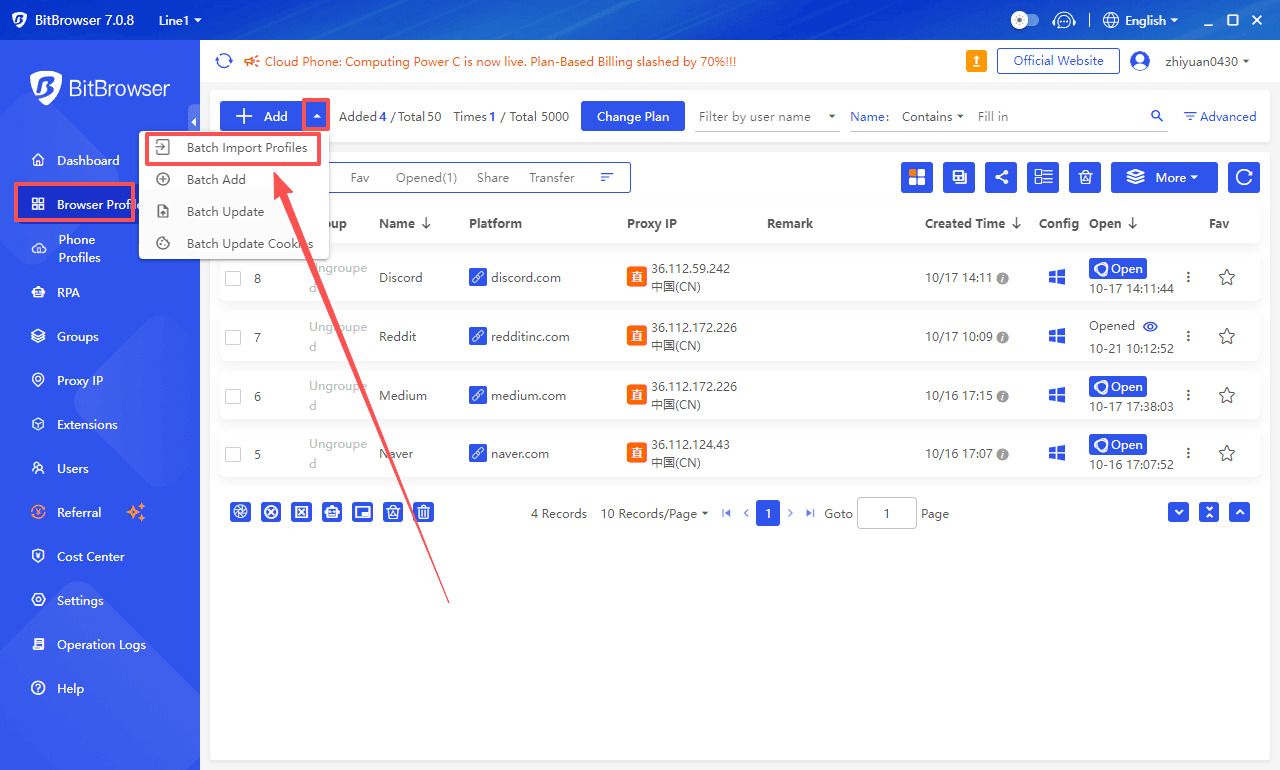
1.Account platform configuration
Quick selection of preset platforms: select the target platform from the drop-down list, the window will automatically jump to the corresponding URL when it starts, and auto-fill the "Username", "Password" in the template.
Customized platform support: If the list does not have the required target platform, select "Other Platforms" and fill in the customized URL, which also supports auto-filling of login information.
2.Sequential Multi-URL opening
Enter multiple URLs (separated by newlines) in the "Open URL" field, and load them sequentially each time the window is launched, which is suitable for multi-platform operation (e.g. opening the store backend + social media management page at the same time).
1. URL prefix: http://, https:// or chrome-extension://;
2. For multiple URLs, use "Enter" to break each line;
3. Click the "+" button on the right after entering all the URLs.
3.Intelligent checking of duplicates
After checking "Duplicate Validation", the system only triggers checking when "Account Platform, Username and Password" are not empty, and if the platform, username, password completely same with exist data, will not add this browser if check the checkbox.
4. Excel template batch import
Download template: Click "Download Template" to download the standard template file (.xlsx format).
Fill in by columns: platform type (required), URL link (optional), user name/password (required), group label (optional).
One-click Import: Click "Select File" to import the completed form, which supports batch processing of 100+ pieces of data.

5. Fingerprint Configuration and Execution
Intelligent Random Generation: Click "Random Fingerprint" to automatically assign independent device fingerprints to each browser profile, blocking the risk of platform association from the bottom.
Confirmation: After all parameters are set, click "Confirm" and the system will create independent browsing environments according to the template in batch.
二、Batch Export Browser Profiles
Operation Entry: BitBrowser Client →Left menu “Browser Profiles” → Click “More” → Select “Export Profiles”.
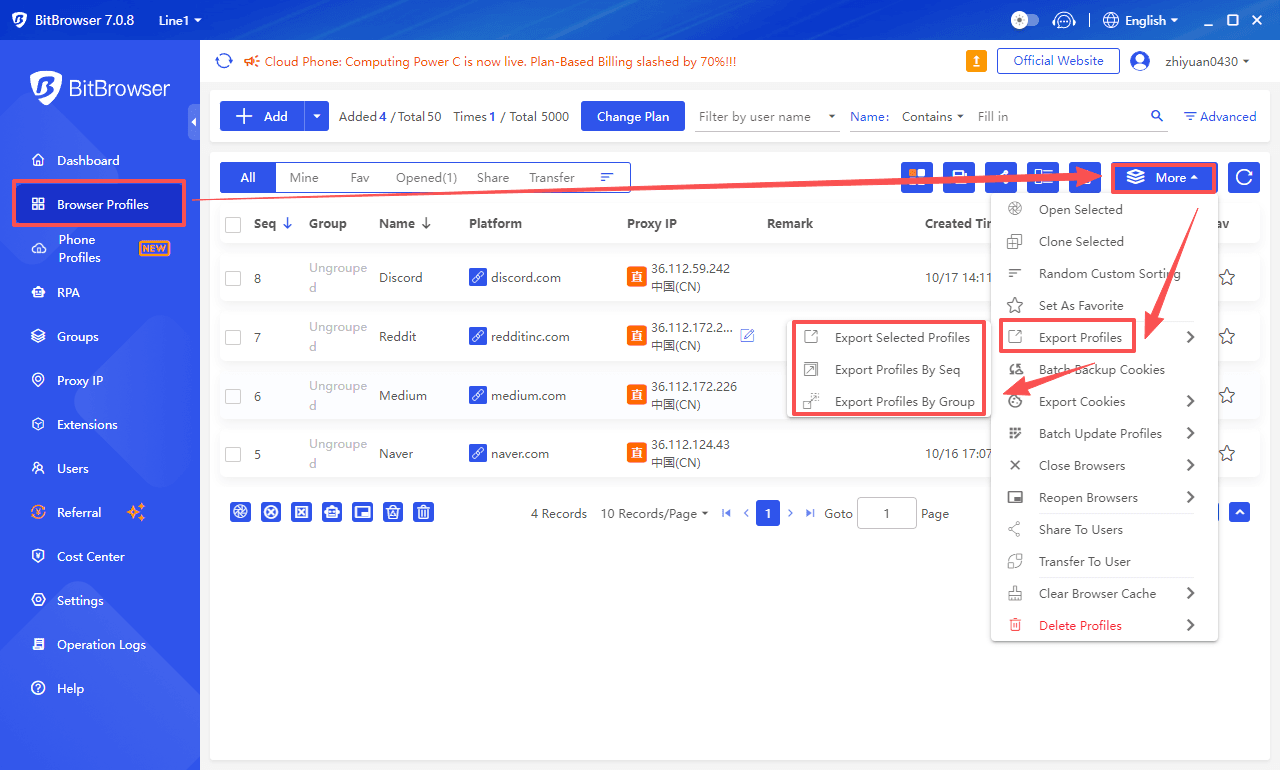
Mode 1: Export Selected Profiles
Check the single or multiple profiles you want to backup in the profiles list and click “Export Selected Profiles” to generate the corresponding Excel file.
Mode 2: Export Profiles By Seq
Enter the starting and ending serial number (e.g. "1-10") in the export settings, and the system automatically filters the window data in the corresponding range, which is suitable for batch backup in the order of creation.

Mode 3: Export Profiles By Group
For windows that have been tagged with a group label (e.g. "2024Q1 Primary Store"), select the corresponding group name to quickly export all profiles under that group.
Export File Features
Format compatibility: The export file is in Excel format, and the template is completely consistent with the import function, so it can be directly used in the "Batch Import Profiles" of other devices to realize cross-device migration of profiles.
Data security: Only profiles information (platform, URL, fingerprint parameters, etc.) is exported, and account passwords need to be manually confirmed twice before encrypted storage (password protection needs to be turned on in privacy settings).
三、Common problems and solutions
1. Cookie Auto-Fill Logic
Auto-populate login box is only supported when selecting the preset platform in "Platform", and the customized URL needs to ensure that the form fields in the login page conform to the common naming rules (e.g., the username corresponds to "username", "email", and the password corresponds to "password").
2. Fingerprint Conflict Handling
If you manually modify the fingerprint of a profile and then import it again in batch, the system will prompt "fingerprint configuration conflict", you need to choose "Overwrite" or "Keep existing" (recommended for newbies to choose automatic random generation to avoid manual configuration errors).
3. Large file handling
It is recommended to import no more than 500 pieces of data at a time, and the operation can be carried out in batches to avoid delayed response from the client.
Summary: With the “Batch Import and Export Profiles” function of BitBrowser, users can transform the cumbersome multi-window configuration into "templated operation", which significantly reduces the cost of manual management, and at the same time, with the help of independent fingerprinting and data isolation technology, it ensures the security and stability of multi-account operation.
Whether you are a cross-border e-commerce seller, a social media operator or an enterprise IT administrator, you can realize efficient browser profiles through this function.