Enriched Extensions Center
In scenarios such as cross-border e-commerce and social media operations, browser extensions are important tools for improving efficiency. The 「Extension Center」 of BitBrowser supports direct connection to Chrome Web Store extensions and custom loading of local extensions, compatible with 99% of Chrome plugins, helping users build personalized workflows. Below is a detailed explanation of its functions and an operation guide:
I. Core of the Extension Center:
1. Dual-Mode Extension Support
◆ Official Extension Library: Built-in plugins commonly used in cross-border e-commerce (such as product selection tools, currency converters, and SEO analysis tools), which can be enabled with one click to access mature functions.
◆ Custom Extension Area: Supports manual addition of Chrome Web Store extensions or local plugins to meet personalized needs (such as niche data analysis tools and enterprise self-developed plugins).
2. Data Security Isolation
◆ Custom extensions are only saved to the local device and not synchronized to official servers, ensuring the privacy of enterprise-sensitive plugins.
◆ Employee accounts support 「Extension Status Synchronization」 (enable/disable), and administrators can uniformly configure extensions commonly used by the team to avoid repeated settings.
II. Adding Extensions:
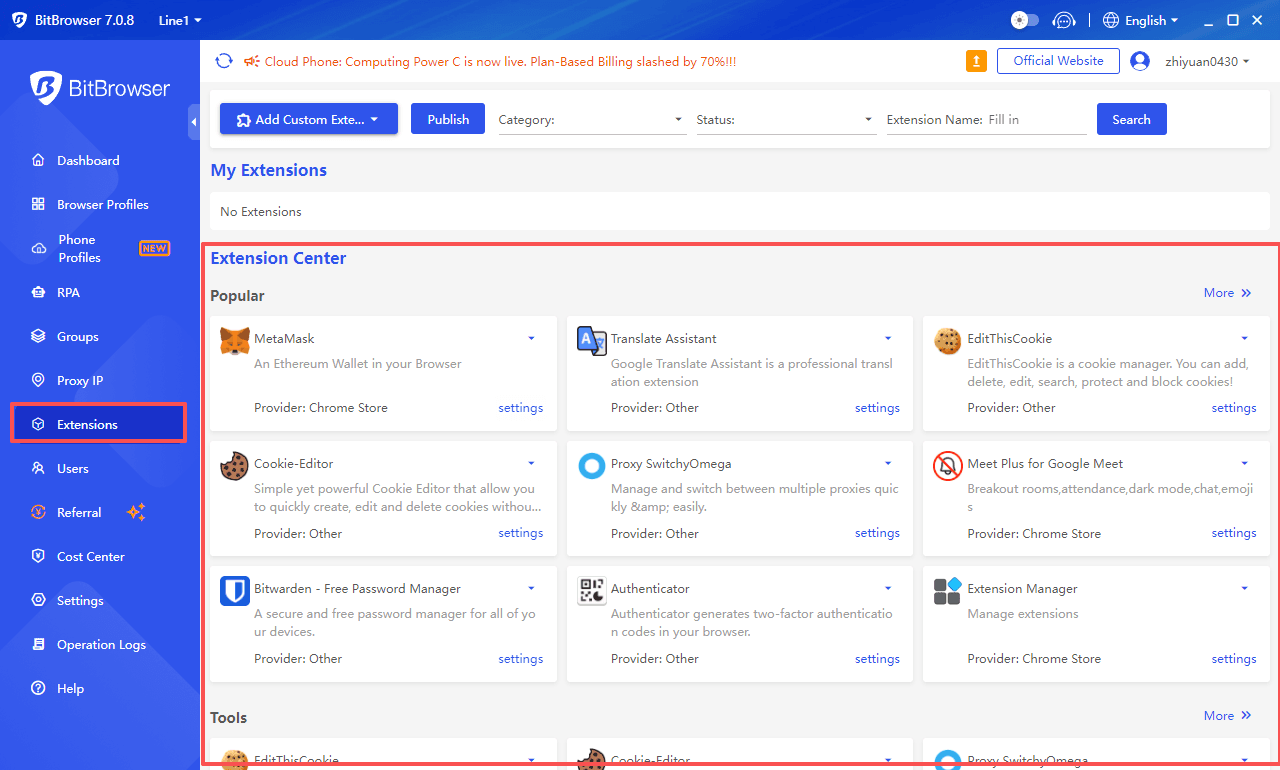
(A) Adding Chrome Web Store Extensions:
1. Obtain the Extension Detail Page URL
Open the local Chrome browser, visit the Chrome Web Store, and search for the target extension (such as 「Hootsuite」 or 「Keepa」). Go to the extension detail page and copy the URL from the browser's address bar (in a format similar to https://chrome.google.com/webstore/detail/extension-name/xxxx).
2. Identify and Add to Custom Extensions
Open BitBrowser, enter the 「Extension Center」 in the left menu, and click 「Add Custom Extension」→「Add Chrome Web Store Extension」. Paste the URL and click 「Identify」; the system will automatically parse the extension icon, name, and version (if identification fails, check if the URL is a detail page link). After confirming the information is correct, click 「Confirm」, and the extension will appear in the 「Custom Extensions」 list.
3. Enable Extensions and Status Management
Enable Extension: Toggle on the switch in the extension list; the newly created browser window will automatically load the extension. Already running windows require a restart to take effect.
Disable Extension: Toggle off the switch to stop loading; a window restart is also required for the change to take effect.
Version Update: Click the 「Update Button」 (marked by a red box) on the right side of the extension to upgrade the plugin to the latest version from the Chrome Web Store.
Team Synchronization: Click the 「Triangle Icon」 on the right side of the extension name to synchronize the current status (enabled/disabled) to associated employee accounts, achieving unified team configuration.
(B) Adding Local Extensions: Supporting Offline Plugin Installation
Applicable Scenarios:
★ Exclusive plugins developed internally by enterprises (such as ERP docking tools and data monitoring scripts); Bit supports customization of exclusive plugins.
★ CRX-format extensions obtained from third-party channels (ensure file security).
Operation Steps:
1. Prepare the Extension File
The extension must contain a manifest.json file (a configuration file for Chrome extensions, usually located in the root directory of the extension). The compressed package needs to be decompressed into a folder (not a single CRX file; BitBrowser supports direct reading of extension data in the folder).
2. Import Local Extension
Enter the 「Extension Center」 and click 「Add Custom Extension」→「Add Local Extension」. In the pop-up window, select the extension folder (the root directory must contain manifest.json), and click 「Confirm」; the system will automatically identify the plugin information.
3. Management and Debugging
Local extensions support manual updates (overwrite the folder content and restart the browser). If loading fails, check if the manifest.json version is compatible with the current browser kernel (BitBrowser is developed based on Chromium/Firefox and supports the latest extension protocols).
III. Extension Search and Classification: Quickly Locate Required Tools
1. Intelligent Filtering Function
Category Search: Filter official library plugins through 「Extension Categories」 (such as 「E-commerce Tools」, 「Social Media Management」, 「Productivity Tools」) to quickly locate commonly used categories.
※ Status Filter: Select 「Enabled」 or 「Disabled」 to clearly distinguish between extensions in use.
※ Keyword Search: Enter the extension name/function description (such as 「TikTok Bulk Posting」) in the search bar, supporting fuzzy matching.
2. Advantages of the Official Extension Library
All official plugins have undergone security checks to avoid the risk of malicious programs.
IV. Precautions and Best Practices
1. Security Configuration Recommendations
▶ Local Extension Review: Before adding self-developed plugins, enterprise users need to scan the folder with antivirus software to prevent malicious code injection.
▶ Sensitive Permission Management: For extensions that request permissions like 「Read Browsing History」 or 「Modify Cookies」, it is recommended to enable them only when necessary and check the permission list regularly (permission statements can be viewed on the extension detail page).
2. Team Collaboration Tips
▶ Template Configuration: Administrators can pre-configure 「Team Common Extension Packs」 (such as 「Essential Plugins for Amazon Operations」), which are automatically synchronized when new members join, reducing training costs.
▶ Unified Version Management: Use the 「Extension Status Synchronization」 function to ensure all team members use the same version of the plugin, avoiding functional abnormalities caused by version differences.
3. Common Issues and Solutions
Issue Scenario: Chrome Web Store Extension Identification Failure
Solution:
① Confirm that the URL is the extension detail page link (not the search page/download page);
② Try manually downloading the CRX file and importing it via 「Local Extension」.
Issue Scenario: Abnormal Functionality After Local Extension Loading
Solution:
① Check if the browser_specific_settings in manifest.json are compatible with the Chromium/Firefox kernel;
② Restart the browser window or re-import the extension.
Issue Scenario: Extension Status Not Synchronizing for Employee Accounts
Solution:
① Confirm that the employee account is associated with the administrator's team;
② Re-synchronize role permissions in 「Employee Management」 (administrator permissions required).
Summary: Through the BitBrowser Extension Center, users can not only quickly access a large number of plugins in the Chrome ecosystem but also securely manage custom extensions, meeting diverse needs from personal efficient operations to team collaboration. Whether it is refined operations in cross-border e-commerce or enterprise-level plugin customization, this solution can provide stable and secure extension support, helping users unlock the maximum value of tools in digital business.