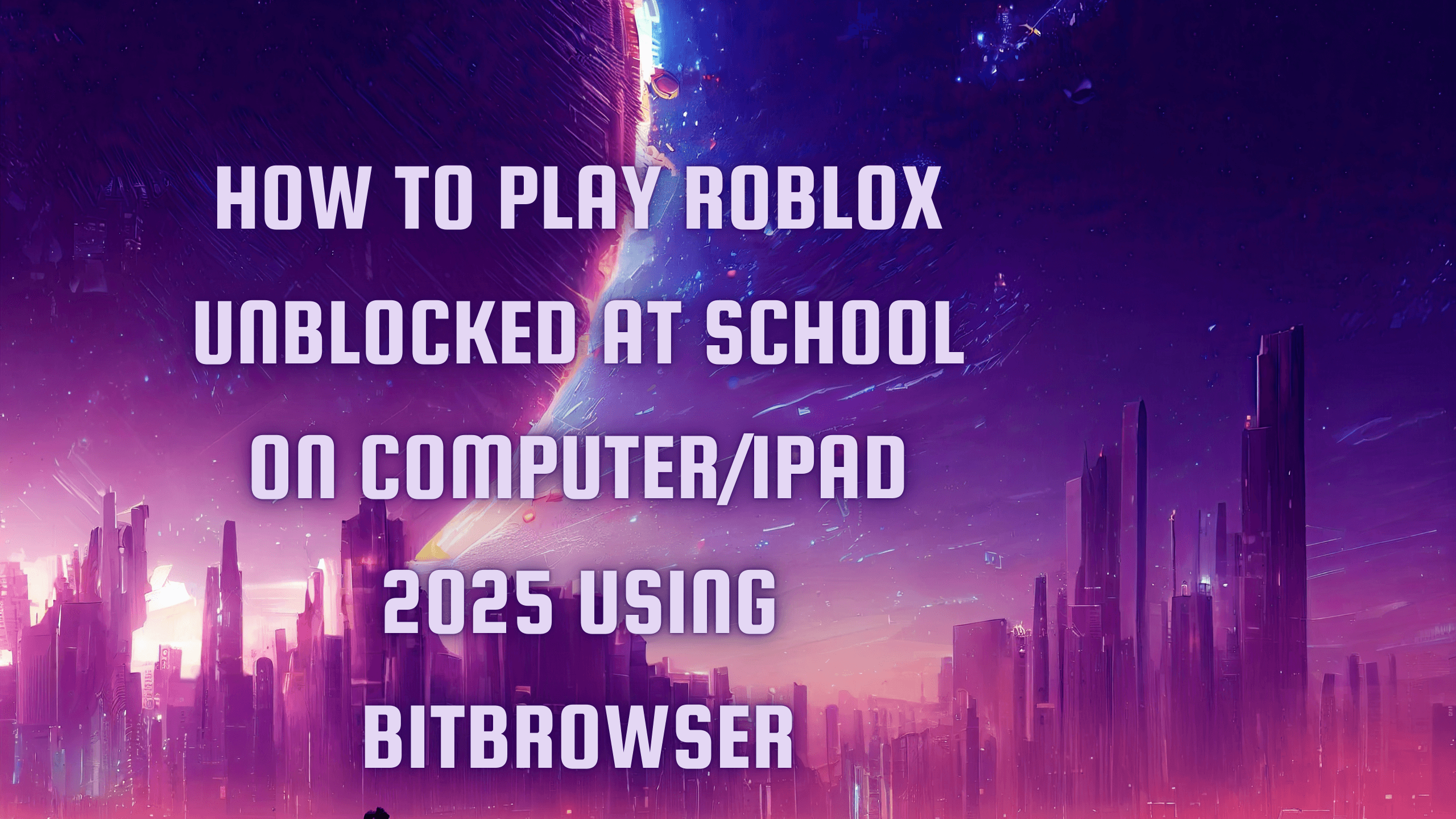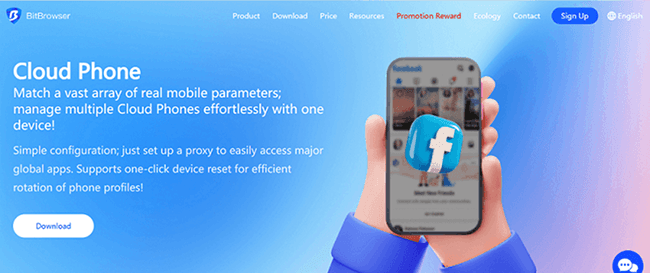BitBrowser & HydraProxy's use tutorial
Commitment;Flexible Billing Periods;No Additional Fees.
BitBrowser provides multiple account management, group-control profile, RPA task execution to all users,
providing users with different proxy IP and custom options, and truly achieve anti -assocition, defense detection, anti -seal number.
How to complete the Hydraproxy configuration in Bit fingerprint browser(BitBrowser)?
1.Enter the official website of Hydraproxy and complete the account registration. After logging in, enter the proxy column.
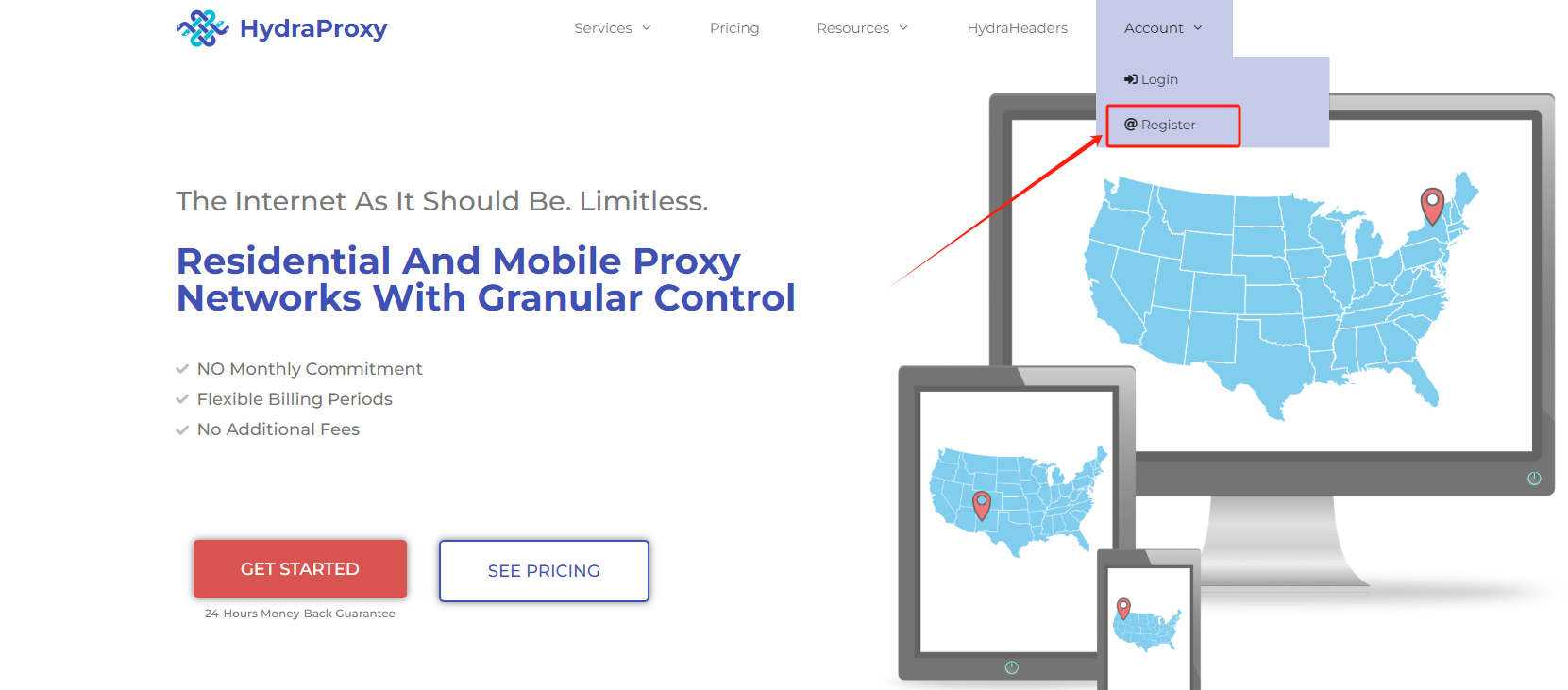
2. Complete the relevant settings according to the requirements of IP, create users and generate the host IP port, username
and password information according to the region.
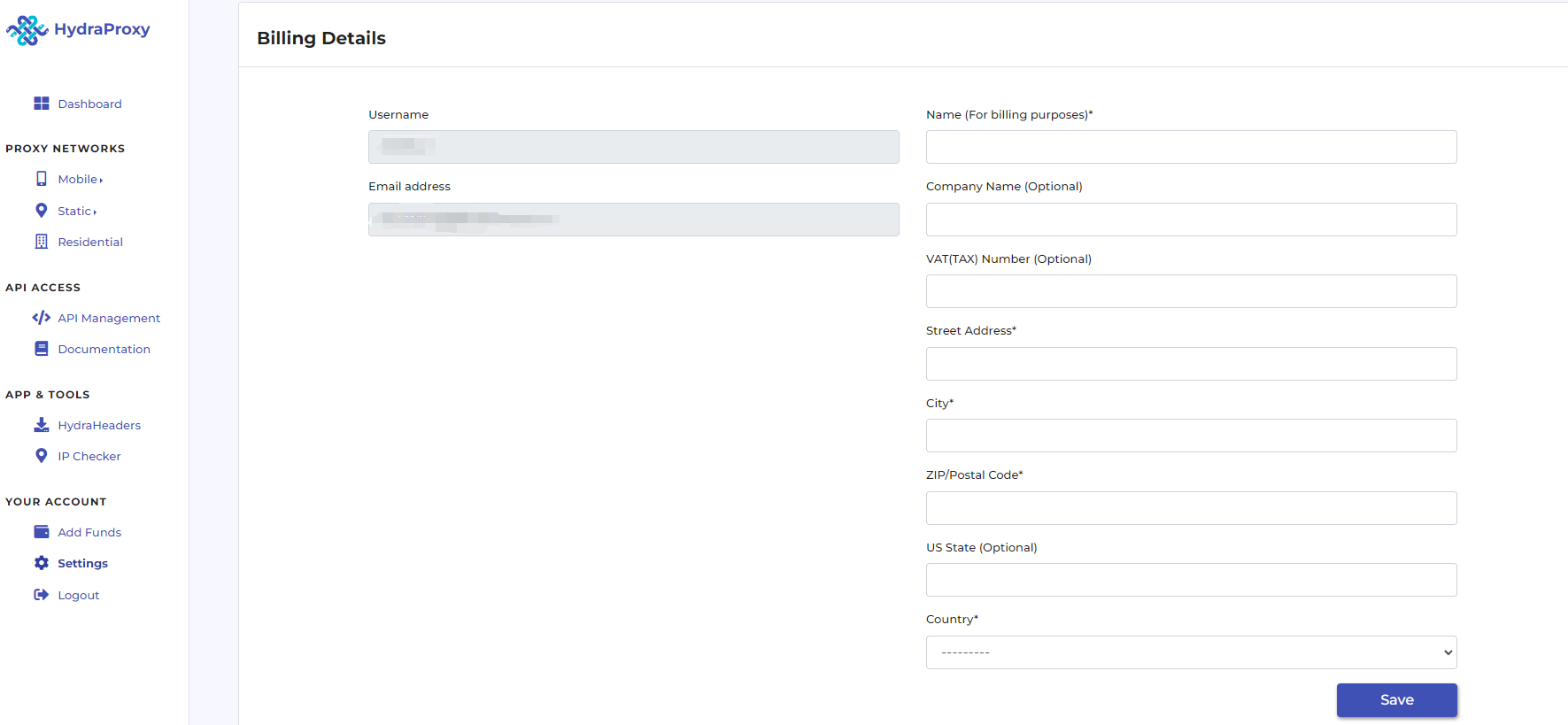
3. Log in to BitBrowser, access the Browser profiles-Add a profie.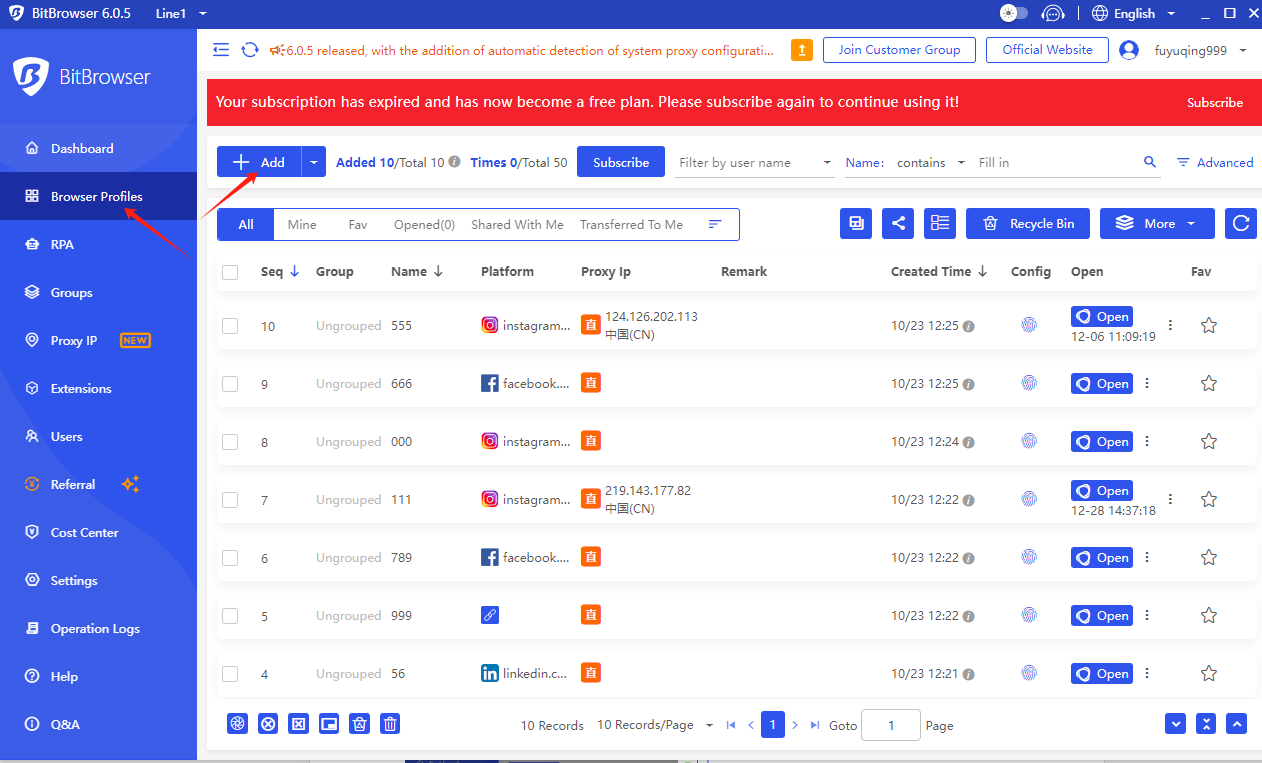
then click on “Proxy Type” dropdown.
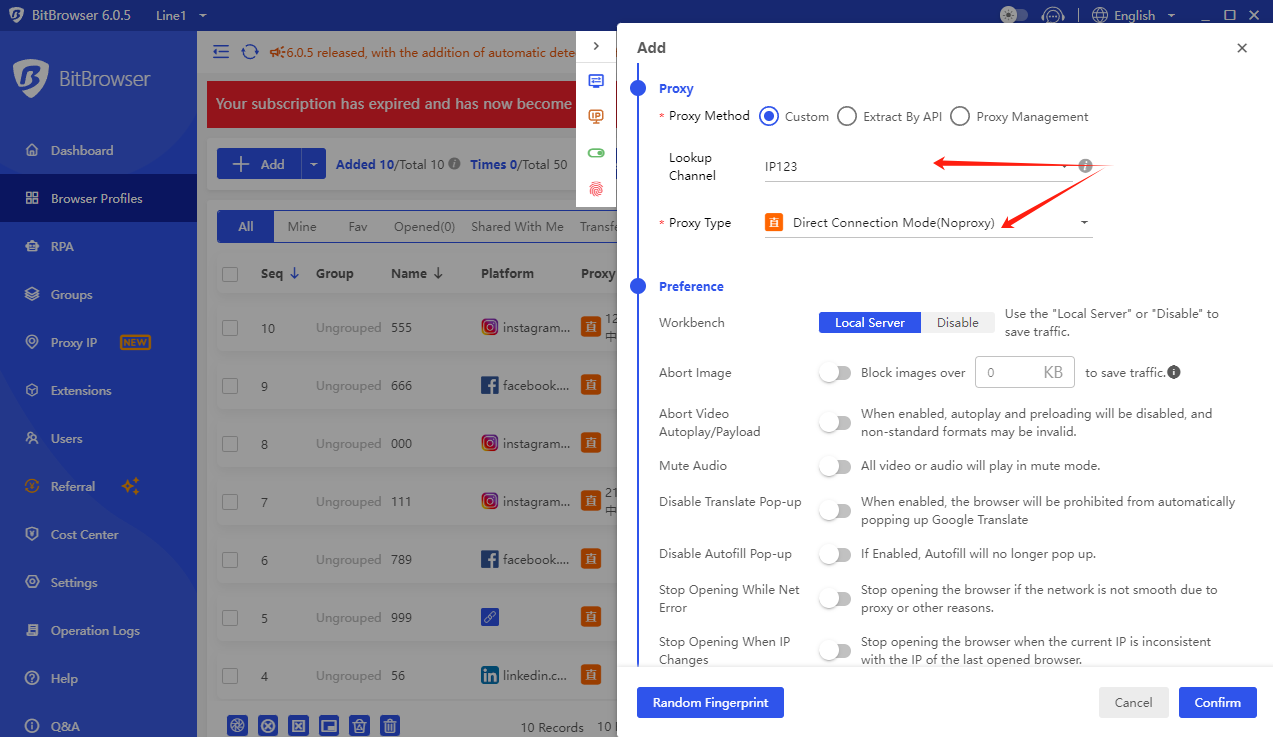
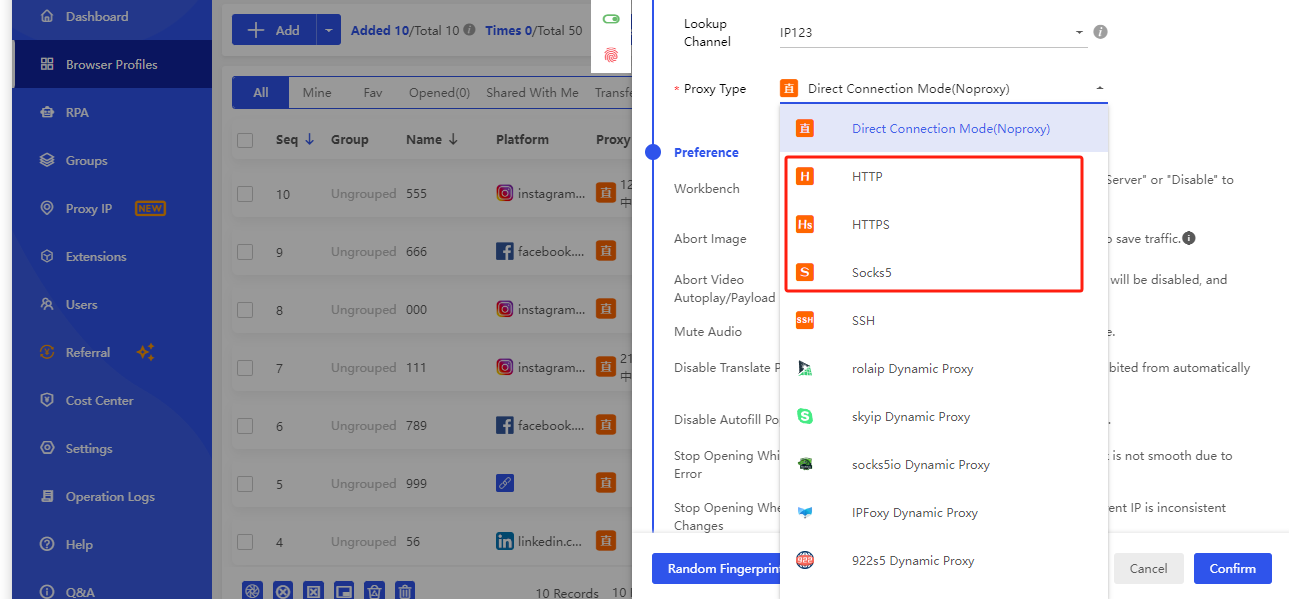
password@isp2.hydraproxy.com:9989.Instead of the hostname isp2.hydraproxy.com you can also
use the numeric form of the server by accessing your dashboard->manage access->server IP
Our mobile proxies do not require username and password authentication, so when using our
mobile proxies you can remove the username:password@ part from the URL. For mobile proxy
auth we use a whitelisted IP (your IP) as an authentication method. This access IP can be changed
every 30min from your HydraProxy dashboard by clicking the manage access button next to the proxy
and then add the new whitelisted IP in the Port Management section.
If you need help placing an order please click here:https://hydraproxy.com/mobile-proxies/
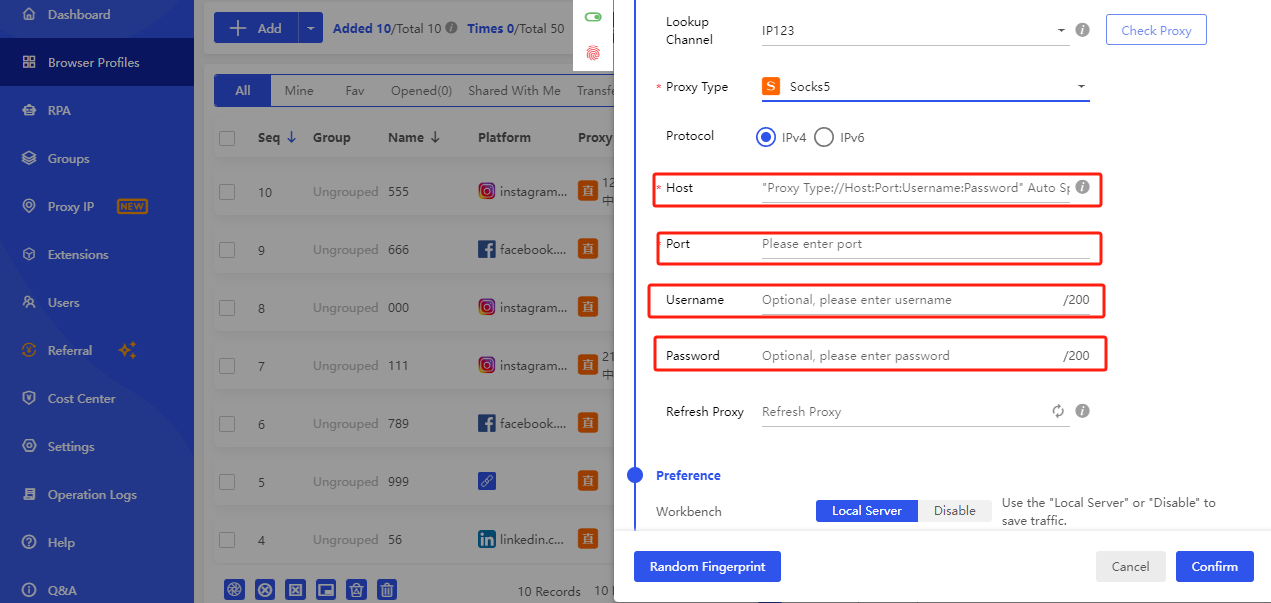
by clicking on “Open”
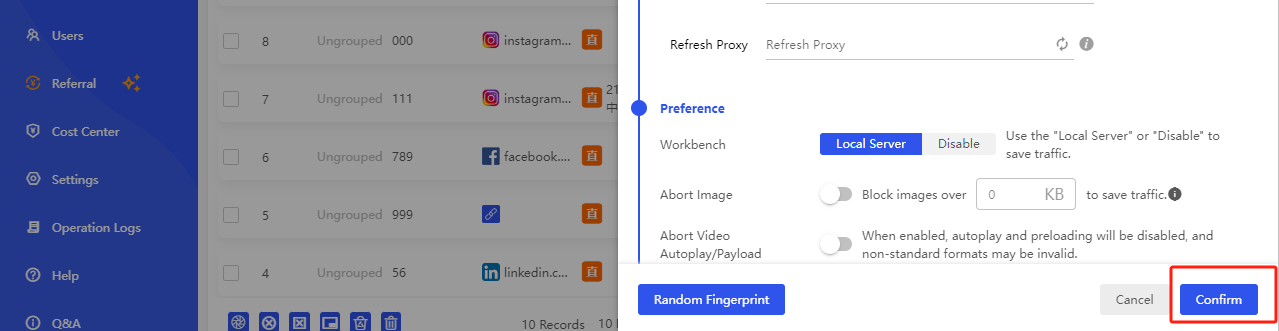

tutorial to help users better use and experience services. If any problem is encountered, users can contact the official
website customer service at any time, and they will provide help in time.
Whether it is large -scale data collection or personalized customization needs, Hydraproxy can provide solutions that
meet the needs of business user needs. If you need low -cost and stable IP resources, you may wish to choose Hydraproxy,
I believe you will not be disappointed!

 Multi-Account Management
Multi-Account Management Prevent Account Association
Prevent Account Association Multi-Employee Management
Multi-Employee Management