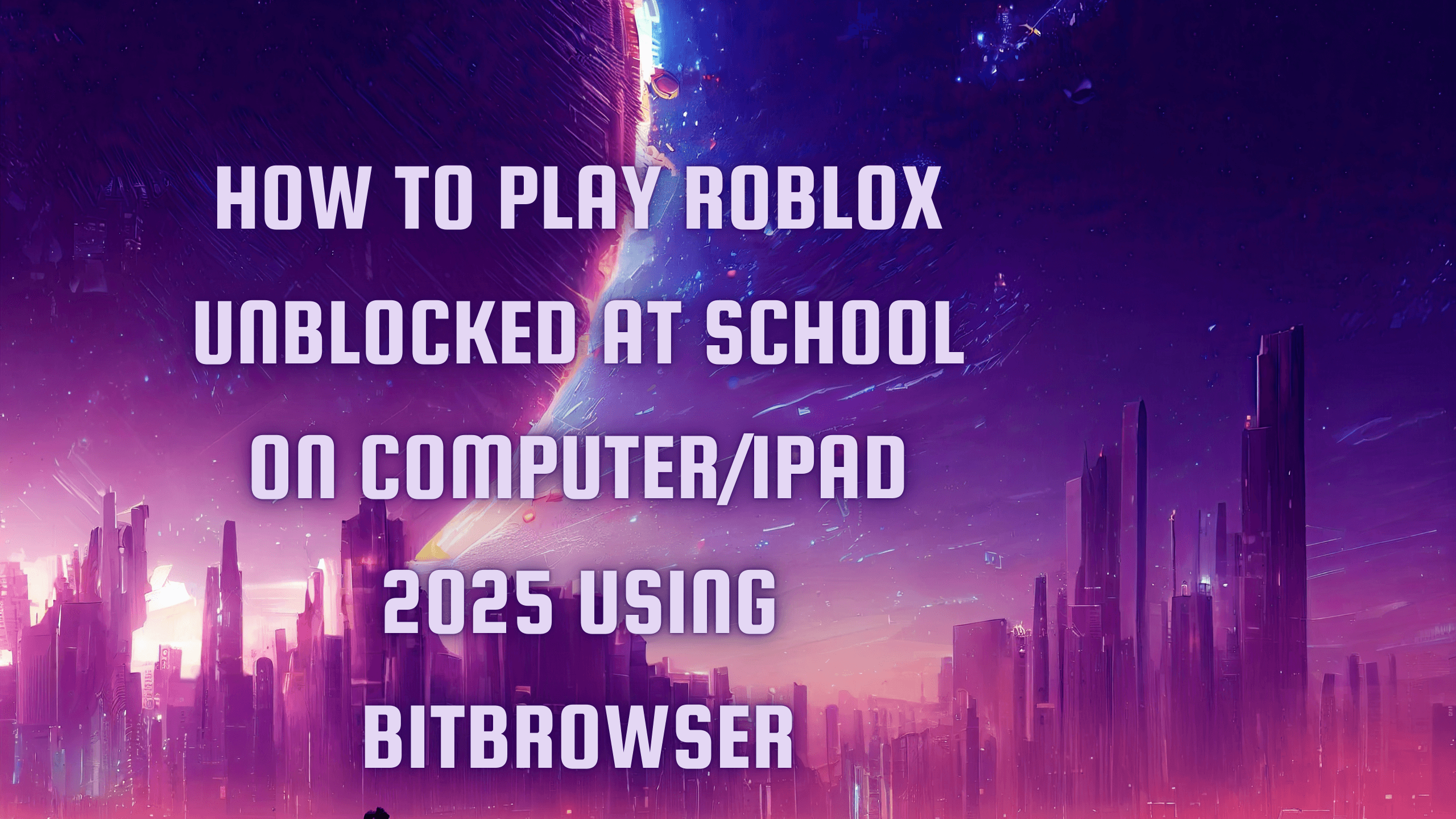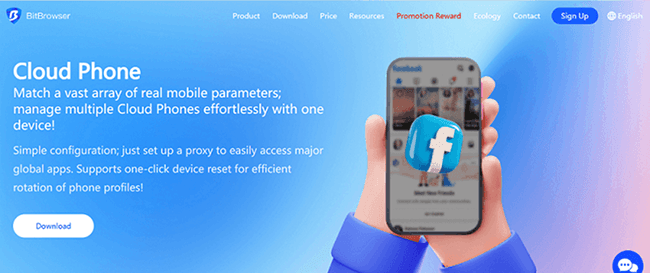How to Play Roblox Unblocked at School on Computer/iPad 2025 Using BitBrowser
 2025.09.11 18:47
2025.09.11 18:47Playing Roblox at school can be challenging—most school networks block access to popular games. But with BitBrowser, you can safely and easily access Roblox on school iPads, Chromebooks, or computers without downloading anything or risking network restrictions.
In this guide, we’ll explore multiple methods to play Roblox unblocked at school, with a focus on BitBrowser as the ultimate solution for bypassing filters safely.
Part 1. Play Roblox at School Without Download [iPad/Computer]
If your school prevents app installations, browser-based solutions are perfect. BitBrowser is a privacy-focused, anti-detect browser that lets you run Roblox directly in-browser on any device—iPad, Chromebook, or school computer.
| Method | Pros | Cons | Device | VPN Required? | Safety |
|---|---|---|---|---|---|
| BitBrowser | ▪ Works without download▪ Bypass school network filters▪ Supports multiple accounts | ▪ Internet speed may affect performance | iPad/Computer | ❎ | ⭐⭐⭐⭐⭐ |
| Cloud Gaming Platform | ▪ Easy streaming▪ Bypass school server block | ▪ Can be slow to load | iPad/Computer | ❎ | ⭐⭐⭐ |
| Proxy Websites | ▪ No download▪ Tricky web filters | ▪ Not always reliable▪ Might be detected | iPad/Computer | ❎ | ⭐⭐⭐ |
| VPN | ▪ Encrypts connection▪ Reliable | ▪ Paid service for best servers | iPad/Computer | ✅ | ⭐⭐⭐⭐ |
| Unblocked Roblox Websites | ▪ Bypass filters▪ No downloads | ▪ Slow, limited features | iPad/Computer | ❎ | ⭐⭐⭐ |
| USB Portable Browser | ▪ No install needed▪ Leaves no trace | ▪ USB blocked on some computers | Computer | ❎ | ⭐⭐⭐⭐ |
Method 1. Play Roblox Unblocked at School Using BitBrowser
BitBrowser is the most reliable browser for unblocking Roblox at school. It’s lightweight, portable, and designed to bypass strict web filters.
Steps to Play Roblox with BitBrowser:
BitBrowser is a multi-profile anti-detect browser that allows you to browse anonymously and bypass network restrictions. It’s perfect for schools and workplaces where Roblox is blocked.
Download and install BitBrowser on your device.
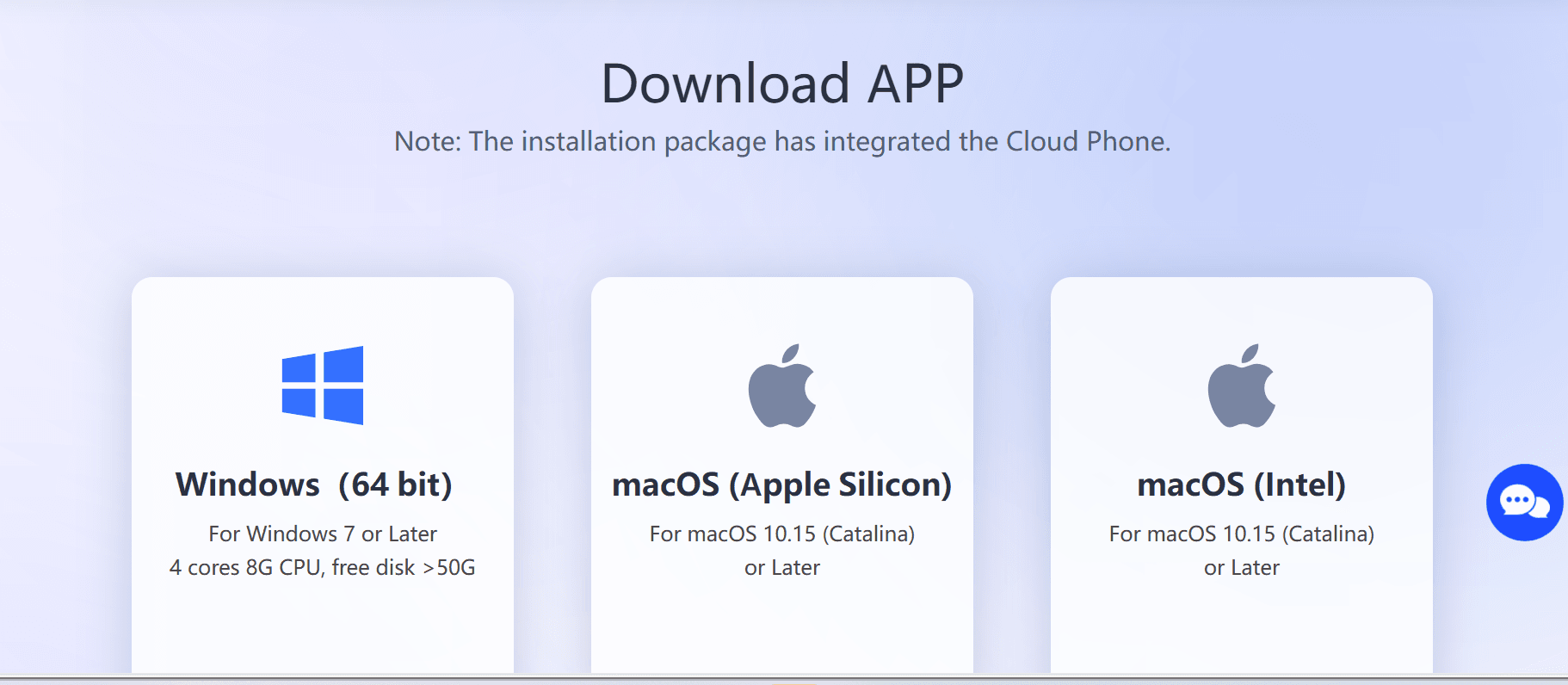
Create a separate profile for your gaming sessions.
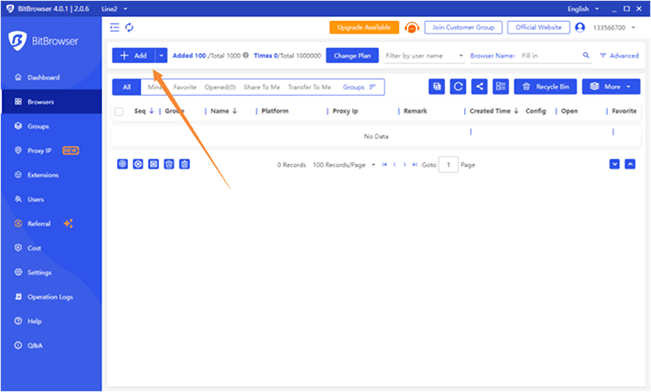
Enable the built-in IP rotation to hide your location.
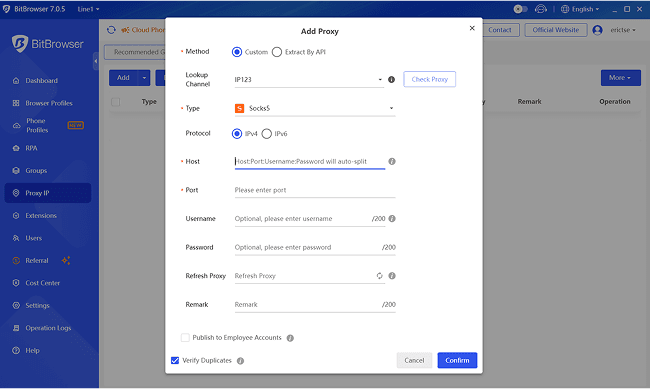
Access Roblox through the browser and enjoy your games without restrictions.
✅ Pro Tip: BitBrowser also lets you manage multiple Roblox accounts safely, perfect for students who play with friends.
Method 2. Access Roblox via Cloud Gaming Platforms
If BitBrowser isn’t available, cloud gaming platforms can be a backup. These services stream Roblox from remote servers, bypassing local restrictions.
Popular Platforms:
Steps:
- Open the cloud gaming website in any browser.
- Sign up for an account.
- Search for Roblox in the game library.
Start playing unblocked at school.
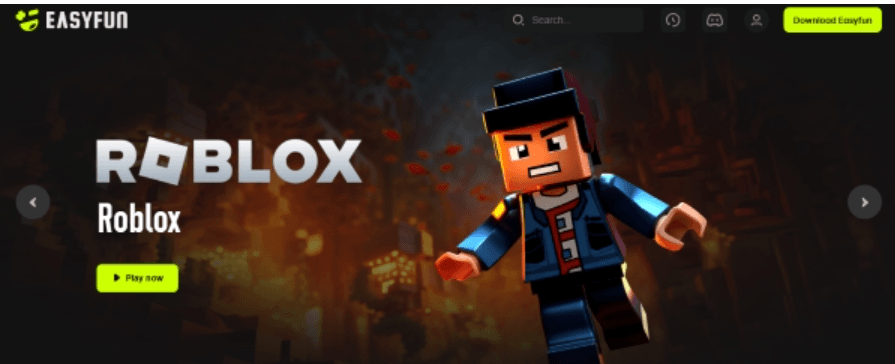
Method 3. Using VPNs to Access Roblox
VPNs encrypt your traffic and bypass most school restrictions. While reliable, they often require paid subscriptions.
Steps:
Choose a trusted VPN (NordVPN, ExpressVPN, or Surfshark).
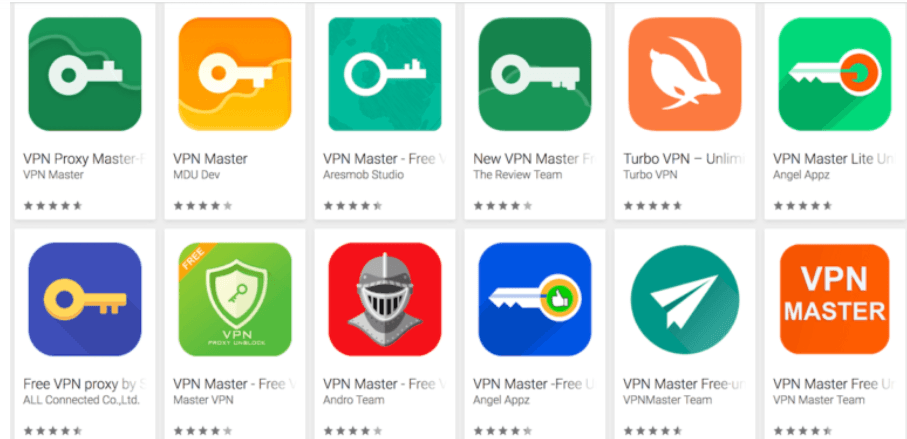
- Connect to a secure server.
- Open Roblox in your browser or BitBrowser.
- Enjoy Roblox without restrictions.
Method 4. Unblocked Roblox Mirror Websites
Unblocked Roblox sites host playable versions in-browser. They’re simple but may be slower or lack full features.
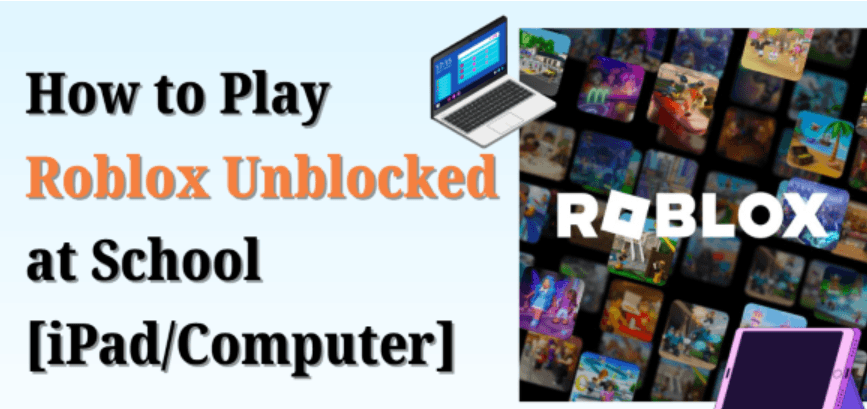
Examples:
Method 5. Use Hotspot from Personal Devices
If the school Wi-Fi blocks Roblox, you can use your phone as a hotspot.
Steps:
- Enable hotspot on your phone.
- Connect your school device to the hotspot.
- Open BitBrowser and play Roblox.
✅ Pro Tip: Monitor your mobile data usage.
Part 2. How to Download Roblox on School Computer/Chromebook
For full native experience, you can install Roblox—but most schools block it.
Method 1: Chromebook Developer Mode
- Backup your files (Developer Mode wipes the device).
- Enable Developer Mode: Esc + Refresh + Power.
- Allow installations from unknown sources.
- Download Roblox APK from a trusted source like APKMirror.
Method 2: Third-Party APKs
Use APKs from reliable websites if Developer Mode is too risky:
Part 3. Playing Roblox on iPad With Device Restrictions
Schools often use MDM profiles to block apps. To bypass these, professional tools like TunesKit iPhone Unlocker can remove restrictions—allowing BitBrowser to run Roblox unblocked.
Steps:
- Connect your iPad to your computer.
- Open TunesKit and select “Remove MDM.”
- Follow the on-screen instructions.
- Once complete, open BitBrowser on your iPad and play Roblox.
FAQs on Roblox Unblocked at School
1. Why Is Roblox Blocked at School?
Schools block Roblox to reduce distractions and save bandwidth. Restrictions include firewalls, content filters, and MDM profiles.
2. Can BitBrowser Bypass School Filters?
Yes. BitBrowser is designed to bypass network restrictions safely without requiring downloads or VPNs.
3. Are There Safe Alternatives?
Yes—educational games like Kahoot or CodeCombat. But for Roblox specifically, BitBrowser is the safest, download-free solution.
Conclusion
With BitBrowser, Roblox can be safely played on school iPads, Chromebooks, or computers without VPNs or downloads. Cloud gaming, proxies, or USB browsers are alternatives, but BitBrowser offers speed, safety, and multi-account support in one solution.
Tip: If your iPad is MDM-restricted, use TunesKit to remove limits, then enjoy Roblox through BitBrowser.
 petro
petro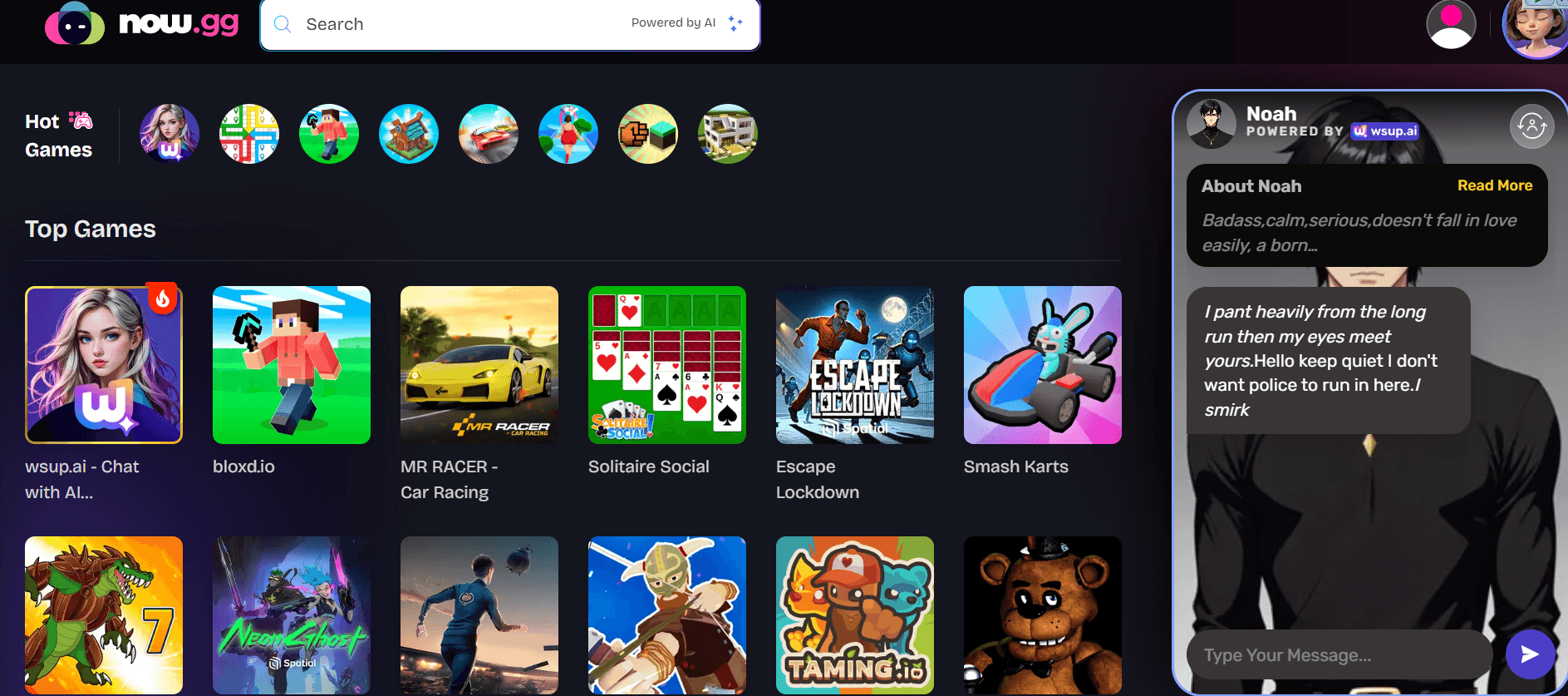

 Multi-Account Management
Multi-Account Management Prevent Account Association
Prevent Account Association Multi-Employee Management
Multi-Employee Management