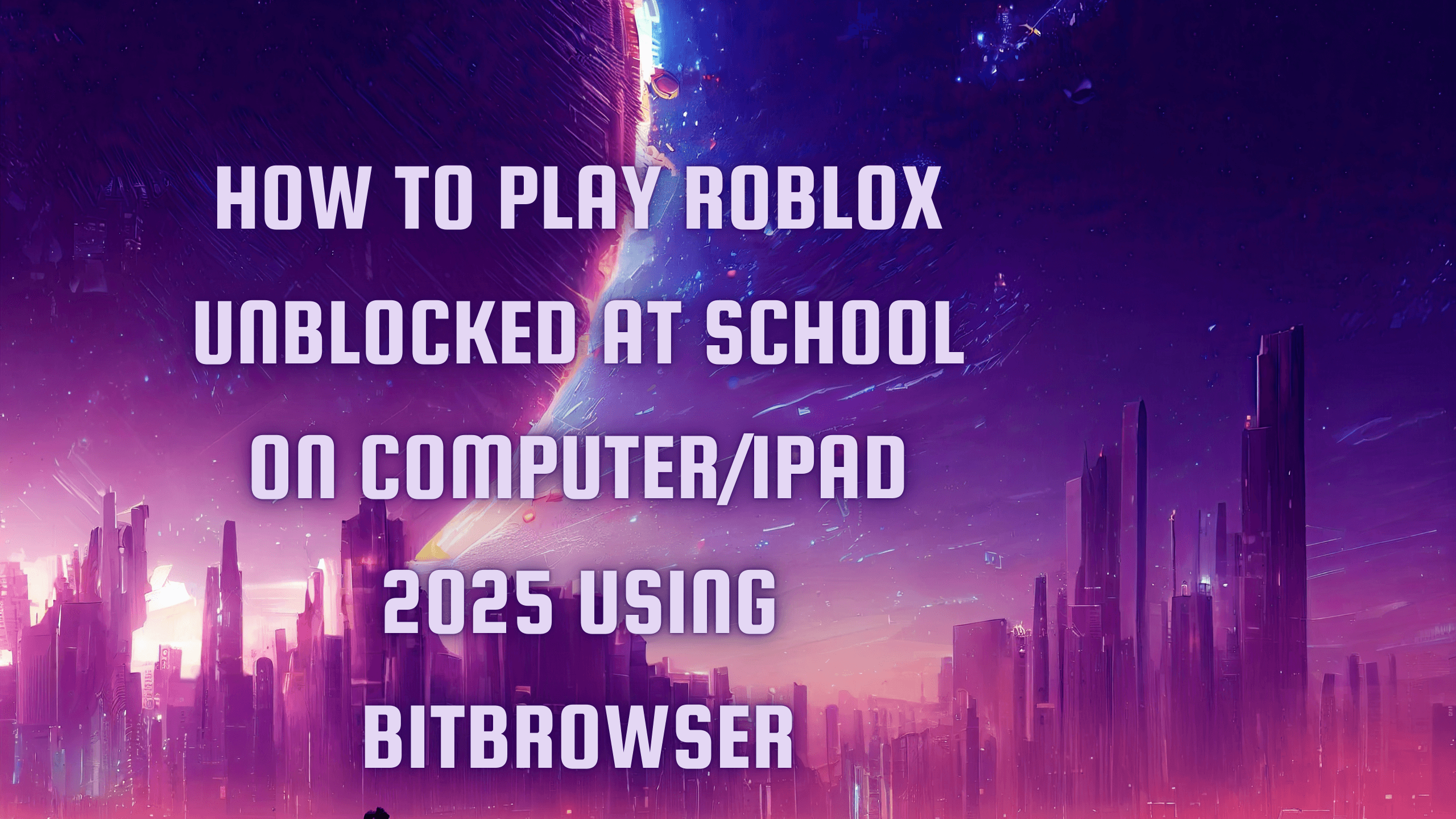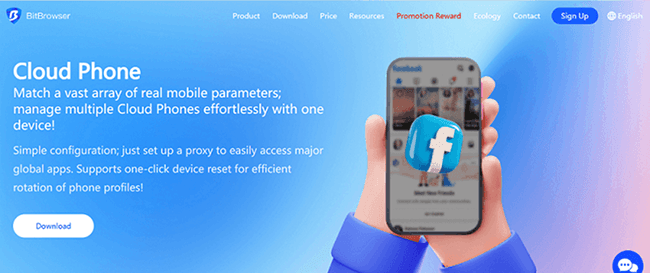How to Install a VPN on Your Router
 2025.07.10 23:41
2025.07.10 23:41Want to protect every device on your home network — including smartphones, tablets, smart TVs, and game consoles — with a VPN? Installing a VPN directly on your router is a smart way to do just that.
While individual devices can run VPN apps, not all of them support VPN connections natively. Plus, most VPN services limit the number of devices you can connect. By setting up a VPN on your router, you route all your internet traffic through a secure tunnel automatically — no extra installs needed for each device.
That said, installing a VPN on a router isn’t always simple — especially if it involves custom firmware like DD-WRT or Tomato. This guide will walk you through everything you need to know.
Step 1: Check if Your Router Supports VPN
Not all routers are VPN-compatible out of the box. Check your router’s manual or the packaging to see if it supports VPN connections. You can also search your router model online or visit your manufacturer’s website.
Be cautious: flashing third-party firmware (like DD-WRT or Tomato) can void warranties or damage your device. In many cases, it’s best to use a router that natively supports VPN.
Here’s a quick overview of router brands and their VPN support:
| Router Brand | VPN Support | Firmware Options |
|---|---|---|
| Linksys | OpenVPN (some models) | Tomato, DD-WRT |
| Netgear | OpenVPN (some models) | DD-WRT |
| TP-Link | OpenVPN (some models) | Tomato, DD-WRT |
| Asus | OpenVPN, WireGuard | AsusWRT-Merlin |
Popular VPN-compatible routers include:
Asus ROG Rapture GT-AX11000
Asus RT-AX1800S
TP-Link AX6600 Wi-Fi 6
Privacy Hero 2
ExpressVPN Aircove
Note: Make sure your router and VPN provider support the same VPN protocol (e.g., OpenVPN, WireGuard, PPTP). Mismatched protocols will prevent setup.
Step 2: Install the VPN on Your Router
The exact steps vary by router and VPN provider, but here’s a general process:
1. Download VPN Configuration Files
Log in to your VPN provider’s website and download the necessary config files (usually .ovpn files if you're using OpenVPN). Look for a “Router Setup” section for step-by-step help.
2. Access Your Router’s Admin Panel
Open a browser and type your router’s IP address into the address bar (often 192.168.1.1 or 192.168.0.1). You’ll need to enter the default username and password, often found on the back of the router.
If you're unsure of your router's IP address:
Open Command Prompt
Type:
ipconfigLook for Default Gateway — that’s your router’s IP.
3. Upload VPN Config & Set Credentials
Once logged in, look for a VPN or VPN Client section in your router’s settings. Upload your configuration files and enter your VPN username and password.
Your VPN provider’s site should provide detailed instructions based on your specific router model.
4. Enable the VPN
After uploading the files, save your settings and activate the VPN connection. Once connected, all devices on your network will be protected.
Step 3: Test Your VPN Connection
Before you start browsing, make sure the VPN is working correctly.
Look out for:
DNS leaks
WebRTC leaks
IP address leaks
You can use online tools like dnsleaktest.com or follow security provider guides (e.g., Norton) to confirm that your real IP address is hidden.
Example 1: Set Up NordVPN on an Asus Router
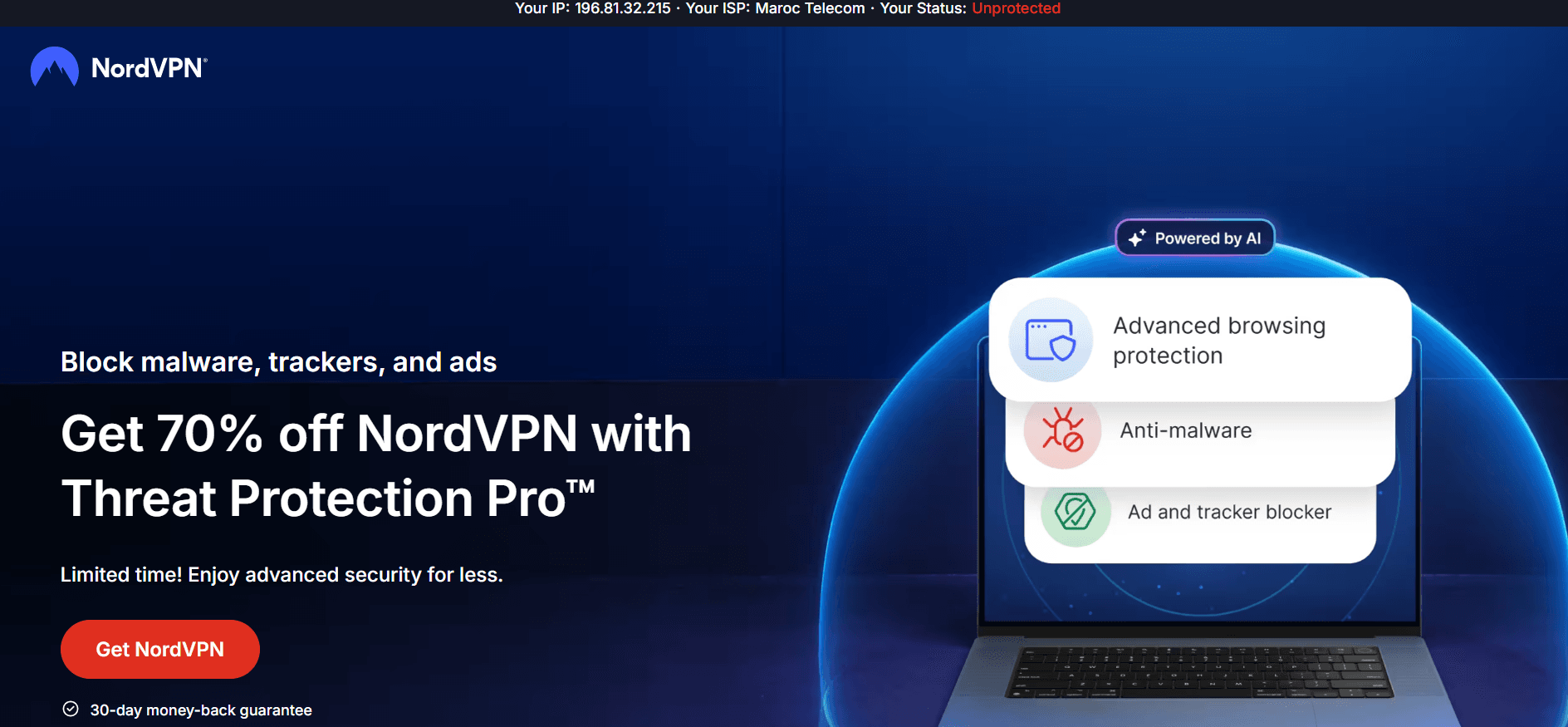
✔️ Requirements:
Asus router with OpenVPN 2.4.x support
Steps:
Log in to your Asus router:
192.168.1.1orrouter.asus.comNavigate to: VPN > VPN Client > Add Profile
Choose OpenVPN and enter your NordVPN account info
Upload the
.ovpnfile downloaded from NordVPNClick OK, then toggle Activate
Your Asus router is now routing all internet traffic through NordVPN.
Example 2: Set Up ExpressVPN on ExpressVPN Aircove or Other Supported Routers
If you're using the ExpressVPN Aircove router, setup is fast and user-friendly. Here’s how:
✔️ Requirements:
ExpressVPN subscription
ExpressVPN Aircove or compatible router model
Steps:
Connect the Aircove router and visit
expressvpnrouter.comLog in using your ExpressVPN account
Choose your VPN location
Apply settings — no file uploads needed
If you’re using a third-party router (e.g., Asus, Netgear), follow these steps:
Log in to ExpressVPN website
Navigate to Set up ExpressVPN > Manual Configuration
Download the .ovpn config files
Log in to your router’s admin panel
Upload the config files under the VPN settings section
Save and activate the VPN connection
Final Thoughts
Setting up a VPN on your router may take some time, but the benefits are worth it. You get full privacy and security on all devices, without worrying about individual app installations or device limits.
To recap:
✅ Check router-VPN compatibility
✅ Download the right configuration files
✅ Log in to your router and upload files
✅ Activate and test the VPN
✅ Follow a provider-specific guide like NordVPN or ExpressVPN
With a VPN-enabled router, your entire network is protected — 24/7.
 petro
petro
 Multi-Account Management
Multi-Account Management Prevent Account Association
Prevent Account Association Multi-Employee Management
Multi-Employee Management