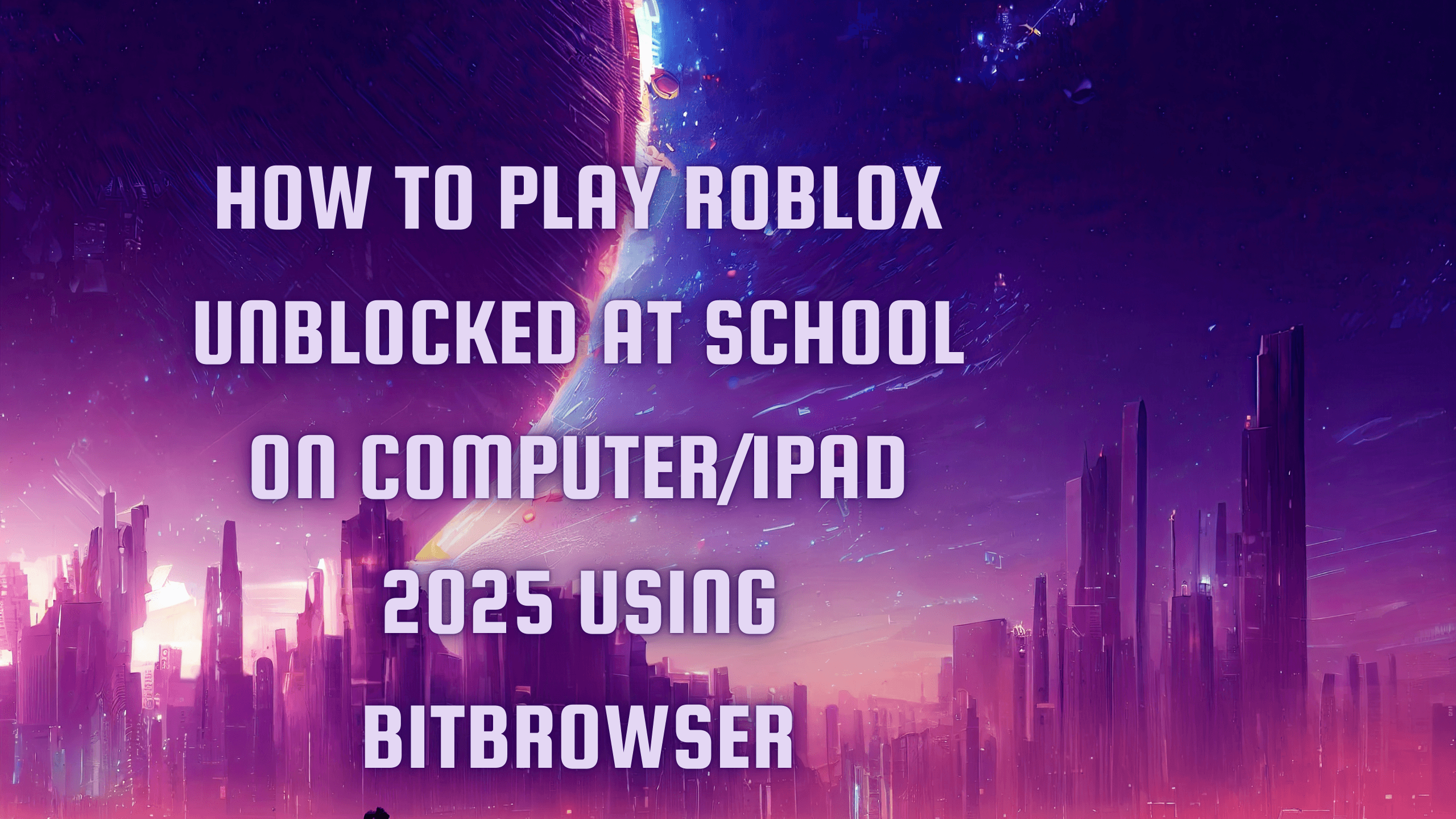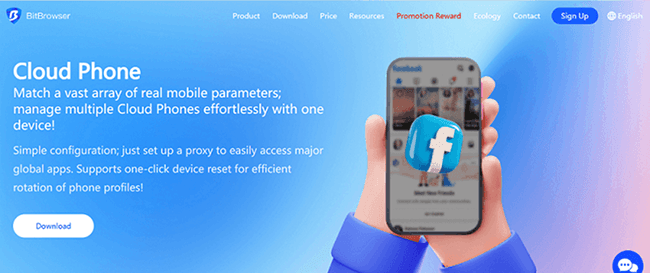How to Create Multiple Discord Accounts
 2025.07.09 21:31
2025.07.09 21:31Discord has become an essential platform for a variety of communities, from gamers and developers to educators and professional teams. With an increasing number of tasks, roles, and responsibilities, managing multiple Discord accounts has become a necessity for many users. However, handling several profiles simultaneously can be tricky and come with certain challenges. In this article, we'll explore some common hurdles you might face when creating multiple accounts and provide effective methods to manage them safely without risking account bans.
Methods for Managing Multiple Discord Accounts
Method 1: Circular Login and Logout
This is one of the simplest methods, but it comes with a few downsides. You’ll have to manually log in and out each time you switch accounts, which can be tedious and may result in missing important messages or notifications. You could also open multiple browser windows to log into different Discord accounts at once. While this works, it can become cumbersome as you’ll need to juggle several windows, and each time you start a new session, you have to log in again.
Method 2: Using Separate Browser Profiles
To make multi-accounting easier, you can create separate Google accounts and link them to different browser profiles. For each profile, you can set up a separate Discord account. While this method helps keep accounts organized, it can still be confusing to keep track of multiple profiles, usernames, and login credentials. It adds a level of complexity to the process and increases the chances of missed notifications or mix-ups between accounts.
Method 3: Combine the Discord Desktop App and a Browser
A more efficient method is to combine the Discord desktop app with a browser for multi-account management. After logging into one account through the Discord app, you can use the browser to log into additional accounts. By creating multiple profiles in the browser, you can manage up to 10 accounts simultaneously, switching between them without logging out. This method helps you stay connected and receive notifications across all accounts in real-time.
Method 4: Use Different Versions of Discord (Canary and PTB)
Discord offers different versions, such as Discord Canary and Discord PTB (Public Test Build), which can be used to log into separate accounts simultaneously. These versions function like separate apps on your computer, allowing you to stay logged in to multiple accounts without needing to log out. While this method is effective, the PTB version can sometimes be unstable, as it is designed for developers to test new features.
Method 5: Cloning the Discord App on Mobile
On Android devices, you can clone the Discord app, allowing you to manage multiple accounts on the same device. Cloned apps function independently, meaning you can stay logged in to different accounts and receive notifications from each. This is particularly useful for managing personal and professional accounts separately. On iOS, app cloning is not natively supported, but you can work around this by using different browsers to log into various Discord accounts via the web version.
Method 6: Use Multiple Devices
Another straightforward method is to use different devices for each Discord account. For instance, you could use your phone for one account, your laptop for another, and your desktop for yet another. This approach eliminates the need to log in and out repeatedly, saving you time and making it easier to manage tasks across accounts. While purchasing additional devices may seem costly, it’s a practical solution if you prefer using physical devices to manage your accounts.
Method 7: Using an Anti-Detect Browser for Multi-Account Management
One of the most effective ways to manage multiple Discord accounts is by using an anti-detect browser. BitBrowser is an excellent tool for this purpose. Anti-detect browsers hide your digital fingerprint, such as IP address, cookies, and user-agent information, making each browser profile appear unique. This method helps you avoid detection, preventing account bans and ensuring your anonymity while managing multiple accounts.
Why Use an Anti-Detect Browser?
An anti-detect browser like BitBrowser is designed to provide a high level of anonymity and security. It allows you to create multiple isolated profiles, each with its unique digital fingerprint, including IP addresses, cookies, and other personal data. This ensures that each Discord account you manage remains undetectable from one another, preventing any issues such as account linking, bans, or restrictions.
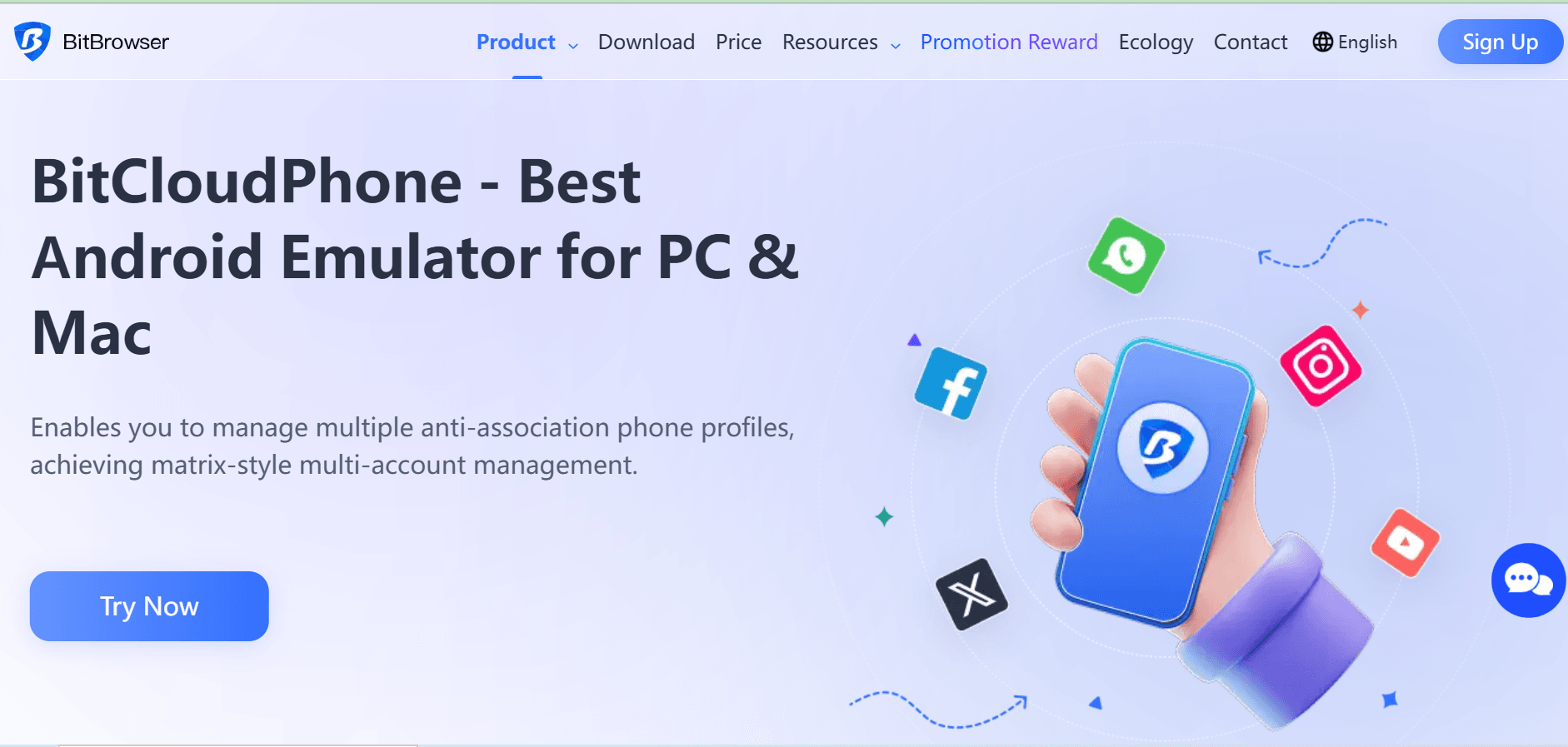
With BitBrowser, you can:
Create Unique Profiles: Each profile is entirely isolated, preventing data leakage or account linking.
Use Proxies: You can configure different proxy servers for each profile, adding another layer of anonymity.
Automate Tasks: Integrate with tools like Puppeteer or Selenium to automate tasks across multiple accounts.
Increase Efficiency: Quickly switch between accounts without logging out, saving time and reducing manual effort.
Step-by-Step Guide to Using BitBrowser for Managing Multiple Discord Accounts
Step 1: Download BitBrowser
Download BitBrowser from the official website. It’s easy to install, and you can select the version compatible with your operating system.
Step 2: Set Up New Profiles
After installation, open BitBrowser and create a new profile by clicking the “New Profile” button. When setting up the profile, choose settings that match the environment you want to simulate.
Step 3: Configure Proxy Settings
For better privacy and security, configure the proxy settings for each profile. This ensures that each account is connected to a different IP, enhancing anonymity.
Step 4: Log into Discord
Now, you can open your new profile and either log in to an existing Discord account or create a new one. You can manage multiple profiles in BitBrowser and switch between them easily.
Conclusion
Managing multiple Discord accounts can be a daunting task, but with the right tools and methods, it becomes much more manageable. Whether you choose to use separate browser profiles, the desktop app, different versions of Discord, or even multiple devices, each method has its advantages and challenges.
However, for maximum security, anonymity, and efficiency, using an anti-detect browser like BitBrowser stands out as the best option. It allows you to manage multiple accounts safely and efficiently while avoiding detection and minimizing the risk of account bans.
By using BitBrowser, you can ensure that each of your accounts remains distinct and secure, giving you the flexibility to manage both personal and professional accounts without any issues.
Frequently Asked Questions
Why is an anti-detect browser necessary for managing multiple accounts?
An anti-detect browser allows you to create separate, isolated profiles for each account. This ensures that no data is shared between them, reducing the risk of detection and bans.
Can I use the same email address for multiple Discord accounts?
No, each Discord account needs a unique email address. If you need to create multiple accounts, consider using temporary email services.
Will Discord ban me for using multiple accounts?
Discord allows multiple accounts, but they must be used for legitimate purposes. Violating platform rules (e.g., using accounts to evade bans or spam) can lead to account bans. Always ensure that you're following the community guidelines.
 petro
petro
 Multi-Account Management
Multi-Account Management Prevent Account Association
Prevent Account Association Multi-Employee Management
Multi-Employee Management