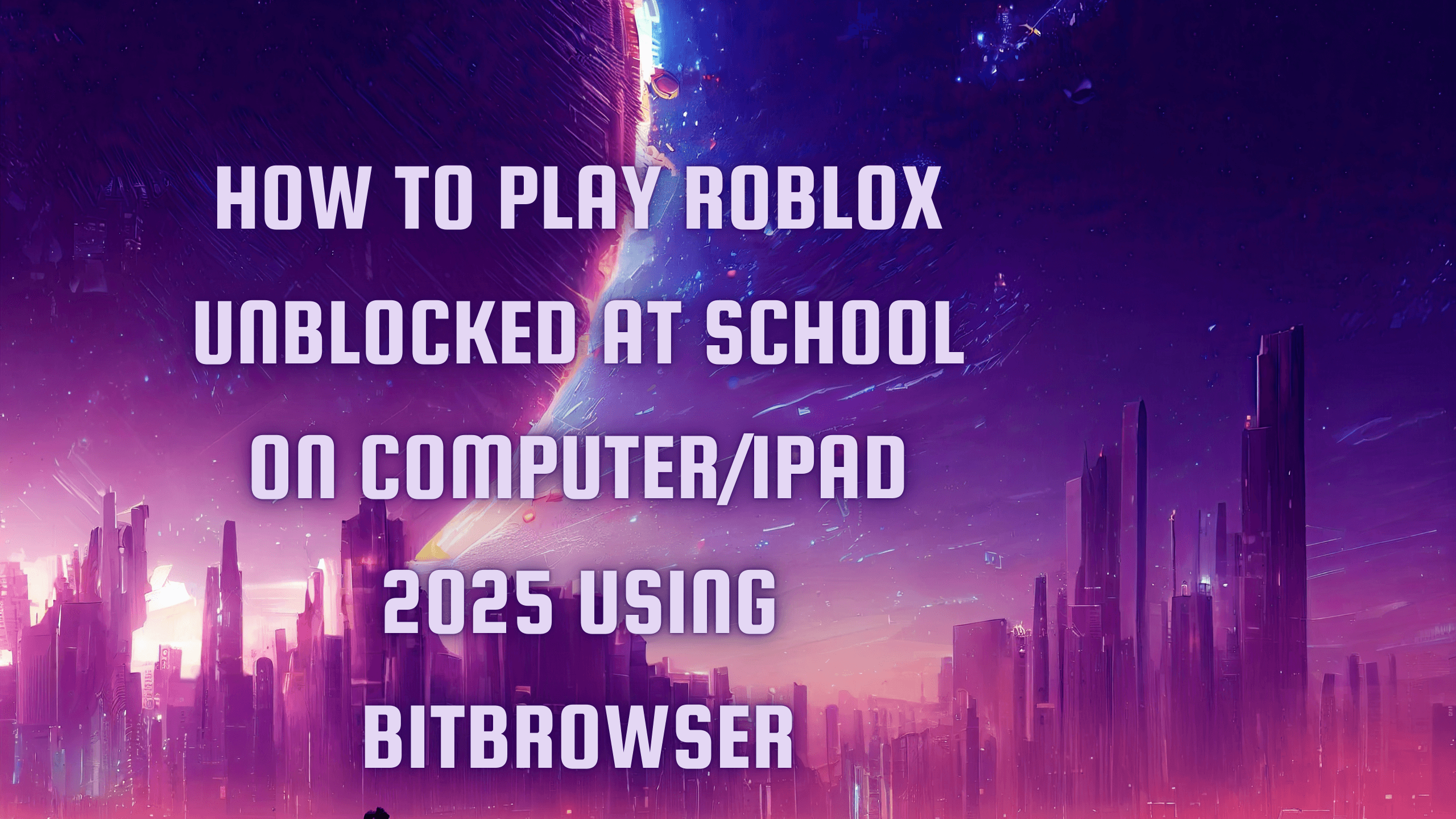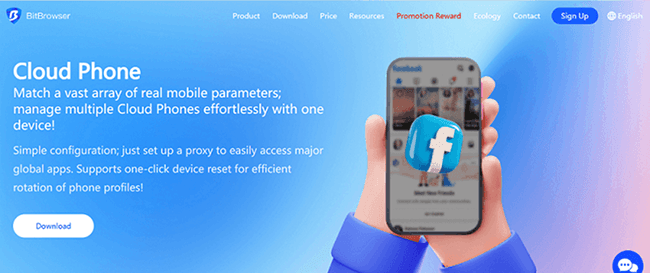4 Ways to Browse the Internet Privately: Completely Anonymous
 2025.03.15 05:55
2025.03.15 05:55Does Private Browsing Exist?
To understand anonymous browsing, many often ask, 'Who tracks me online?' Many entities across the Internet are interested in your behavior and want to monitor it for several reasons. For instance, advertisers monitor your browsing habits using tracking pixels and cookies to serve targeted ads based on your interests.
Below are some of the common methods employed for tracking your online activities.
- Cookies and Tracking Pixels: Your device's browser saves cache files, like cookies and pixels, through which websites track your actions on multiple domains.
- Browser Fingerprinting: Websites assemble distinct information about your browser setup, plugins, and system hardware to generate an individual user profile.
- IP Tracking: When you browse the web, your unique IP address reveals your location and details about your Internet service provider.
- Search Engine Data Collection: Search engines record all queries through your IP address and assign them to your user account.
- Social Media Tracking: The platforms monitor your entire social media activity to create personalized feeds and targeted advertisements.
1. Try VPNs to Hide IP Addresses
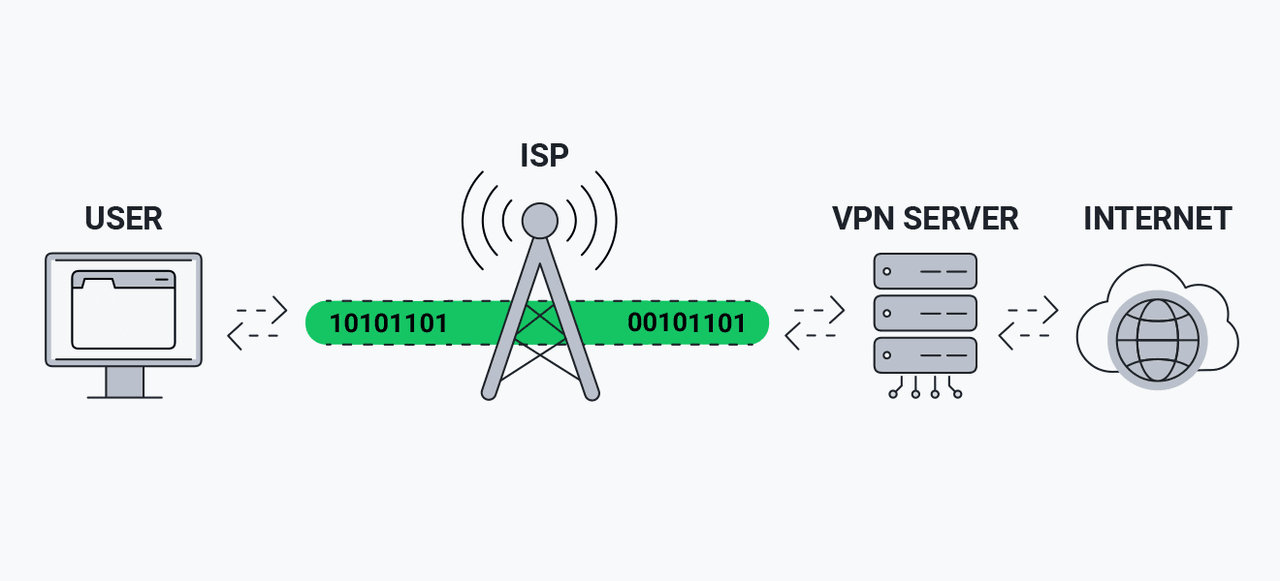
Top VPN Recommendations for Reliable Privacy: ExpressVPN, StrongVPN, Surfshark, NordVPN
VPNs are a cornerstone tool for searching privately, primarily by masking your real IP address—a digital identifier that reveals your location and online activity. When you connect to a VPN server, your internet traffic is routed through an 'encrypted tunnel', replacing your device's IP address with the server's IP. This prevents your ISP, advertisers, or hackers from tracking your browsing history, searches, or physical location. For instance, if you research sensitive topics (e.g., medical conditions), the VPN ensures your queries aren't linked to your identity, shielding you from targeted ads or data exploitation.
While VPNs can help you bypass some website blocks, they cannot fully anonymize all tracking vectors. If you log into Google or other accounts, your activity is still tied to your profile, allowing platforms to build a history via cookies and user-agent strings. Additionally, VPN trustworthiness varies: providers like ExpressVPN and NordVPN undergo independent audits to verify 'no-logs' claims, but lesser-known services may retain or sell data. Free VPNs often compromise security with weak encryption (e.g., PPTP) or malware. Thus, for comprehensive privacy, combine VPNs with tools like private browsers (e.g., Tor) and cookie blockers.
2. Use 100% Private Browser - BitBrowser
VPNs can't be your real incognito browser, but BitBrowser can do 100% private browsing. BitBrowser is an anti-detect browser that allows you to hide IP address when you surf online. It can simulate browsing environments by customizing unique browser fingerprints, including your device info, language, time zone, and more.
This deep anonymity feature ensures that your digital identity stays concealed so that you can explore the online world without worrying about who is monitoring you.
In addition, BitBrowser provides you with access to various proxy IPs around the globe, which prevents anyone from tracking your real IP address. So, once you've set it up, you can configure your proxy and begin browsing in privacy, which also adds to your online anonymity. All these perks make it easy to do what you want online, such as browsing Reddit anonymously, visiting blocked websites, and more.
How to Surf Privately with BitBrowser
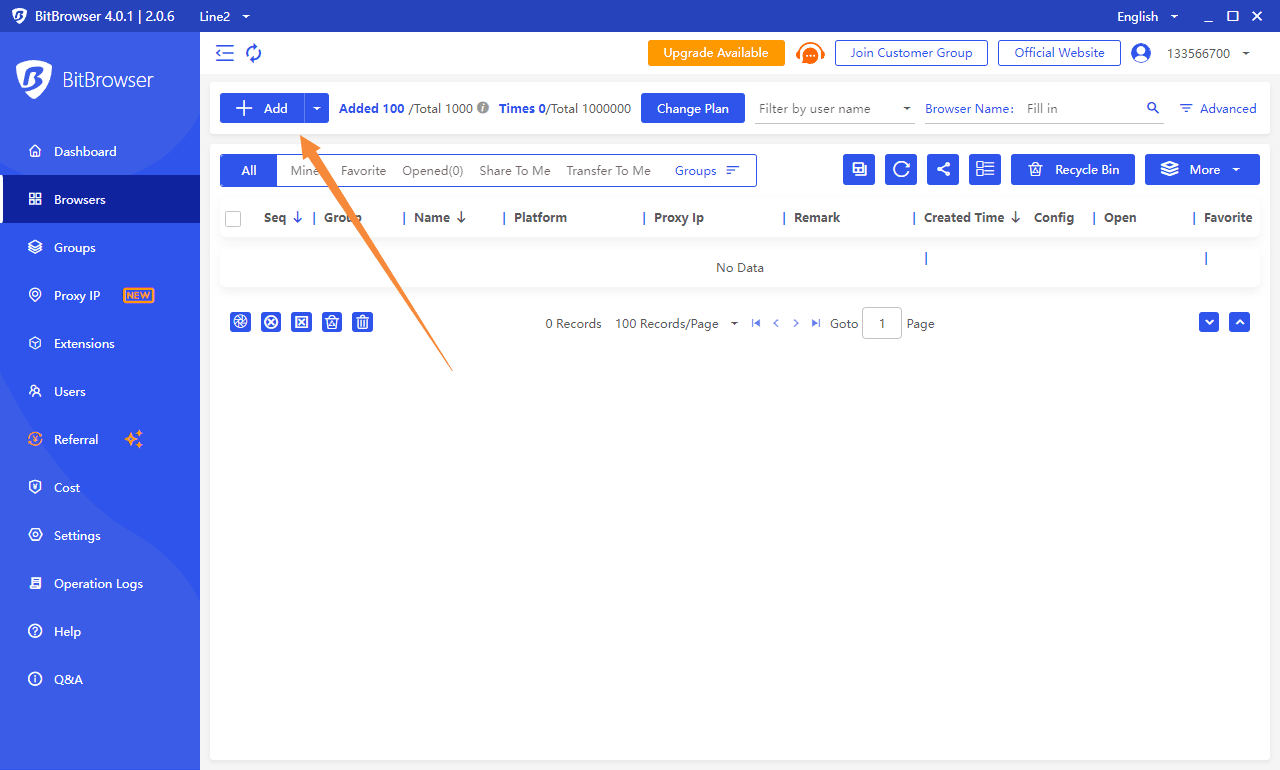
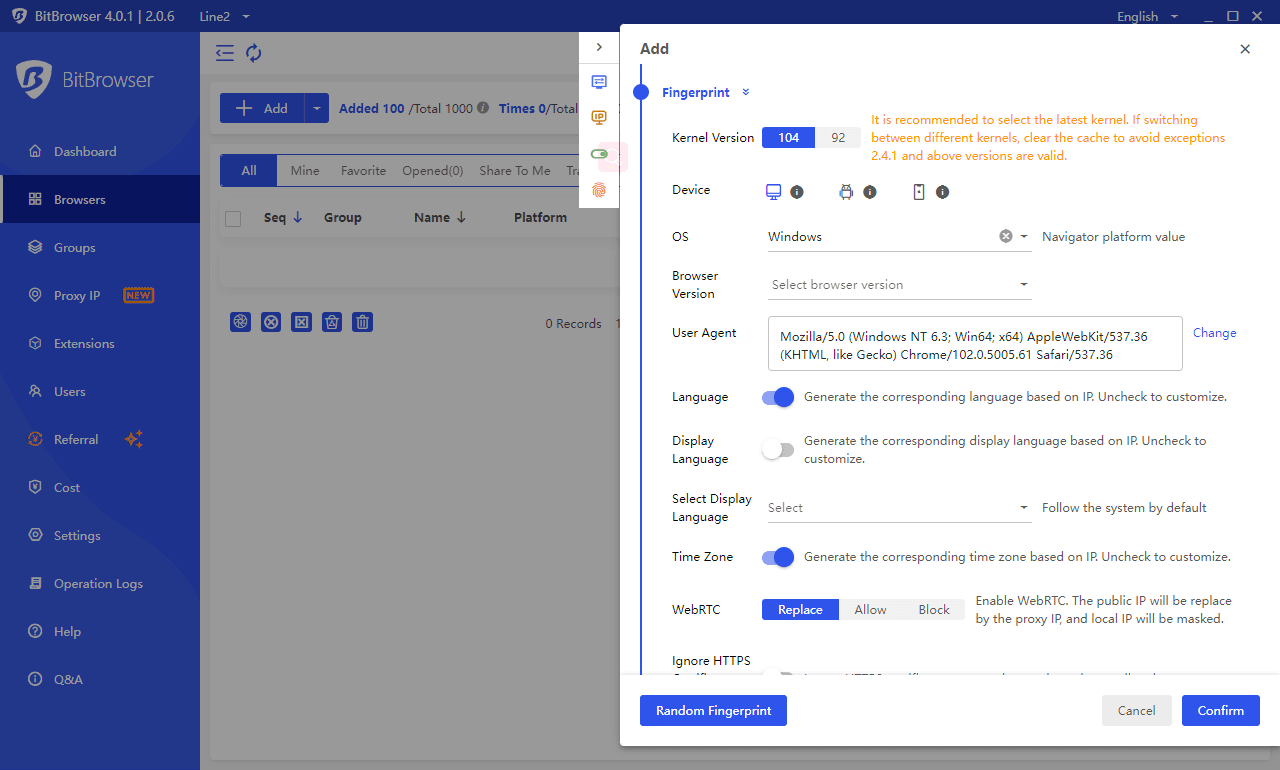
Why BitBrowser Stands Out of Anonymous Browsing?
As the best anonymous web browser, BitBrowser not only provides security measures that safeguard your Internet security but also comes with useful features. Below are some of the highlights of this incredible browser.
Customize Fingerprints to Avoid Tracking
BitBrowser enables you to configure your browsing fingerprints, including the device info, language, time zone, resolution, and so on, which will hide your real information and thus avoid being tracked.
Rich Proxy Market
It offers high-purity global proxies, letting you select and match global IP addresses to your preferences. The pure IP network maintains a clear window environment, allowing you to select any available location or region for anonymous browsing.
Permanent Free Access to 10 Profiles
You can create up to 10 free profiles permanently, which lets you experience the full features of BitBrowser before you subscribe.
3. Use Browsers With Incognito Mode for Private Web Search
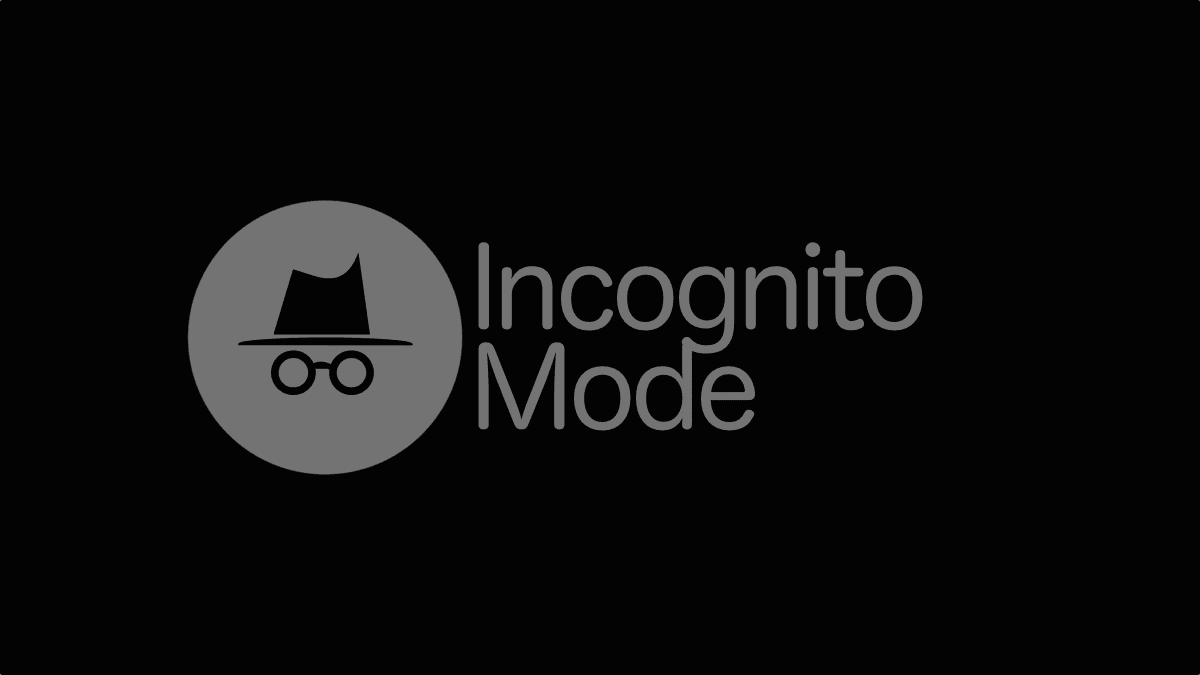
If you only need basic privacy without installing extra software, browser private browsing mode (e.g., in Chrome, Edge, Firefox, or Safari) offers a quick start—but it's far from 100% private. While these modes temporarily disable local history/cookie storage, they fail to anonymize your activity against ISPs, websites, or logged-in accounts.
For instance, if you sign into Google during Incognito or Private Window sessions, Google still tracks searches via your account. Similarly, websites see your real IP address and can fingerprint your device via user-agent strings or behavioral analytics. Even your ISP monitors visited domains. Thus, these modes only prevent local trace removal, not online anonymity.
For 100% privacy, you may need to learn: privacy browsers.
Chrome
STEP 1: Launch Chrome → Click the three-dot menu (top-right corner).
STEP 2: Select 'New incognito window'.
STEP 3: Verify the dark-themed window with the incognito icon and disclaimer: Your activity might still be visible to websites, your employer, or your ISP.

Microsoft Edge
STEP 1: Open Edge → Click the three-dot menu (top-right corner).
STEP 2: Select 'New InPrivate window'
STEP 3: Identify the dark window with the InPrivate icon.
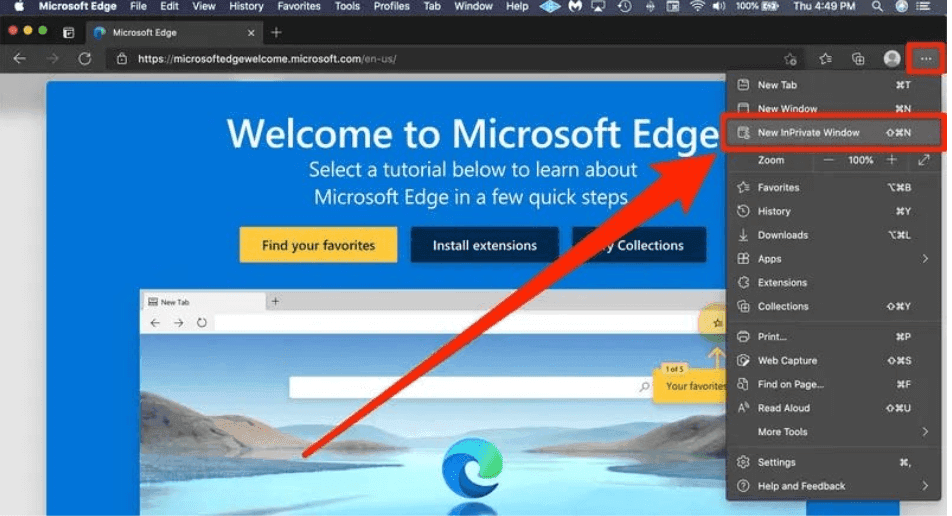
Firefox
STEP 1: Launch Firefox → Click the three-line menu ☰ (top-right corner).
STEP 2: Select 'New Private Window'.
STEP 3: Identify the dark purple window with the mask icon and disclaimer: 'Firefox won't remember your history, but your employer, internet provider, or visited sites might.'
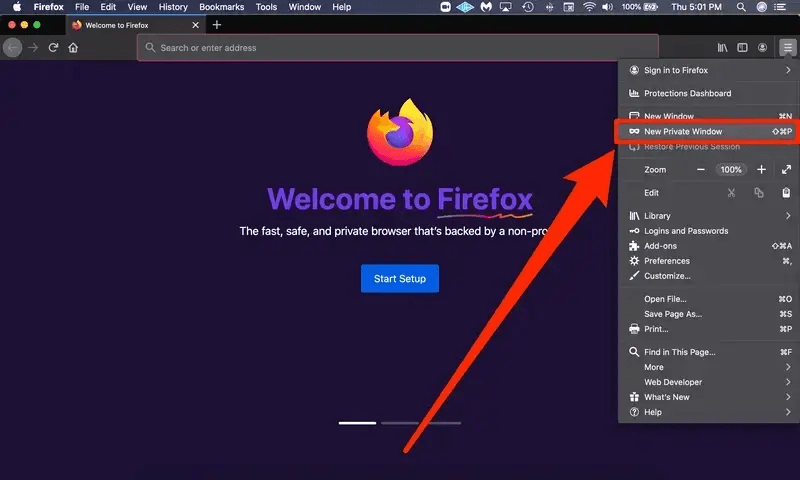
Apple Safari on iPhone
STEP 1: Open Safari → Tap the tabs button (overlapping squares, bottom-right).
STEP 2: Swipe left on the tab bar → Tap 'Private' (bottom-left).
STEP 3: Tap "+" to open a new private tab. Verify: Gray/black address bar with 'Private' displayed.

4. Use Anonymous Browsers to Browse the Internet Anonymously
For true incognito website visits without complex setups, DuckDuckGo offers a dedicated privacy-first browser and search engine. Unlike mainstream browsers' private modes, DuckDuckGo never logs your IP address, search history, or cookies, preventing profiling by advertisers or third parties. Its tracker-blocking suite (e.g., '3rd-Party Tracker Loading Protection') stops hidden scripts from Google, Facebook, and others before they load—ensuring your activity isn’t linked across sites.
However, DuckDuckGo only encrypts activity within its browser/app, not device-wide traffic. If you use apps like Gmail, Google Maps, or Zoom simultaneously, your ISP can still monitor emails, pinpoint locations, or even view video call metadata, despite DuckDuckGo's internal protections.
How to Search Privately via DuckDuckGo
DuckDuckGo ensures searching on your Computer with complete privacy by never logging your IP, queries, or search history.
STEP 1: Download the browser from duckduckgo.com/windows (Windows) or Mac App Store (macOS).
STEP 2: Run the installer → Launch DuckDuckGo browser.
STEP 3: Search directly in the address bar → Use Fire Button (flame icon) to wipe history/tabs instantly.
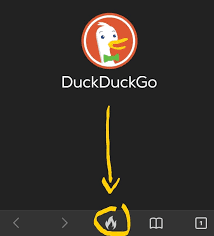
FAQs About How to Search the Internet Privately
How can I browse anonymously?
Can I be tracked if I use private browsing?
Is There Browser That Is Completely Private?
No mainstream browser (Chrome, Safari, etc.) offers complete privacy—they leak IPs, cookies, or fingerprints. However, BitBrowser comes closest:
- Anti-Fingerprinting: Spoofs device/user-agent data to prevent tracking.
- IP Masking: Integrates proxies/VPNs to hide your real IP.
- Isolated Profiles: Separates cookies/sessions per task (e.g., multi-accounting securely).
 BitBrowser
BitBrowser
 Multi-Account Management
Multi-Account Management Prevent Account Association
Prevent Account Association Multi-Employee Management
Multi-Employee Management