


How to Quickly Check Your System Information on Windows & Mac
 2025.11.08 19:07
2025.11.08 19:07Whether you’re upgrading your computer or checking if a game or app will work, finding your system specs is easy. Here's how to view your PC or Mac's specs, including RAM, processor, and more:
On Windows 11
Open Settings: Press Windows + I or click the Start menu and select the gear icon.
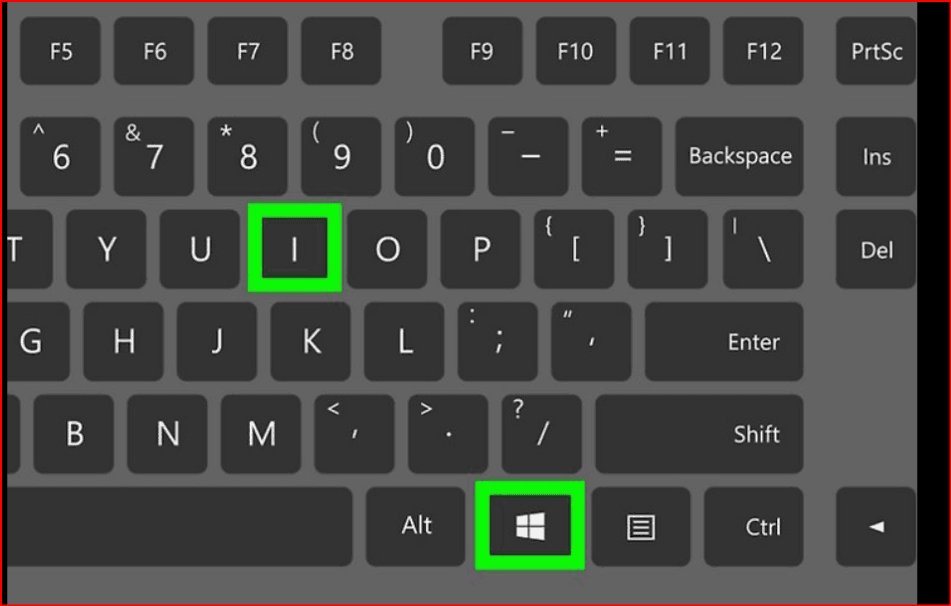
Go to About: Scroll down and click About at the bottom of the left panel.
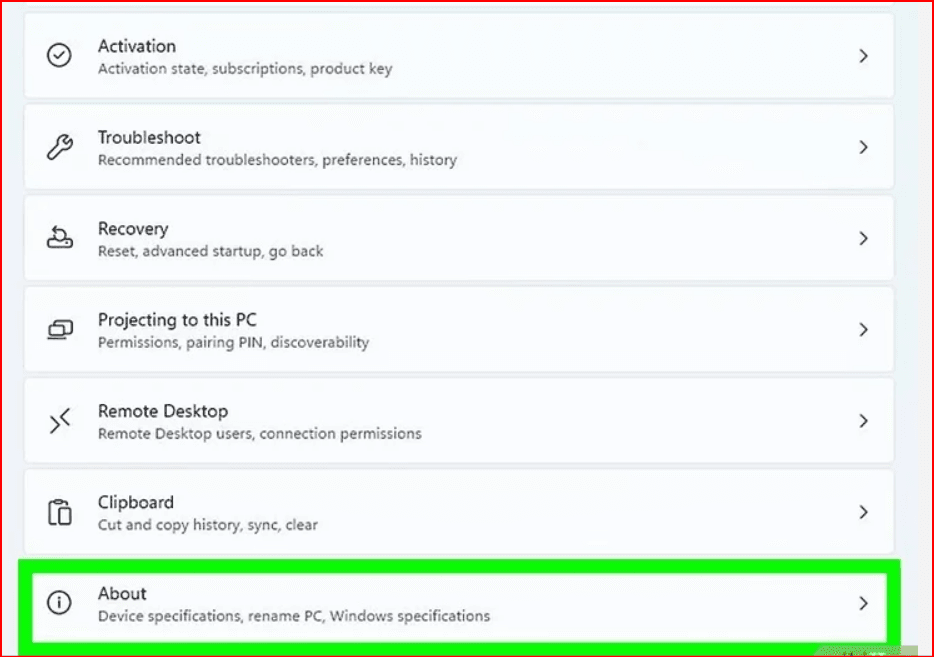
Review Your Specs: Under Device specifications, check your processor, RAM, and whether your PC is 32-bit or 64-bit. Windows specifications shows your edition, version, and build number.
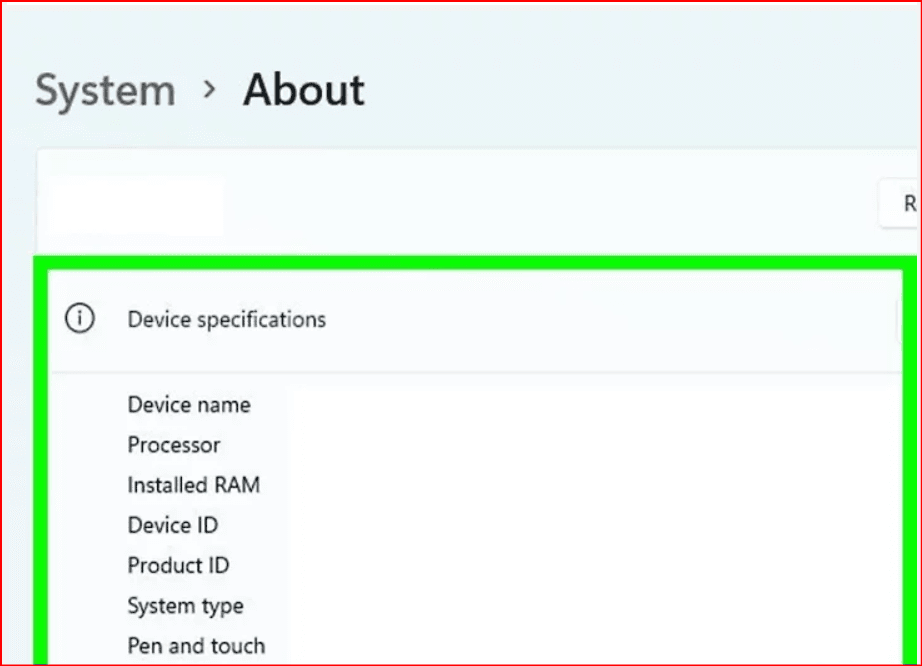
On Windows 10 & 8
Search for System Info: Click the Start button and type info in the search bar.
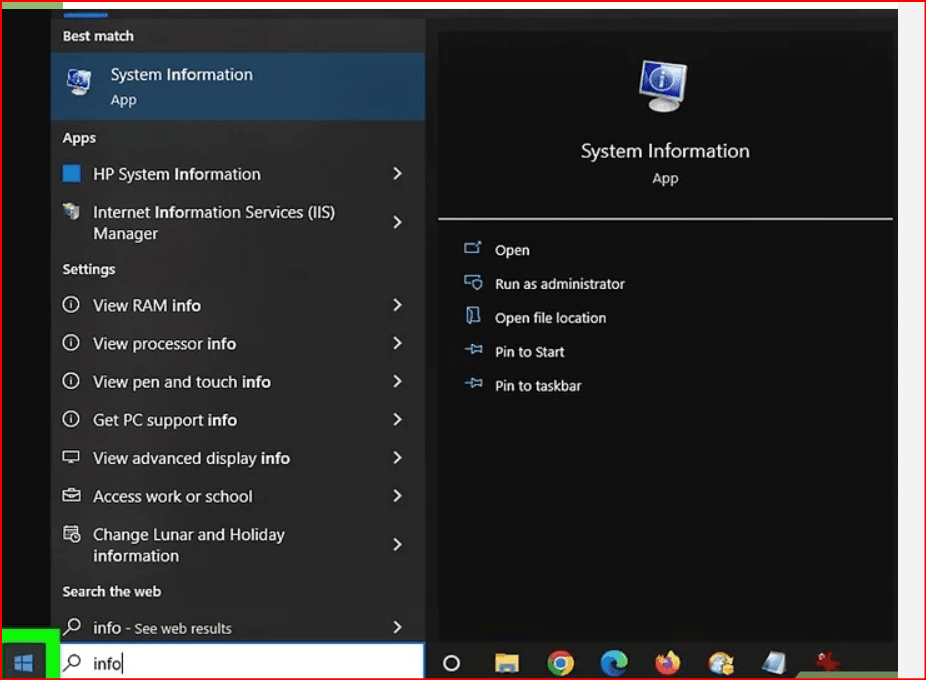
Select System Information: This opens a window with tabs for system specs:
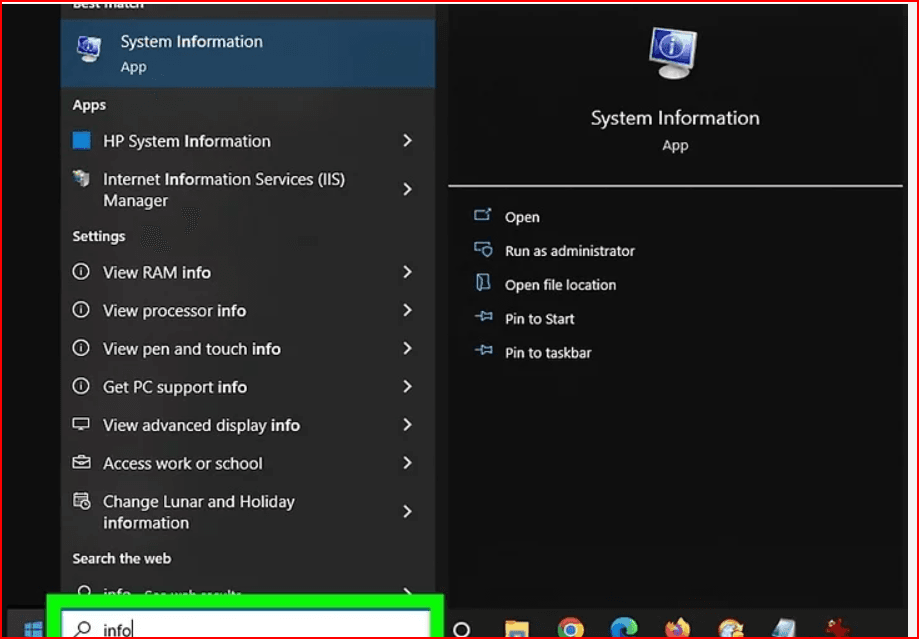
- System Summary: OS, memory, and processor details.
- Hardware Resources: Info on drivers and devices.
- Components: Lists computer parts like USB ports and DVD drives.
- Software Environment: Displays active drivers and processes.
On Windows 7, Vista, and XP
Open Run: Press Windows + R to launch the Run dialog.
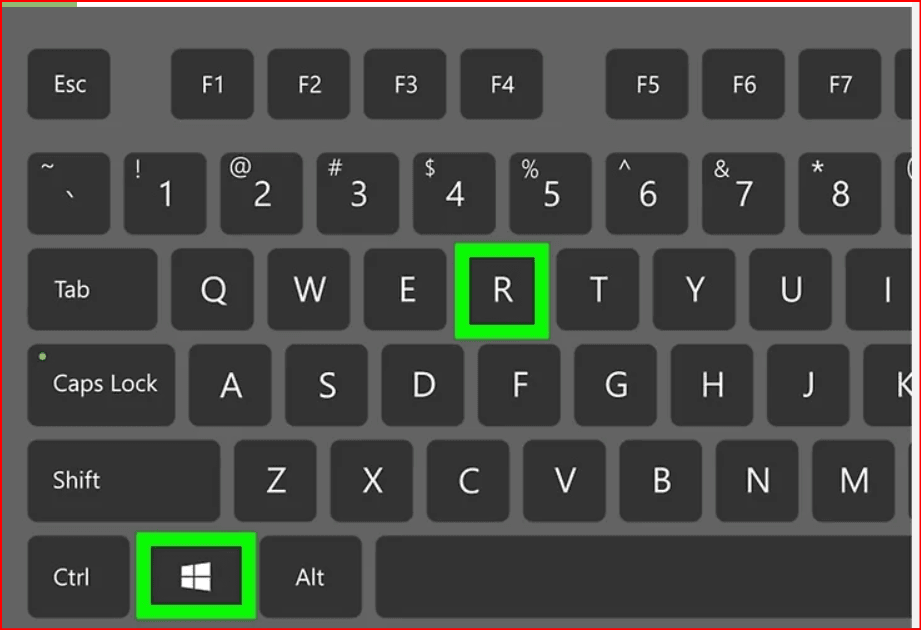
Type msinfo32: Hit OK to open the System Information window.
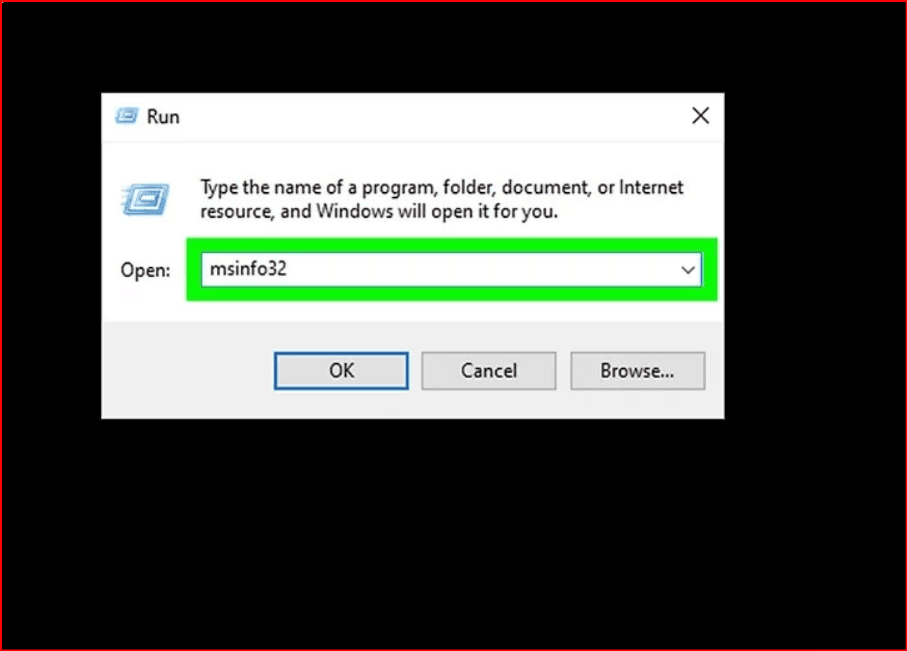
Review Your Specs: Check the System Summary for OS, RAM, and processor info, or explore the other tabs for more details.
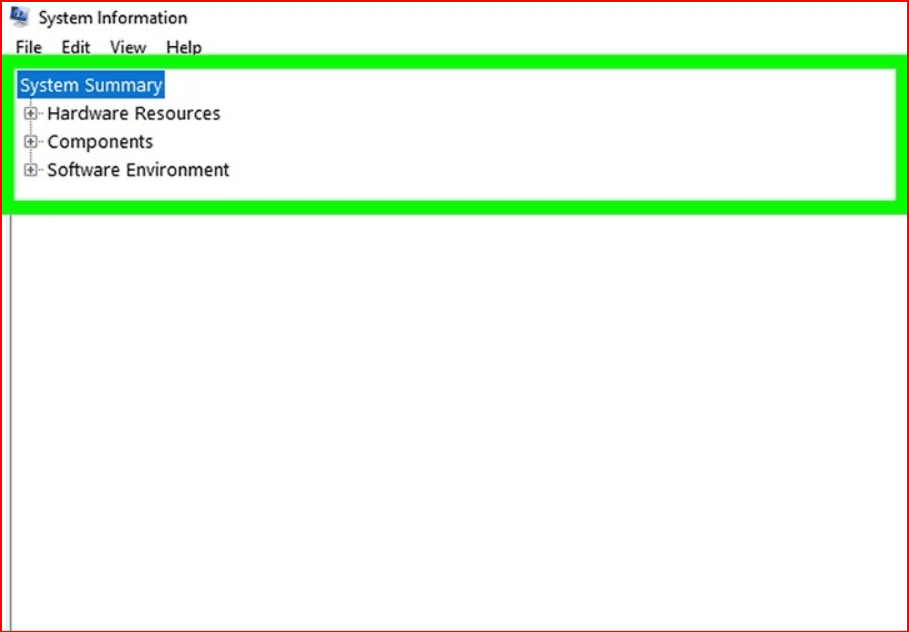
On macOS Ventura
Click the Apple Menu: Select the Apple icon in the top-left corner.
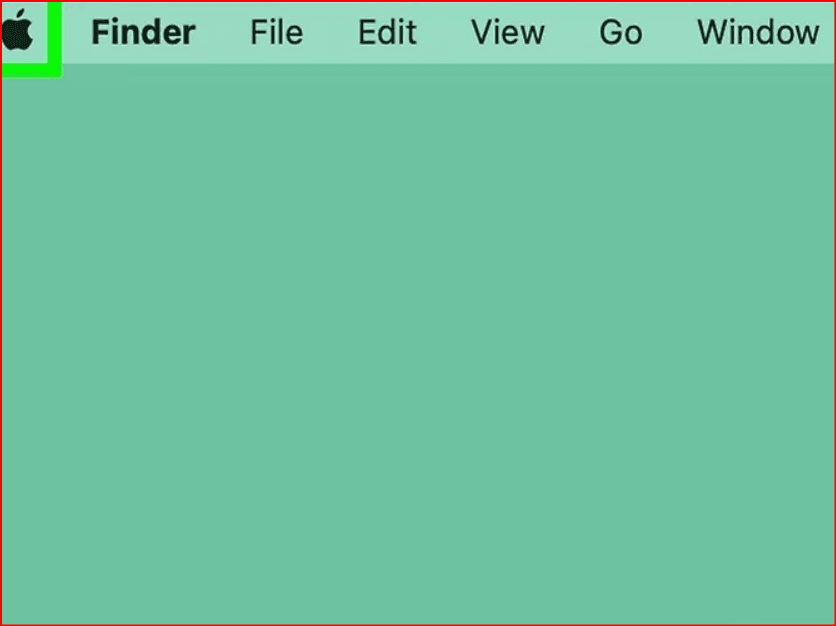
Go to System Settings: Choose System Settings from the menu.
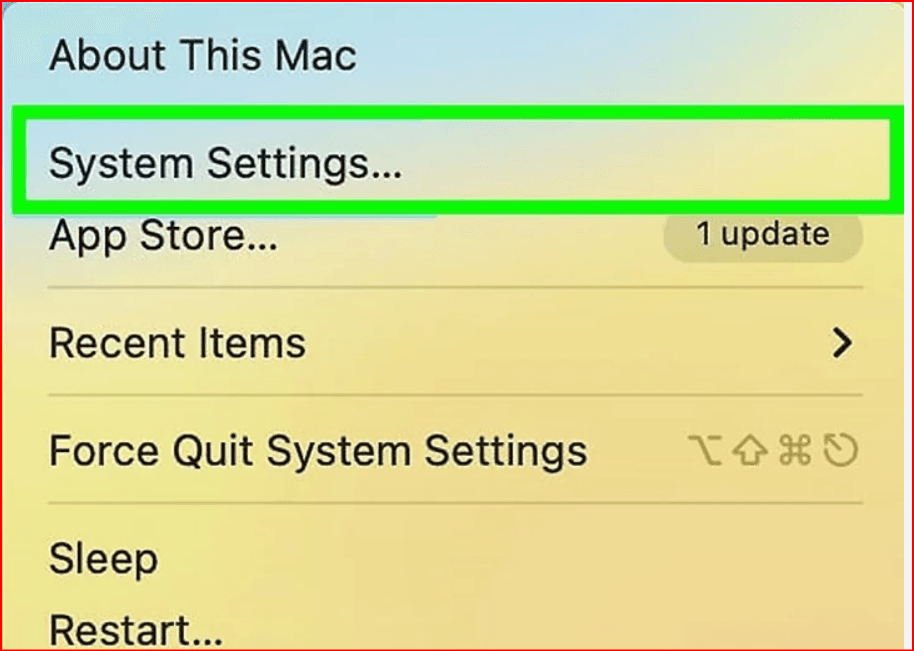
View About This Mac: Click General > About to see specs like processor type, RAM, and macOS version. For more details, click System Report.
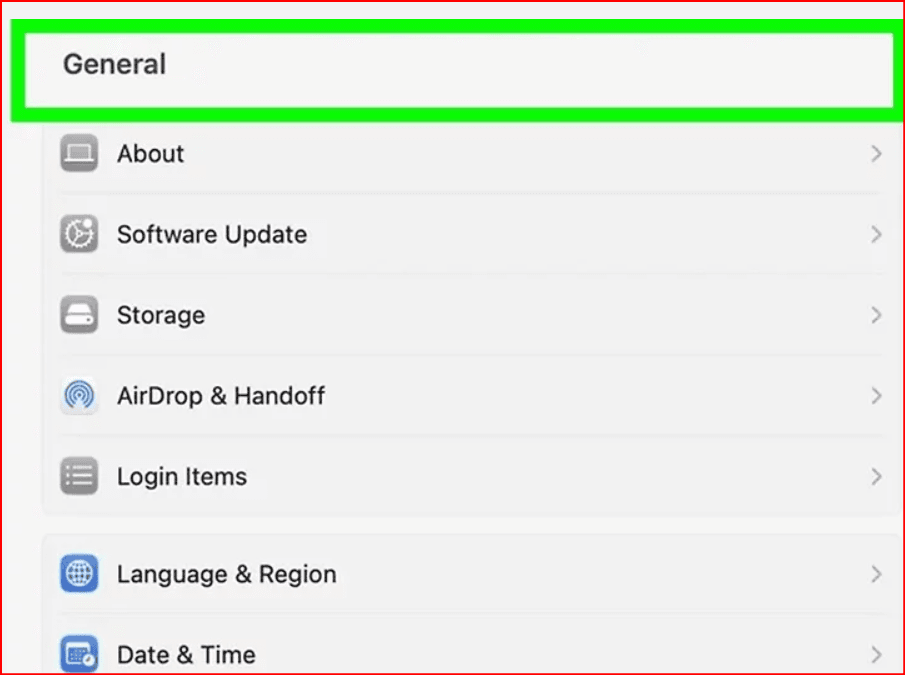
On macOS Monterey & Earlier
- Click the Apple Menu: Select the Apple icon in the top-left corner.
- Click About This Mac: This opens a window showing your Mac’s model, processor, and RAM details.
- Click System Report: For detailed hardware and software information, click System Report.
FAQs
Q: How can I print my system info?
Copy the details into a Word or Google document and print it out.
Q: Is Windows software or hardware?
Windows is software—it’s the operating system that runs your computer.
Q: What affects my computer’s speed?
Your CPU controls the processing speed, while sufficient RAM helps with multitasking and performanc
Related Articles
- How to Check Your PC's Specs
- How to Check Your Computer's RAM
- How to Identify Your Graphics Card on Windows
n.
 petro
petro