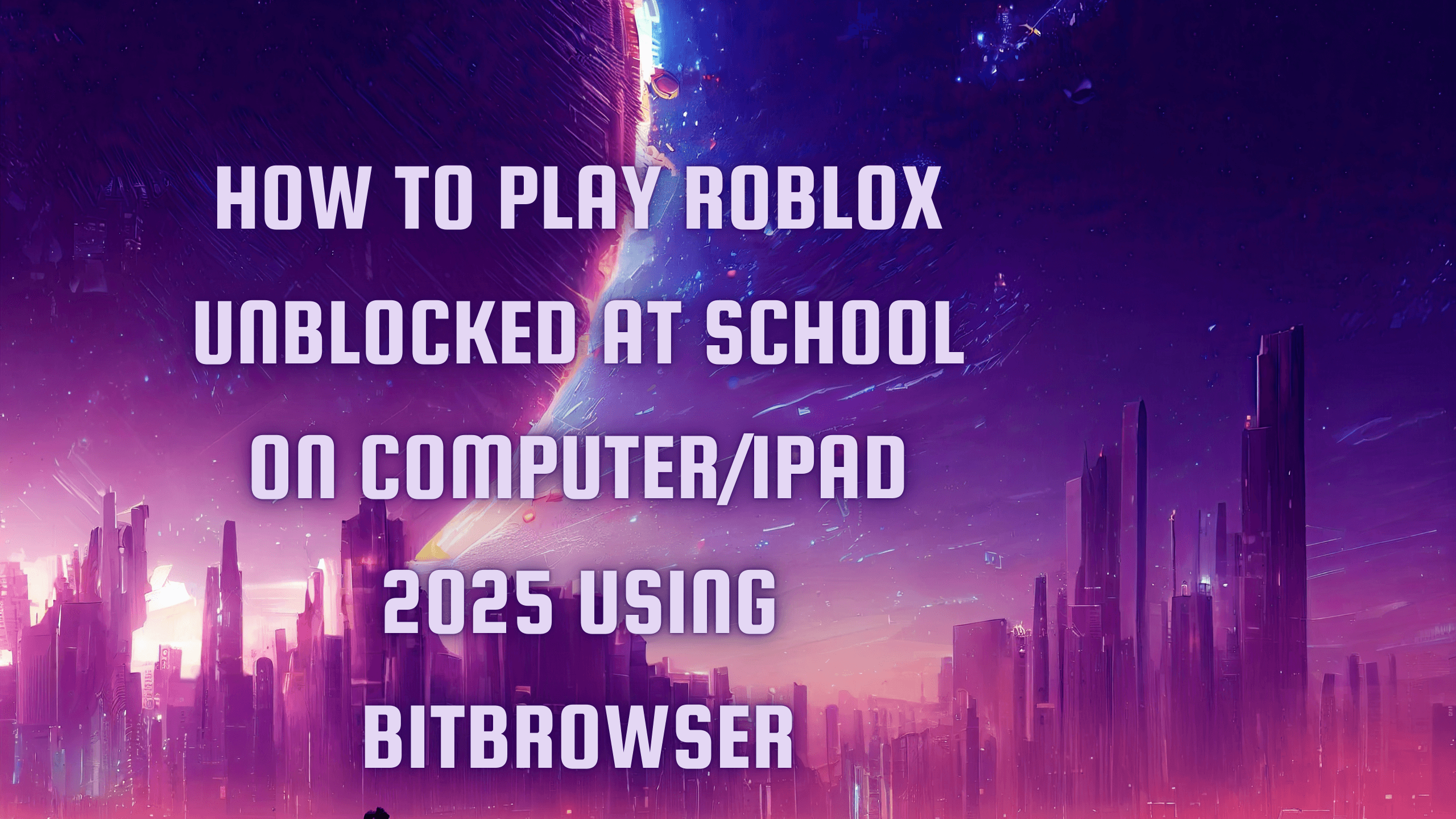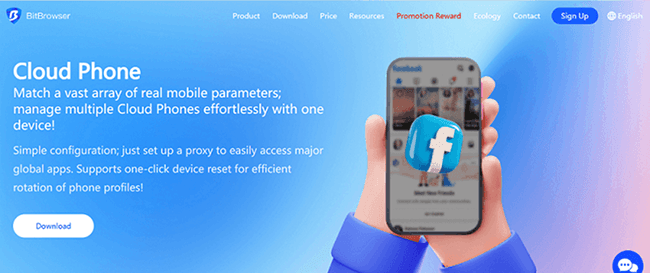How to Download Images from Google Docs (7 Easy Methods)
 2025.10.22 13:27
2025.10.22 13:27Downloading images from Google Docs isn’t always straightforward, especially since there’s no built-in "Save Image As" option. However, with a few simple workarounds, you can easily extract and save images from your document. Whether you're preparing a report, presentation, or just need the images for reference, this guide walks you through multiple effective methods.
Method 1: Copy & Paste into an Image Editor
Use this for quick image saves without any extra tools.
Steps:
Open your Google Docs document.
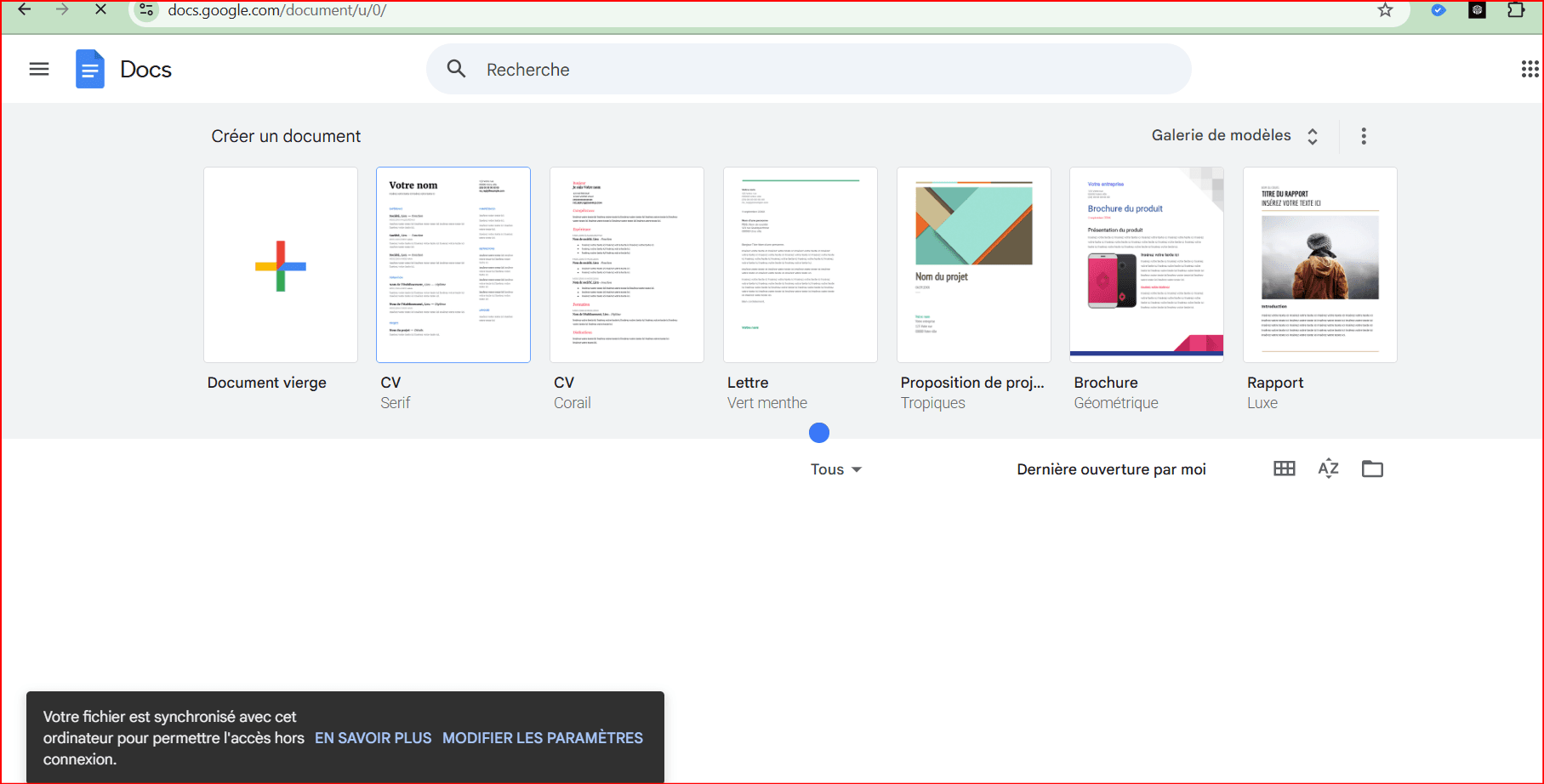
Right-click the image and select Copy.
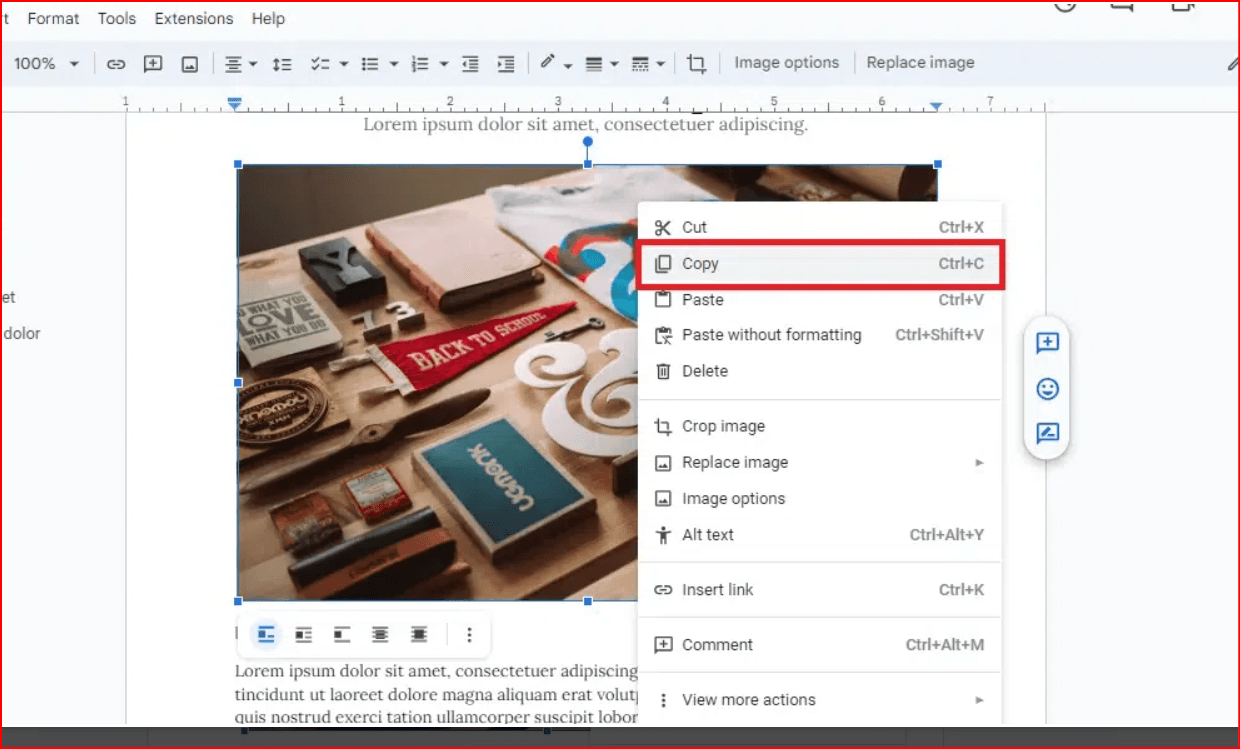
- Open any image editor (like Paint, Photoshop, or Canva).
- Paste the image and save it in your desired format.
Method 2: Download as HTML (Zipped)
Best for saving all images from the document in one go.
Steps:
- Open your document.
- Click File → Download → Web Page (.html, zipped).
- Locate the downloaded ZIP folder on your system.
- Extract it, and navigate to the images folder.
- All embedded images will be available there.
Method 3: Download as Microsoft Word File
Use this to manually save individual images.
Steps:
- Open the document.
Click File → Download → Microsoft Word (.docx).
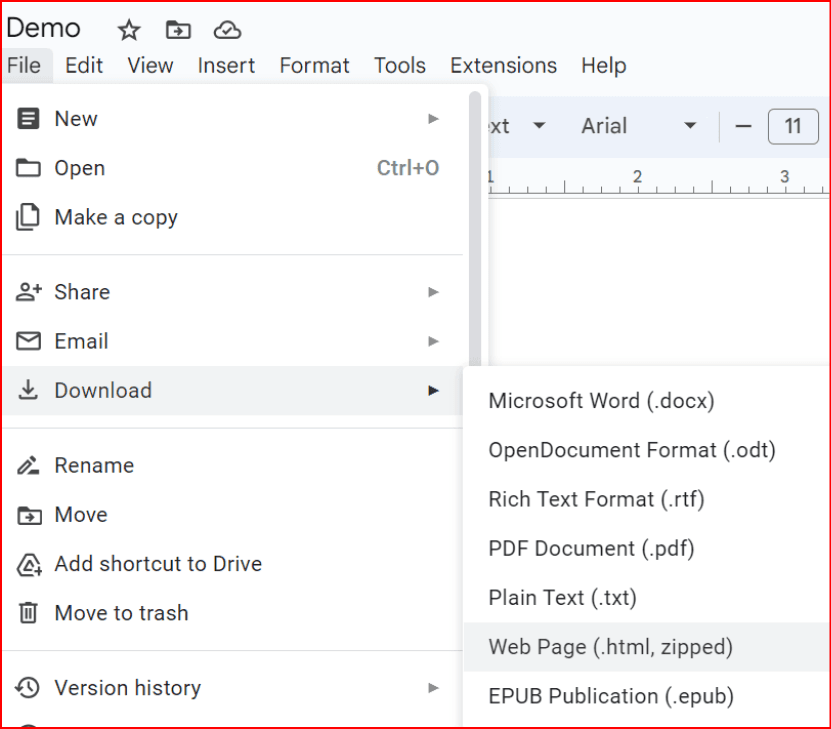
Open the downloaded Word file.
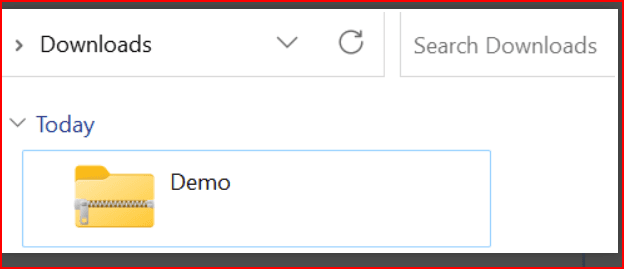
- Right-click the desired image → Save as Picture.
Choose a location and click Save.
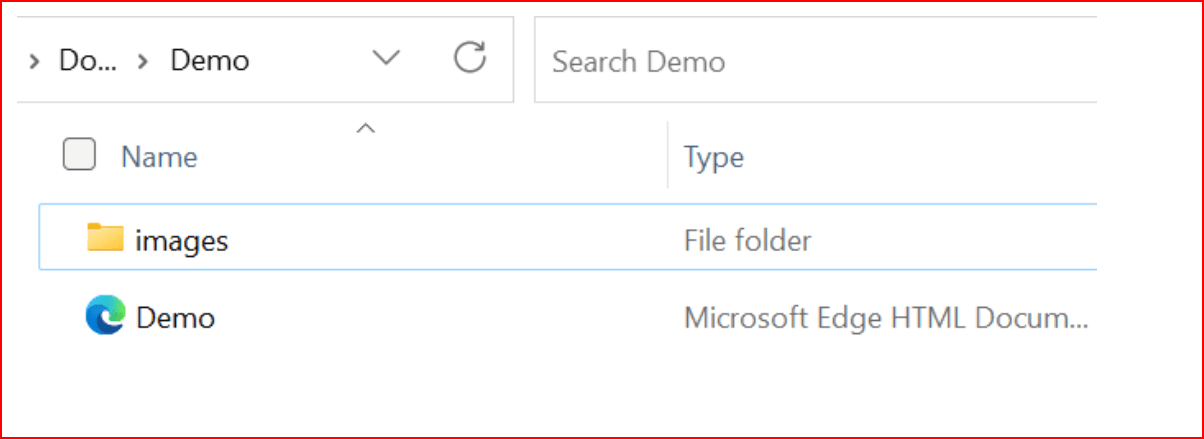
Method 4: Publish to the Web
Allows you to save images directly from the published webpage.
Steps:
- Open the document.
Click File → Share → Publish to web.
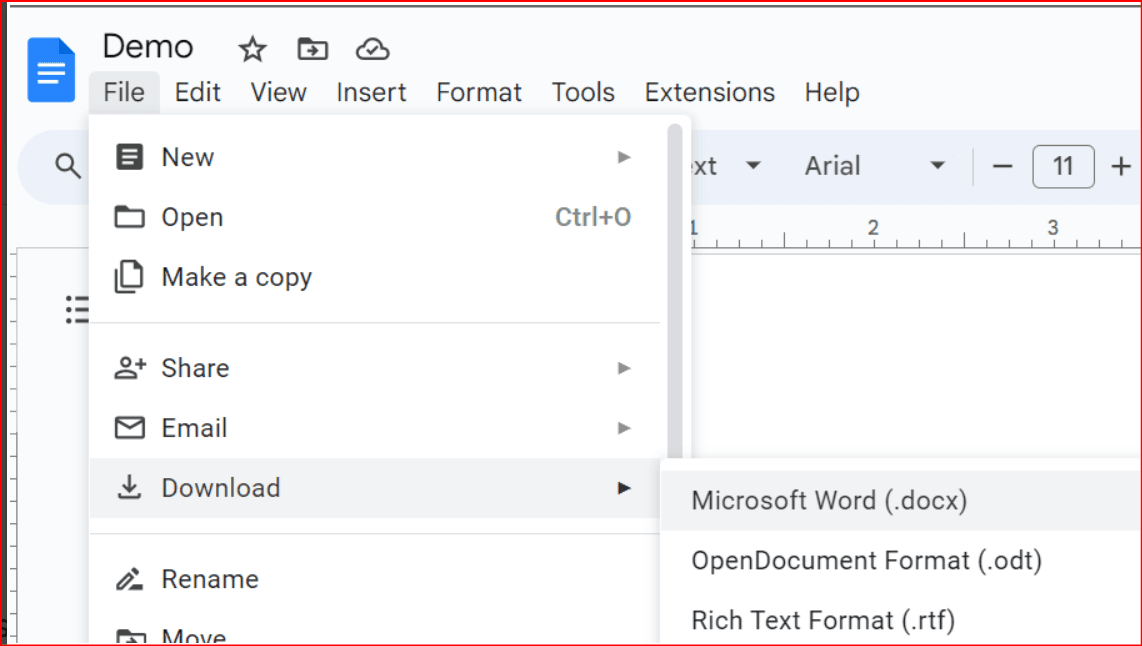
- Confirm and copy the provided link.
- Open the link in a new browser tab.
- Right-click any image → Save image as...
Method 5: Use Snipping Tool (Windows)
A fast way to capture and save images manually.
Steps:
- Open the document and find the image.
- Launch the Snipping Tool or press Windows + Shift + S.
- Capture the area around the image.
- Save the snip using Ctrl + S.
Method 6: Use Google Keep (Chrome)
Efficient for saving a few images directly.
Steps:
- Open Google Docs in Chrome.
- Right-click the image → View more options → Save to Keep.
- A Keep sidebar will appear.
- Right-click the image there → Save image a
Method 7: Use an Add-on for Image Extraction
Best for batch image download using a dedicated tool.
Steps:
- In the document, click Extensions → Add-ons → Get add-ons.
- Search and install Image Extractor & Remover.
- Grant required permissions.
- After installation, go to Extensions → Image Extractor → Start.
- From the sidebar, select Extract images to Drive.
- Once done, click View Files to access the folder in Google Drive with all your images.
How to Save Images from Google Docs on Mobile
Steps:
- Open the document on your phone.
- Tap the image and select Copy.
- Paste it into another document or image editor app.
- Save or share as needed.
Conclusion
Although Google Docs doesn’t have a direct option to download images, these methods make it easy to extract images in just a few steps. Whether you're copying a single image or extracting dozens at once, there’s a method here for everyone:
- Use HTML or Add-on for bulk image download.
- Use Snipping Tool or Keep for quick saves.
- Use Word Export if you're already working in Microsoft Office.
Now you can confidently save images from Google Docs using whichever method suits your workflow best.
 petro
petro
 Multi-Account Management
Multi-Account Management Prevent Account Association
Prevent Account Association Multi-Employee Management
Multi-Employee Management