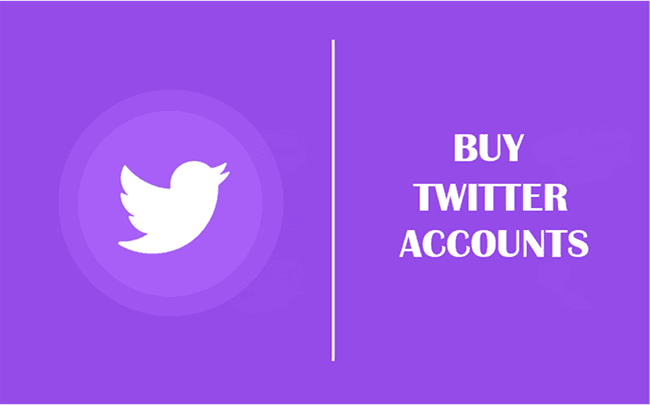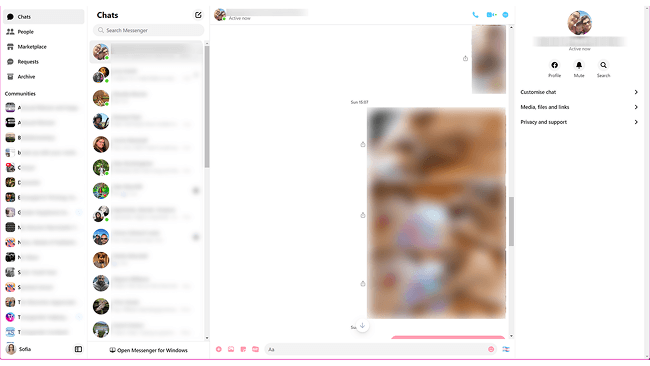Hot Picks
How to Use BitBrowser for Multiple Bets?

Hot Picks
How to Automate Social Media Accounts

Hot Picks
How to Ensure Stable Facebook Operations When Managing Multiple Accounts
How to Manage Multiple Facebook Accounts and Pages? [Free Method Included]
 2025.05.15 07:41
2025.05.15 07:41As a Facebook marketer juggling multiple accounts daily, I know the chaos firsthand. Imagine switching between brand pages, client profiles, and personal accounts—each login is a potential disaster. Accidentally liking a friend's post with a company account? Posting a campaign graphic to your personal feed? Worse, mixing up client materials? The constant fear of errors is exhausting.
Facebook's clunky interface and endless notifications make it worse, turning multitasking into a minefield. Even seasoned pros slip up when managing multiple Facebook accounts across devices. But there's hope! In this blog, I'll share four streamlined methods—including a free tool—to simplify your workflow and keep those accounts organized. Keep reading to reclaim your sanity.
#1 BitBrowser - 10 Free Accounts with No Bans
Tired of juggling logins and triple-checking which account you're on? I was, too, until I found BitBrowser. This tool transformed how I manage more than one Facebook account, eliminating accidental posts or client mix-ups. No more frantic switching between profiles or fearing bans!
With BitBrowser, each account operates in its own isolated environment, mimicking unique device fingerprints and IP addresses. Facebook sees them as separate users, keeping your accounts safe.
What sold me? BitBrowser offers 10 free profiles—perfect if you manage more than one Facebook account under 10. I log into brand pages, client accounts, and ad profiles seamlessly. Plus, it supports Facebook ad accounts, letting me run campaigns without risking IP flags. For marketers drowning in tabs and logins, this is a lifeline. Try it—you'll wonder how you ever worked without it.
Why Choose BitBrowser?
BitBrowser solves the headaches of managing Facebook account chaos with three game-changing perks:
1. Account Security: Each profile mimics unique device parameters (language, timezone, etc.) and pairs with dedicated IPs to avoid bans. Its cloud phone feature even simulates mobile devices for seamless Facebook app access—perfect for creating multiple Facebook accounts without detection.
2. Automation Power: Free RPA handles repetitive tasks (posting, replies) and integrates with scripts for auto-growth or data scraping. Sync windows for bulk actions and team collaboration, cutting manual work by half.
3. Cost Efficiency: Keep 10 profiles free forever, share access with teams, and use Bit Cloud Phones at just $0.03/day. No hidden fees—ideal for scaling campaigns or testing ads risk-free.
How to Manage Multiple Facebook Accounts with BitBrowser?
Want to manage Facebook accounts without a headache? Here's my quick guide:
Step 1. Download and install.
Visit BitBrowser or click the button below to download BitBrowser and install it on your computer.
Step 2. Add a New Browser Profile.
Open BitBrowser and switch to the "Browser Profile" section. Click "Add Profile" to create a new browser profile.
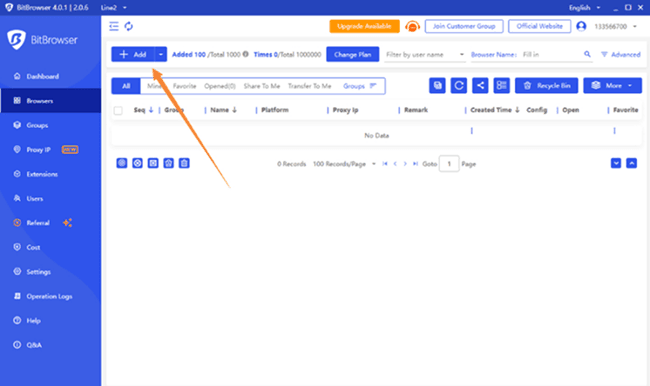
Step 3. Customize Fingerprint Settings.
Adjust parameters such as language, timezone, and WebRTC to make the profile appear unique. BitBrowser also offers a "Random Fingerprint" feature, which automatically generates a unique set of parameters for each profile.
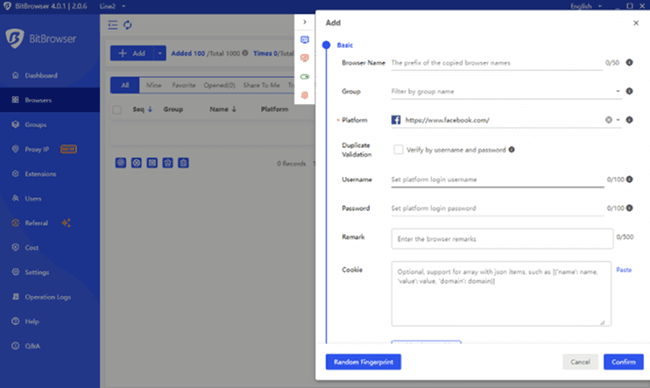
Step 4. Launch and Login.
Open the new profile, navigate to Facebook, and sign up for a new account using a fresh email address. BitBrowser's isolated environments ensure that your new account remains completely separate from any others you may have.
#2 Meta Business Suite - Best for Ads and Pages
As a marketer juggling brands and clients, Meta Business Suite lets me handle Facebook and Instagram pages, posts, comments, and DMs from a single dashboard—no more app-hopping. Need to schedule content or track engagement? Done. But here's the catch: it's tied to one Meta Business Account.
If your pages are linked to different accounts, prepare for endless logouts and logins. While it's great for daily tasks, creating ads redirects you to Ad Manager, making it clunky for those focused purely on how to manage multiple Facebook ad accounts.
The perks? Unified analytics, cross-platform scheduling, and a smart inbox that prioritizes key messages. But if you're managing pages across separate accounts or need deep workflow tools, you'll hit walls. For small teams, it's a lifesaver. For complex setups? Not so much.
How to Manage More than One Facebook Account Officially?
As a Facebook account manager, I use Meta Business Suite daily to manage Facebook accounts smoothly. Here's how it works:
Step 1: Add Your Team
Start by adding employees or colleagues to the Business Suite. Click Settings in the lower-left corner and open the People tab. Click the Add People button and enter your team members' email addresses.
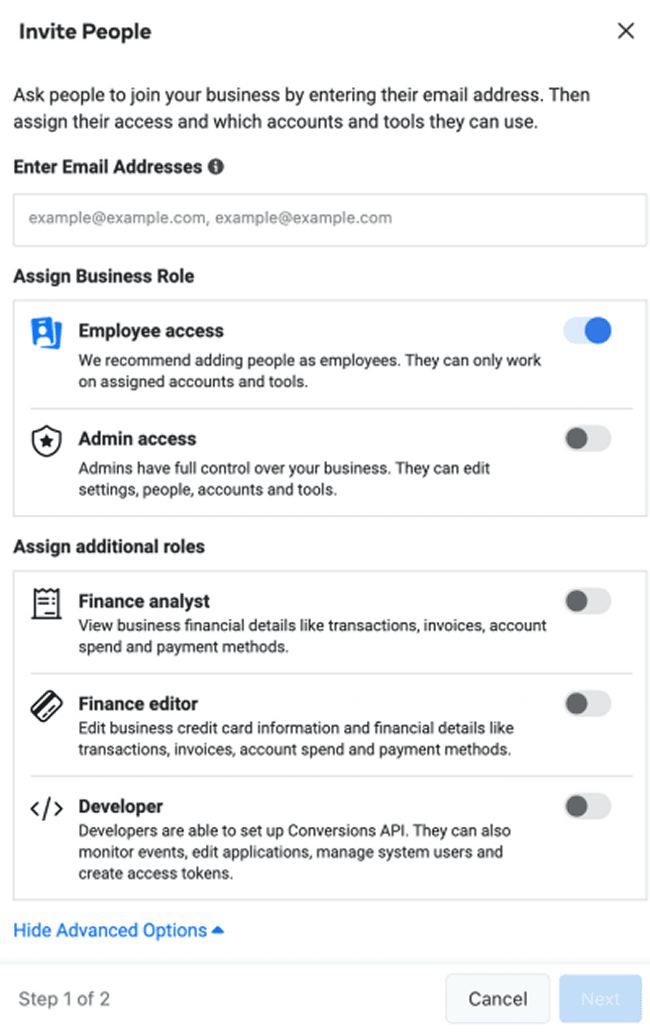
Step 2: Link Client Assets
Under Business Assets, click "Add Assets" to connect Facebook pages, ad accounts, or shops. Some assets require approval through the Business Manager.
Step 3: Assign Permissions
Select an asset, go to Page Access, and add team members. Limit their permissions to only what they need, with no extra access.
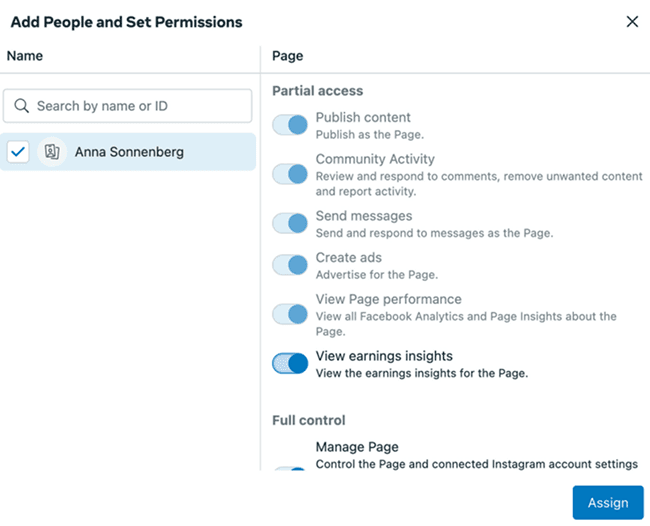
Step 4: Schedule Posts
Use the Posts tab to draft, schedule, or publish content across accounts. Collaborate with clients directly, there is no need for external tools. This is the easiest way to master how to make scheduled posts on Facebook while keeping everyone in the loop.
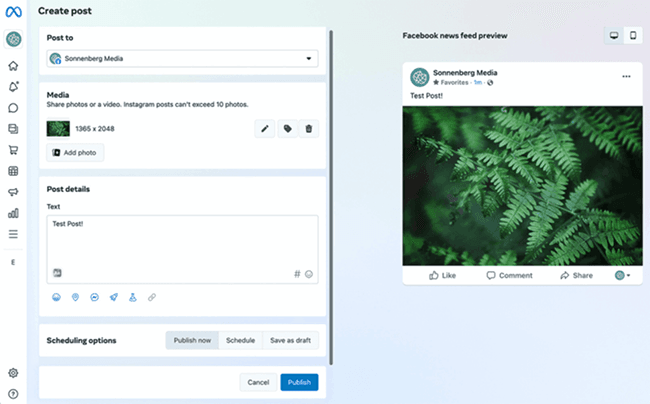
#3 Planable - Best for Social Marketer
Planable streamlines managing account Facebook chaos by acting as a collaborative hub for teams. I use it to draft, approve, and schedule posts across Facebook, Instagram, and LinkedIn, all in one workspace. Its approval workflows ensure clients sign off on content before it goes live, minimizing errors.
But here's the catch: its robust features (like multi-level permissions and calendar views) can overwhelm solo users. While perfect for agencies or teams juggling multiple clients, the learning curve and complexity make it less ideal for freelancers or small businesses. If collaboration is your priority, Planable shines. If simplicity is key? Look elsewhere.
How to Use Planable to Manage Multiple Facebook Accounts?
Struggling to manage multiple Facebook accounts? Here's how I use Planable:
Step 1. Install the Planable App
Go to your Facebook group. Navigate to "Group Settings" from the left-hand menu.
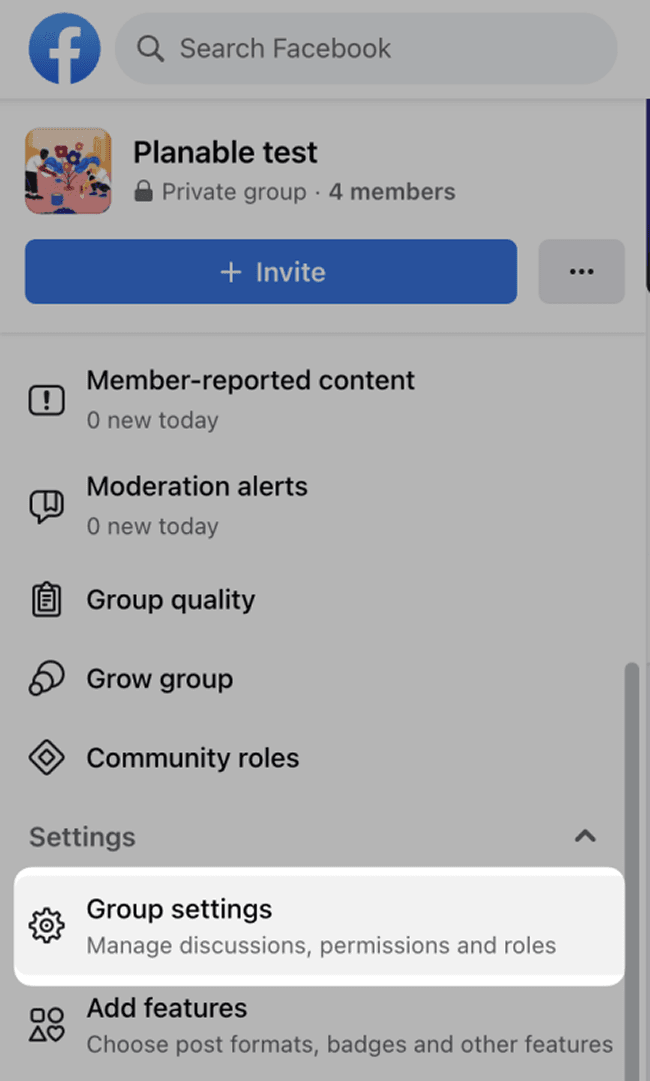
Step 2. Authorize Planable
Scroll to the "Manage Advanced Settings" section. Click the pencil icon next to "Apps" and authorize Planable.
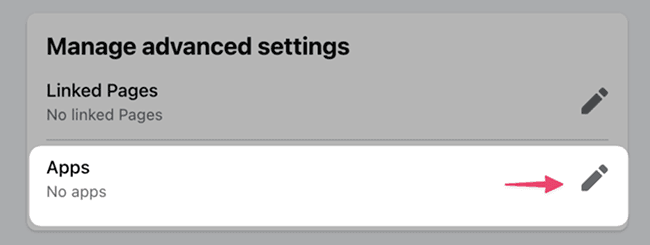
Step 3. Connect Accounts in Planable
Search for Planable, and click on the app to add it. Return to Planable and click "Authorize" for your group. Log in with the credentials of each Facebook account you want to link.
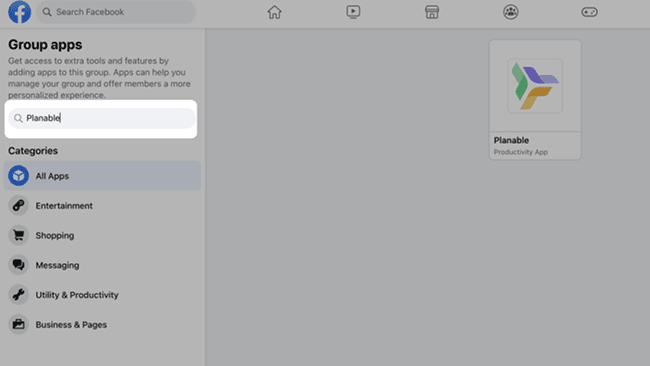
Step 4. Add Multiple Pages & Schedule Content
You can connect as many Facebook profiles as you want to your workspace. If you need to add Facebook pages connected to different accounts, worry not — you won't need to hop across accounts every time, just once. After you connect the first page, authenticate in Planable with the login credentials of the new account. And voila!
#4 Hootsuite - Best for Business
As a marketer juggling brands, I rely on Hootsuite to manage multiple Facebook accounts seamlessly. Its dashboard combines scheduling, engagement tracking, and analytics, letting me post AI-generated content, bulk-schedule 350 posts, or monitor trends like brand mentions and sentiment. The unified inbox handles DMs, comments, and automated replies, while team assignments keep collaboration smooth. Need data? Custom reports, competitor benchmarks, and AI summaries turn chaos into actionable insights.
But here's the catch: Hootsuite's robust features come with a premium price tag. It's ideal for businesses scaling campaigns, not freelancers. If you're overseeing multiple clients or global brands, though, its efficiency outweighs the cost.
How to Use Hootsuite to Manage Multiple Facebook Accounts?
As someone who juggles multiple clients, I rely on Hootsuite to keep my workflow organized. Here's how to manage multiple Facebook accounts without losing your mind:
Step 1. Connect Your Facebook Pages
Start by logging into Hootsuite and navigating to your profile settings. Select "Social accounts and teams" to add your Facebook Pages. Use your admin credentials to link each business Page, and there is no need to add personal profiles unless you want to. Only the pages you manage will appear, ensuring clean access.
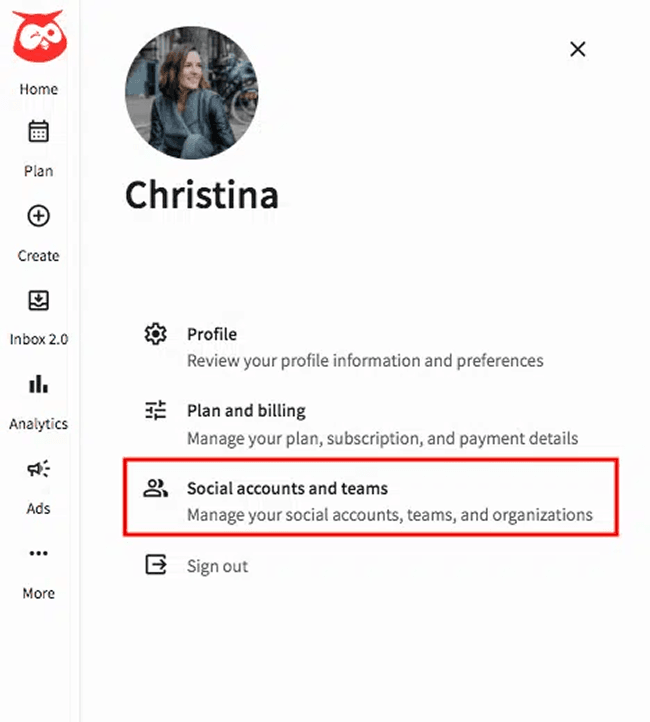
Step 2. Create Boards for the Organization
Under the "Streams" tab, set up boards to group accounts by client, campaign, or purpose. Name them clearly, like "Client X Campaigns" or "Product Launches." Choose the "Monitor my own content" option and attach the relevant Facebook Pages. This keeps your dashboard tidy and focused.
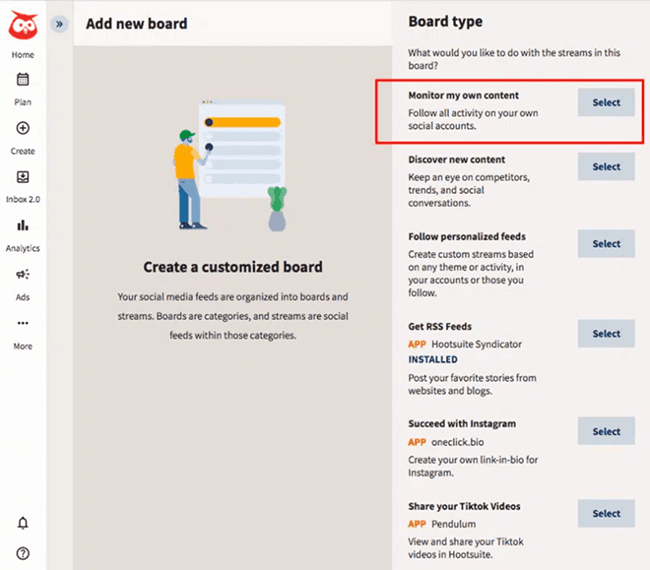
Step 3. Set Up Activity Streams
For each board, add streams like "Published Posts," "Comments," or "Direct Messages." These let you track engagement, reply to messages, and monitor scheduled content—all in one view. Use the "Add Stream" button to customize what you see, whether it's mentions, likes, or ad performance.
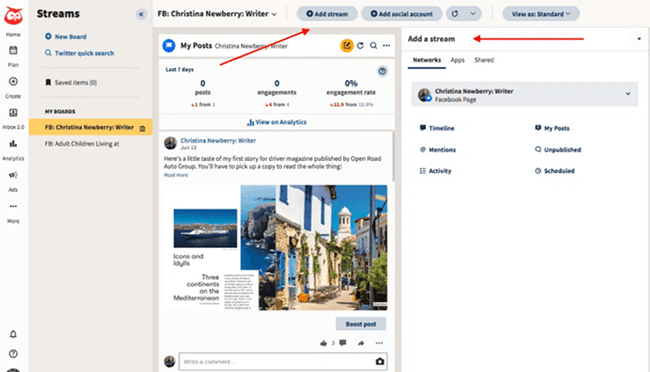
Step 4. Collaborate and Automate
Invite team members to boards and assign roles. Set approval workflows for posts and use Hootsuite's AI tools for caption ideas or hashtag suggestions. The unified inbox lets your team handle comments and DMs across accounts without switching tabs.
Step 5. Schedule and Analyze
Bulk-schedule posts, reply to interactions, and review analytics—all from the dashboard. Hootsuite's reports show how each account performs, helping you refine strategies.
FAQs About Managing Multiple Accounts
Q1.Can I Have Multiple Facebook Accounts?
Officially, Facebook allows one personal account per user but lets you create up to 4 profiles under it (e.g., for work, hobbies, or brands). However, running separate accounts from the same IP risks a ban. To safely manage multiple Facebook accounts, use tools like BitBrowser with unique IPs per profile. If you're already flagged, learn how to get unbanned from Facebook Marketplace and avoid future issues by isolating account environments.
Q2. Is it safe to log in to your own Facebook accounts on third-party websites?
Logging into Facebook via third-party tools can risk bans if accounts share IPs or fingerprints. I use BitBrowser to stay safe—it isolates each account with unique environments and IPs, preventing Facebook from linking them. With 10 free profiles, it's perfect for securely managing multiple accounts without triggering flags.
Q3. Are there any free Facebook account managers?
Yes! BitBrowser offers 10 free profiles permanently—ideal for personal use. While not entirely free, these profiles let you securely manage multiple accounts without extra costs. Perfect for individuals juggling a few pages or ad accounts. If you want to manage all social media in one place, you could try BitBrowser.
Final Word
Managing multiple Facebook accounts doesn't have to be chaotic. For solopreneurs or small teams handling under 10 accounts, BitBrowser is a no-brainer—its free profiles, isolated environments, and anti-ban features keep costs low and safety high. If you're part of a business needing official tools, Meta Business Suite streamlines daily tasks but struggles with cross-account workflows. Planable shines for agencies prioritizing client collaboration, though its complexity may overwhelm solo users. Large enterprises? Hootsuite's AI tools and analytics justify its price tag.
Start with BitBrowser if you're budget-conscious. Its 10 free profiles cover most personal or small-scale needs without risking bans. For larger operations, layer in Meta or Hootsuite as you scale. Simplify your workflow, protect your accounts, and focus on growth.
 BitBrowser
BitBrowser
 Multi-Account Management
Multi-Account Management Prevent Account Association
Prevent Account Association Multi-Employee Management
Multi-Employee Management