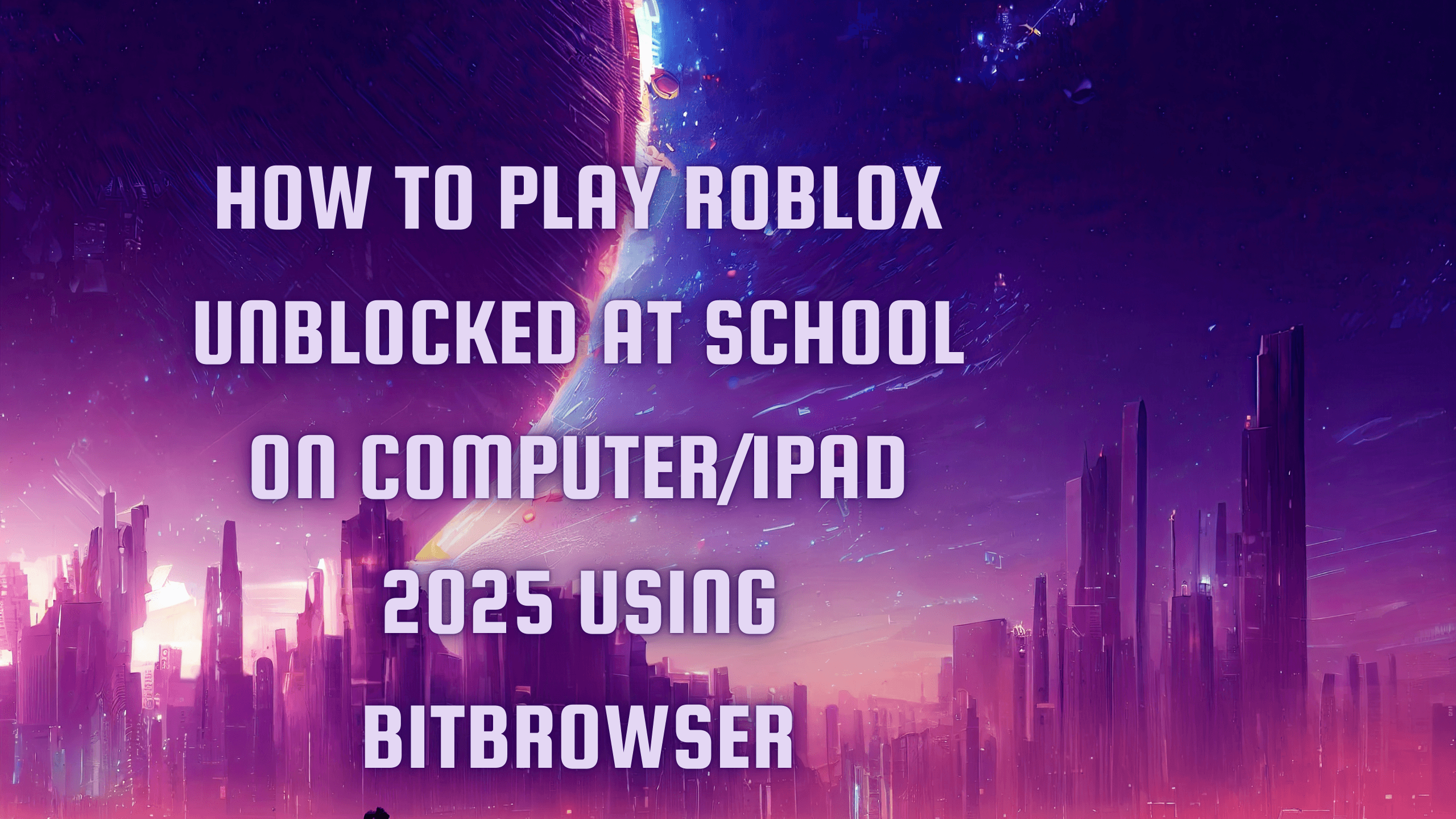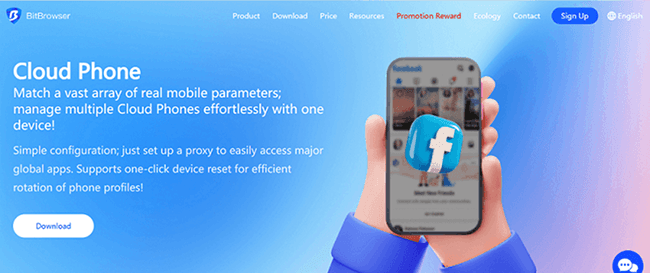Hot Picks
How to Use BitBrowser for Multiple Bets?

Hot Picks
How to Automate Social Media Accounts

Hot Picks
How to Ensure Stable Facebook Operations When Managing Multiple Accounts
5 Best Ways to Create & Manage Multiple Discord Accounts
 2025.03.05 08:33
2025.03.05 08:33Ever juggle different roles online? Gamers run alt accounts, community managers handle official servers, and marketers track multiple niches – all needing separate Discord profiles. But trying to manage multiple Discord account logins quickly becomes a headache! Constantly logging in/out risks security slips, slows you down, and makes tracking conversations chaotic.
Whether you're a desktop power user or always on mobile, there are smarter solutions. This guide breaks down the top 5 methods – from using Discord's built-in Discord switcher for up to 5 accounts to a powerful multi-account browser for Discord, letting you handle dozens seamlessly. Discover secure, efficient ways to conquer the multi-account challenge. Read on to find your perfect workflow!
Can You Have Multiple Accounts on Discord
Yes, Discord officially permits users to have more than one Discord account with no fixed limit. You can create multiple Discord accounts using distinct email addresses, provided all comply with Discord's Terms of Service.
However, managing many accounts carries risks: Discord monitors for identical IPs or devices accessing numerous profiles, which may trigger "suspicious activity" flags. Violating ToS (e.g., spamming or ban evasion) risks suspensions across all linked accounts. For securely scaling beyond a few accounts, you need multi-account browsers like BitBrowser, the best anti-detect browser, that isolate logins through unique digital fingerprints, preventing detection.
Run and Switch Up to 5 Accounts on Discord Account Switcher [Official]
One official way to run 2-5 Discord accounts is by using Discord's built-in Account Switcher. This feature allows you to switch between multiple profiles without the need to log out, making it convenient and easy to use directly within the app.
However, keep in mind that this method comes with some limitations. The Account Switcher officially supports up to 5 accounts, so if you need to manage more than that, this option won't be suitable. Additionally, IP tracking is still possible, meaning platforms can potentially identify and associate your accounts. It means that if one account breaks the rules and gets banned, it could lead to other accounts being banned as well.
How to Run 5 Accounts on Discord Account Switcher
Step 1. Open Discord.
Launch the Discord app on your desktop or mobile device. Make sure you're using the latest version to access the Account Switcher feature.
Step 2. Click on Your Profile Picture.
In the bottom-left corner (on the desktop), click on your profile picture to open the user menu.
Step 3. Select "Switch Accounts."
In the menu that appears, click on "Switch Accounts". If you haven't added any accounts yet, it will show an option to add one.
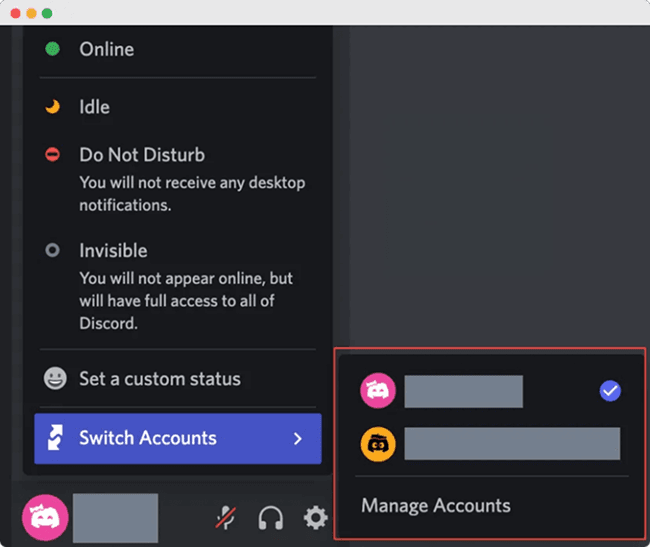
Step 4. Click "Manage Accounts" or "Add Account."
Click on "Manage Accounts" (or "Add Account" if this is your first time) and enter the login credentials for the new account you want to add.
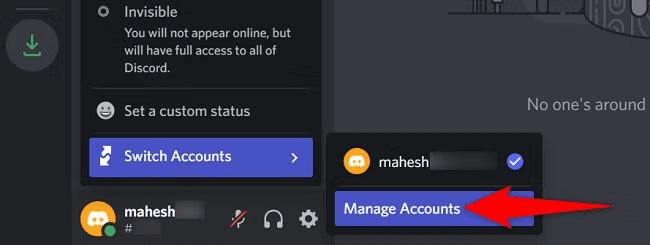
Step 5. Repeat for Up to 5 Accounts.
You can repeat the process to add up to five Discord accounts in total. Once added, all accounts will appear in the Account Switcher menu, and you can switch between them with one click, no logging in and out required.
Run 5 and More Discord Accounts Using Multi Account Browser
Discord's official switcher caps at 5 accounts – insufficient for social marketers or businesses managing dozens of profiles. Attempting this manually risks mass suspensions due to account association. For true scalability, a multi-account browser is essential.
Take BitBrowser: Its one-click multi-login lets you simultaneously operate unlimited Discord accounts in isolated tabs, saving hours of switching. Each account gets unique digital fingerprints (IP/device/OS), preventing bans by eliminating detectable links between profiles. Simply switch tabs to manage communities – no more risky logouts or device juggling.
BitBrowser: Open Multiple Accounts All at Once Easily
BitBrowser can help you with the following features in addition to allowing you to open multiple Discord accounts:
•Create and manage multiple Discord accounts effortlessly with BitBrowser. Ideal for users who need to operate several profiles at the same time.
•Log into multiple Discord accounts with one click—eliminate the hassle of constant logging in and out. Control all your accounts from one centralized interface.
•Collaborate with your team safely and efficiently. BitBrowser enables secure account sharing with customizable permission levels for each member.
•Maximize privacy with unique browser fingerprints. Every account is fully isolated to prevent tracking, linking, or detection across sessions.
•Automate repetitive tasks for Discord (or other platforms) using BitBrowser's free built-in RPA tools to schedule social media posts, run workflows, and more with zero coding.
•Customize your environment with Chrome extensions via BitBrowser's integrated extension center—boost productivity with the tools you already use.
Steps to Run Multiple Discord Accounts with BitBrowser
Follow these simple steps to securely create and manage different Discord accounts using BitBrowser's multi-profile technology:
Step 1. Install & Register.
Download BitBrowser from the official site, install it, and create your account. This unlocks access to browser profiles - your gateway to multi-account management.
Step 2. Create Browser Profiles.
Navigate to the "Profiles" section and click "New Profile". Each profile functions as an isolated browser environment for a separate Discord account.
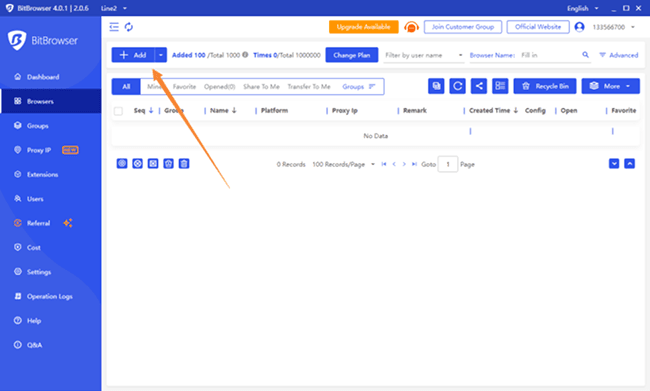
Step 3. Generate Unique Fingerprints.
Configure custom digital fingerprints (IP/device/OS) manually, or use the "Random Fingerprint" button for instant, ban-proof configurations. Click "Confirm" to lock in settings.
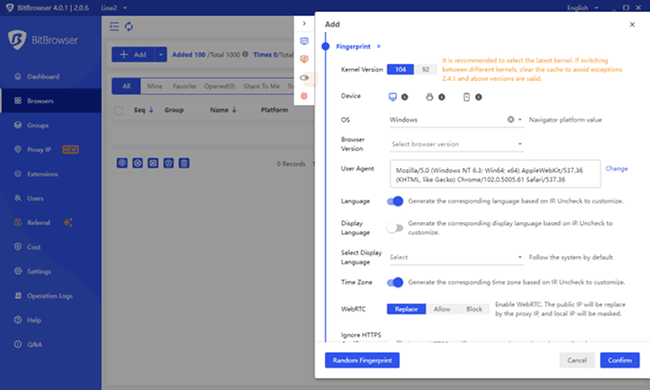
Step 4. Launch & Manage Simultaneously.
Open all profiles in separate tabs, then create or log into Discord accounts. Use the tab bar to instantly switch between communities - no logouts needed.
As you can see, BitBrowser enables users to create and manage multiple Discord accounts effectively and offers the best social media posting service while keeping their accounts undetected from bans. With BitBrowser, you can easily manage all your social media in one place, simplifying your workflow and boosting productivity.
More to explore, you may also need: Buy LinkedIn accounts, to buy and learn management.
3 Ways to Run and Switch Multiple Discord Accounts [Mobile]
Frustrated by how to switch between Discord accounts on mobile? Unlike desktops, Discord provides no native switcher, forcing manual logins that waste time and risk security slips. But you can seamlessly switch accounts on Discord mobile without native tools. Below are 3 practical methods on how to switch accounts on Discord, from app cloning to Discord's hidden test versions, all optimized for on-the-go management.
1. Use App Cloner on Mobile Devices
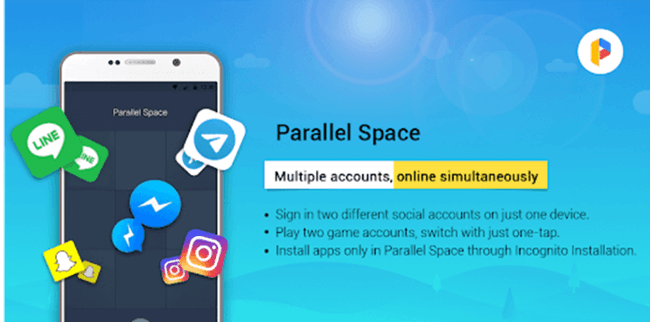
Smartphone users can employ application-cloning programs such as Parallel Space or Dual Apps to run multiple Discord sessions on their devices at once. This allows them to run more accounts at once, improving online interactions and other errands.
While this may seem like a convenient solution, some app cloners are quite unreliable. Such cloners negatively impact performance speed and drain battery power. They might still generate security alerts within the operating system framework. Also, OS updates sometimes cause certain apps to become nonfunctional, making this approach unreliable, too.
2. Get Multiple Devices to Log into Different Accounts
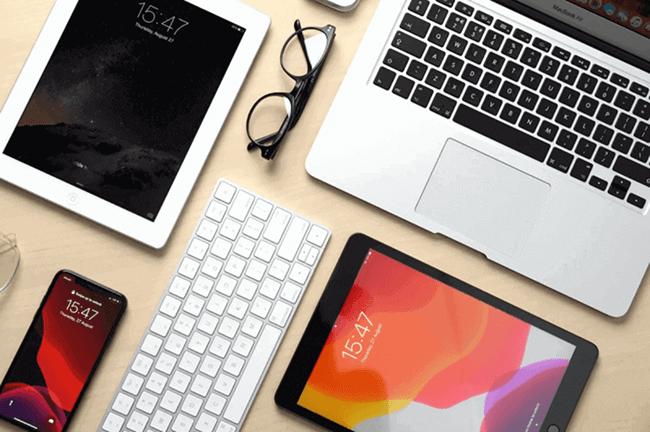
The simplest solution involves accessing separate Discord accounts through different devices, such as PCs, laptops, phones, and tablets. Every device manages its separate active session related to a different Discord account.
Swapping between different accounts on Discord using multiple devices proves inefficient when users require swift access to their various accounts from a single device. The multiple hardware components needed for this approach create expense burdens and disable effective central account management control.
3. Use Discord Canary + Discord PTB
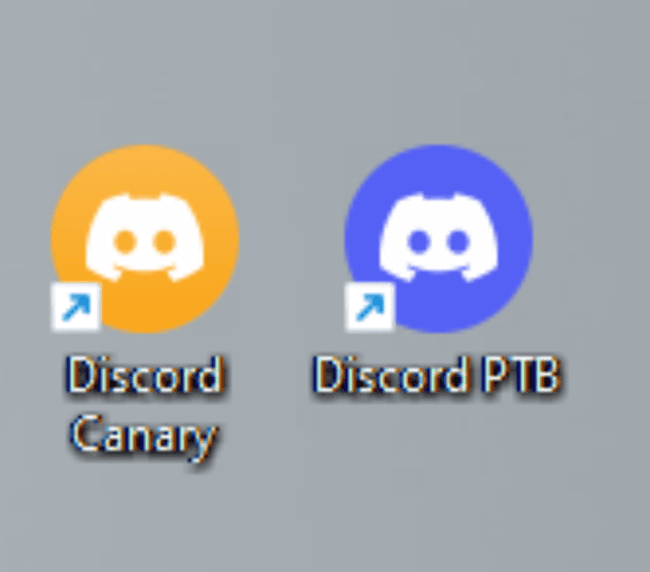
Users can run separate accounts concurrently through the separate versions of Discord, including a beta channel via Canary and public testing with PTB, in addition to the main application.
Note that the test versions may suffer from stability issues due to their experimental state. In some cases, you may experience repeated crashes, bugs, and performance issues, which make the continuous operation of multiple accounts problematic.
[Bonus] 2 Ways to Create Multiple Discord Accounts
Social marketers and businesses needing to create new Discord accounts face critical choices. If you only need to make a second Discord account (up to five total), Discord's official signup suffices. But scaling to 20+ accounts demands a multi-account browser like BitBrowser – its unique digital fingerprints let you securely mass-create accounts without triggering bans.
1. Create A Second Account on Discord
Step 1. Log Out of Your Current Account.
If you're logged into your primary account, click on your profile picture (bottom-left on desktop), and go to "Log Out".
Tip: If you're using the Discord Account Switcher, you can skip logging out and just add the new account directly.
Step 2. Open the Discord Login Page.
Go to Discord or open the Discord app.
Step 3. Click on "Register."
At the login screen, click "Register" (usually at the bottom of the form) instead of logging in.

Step 4. Fill in Your New Account Info.
Enter: a new email address (not used with your first account), a new username, a password, and your date of birth. Then click "Continue".
Step 5. Verify Your Email.
Check your email inbox for a Discord verification email and follow the link to verify the new account.
2. Create More Than One Discord Account with BitBrowser [Unlimited!]
Step 1. Download and Install BitBrowser.
Visit the official site BitBrowser, download and install the latest version for your operating system.
Step 2. Create a New Browser Profile.
Open BitBrowser and click on "Create New Profile", customize the profile name (e.g., Discord Account 1), and choose a fingerprint (BitBrowser will automatically generate a unique one for you). Then, save the profile. Each profile works like a separate, isolated browser environment—perfect for running multiple Discord accounts simultaneously.
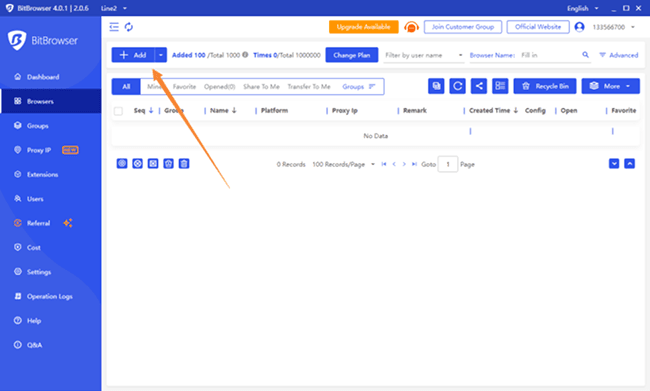
Step 3. Open the Profile and Go to Discord.
Click "Start" on the new profile to launch the browser window. Go to Discord and create a new Discord account with a unique email address.
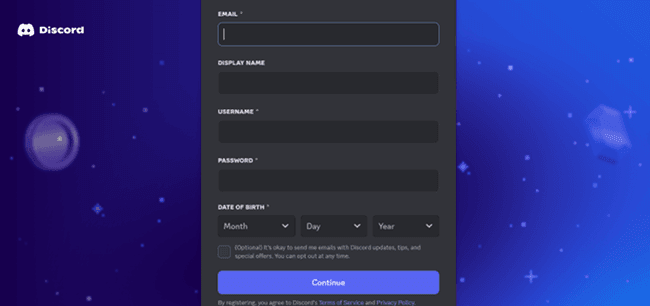
Step 4. Repeat for More Accounts.
Repeat Steps 2–3 to create as many accounts as needed (each in its own BitBrowser profile). This ensures: no browser fingerprint overlap, no cookie/session conflicts, and enhanced account safety.
Step 5. Use One-Click Launch and Management.
With BitBrowser, you can open all Discord accounts at once in separate windows, stay logged in on each account, and use one-click automation or RPA scripts to manage messaging, posting, or activity.
FAQs About How to Manage Multiple Discord Accounts
Is it possible to make two Discord accounts with the same email?
No, it is not feasible. You can create only one account with one email because Discord implements a one-to-one account per email policy for management purposes. Through this method, Discord restricts its users from establishing spam accounts.
Is running multiple Discord accounts online legal?
Discord users can legally operate multiple accounts through online platforms. Your accounts need to operate within the limits defined by the terms of service. It should be noted that even a little mistake may lead to account suspension. So, to guarantee the safety of your accounts, it is better to adopt some professional tools like BitBrowser.
Conclusion
Effectively managing multiple Discord accounts requires navigating significant hurdles: Discord's built-in switcher caps at 5 accounts, mobile lacks native tools entirely, and manual methods risk suspensions through detectable account links. Whether you're a community manager handling niche servers or a marketer scaling outreach, these limitations throttle productivity and security.
For seamless, large-scale Discord account management, BitBrowser delivers a superior solution. Its unique digital fingerprint technology isolates unlimited accounts within a single interface, eliminating login fatigue while preventing bans. Social teams further leverage centralized collaboration controls and automation tools to streamline workflows. Transform your multi-account strategy today: Explore BitBrowser's free tier to experience unified, secure management.
 BitBrowser
BitBrowser
 Multi-Account Management
Multi-Account Management Prevent Account Association
Prevent Account Association Multi-Employee Management
Multi-Employee Management