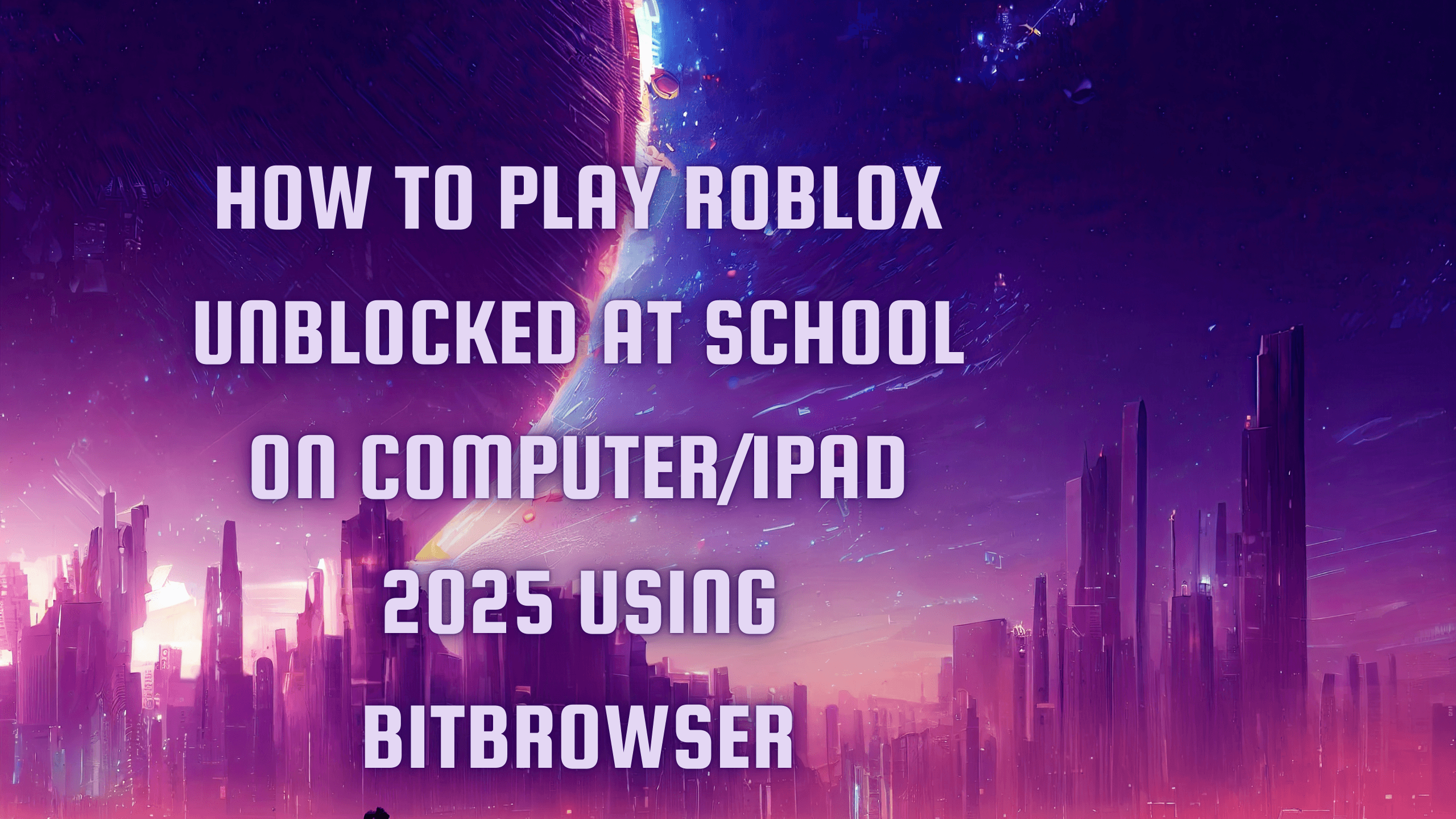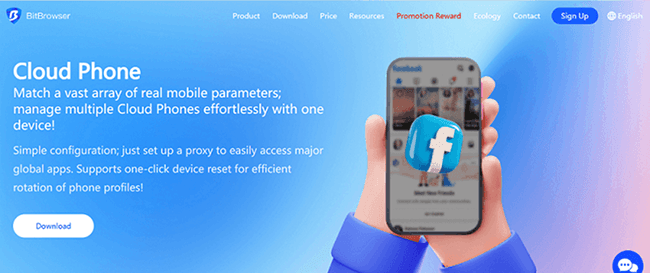Netflix Error NW-2-5: How to Fix It Step by Step
 2025.08.30 22:04
2025.08.30 22:04If you’re a Netflix user, you may have run into the frustrating error code NW-2-5. This error usually means your device is having trouble connecting to Netflix’s servers. The good news? It’s not a permanent issue, and in most cases, you can fix it yourself in just a few minutes.
What Does Netflix Error NW-2-5 Mean?
The NW-2-5 error indicates a network connectivity problem. Your device is online, but something is blocking or disrupting the connection between Netflix and its servers. This could be due to:
Internet connection issues
DNS misconfiguration
Router or modem problems
VPNs or proxies
Restrictions on public Wi-Fi networks
How to Fix Netflix Error NW-2-5
Follow these steps in order, starting from the simplest solution:
1. Restart Your Device
Turn off your smart TV, console, or streaming device completely. Wait 30 seconds before powering it back on.
2. Restart Your Router and Modem
Unplug your router/modem for at least 60 seconds. Reconnect and allow it to reboot fully before testing Netflix again.
3. Disable VPNs or Proxies
If you’re using a VPN, proxy, or Smart DNS service, disable it. Netflix often blocks these services, which can trigger the NW-2-5 error.
4. Test a Wired Connection
If possible, connect your device to the router using an Ethernet cable. Wired connections are more stable than Wi-Fi.
5. Check Your DNS Settings
Make sure DNS is set to Automatic. If that doesn’t work, try entering a public DNS manually:
Google DNS: 8.8.8.8 and 8.8.4.4
Cloudflare DNS: 1.1.1.1 and 1.0.0.1
6. Update Device Software and Netflix App
Ensure your device’s firmware and the Netflix app are both up to date. Outdated software can cause connectivity issues.
7. Sign Out and Back Into Netflix
Log out of your Netflix account and sign in again. This refreshes the connection to Netflix servers.
8. Reset Network Settings
On many devices, you can find a “Reset Network” option under Settings. This clears old configurations and allows a fresh connection.
9. Check Router Restrictions
If you’re using parental controls or firewall rules on your router, disable them temporarily. Netflix requires open access to ports 80 and 443.
10. Public Wi-Fi Users
If you’re at a hotel, café, or workplace, you may need to open a browser to accept terms and conditions before accessing Netflix. Some networks may block streaming altogether.
When to Contact Support
If you’ve tried all the steps and still see error NW-2-5:
Test Netflix on another device in the same network.
If it fails, contact your Internet Service Provider (ISP).
If it works on other devices, contact Netflix Support for device-specific troubleshooting.
Final Thoughts
The Netflix error NW-2-5 may seem intimidating, but in most cases, it comes down to a simple connectivity issue. By restarting your equipment, adjusting DNS settings, or disabling VPNs, you can usually get back to streaming in no time.
 petro
petro
 Multi-Account Management
Multi-Account Management Prevent Account Association
Prevent Account Association Multi-Employee Management
Multi-Employee Management