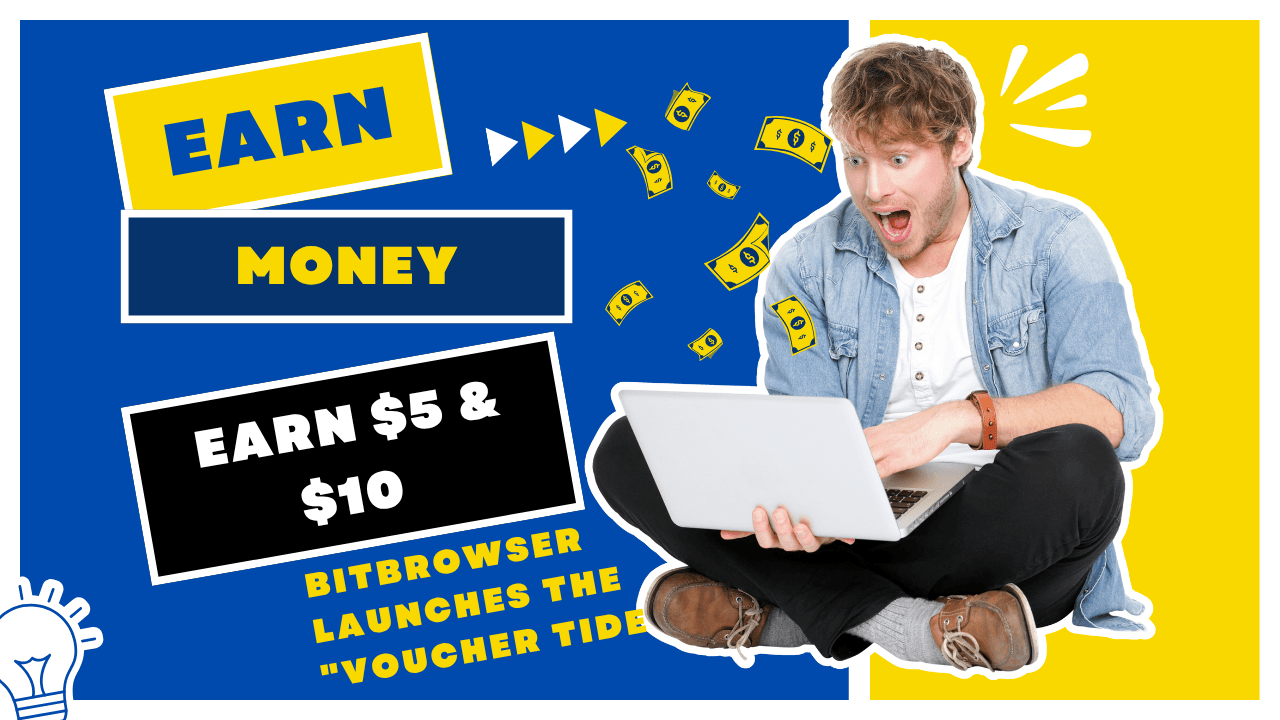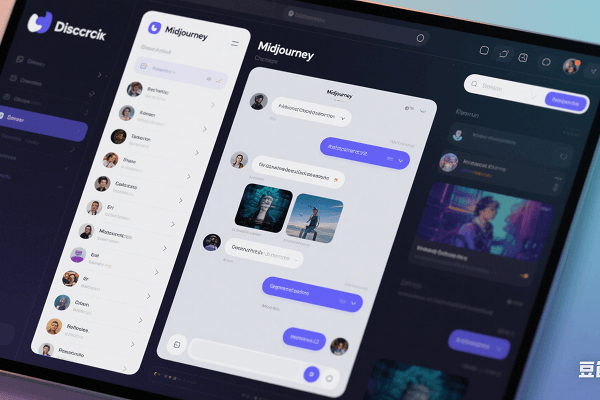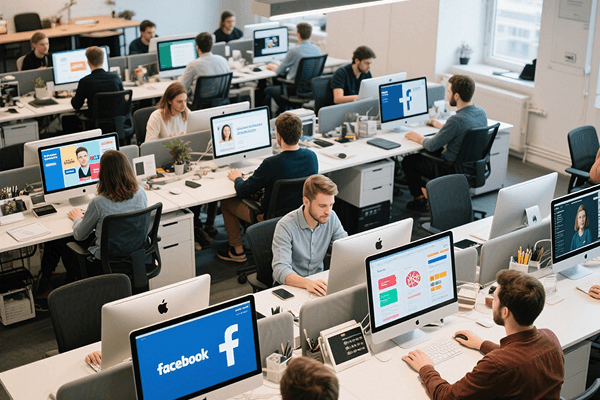Hot Picks
How to run Facebook ads in 2025? Ideas
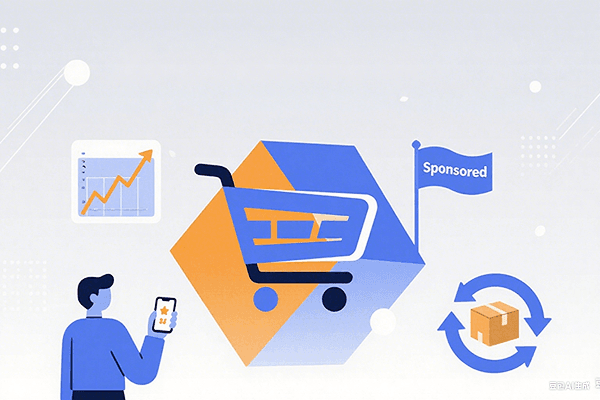
Hot Picks
How to promote on Amazon? Sharing various promotion methods
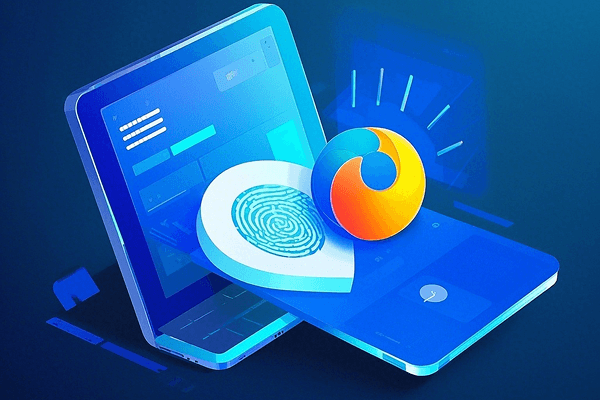
Hot Picks
Choose BitBrowser for fingerprint browsers, and look for the only official website: bitbrowser.cn
Bit browser configuration BrightData agent tutorial
Time: 2023-01-30 19:20 Click:
Step 1. Register and log in Bitbrowser. Bitbrowser website: https://www.bitbrowser.cn
Step 2. Click the "Create Window" button in the browser window interface.
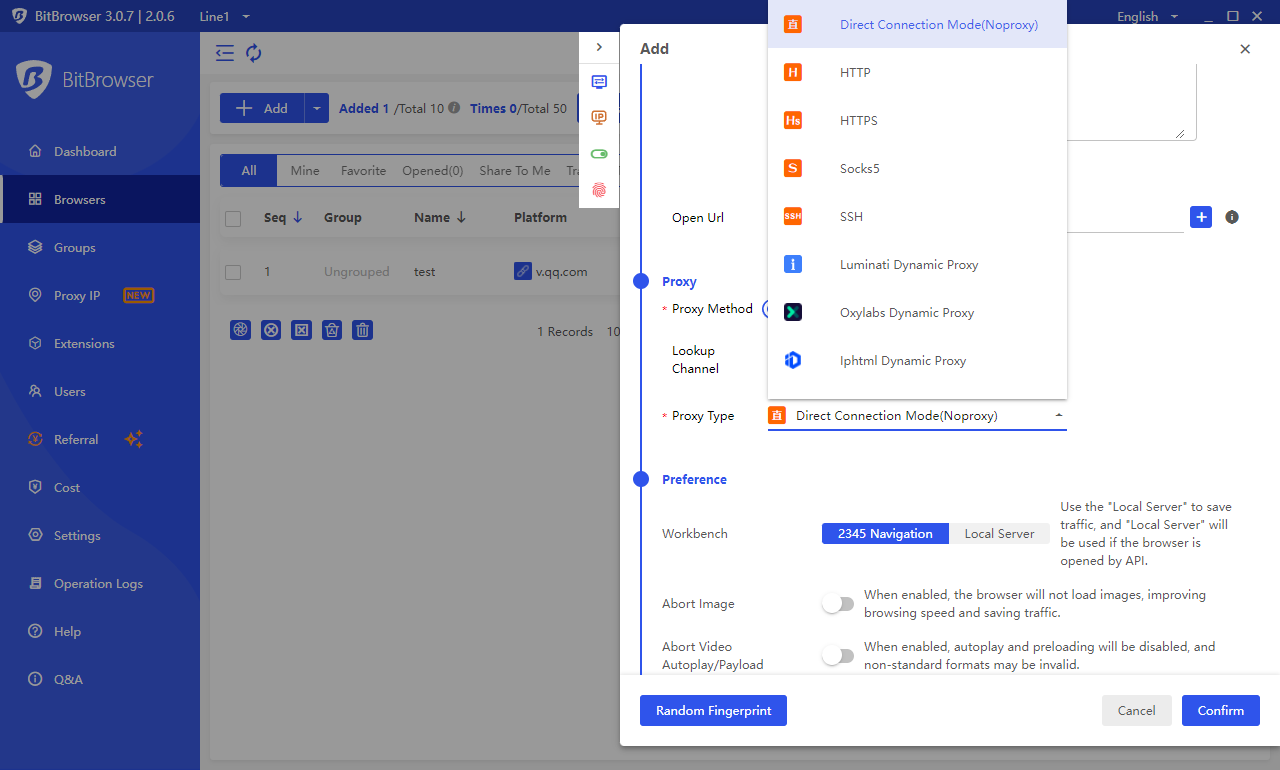
Step 3. Select the proxy type. BrightData supports HTTP/HTTPS/SOCKS5 protocols.
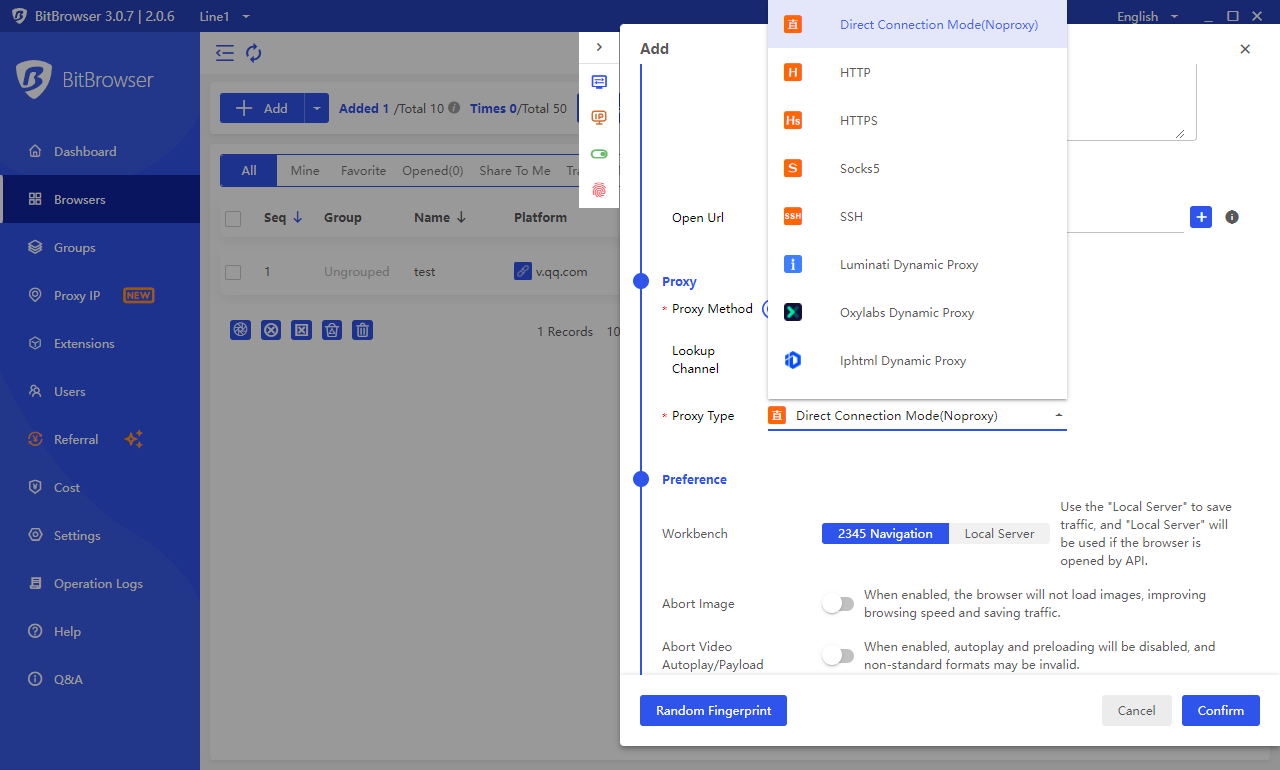
Step 4, configure the proxy. Generate proxy information in BrightData, and paste it into the proxy settings of the bit browser, and then perform proxy detection to detect the connectivity of the proxy IP!
BrightData interface:
Register Brightdata account: https://brightdata.grsm.io/bitbrowser
Enter the control panel
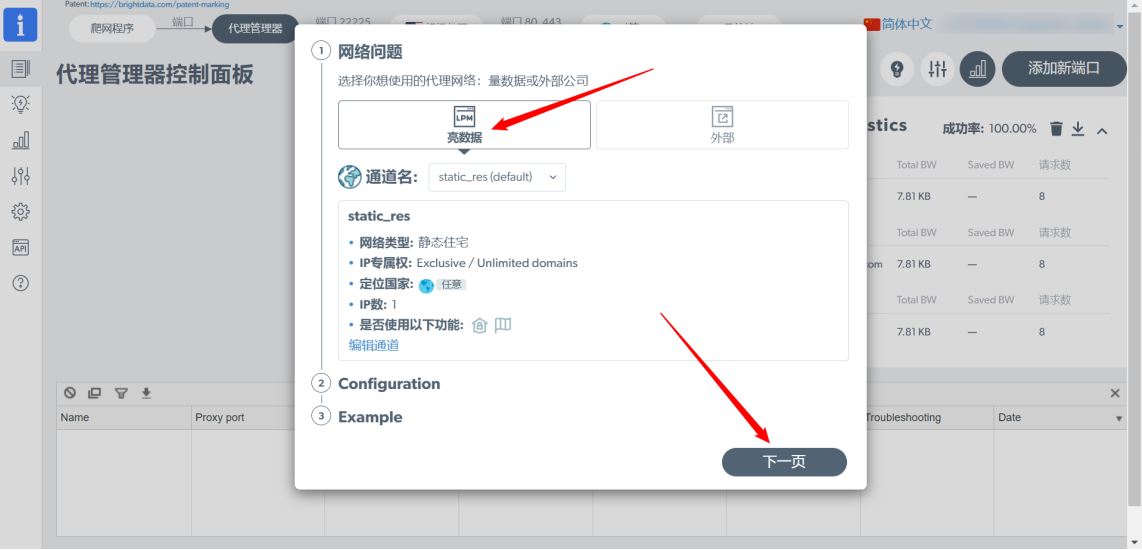
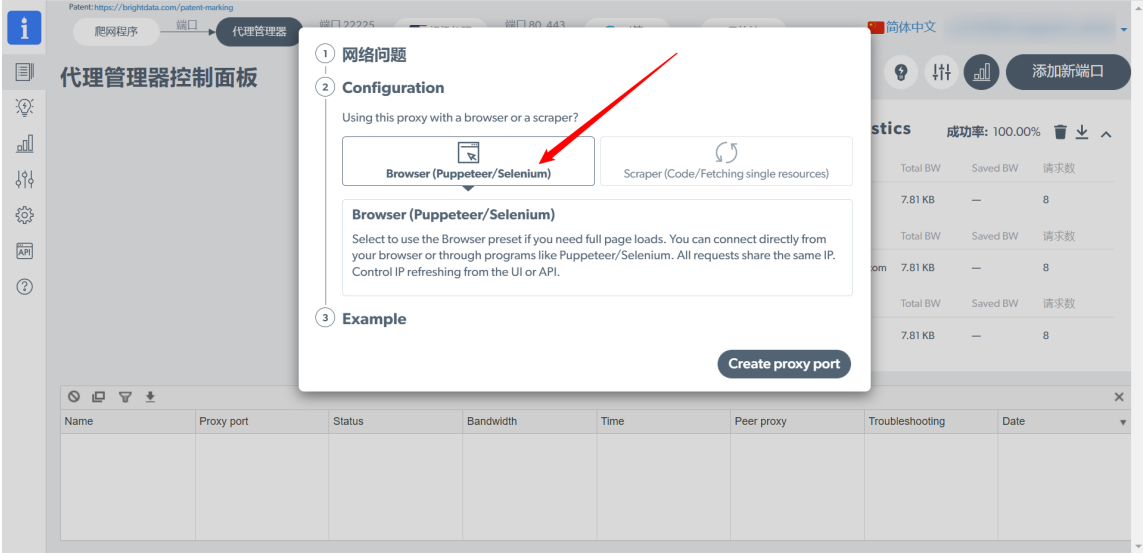
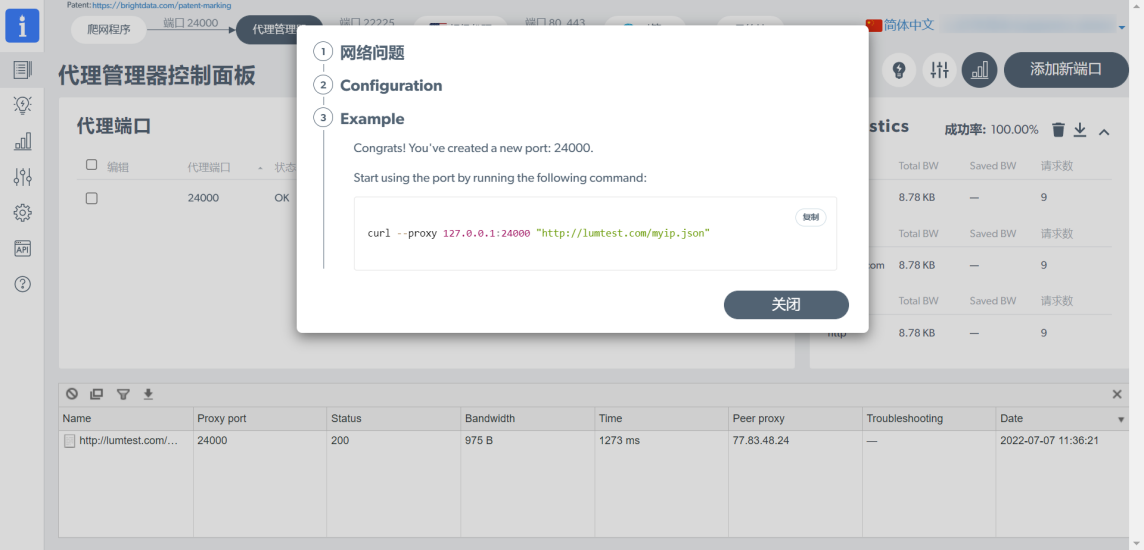
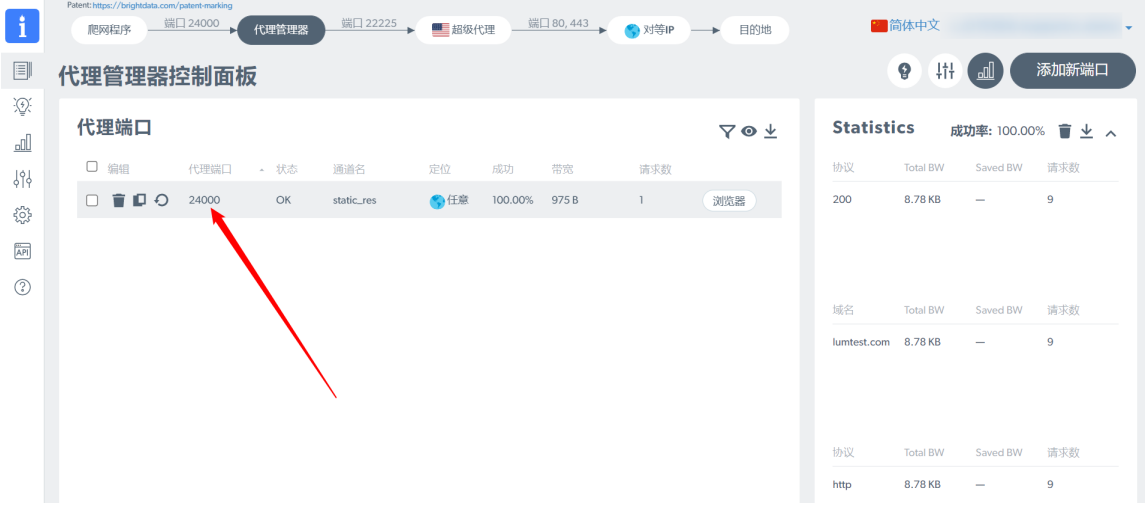
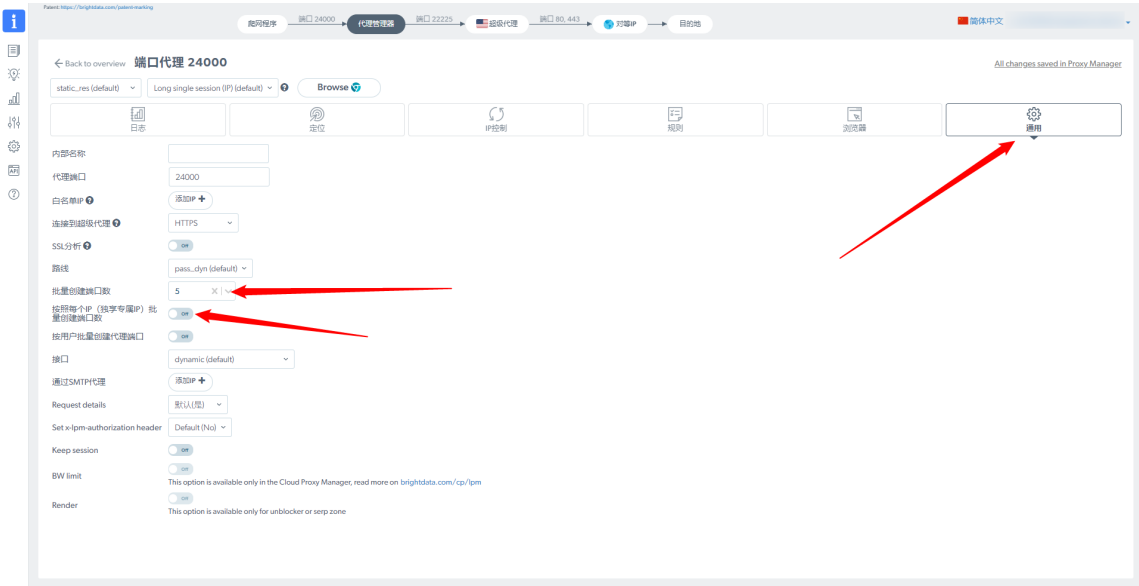
Bit fingerprint browser interface:
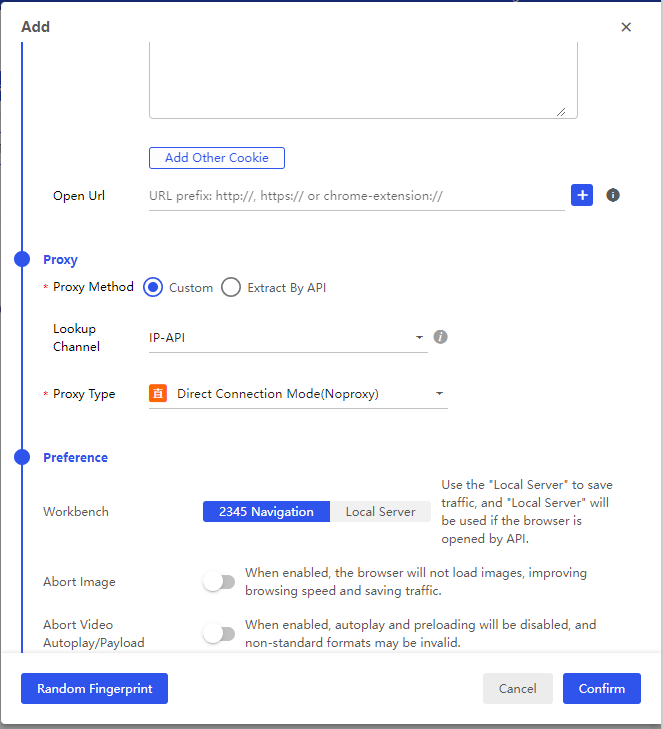
Step 5. If you need to change other settings, click the "OK" button to complete the settings after the changes.
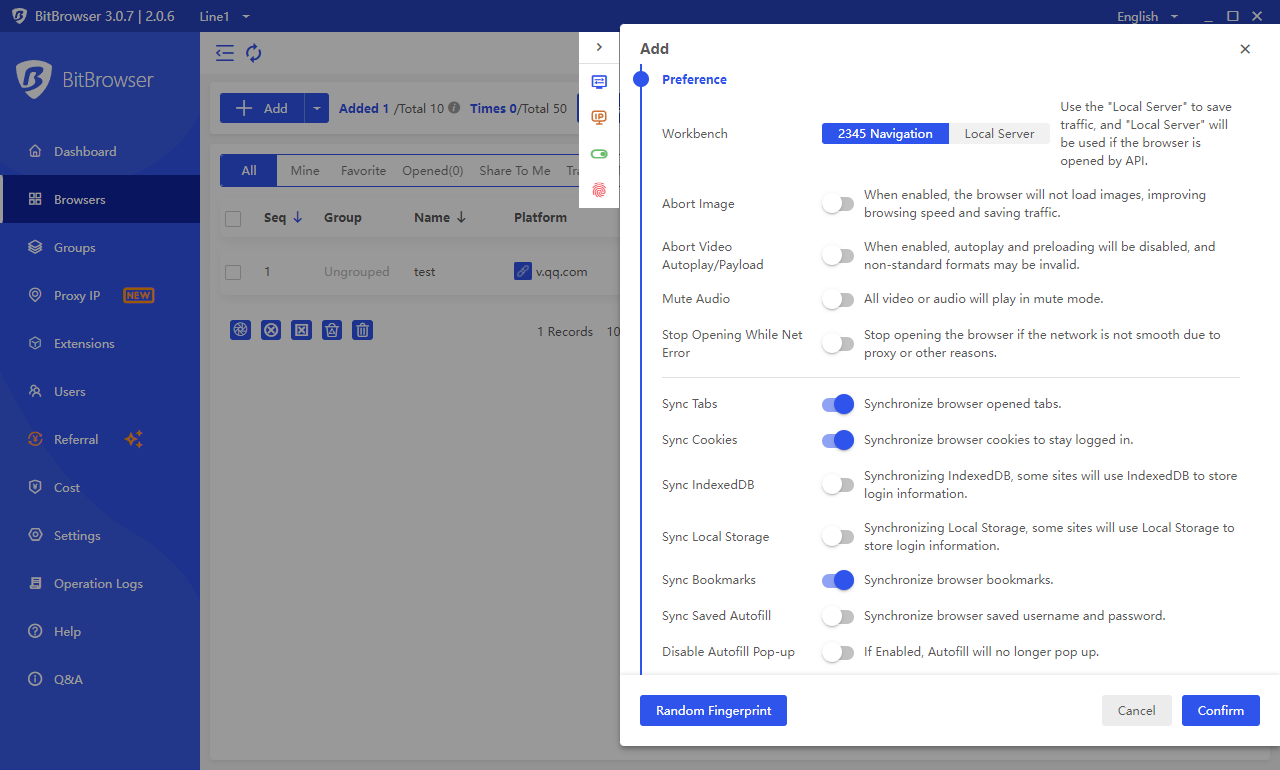
Step 6. You can see the window just configured on the "Browser Window" interface, and click the "Open" button to start using it!
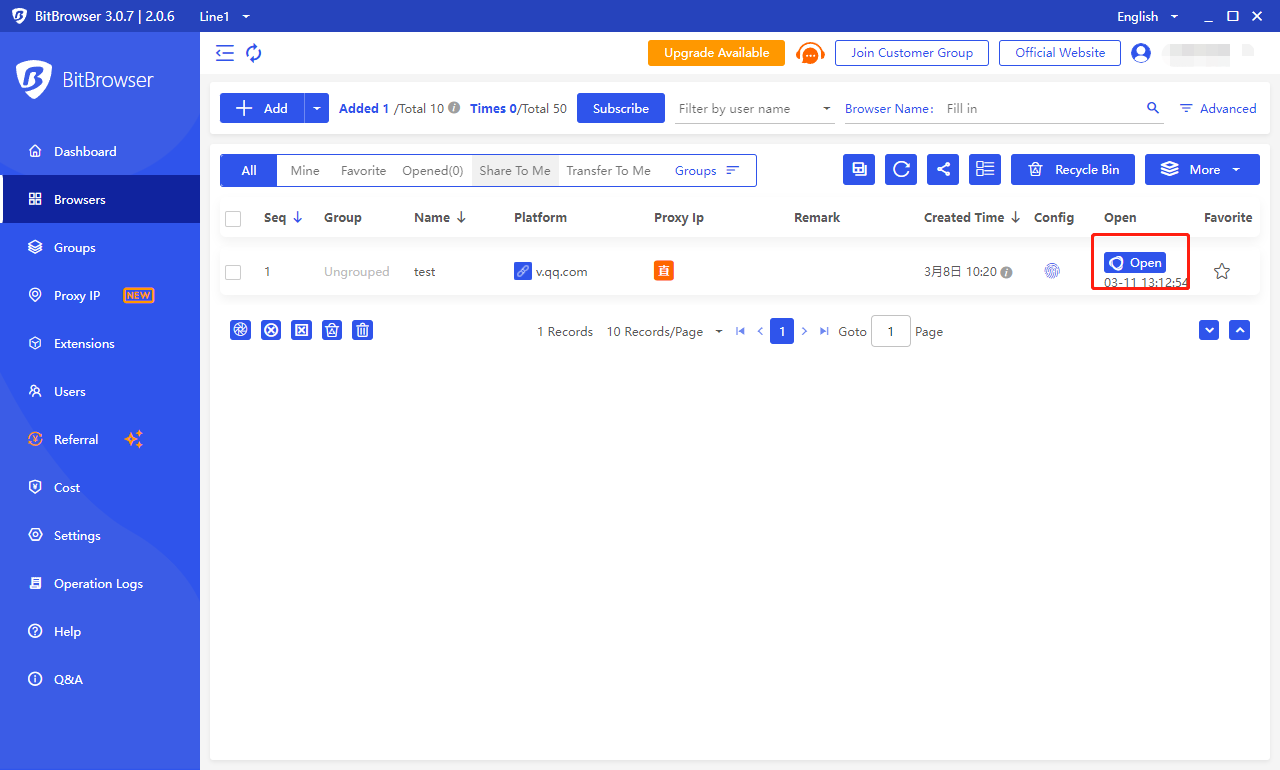

 Multi-Account Management
Multi-Account Management Prevent Account Association
Prevent Account Association Multi-Employee Management
Multi-Employee Management