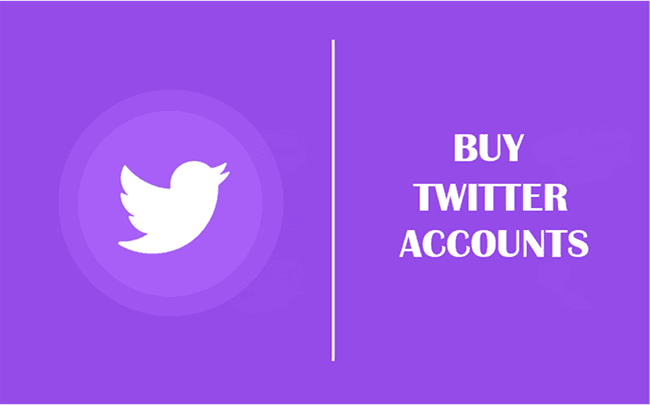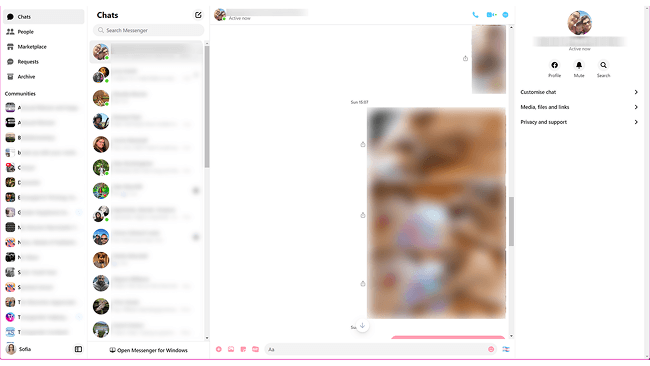How to Use MobileHop Proxies with BitBrowser
 2025.10.27 22:30
2025.10.27 22:30Introduction
MobileHop is a premium mobile proxy provider that delivers genuine 4G and 5G LTE mobile IP addresses from real mobile devices connected to major US carriers like AT&T, Verizon, and T-Mobile. Unlike datacenter or residential proxies, MobileHop's mobile IPs come from authentic mobile networks, making them virtually undetectable and highly trusted by online platforms.
When you combine MobileHop's genuine mobile proxies with BitBrowser's advanced antidetect technology, you get the ultimate solution for secure multi-account management. Whether you're running e-commerce stores, managing social media campaigns, conducting market research, or scaling ad accounts, this powerful integration provides the anonymity and reliability you need to succeed.
Why Use MobileHop with BitBrowser?
Mobile IPs are significantly more trusted than datacenter or residential proxies. When combined with BitBrowser's fingerprint technology:
• ✅ Higher success rates for account creation and management
• ✅ Better approval rates on social media and e-commerce platforms
• ✅ Virtually undetectable - appears as genuine mobile user traffic
• ✅ Automatic IP rotation prevents detection and rate limiting
• ✅ Geographic flexibility with multiple US locations
Part 1: Setting Up MobileHop
Step 1: Access Your MobileHop Account
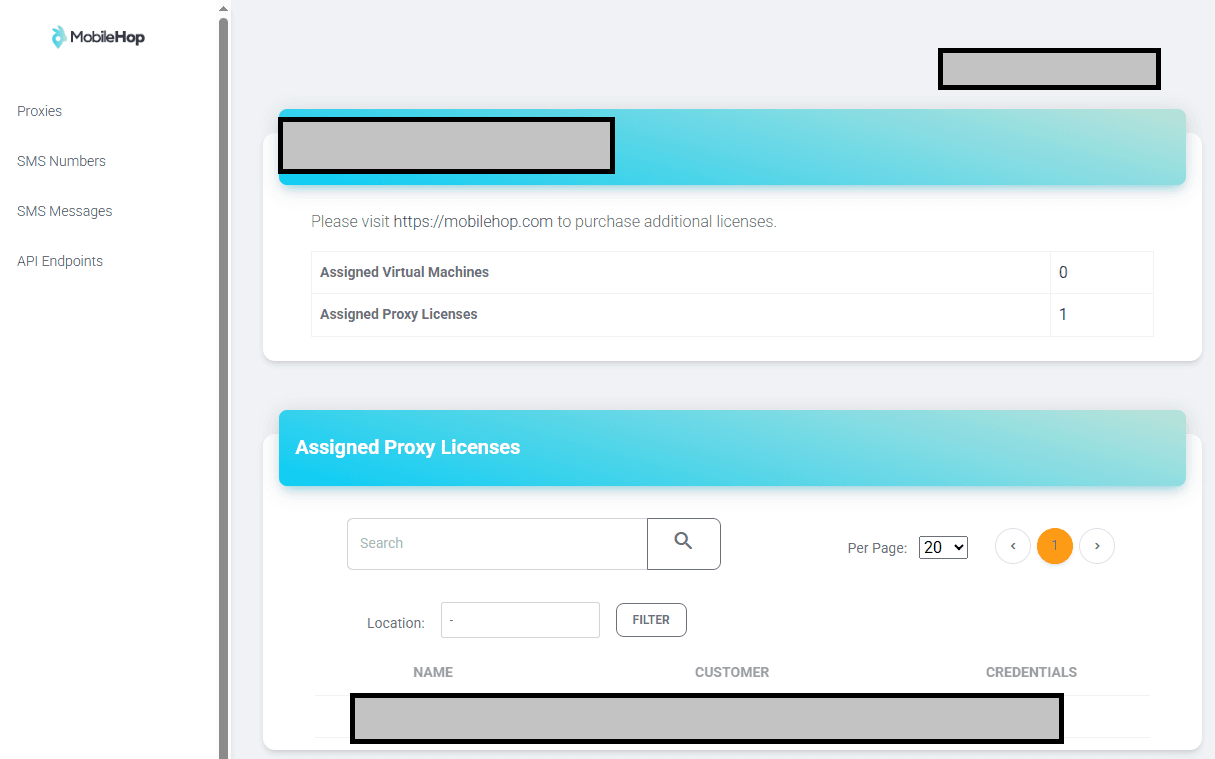
Log in to https://portal.mobilehop.com and navigate to your dashboard. You'll see your account information and assigned proxy licenses.
Step 2: Connect to a Proxy Location
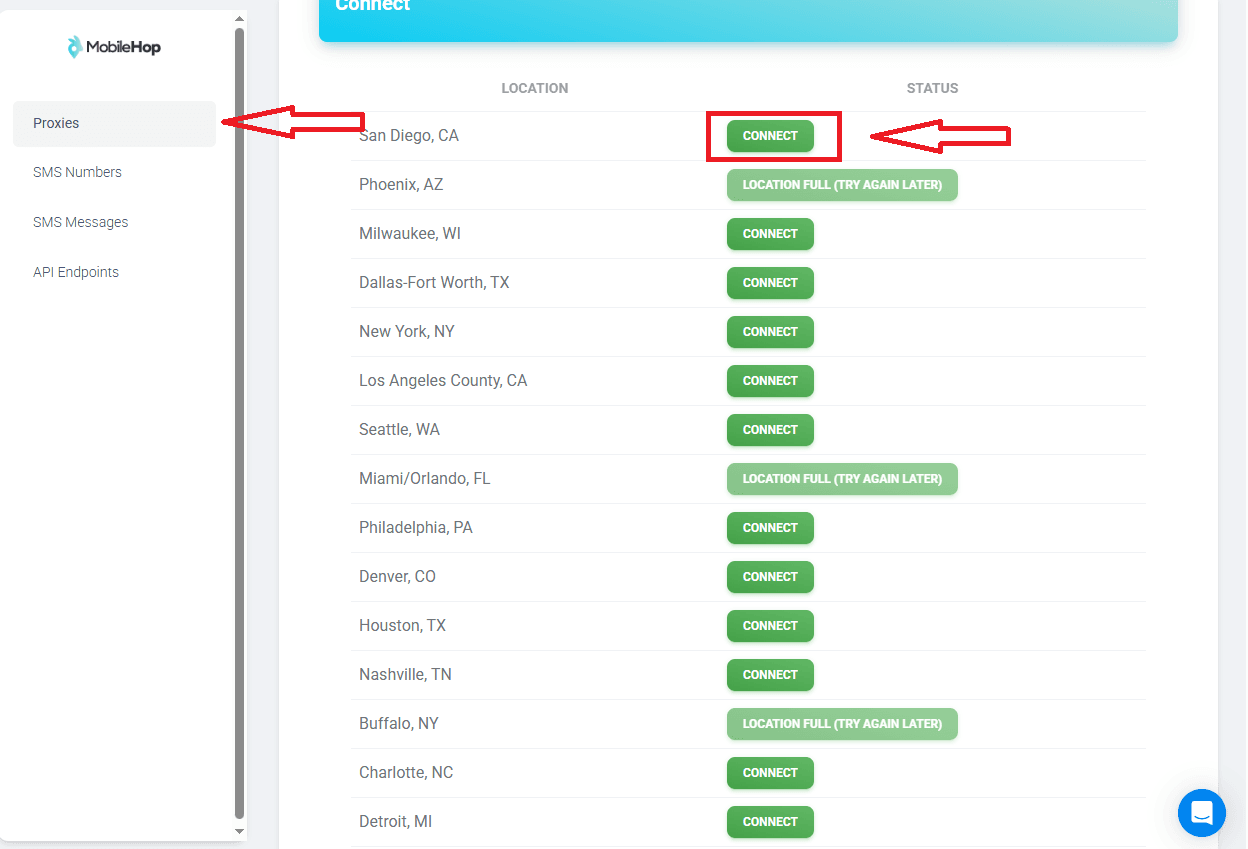
Click "Proxies" in the left sidebar to view available locations. Choose your desired city (New York, Los Angeles, Chicago, Miami, etc.) and click the green "CONNECT" button next to it.
Step 3: Get Your Proxy Credentials
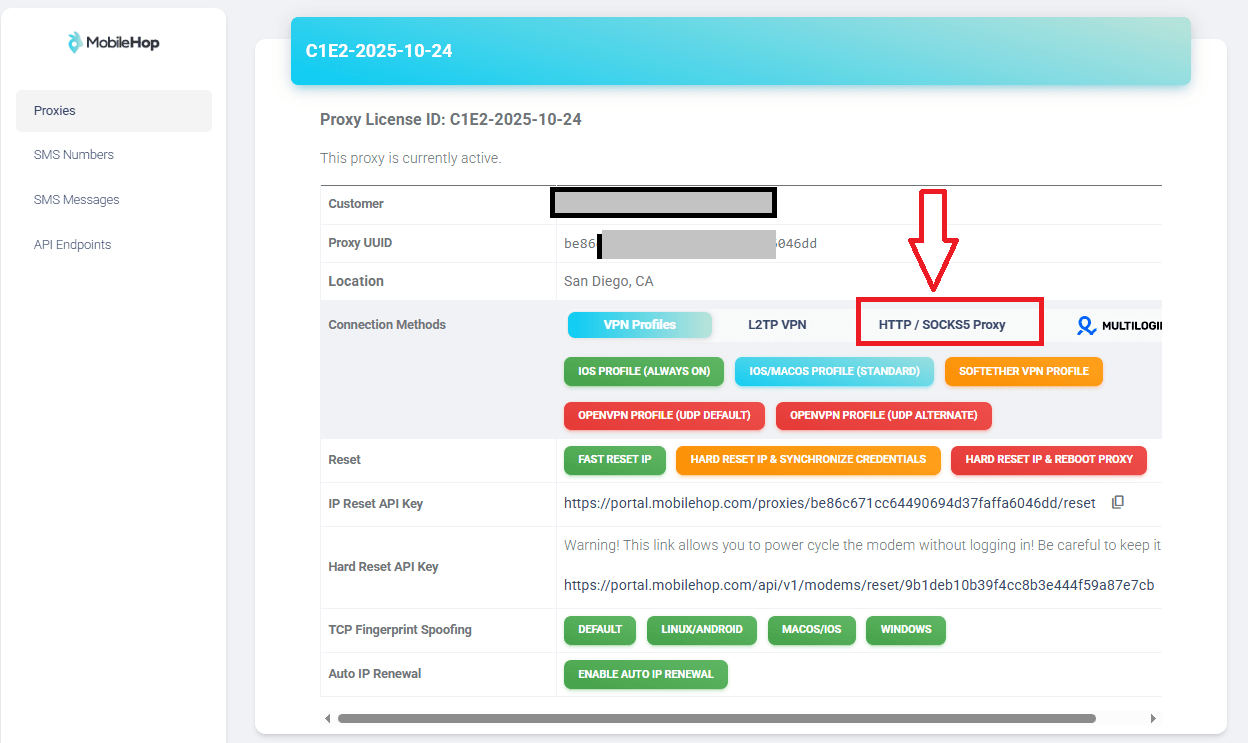
In the "Assigned Proxy Licenses" section, click on your active proxy to view details. Copy these credentials:
• Proxy Type: SOCKS5
• Host/IP Address: [Your proxy IP]
• Port: [Usually 9000]
• Username: [Your username]
• Password: [Your password]
• Location: [Selected city]
Keep these credentials handy - you'll need them for BitBrowser configuration.
Part 2: Integrating with BitBrowser
Step 4: Create New Browser Profile

Launch BitBrowser and click "Browser Profiles" in the left sidebar. Click the blue "Add" button to create a new profile.
Step 5: Configure Basic Settings
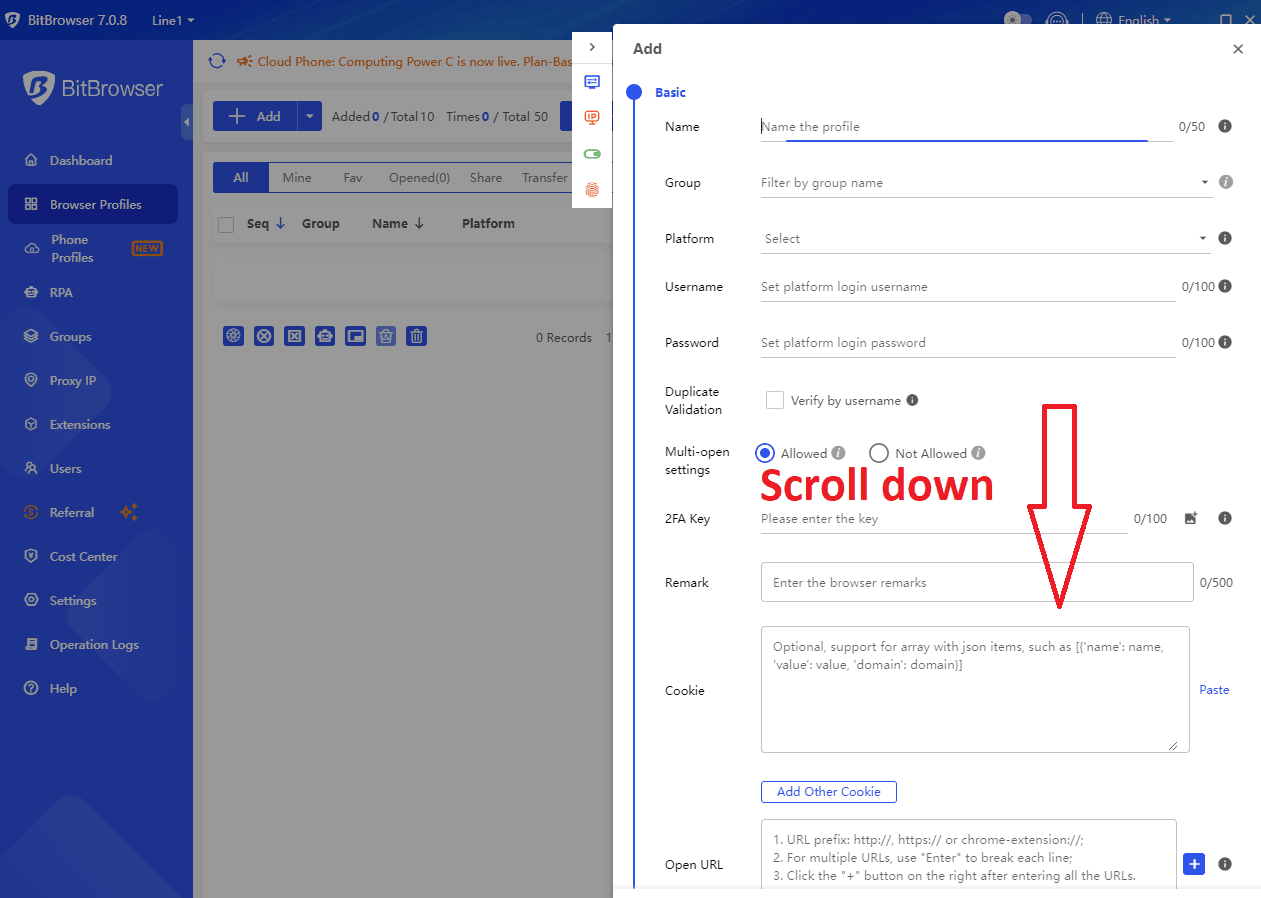
Fill in the profile details:
• Name: Create a descriptive name (e.g., "MobileHop-NY-Facebook-1")
• Group: (Optional) Organize profiles by platform or purpose
• Platform: Select your target platform (Android/iOS for mobile simulation)
• Multi-open: Select "Allowed" to run multiple profiles simultaneously
Add username, password, and 2FA key if needed for your reference.
Step 6: Configure Proxy Settings
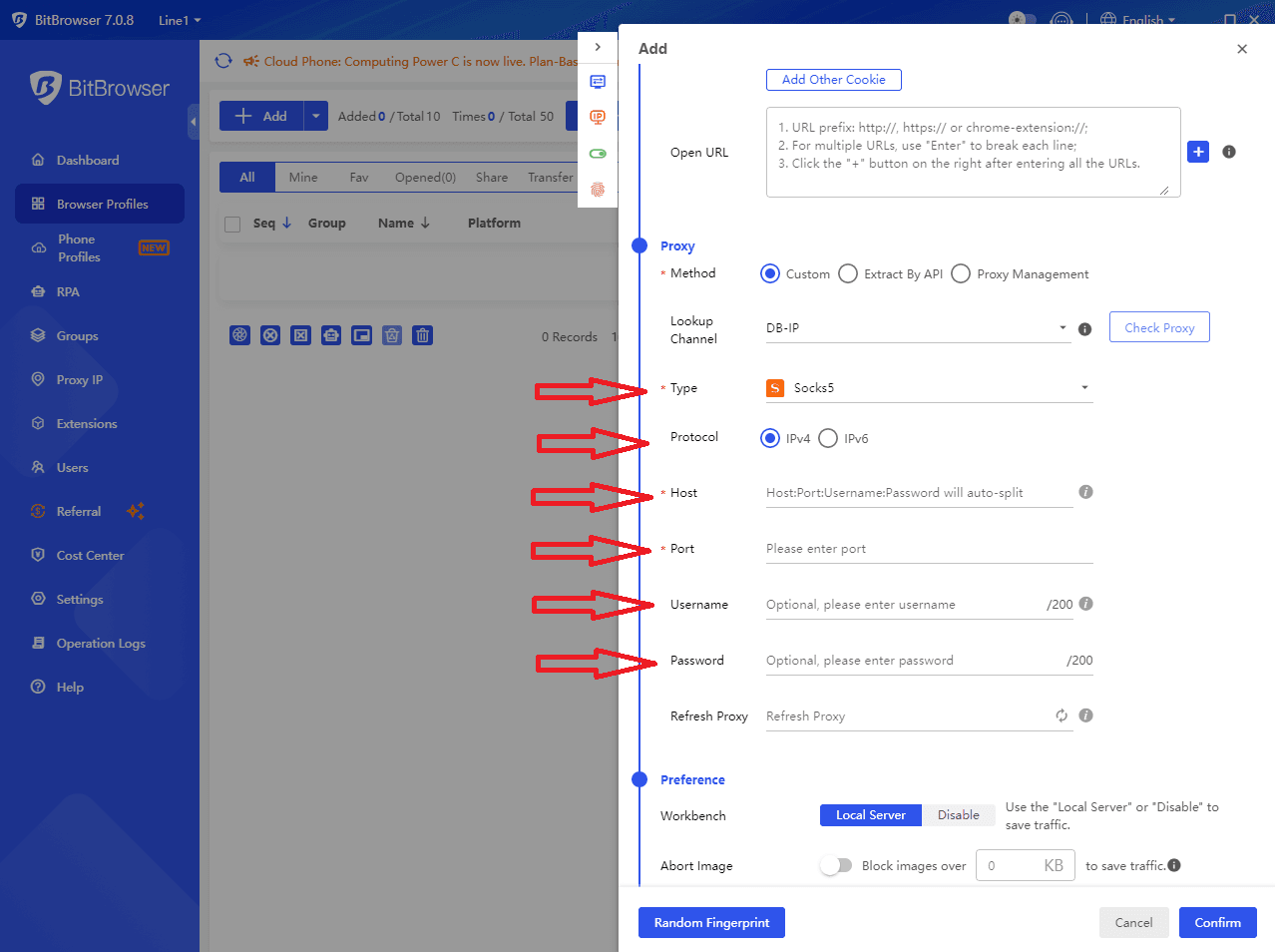
Scroll down to the "Proxy" section and enter your MobileHop credentials:
1. Method: Select "Custom"
2. Lookup Channel: Select "DB-IP"
3. Type: Select "Socks5"
4. Protocol: Select "IPv4"
5. Host: Enter your MobileHop proxy IP address
6. Port: Enter the port number (typically 9000)
7. Username: Enter your MobileHop username
8. Password: Enter your MobileHop password
Important: Ensure all credentials are entered exactly as shown in MobileHop with no extra spaces.
Step 7: Test Proxy Connection
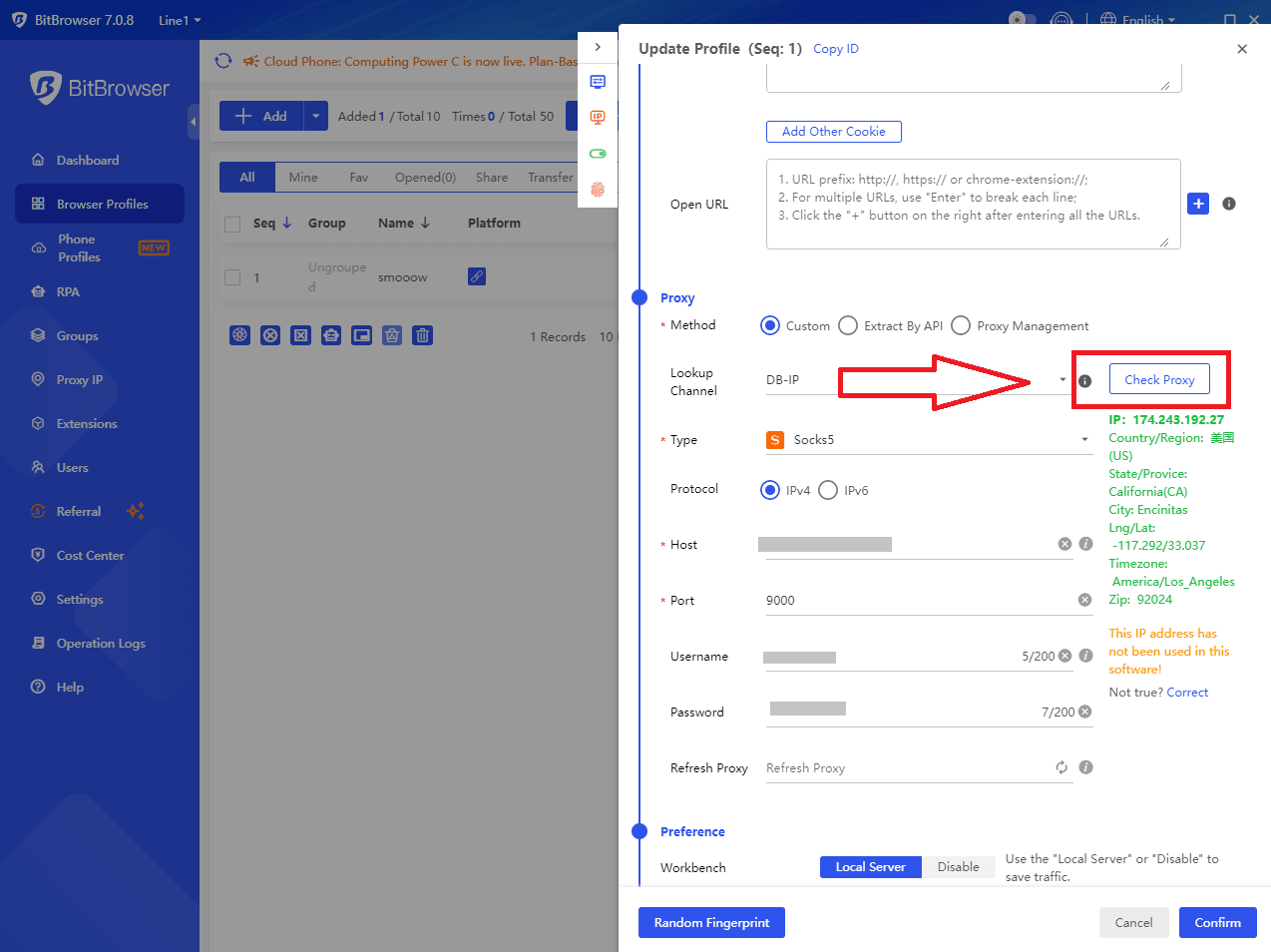
Click the "Check Proxy" button and wait for verification. A successful test shows:
• Green checkmark or success message
• Your mobile IP address
• Location matching your MobileHop region
• Mobile carrier identification
If the test fails, double-check all credentials and ensure the proxy is active in MobileHop.
Step 8: Save Your Profile
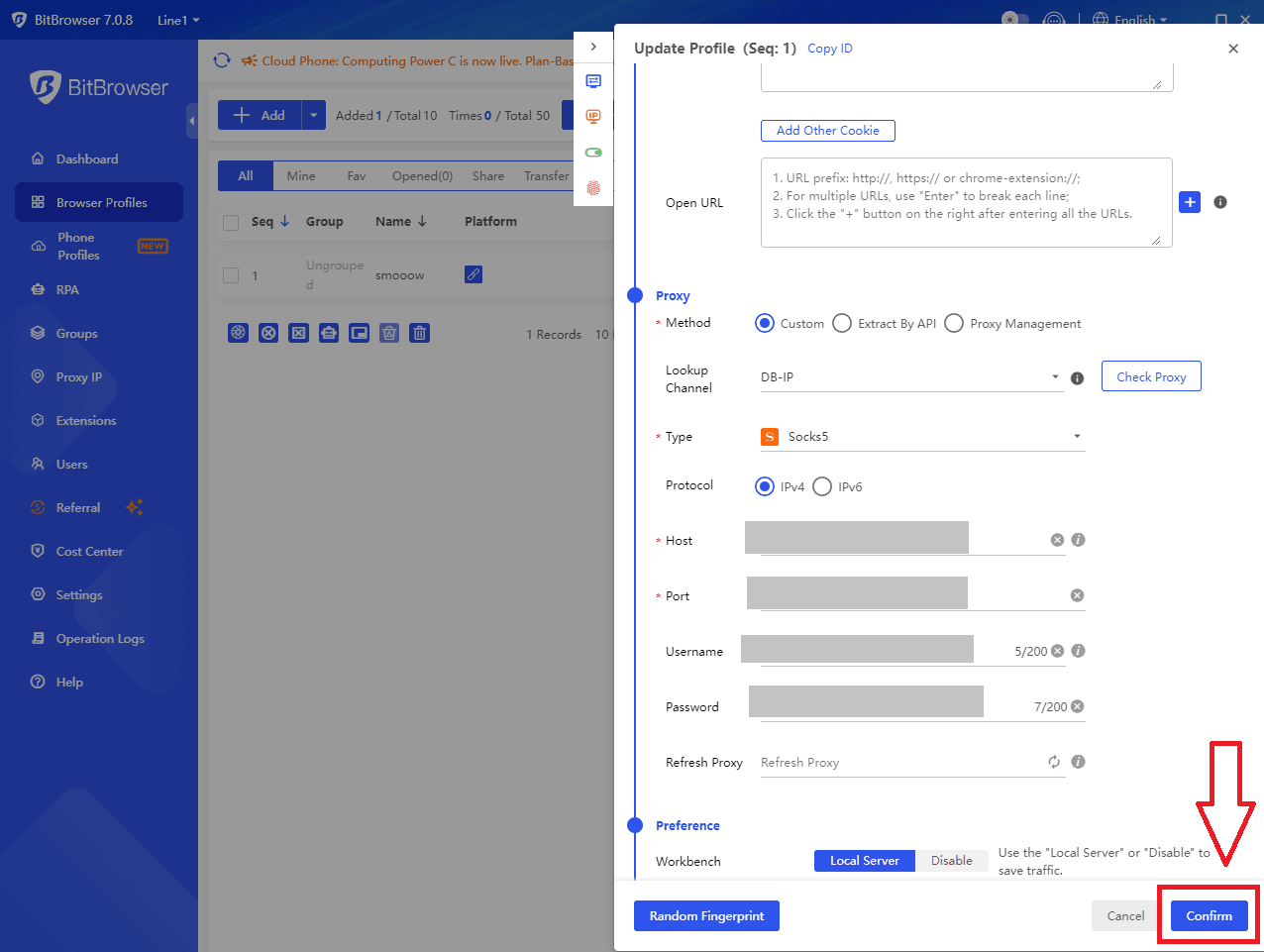
Review all settings and click the blue "Confirm" button. BitBrowser will create your profile and it will appear in your Browser Profiles list.
Part 3: Testing Your Setup
Step 9: Launch and Verify
Click "Open" on your new profile. Once the browser launches:
1. Visit https://whatismyipaddress.com or https://ipleak.net
2. Verify the displayed IP is from your MobileHop location
3. Confirm ISP shows a mobile carrier (AT&T, Verizon, T-Mobile)
4. Check for IP/DNS/WebRTC leaks using ipleak.net
If everything checks out, navigate to your target platform and test normal functionality.
Best Practices
• Use one profile per account - never share profiles between accounts
• Keep proxy locations consistent for each account
• Use descriptive naming: include location and platform in profile names
• Organize profiles into groups for better management
• Don't open too many profiles simultaneously
• Maintain realistic activity patterns on your accounts
• Test proxies periodically to ensure they're still active
• Match your profile's timezone and geolocation to your proxy location
Quick Troubleshooting
Proxy Won't Connect:
• Verify all credentials are exactly correct (case-sensitive)
• Remove any extra spaces from credential fields
• Confirm proxy is active in MobileHop dashboard
• Check that you have sufficient MobileHop bandwidth/credits
• Try disconnecting and reconnecting in MobileHop portal
Wrong IP or Location:
• MobileHop IPs may show nearby cities in the same region (normal)
• Verify you connected to correct location in MobileHop
• Check no VPN or other proxy is running on your computer
• Test on multiple IP checking websites
Slow Connection:
• Try different MobileHop proxy locations
• Check your own internet connection speed
• Reduce number of open profiles
• Contact MobileHop if issue persists
Conclusion
You've successfully integrated MobileHop's mobile proxies with BitBrowser! This combination provides enterprise-level security and anonymity for multi-account management. Start with a few profiles to perfect your process, then scale as needed.
Remember: Success comes from using realistic behavior patterns, maintaining consistent locations per account, and following platform guidelines. The technical setup is just the foundation - smart usage makes the difference.
For support, visit mobilehop portal for MobileHop issues and contact BitBrowser support for browser-related questions.


 Multi-Account Management
Multi-Account Management Prevent Account Association
Prevent Account Association Multi-Employee Management
Multi-Employee Management