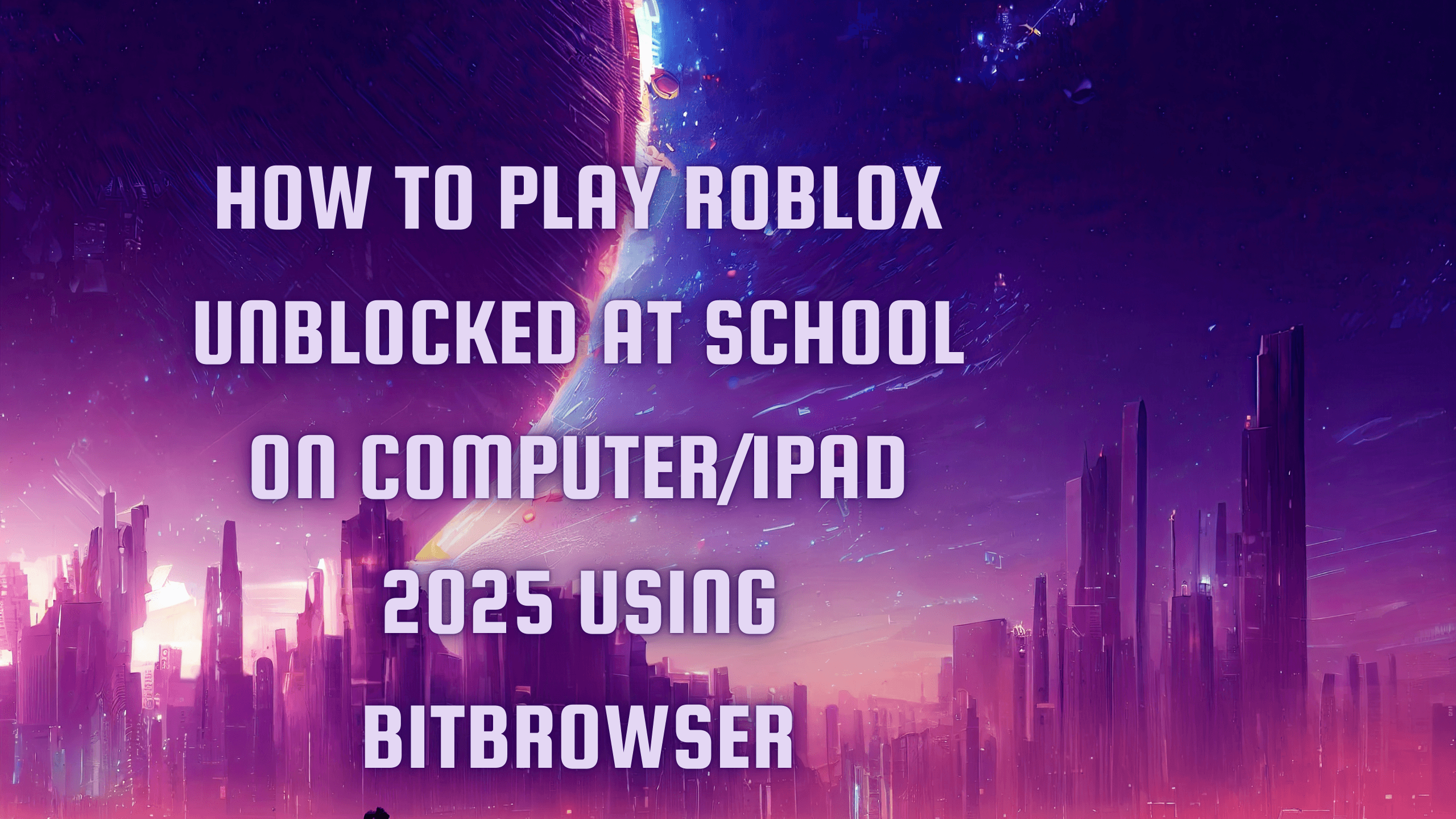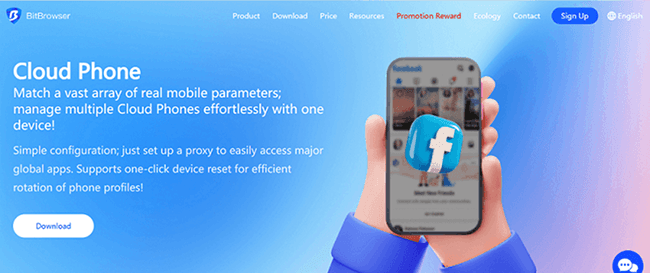How to Check Browsing History on a WiFi Route
 2025.11.01 22:29
2025.11.01 22:29Overview
This guide will show you how to check your WiFi router’s browsing history using a web browser. You’ll learn how to access your router’s admin page, view connected devices, and check their browsing activity. Note: Some newer routers—especially ISP-provided ones like Spectrum—may not allow access to browsing history or logs through their admin dashboard.
Key Points
You can view your router’s logs to see websites visited through your network.
Not all routers keep a full browsing history.
Using a VPN encrypts browsing activity, hiding it from router logs.
Steps
Step 1: Find your router’s IP address
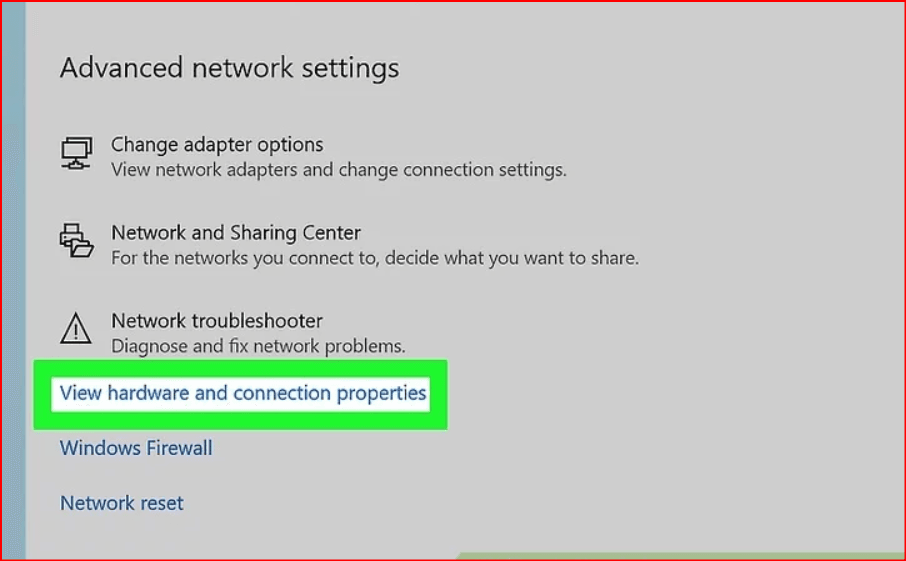
You’ll need your router’s IP address to log in.
On Windows 10/11: Go to Settings → Network & Internet → View your network properties. Look for the number next to Default Gateway.
On Mac: Click the Apple logo → System Preferences → Network → Advanced → TCP/IP tab, and find the number next to Router.
You can also check the bottom of your router—it’s often printed on a label.
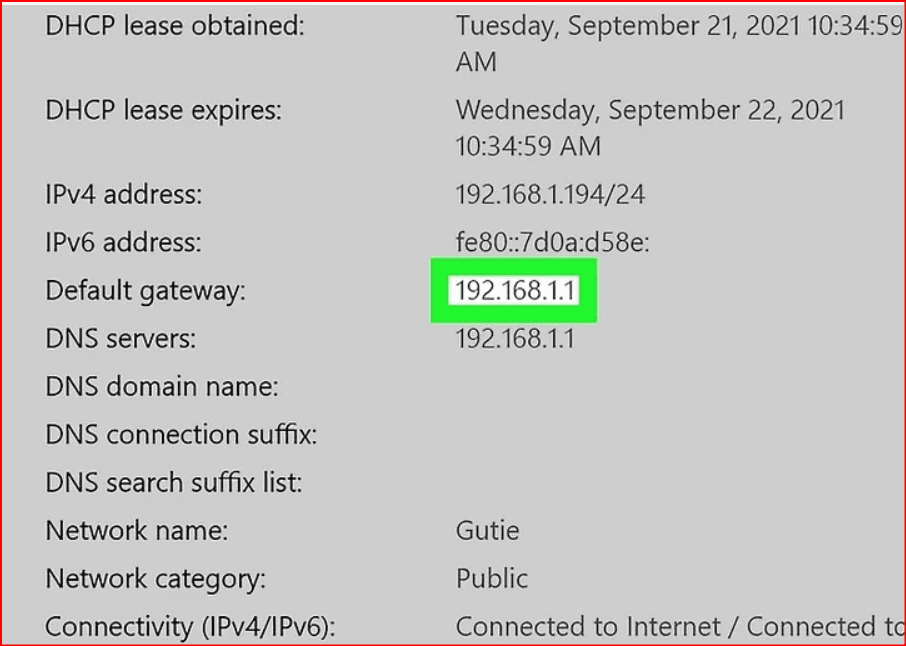
Step 2: Copy the IP address
It will look something like 192.168.0.1 or 10.0.0.1. Copy it.

Step 3: Open your web browser and paste the IP address
In the browser’s address bar, type or paste the IP address and press Enter. This should open your router’s login page.
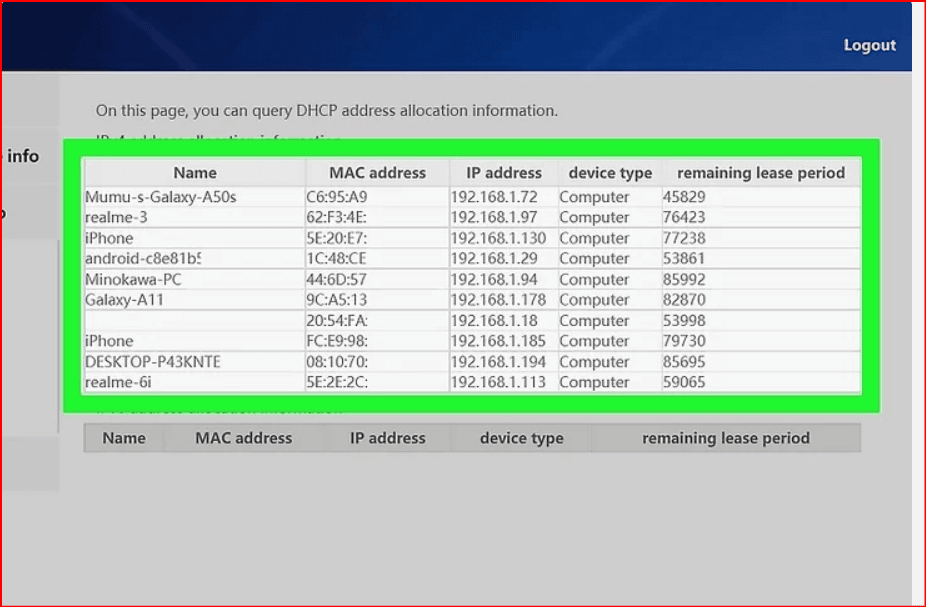
Step 4: Log in to your router’s admin page
Enter your admin username and password.
If you never changed them, check the sticker on your router for default credentials.
⚠️ Some newer ISP routers (like Spectrum) may not provide these login details.
Step 5: View your router’s logs or history
After logging in, look for a section labeled Logs, History, or Device List—the exact name varies by brand (Netgear, TP-Link, Asus, etc.).
Here, you may see a list of:
Websites visited (shown as domain names or IP addresses).
Devices connected to your network.
To check the browsing activity of a specific device, find its IP address in your router’s Device List and match it with the entries in the logs.
FAQs
Q: Can I hide or delete my browsing history from my router?
Yes. You can:
Use a VPN to encrypt traffic. The router will see that you used a VPN but not which sites you visited.
Clear logs manually from your router’s settings (if supported).
Q: How can I reset my router’s admin password?
Press and hold the reset button on your router for 10–30 seconds. This restores factory settings, including the default password.
Q: Does incognito mode hide browsing history from the router?
No. Incognito mode only hides browsing data from your local device—not your router. A VPN is needed to hide traffic from the router.
 petro
petro
 Multi-Account Management
Multi-Account Management Prevent Account Association
Prevent Account Association Multi-Employee Management
Multi-Employee Management