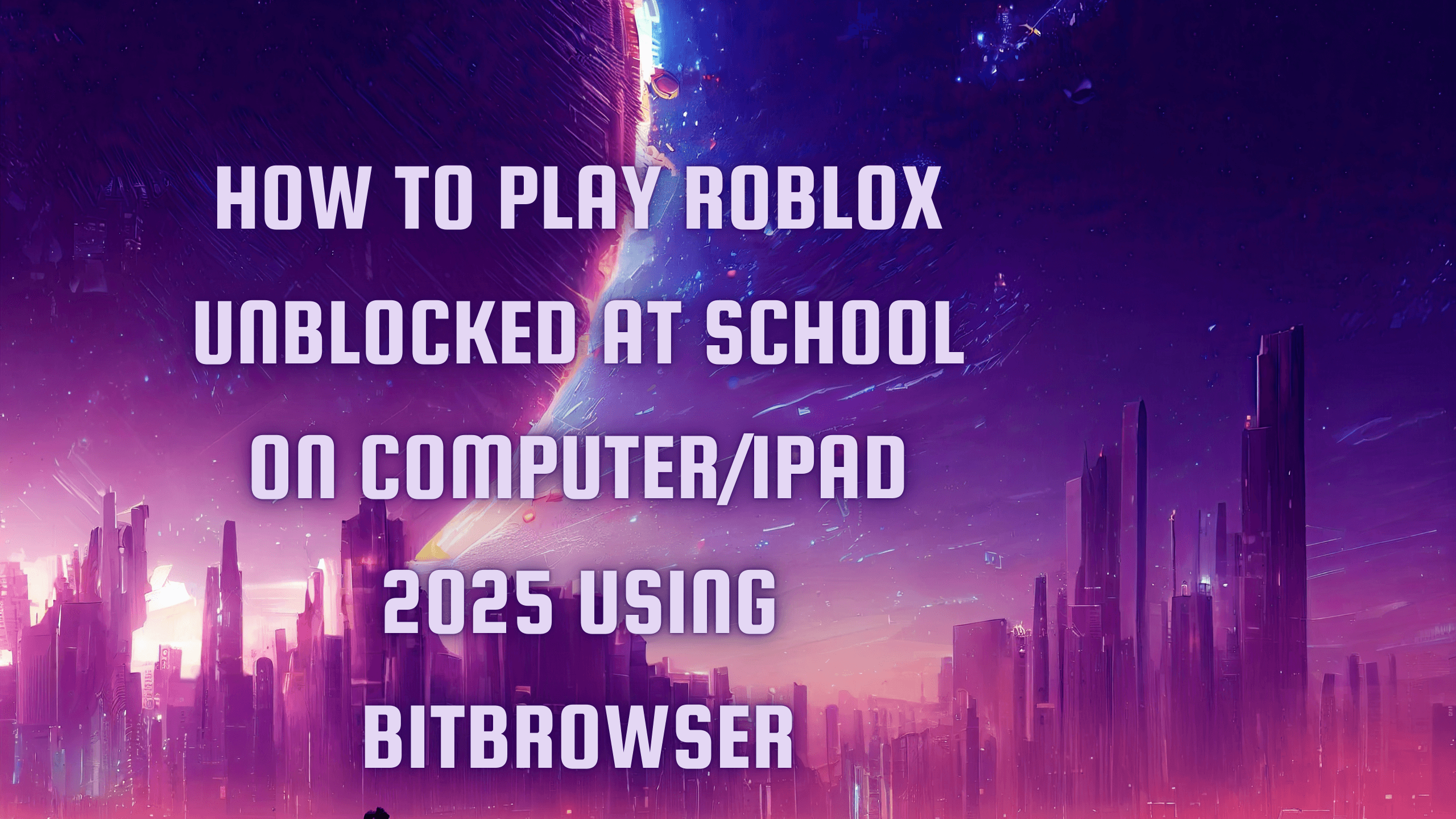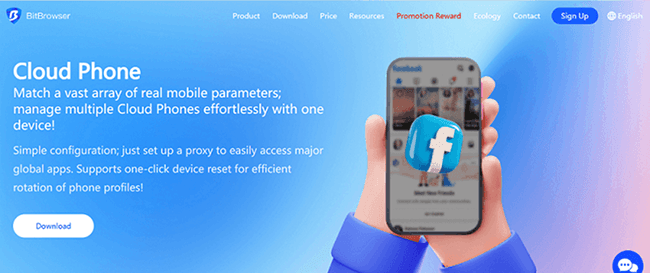How to Download Free Apps and Games on the App Store (2025 Guide)
 2025.11.01 22:37
2025.11.01 22:37Overview
Want to download free apps or games on your iPhone or iPad? Whether you’re new to Apple devices or just switched from Android, finding and installing free apps through the App Store is simple once you know where to look. This step-by-step guide will show you how to search, browse, and install free iOS apps quickly and safely.
Quick Summary
- Any app with a Get button (instead of a price) is free to download.
- You can search by name or browse the “Top Free Apps” and “Top Free Games” sections.
- You’ll need to authorize downloads with Face ID, Touch ID, or your passcode.
Method 1: Search for a Specific App
Step 1: Open the App Store
Tap the App Store icon (white “A” on a blue background).
If you can’t find it:
Swipe all the way to the right on your Home Screen to open the App Library.
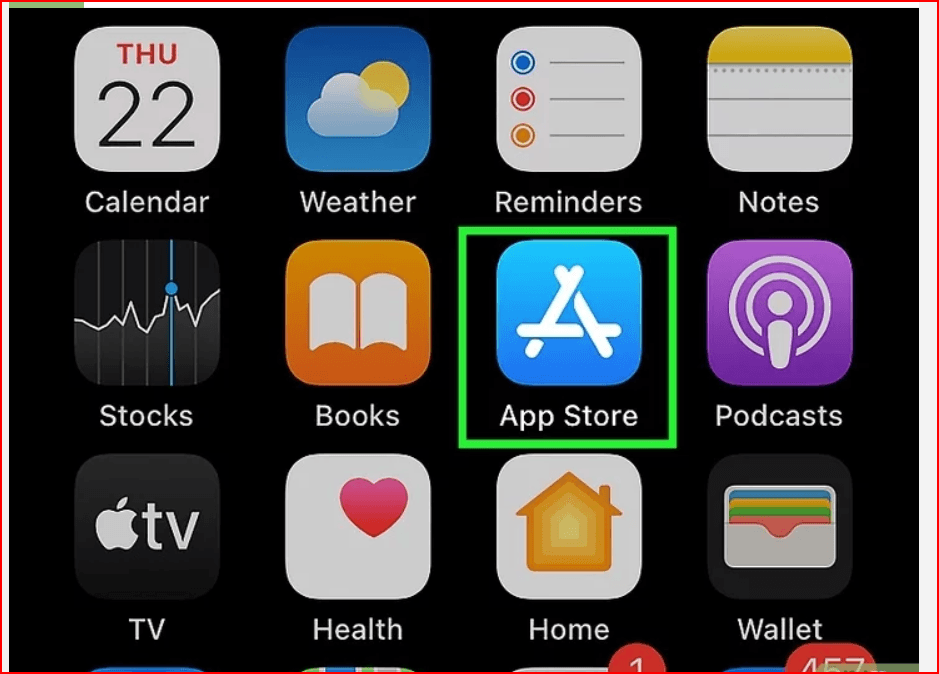
Tap the search bar and type “App Store.”
If it doesn’t appear, check your Screen Time restrictions—the App Store may be blocked.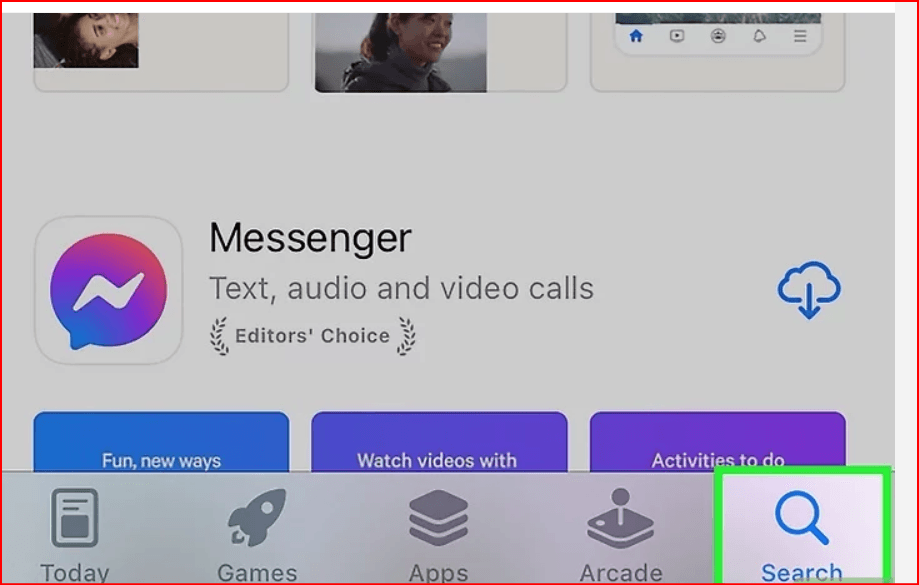
Step 2: Tap “Search”
In the bottom-right corner, tap the Search icon (magnifying glass).
On iPad, use the search bar at the top-right.
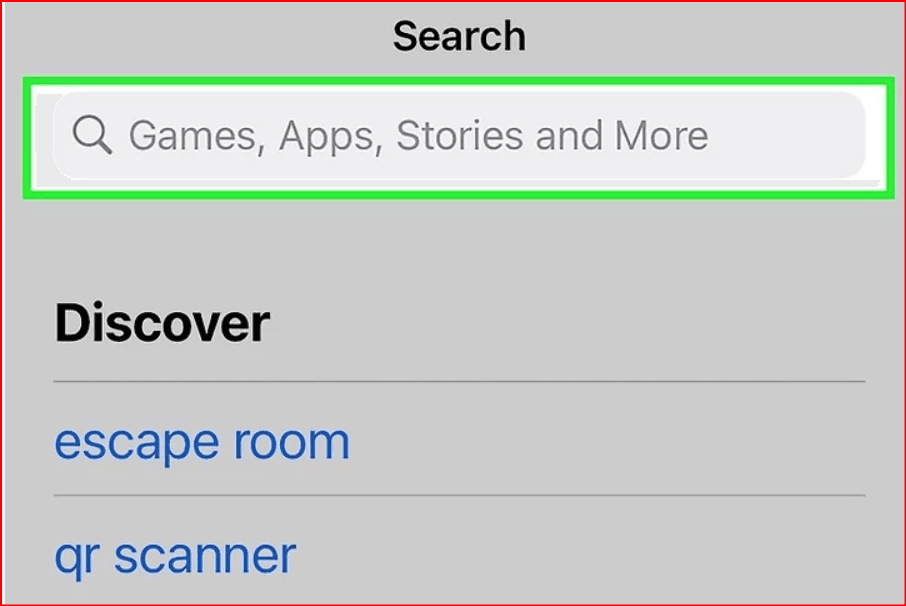
Step 3: Type the app name or keyword
Enter the name of the app or a keyword describing what you want.
Example: Type “photo editor” or “drawing app.”
Step 4: Select the app
Tap the app’s title from the results to open its info page. Review the screenshots, user ratings, and description to ensure it’s what you want.
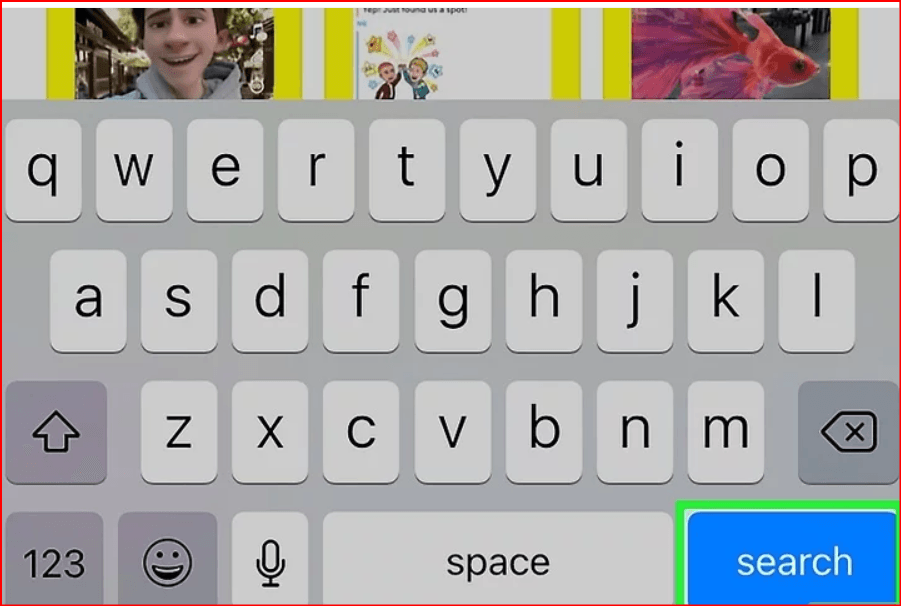
Step 5: Tap Get
If the button says Get, the app is free.
If it says Open, it’s already installed.
If you see a cloud icon, you’ve downloaded it before—tap the cloud to reinstall.
Step 6: Authorize the download
Double-tap the side button and confirm with Face ID, Touch ID, or your PIN.
If the app stalls, long-press its icon on the Home Screen and select Prioritize Download.
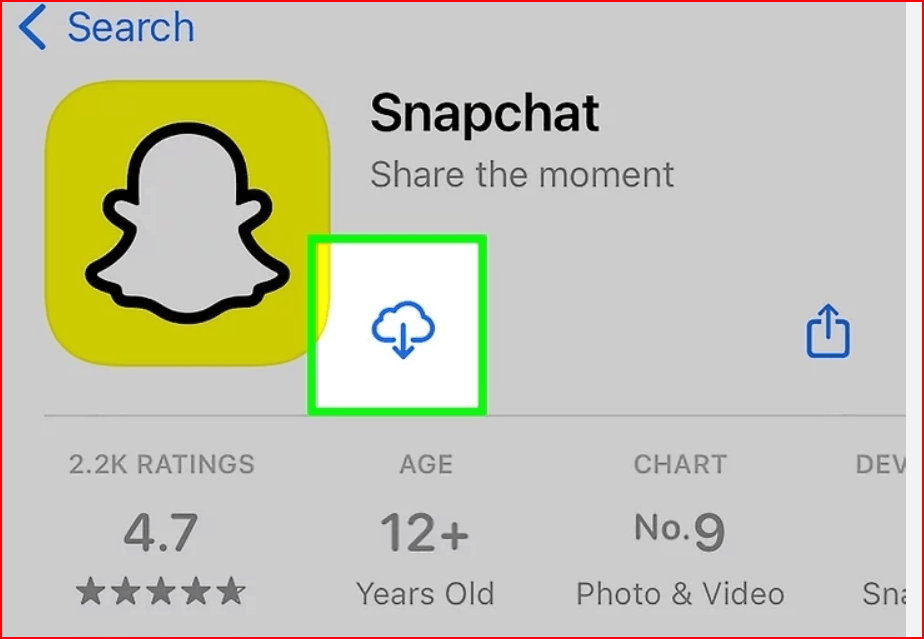
Step 7: Tap Open
Once the download finishes, tap Open (or find it in your Home Screen or App Library → Recently Added).
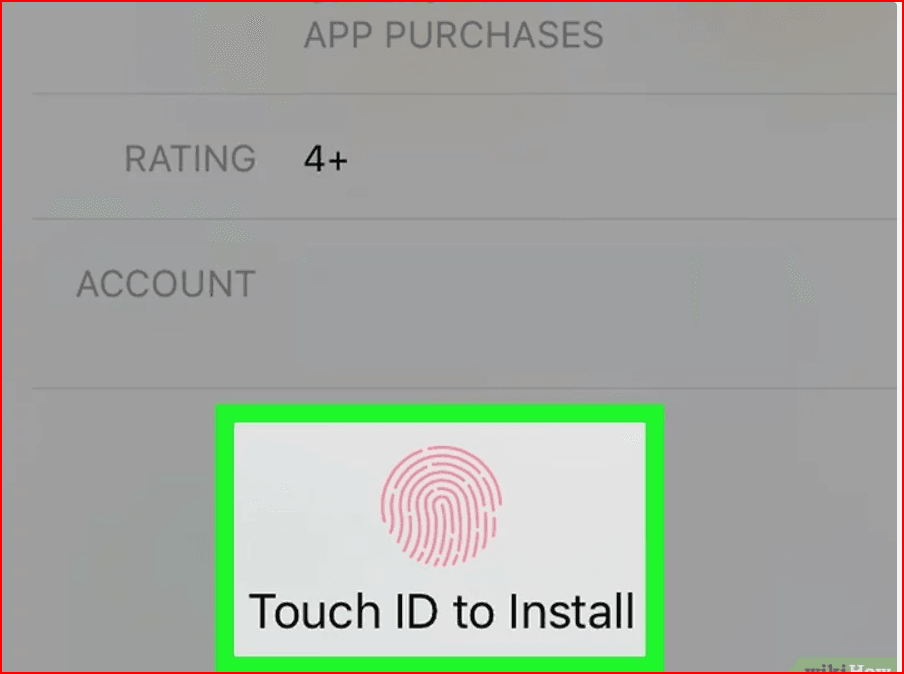
Method 2: Browse Free Apps and Games
Step 1: Open the App Store
Tap the App Store app as described above.
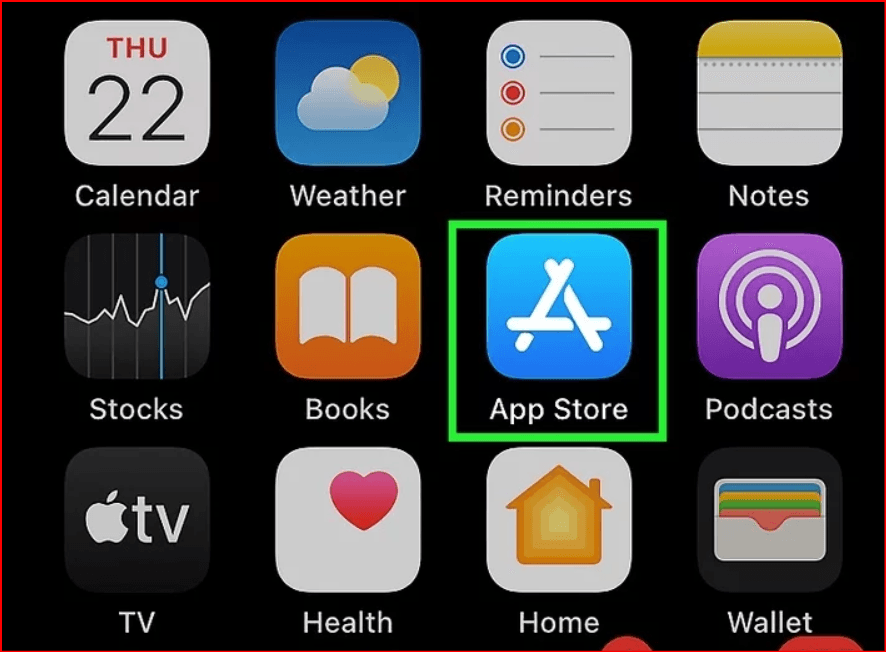
Step 2: Browse categories
- Tap Apps at the bottom for non-game apps.
Tap Games for free mobile games.
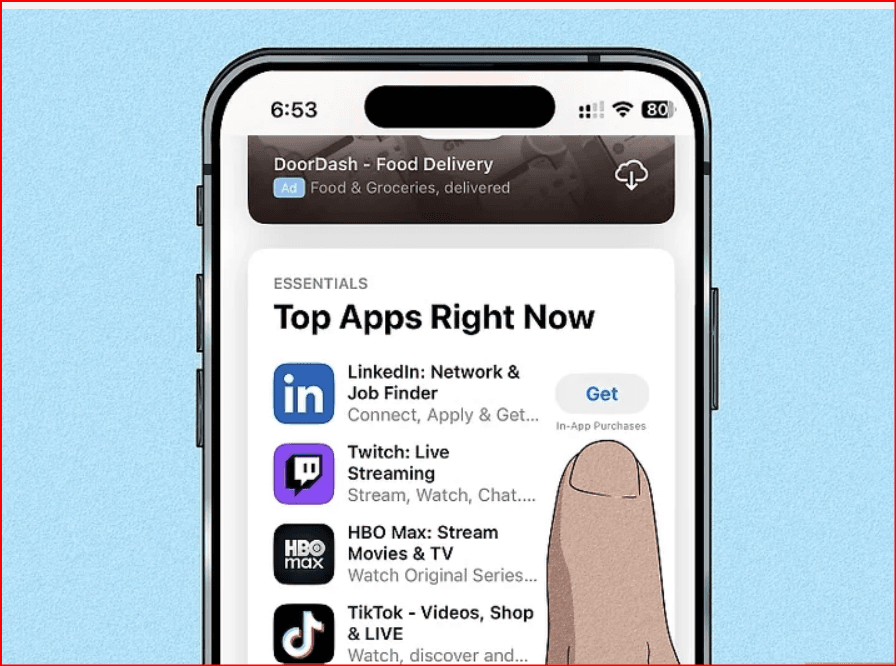
Step 3: Explore “Top Free” lists
Scroll down and tap Top Free Apps or Top Free Games.
Tap See All or All Apps to view more.
Step 4: Choose and download
Select any app that interests you, tap Get, and authorize the download.
When finished, tap Open to launch the app.
Expert Q&A
Q: Why isn’t my new app showing on my Home Screen?
A: It may be added to the App Library only. Swipe right until you reach the App Library, hold the app, and choose Add to Home Screen.
Q: How can I change my Apple ID password?
Go to Settings → General → Password, enter your current password, then create a new one.
Q: How do I check my downloads or available storage?
Open Settings → General → iPhone Storage to see active downloads and available space.
 petro
petro
 Multi-Account Management
Multi-Account Management Prevent Account Association
Prevent Account Association Multi-Employee Management
Multi-Employee Management