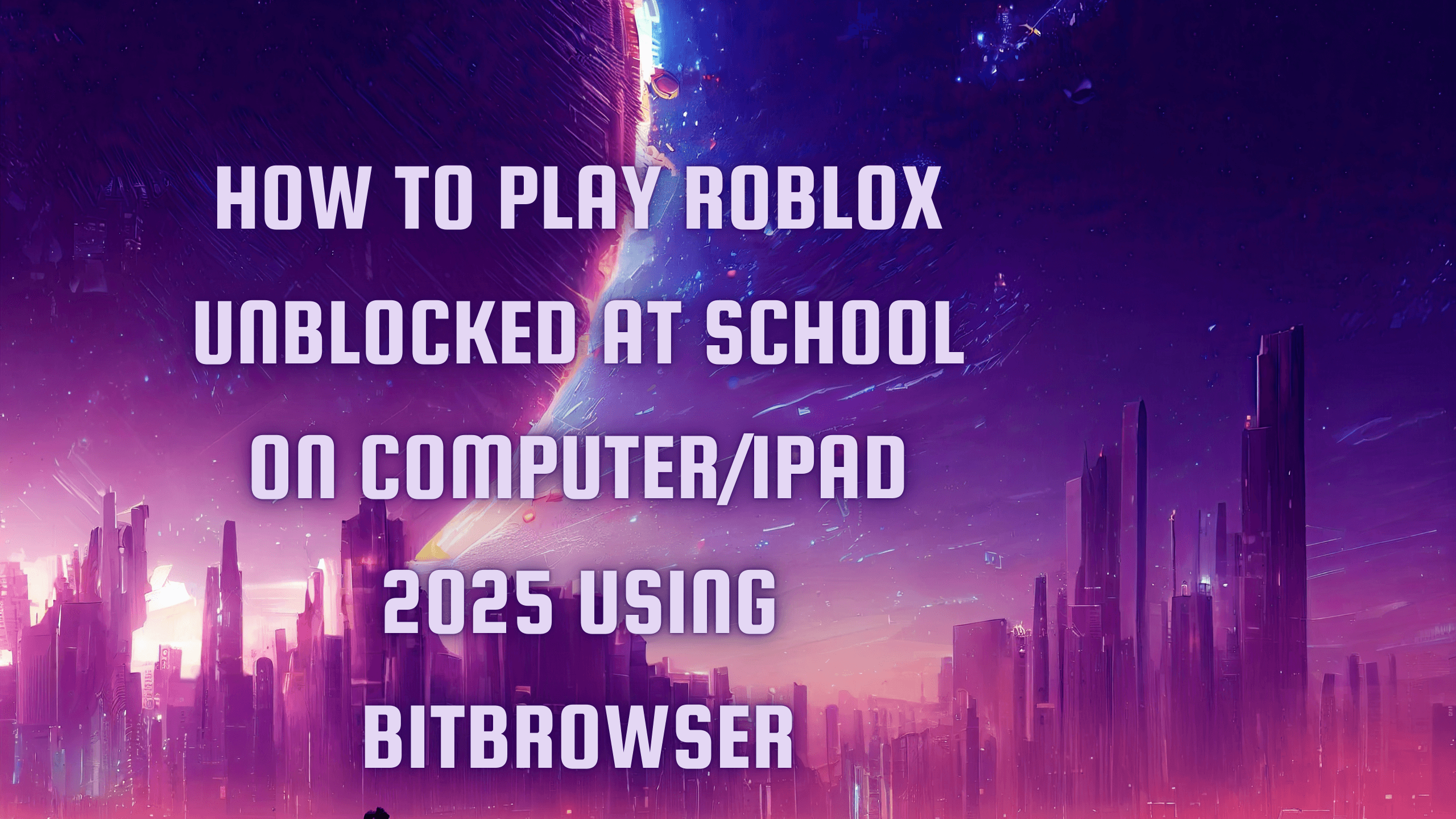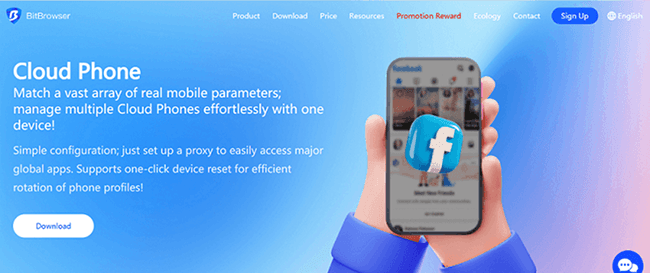Hot Picks
How to Use BitBrowser for Multiple Bets?

Hot Picks
How to Automate Social Media Accounts

Hot Picks
How to Ensure Stable Facebook Operations When Managing Multiple Accounts
How to Get Back a Disabled Instagram Account [2025 Guide]
 2025.06.07 07:23
2025.06.07 07:23Many users face sudden Instagram bans—whether from accidental violations, misunderstandings, or strict Instagram IP bans—leaving personal connections, business growth, or years of follower engagement at risk. Imagine losing access to your creative portfolio, client outreach, or cherished memories due to an unexplained disability. Others panic when their account vanishes overnight, accused of actions they never committed.
If Instagram is vital for your brand, community, or income, recovering a disabled Instagram account is urgent. This guide breaks down proven 2025 methods to appeal, restore your profile, and avoid future blocks. Whether you're battling a mistaken ban or navigating strict IP restrictions, actionable steps await. Keep reading to reclaim what's yours.
Why Instagram Disabled My Account?
Understanding why Instagram disabled your account is key to recovering it. The platform enforces strict policies to protect its community. Common reasons include:
•Suspicious Activity: Rapid follows/unfollows, bot-driven engagement, or mass actions.
•Data Scraping: Using unauthorized tools to collect user information.
•Guideline Violations: Posting banned content like hate speech, nudity, or violence.
•Copyright Issues: Sharing copyrighted material without permission or credit.
•Security Flags: Phishing attempts, spam, or compromised account activity.
If your account was disabled for these reasons, stay calm. Knowing the cause helps tailor your appeal. The next sections break down actionable steps for how to get your Instagram account back, from submitting appeals to avoiding future bans. Keep reading to reclaim your profile efficiently.
How Do I Know If My Instagram Account Is Disabled?
When logging in, Instagram will display messages like "Your account has been disabled" or "We Disabled Your Account" if action was taken.
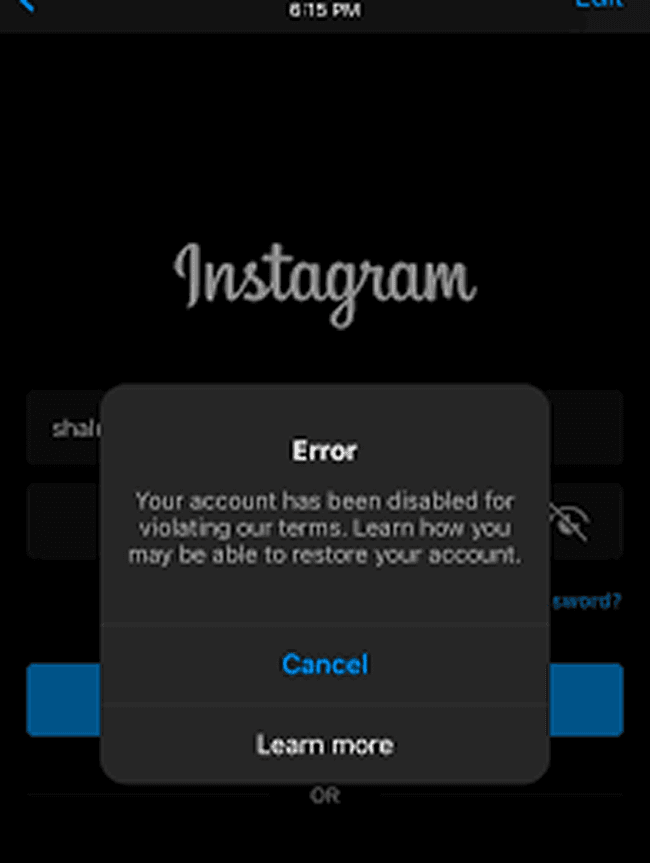
Here's what to look for:
•Temporary Lock: Triggered by suspicious activity (e.g., rapid logins or bot-like behavior, such as liking a lot of posts, following or unfollowing people really fast, and commenting a ton in a short time).
•Permanent Ban: Occurs after severe violations like hate speech or repeated spam.
•Shadowban: Content becomes invisible to others, though your account remains active.
•Policy Violations: Sudden disabling without warning of issues like data scraping or phishing.
If you're seeing these messages, don't panic. Identifying the type of disablement is the first step to how to recover your Instagram account. The next sections detail proven methods to appeal, restore access, and safeguard your profile. Keep reading to regain control swiftly.
How to Get Your Instagram Account Back: A Step-by-Step Guide
Did Instagram disable your account? Recover it fast with our step-by-step guide. If you need a temporary break, deactivate your profile via the app or browser (once weekly). Keep reading to restore access and safeguard your presence.
Step 1: Try to Log in
Before you do anything else, try logging into your account. If your account is disabled, Instagram will display a message that says, "Your account has been disabled for violating our terms."
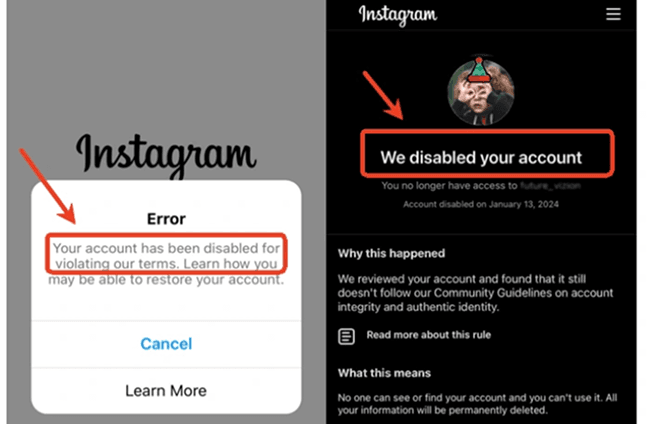
If you see this message, go ahead and submit a complaint (explained in Step 2).
If you don't see a specific message but still can't log in, then your account may have been hacked. Follow the steps in Step 4 to recover your hacked Instagram account.
Step 2: Submit an Appeal
After entering your login credentials, simply follow the on-screen instructions and submit the required information to submit an appeal. When submitting your appeal, explain that "Instagram disabled my account by mistake" and request a review of your situation.
For example: "I believe my account was disabled in error. I have always abided by Instagram's community guidelines and would appreciate it if you could review my case. Thank you."
Submit the form: Once you've filled out the form, click "Send" and wait for Instagram to respond via email. This may take a few days.
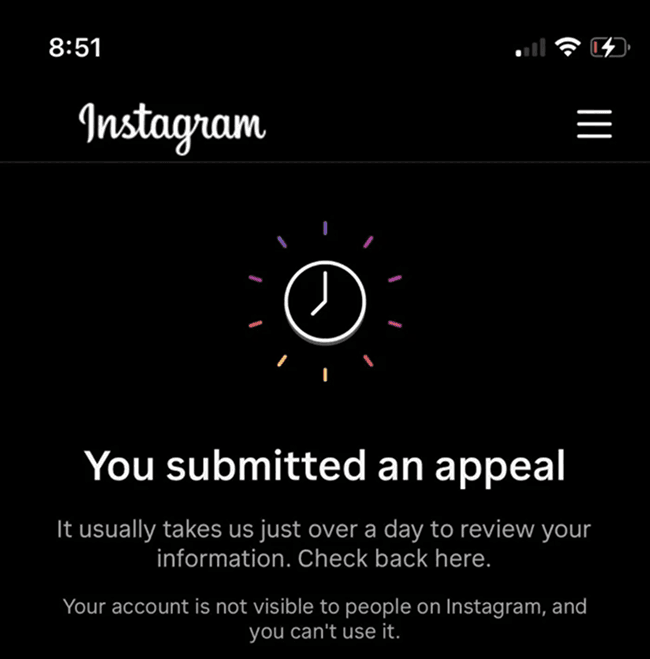
Step 3: Follow Up on Your Appeal
Instagram may ask for additional verification, such as
Photo Verification: You may be asked to submit a photo of yourself holding the handwritten code Instagram sent you. Make sure the photo is clear and matches your profile picture.
Business Documents (if applicable): If you're applying for a business account, Instagram may ask for proof of business ownership, such as an invoice or business license.
Step 4: Recover hacked Instagram account
If you are unable to log in and suspect that your Instagram account has been hacked, follow the steps below:
Go to this page and select "My account was hacked".
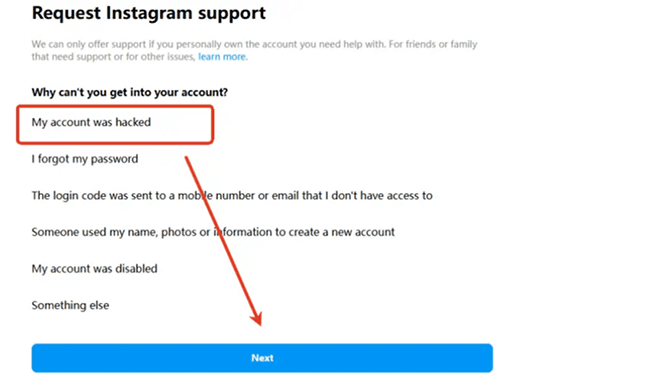
Image name: select-my-account-was-hacked-instagram
Image alt: Select My Account Was Hacked
Follow the on-screen instructions. Instagram may ask you to verify your identity using a selfie video or other methods.

Step 5: Check for Temporary Bans
Sometimes Instagram places temporary bans on suspicious activity, such as spamming or violating guidelines. Temporary bans usually last 24-48 hours, and once the ban is lifted, you'll be able to access it again. During this time, you'll want to avoid repeated login attempts and refrain from performing any automated actions that could trigger Instagram's spam filters.
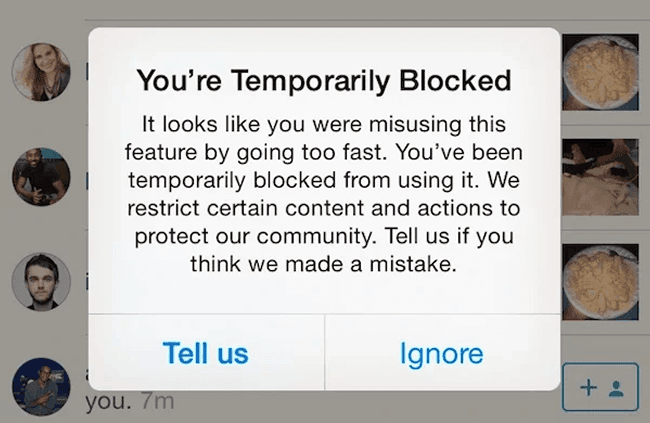
Step 6: Contact Instagram Support
If you've tried everything and you still can't access your account, you can contact Instagram support directly: open the Instagram app and click on "Get help signing in." Enter your username or email and click "Next." Click "Need more help?" and follow the instructions to contact Instagram Support.
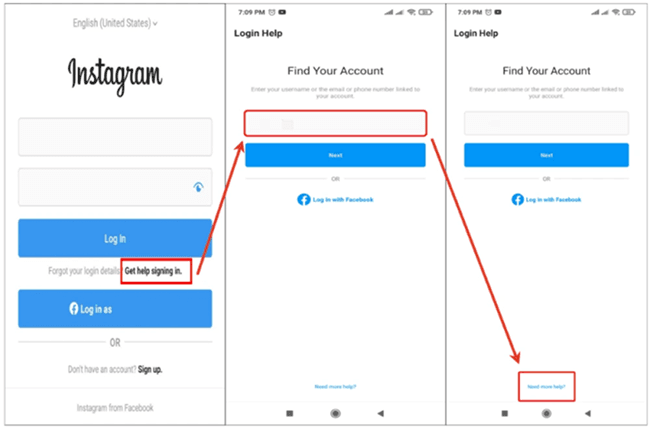
How to Prevent My Instagram Account from Being Disabled?
Protecting your Instagram account starts with smart habits. Follow these steps to avoid a disabled Instagram account:
1. Secure Access: Use an unblocked web browser for safe logins and avoid shared networks.
2. Avoid Spam Tactics: Never mass-follow, spam comments, or use fake engagement tools.
3. Limit Automation: Manual interactions reduce flags for suspicious activity.
4. Respect Guidelines: Steer clear of banned content (hate speech, nudity, copyright violations).
5. Use Official Tools: Stick to Instagram's app or trusted services. Avoid bots or risky third-party apps.
If your Instagram account was disabled, these practices minimize future risks. For advanced protection—like managing multiple accounts without triggering bans—explore tools designed for secure browsing. Keep reading to learn how to recover access and stay compliant long-term.
Avoid Instagram Accounts Being Disabled with BitBrowser [100% Security]
Tired of fearing a disabled Instagram account? BitBrowser offers a seamless solution to manage multiple profiles safely. Here's how it protects you:
•Isolate Accounts: Each Instagram account runs in a unique browser profile with custom fingerprints, preventing cross-account linking. BitBrowser is the safest web browser I've used.
•Stable IPs: Assign dedicated proxies to avoid suspicious login flags.
•Safe Automation: Run tools directly within BitBrowser to minimize detection risks during data scraping or growth tasks.
•Enhanced Security: Mask your digital footprint to reduce phishing vulnerabilities.
By mimicking distinct devices and IPs, BitBrowser keeps your accounts compliant and invisible to Instagram's anti-spam systems. Ready to safeguard your profiles? Explore the full guide below to recover disabled accounts and master long-term prevention.
Why Use BitBrowser?
BitBrowser doesn't just prevent Instagram accounts from being disabled—it supercharges your social media strategy. Here's why it's essential:
- Anti-Detect Profiles: Unique browser environments isolate accounts, eliminating cross-browser risks.
- Automate Safely: Fix Instagram scheduled posts not working issues with built-in RPA tools for seamless posting.
- Mobile Flexibility: Simulate Android devices via Bit Cloud Phone, pairing with dedicated IPs to run the Instagram App securely.
- Centralized Control: Manage all social media in one place with 10 free profiles, APIs for custom scripts, and bulk actions.
Whether how to enable Instagram account access or streamline workflows, BitBrowser keeps your activities compliant and efficient.
Tutorials to Avoid Instagram Accounts Being Disabled with BitBrowser
Ready to prevent an account from being disabled on Instagram? Let's streamline your workflow with BitBrowser today.
Step 1. Go and get BitBrowser installed on your Windows or Mac computer. Then, sign up for a BitBrowser account to access all features.
Step 2. Click "Browser" on the left panel, and then the "Add" button at the top right to create a new profile for your Reddit browsing.
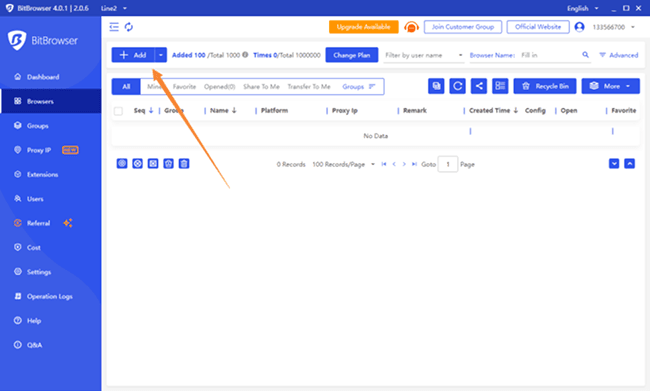
Step 3. Provide your proxy IP and manually customize your browser fingerprints like device, operating system, browser version, etc. You can also directly hit "Random Fingerprint" to generate a distinct browser profile with just one click.
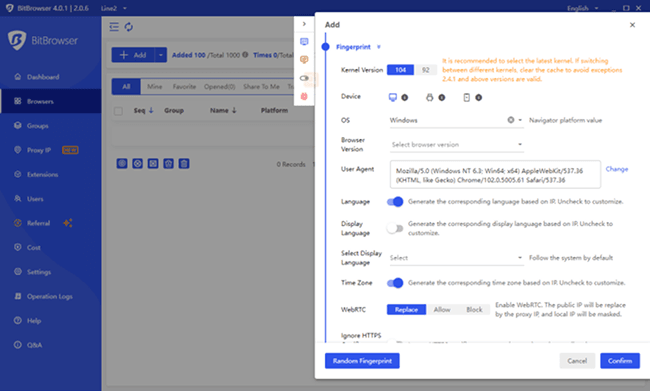
Step 4. Go to Instagram on your created BitBrowser profile. Now, you can browse Instagram without worrying about being tracked or revealing your identity.
Step 5. If you need to manage multiple Instagram accounts, you can also create multiple independent profiles in BitBrowser, which ensures that they run in different isolated environments without associating with each other. Give BitBrowser, the best anti-detect browser, a try!
FAQs About Getting Back a Disabled Instagram Account
Can you get your account back after disabling it on Instagram?
Yes! If you temporarily deactivated your account, simply log back in to reactivate it. Your profile, posts, and interactions will reappear instantly.
Note: Deactivation is only possible via Instagram's app, a mobile browser, or desktop, and you can do this once per week.
How do I appeal a permanently disabled Instagram account?
Submit an Instagram disabled account appeal through the app or website form. Clearly state your case (e.g., "My account was disabled by mistake") and include details like your email or phone number. Instagram may request photo verification or business documents. Wait patiently—responses take days.
How long does Instagram permanently disable your account?
Instagram typically holds permanently disabled accounts for 30 days before deletion. Log in during this window to cancel the process and restore access. Act fast—once deleted, recovery is impossible.
How do I disable my Instagram account?
To disable your Instagram account, start by opening the app and tapping the three-line menu in the top-right corner. Navigate to Settings, select Help, then Help Center, and search for "deactivate account" in the browser that opens. Follow the instructions, choose a reason for deactivation, enter your password, and confirm by tapping "Temporarily Disable Account". Note that this action can only be performed once a week via the app, mobile browser, or desktop.
Conclusion
Losing access to your Instagram account can disrupt your personal connections, creative work, or business growth, but recovery is possible. This guide has walked you through how to get back a disabled Instagram account, from submitting appeals to addressing hacks and temporary bans. By understanding Instagram's policies, avoiding risky behaviors, and acting swiftly, you can regain control of your profile.
For long-term protection, tools like BitBrowser simplify safe multi-account management. Its anti-detect profiles isolate accounts, dedicated IPs prevent suspicious flags, and automation tools reduce manual errors. With features like RPA workflows and mobile simulation via Bit Cloud Phone, it's designed to keep your accounts secure and compliant. Start using BitBrowser today to safeguard your Instagram presence and focus on what matters most—growing your community without fear of bans.
 BitBrowser
BitBrowser
 Multi-Account Management
Multi-Account Management Prevent Account Association
Prevent Account Association Multi-Employee Management
Multi-Employee Management