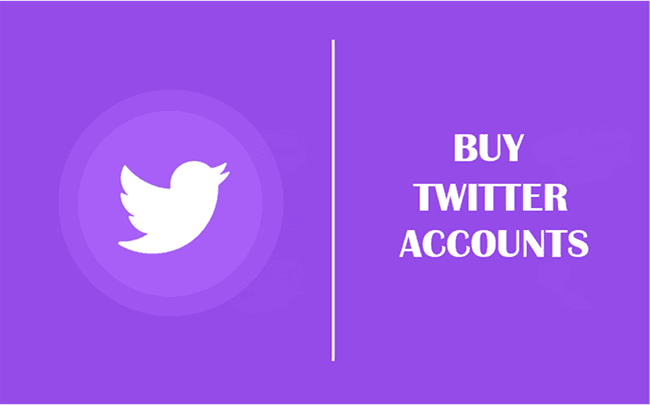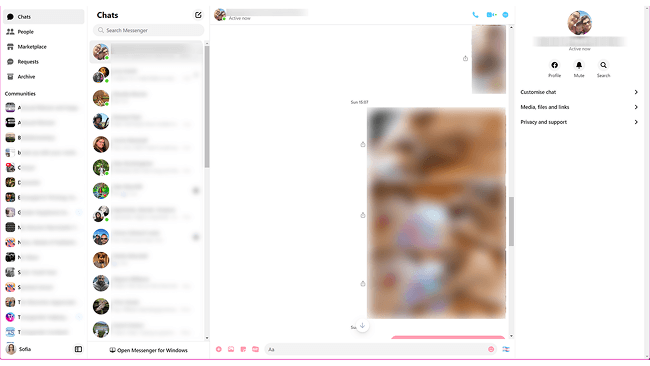Hot Picks
How to Use BitBrowser for Multiple Bets?

Hot Picks
How to Automate Social Media Accounts

Hot Picks
How to Ensure Stable Facebook Operations When Managing Multiple Accounts
6 Steps to Schedule Tweets on Twitter: Full Guide with 5 Ways
 2025.05.15 08:59
2025.05.15 08:59Twitter's native scheduler forces you into X Pro for mobile access and lacks bulk tools, making consistent posting a chore. But what if you could schedule tweets freely across devices while managing multiple accounts? We reveal 5 powerful alternatives (including free options) that overcome these limits, from social media suites to specialized multi-tools to simplify the process of schedule tweets on Twitter.
Whether you're a solo creator or part of a team, these strategies eliminate last-minute stress and keep your account active 24/7. Let's explore how to master your calendar and elevate your Twitter game—even while managing a busy Twitter account!
Common Tools for Tweets Scheduling: Which is the Most Suitable
1. Official Twitter Scheduler
•What You Can Schedule: Create standard Tweets (text, images, polls) scheduled for future publishing via the web version of Twitter. The API also supports associating scheduled Tweets with ad campaigns to promote them once live. Mobile limitation: schedule tweets on twitter mobile requires the paid X Pro (formerly TweetDeck) upgrade, which unlocks scheduling within the mobile app.
•What You Can't Schedule: Bulk editing, performance analytics, or team collaboration features are absent. Free mobile users can only schedule via the mobile browser (mobile.twitter.com), not the native app.
2. Multi-Account Tool Like BitBrowser
•What You Can Schedule: Automate multiple Twitter accounts with one-click tasks, like scheduling posts in bulk, scraping data, or managing replies. Supports bulk editing and team collaboration for unified workflows. Mobile flexibility: Schedule directly via its cloud-based dashboard, accessible from any device. Not only Twitter, you can manage all your social media in one place with BitBrowser.
•What You Can't Schedule: For scheduling tweets on Twitter mobile, the Bit Cloud Phone feature costs $0.03/profile/24 hours to run virtual mobile profiles for scheduling. Free mobile scheduling is unsupported.
3. Social Media Management Like SproutSocial
•What You Can Schedule: Plan tweets alongside Instagram, Facebook, LinkedIn, and TikTok in a unified calendar. Features include drag-and-drop rescheduling, recurring posts, and campaign planning weeks ahead. Mobile access: Schedule via SproutSocial's iOS/Android apps, ideal for on-the-go management.
•What You Can't Schedule: Advanced features like competitor reporting or AI-powered optimization require paid plans. The free trial is time-limited (typically 30 days), post-trial scheduling is restricted.
#1 Official - Schedule Tweets on Twitter for Free (on Web Page)
The official site offers a way to schedule tweets. And the best part is that you can tweet automatically on Twitter for free. It's straightforward for occasional users. But here's the catch: Twitter's free scheduler lacks bulk editing, performance analytics, or team collaboration. You can't reschedule posts easily, and mobile scheduling requires a paid X Pro upgrade. Plus, free users face limits on queued posts, such as you can only post 2,400 tweets a day, or post a new tweet and need to wait for 10-15 minutes after a posted tweet.
Then let me introduce you to using a web tool to schedule tweets:
Step 1. Go to X.
Step 2. Click the "Post" button to draft a post and tap the calendar icon to select a date and time to publish your content.
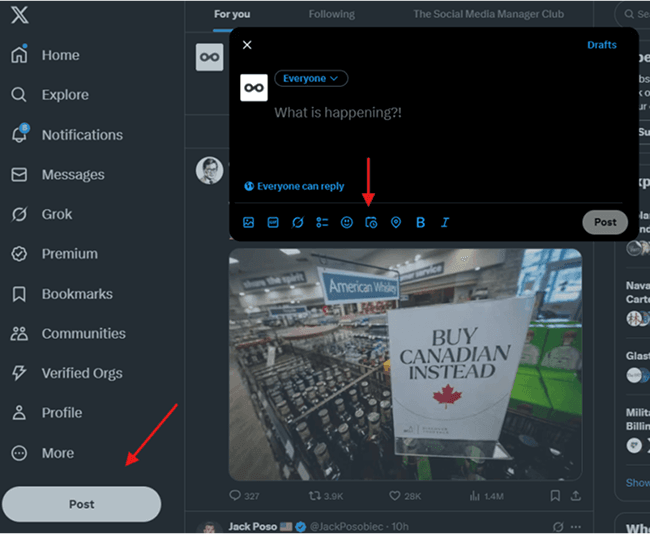
Step 3. Press Confirm and add your text, multimedia, GIFs, hashtags, emojis, etc. Then click Schedule. To view scheduled posts, select the calendar icon and choose "Scheduled Posts".
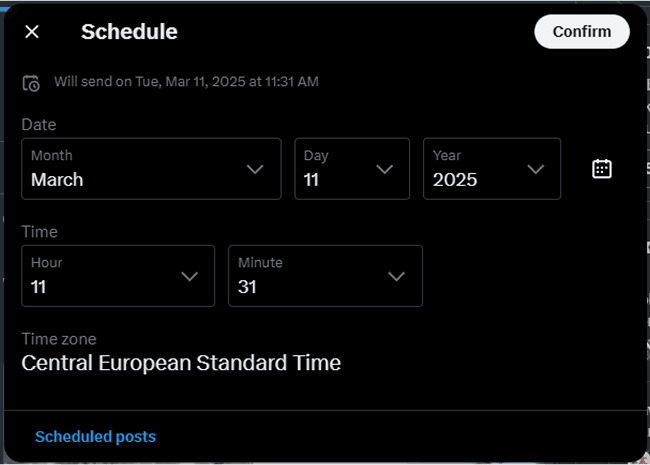
X Pro - Schedule a Tweet on Twitter App (on Mobile)
X Pro users can schedule tweets on the Twitter app directly from their phones—ideal for on-the-go managers. For $3/month or $32/year, you gain features like mobile scheduling, threaded posts, and editing queued content. It supports long-form tweets (up to 25k characters) and unlimited scheduling. But here's the catch: it's tied to one account. For multi-account users, costs add up fast.
Now let me tell you how to use X Pro to schedule tweets on the Twitter App:
Step 1. Sign in to your X Pro account and click the post.
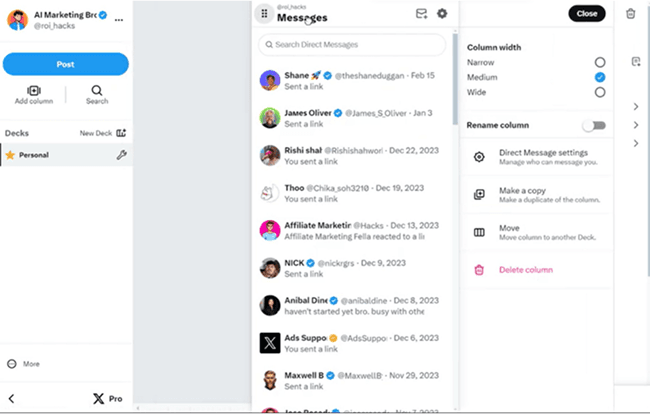
Step 2. Confirm that the X account you'd like to post from is selected. Compose your post. Include an image or video with the post by clicking Add images or video.
Pro Tip: If you include an image or GIF in your Tweet, add a description to it for accessibility.
Step 3. Click Schedule post and select the date and time you'd like the post to be posted. Then click Schedule post at [date/time].
Pro Tip: View and edit your scheduled posts by adding a Scheduled column.
If you're managing one account casually, this works. But for multi-account pros? It's a headache. Switching profiles risk detection, and manual tweaking eats time. Privacy browser like BitBrowser solve this by letting you schedule a tweet on Twitter across unlimited accounts securely, with automation and anti-ban features. Save the native tool for basics, and upgrade to smarter solutions for real efficiency.
#2 BitBrowser - Best for Twitter Management
When Twitter's official way lacks functions like batch editing, performance analysis, or team collaboration, BitBrowser, can even be used to schedule tweets on Twitter alongside any other social media platforms. It is the most powerful tool that is used to schedule tweets on Twitter for free. For social media managers juggling multiple accounts, BitBrowser offers the free RPA automation that lets them automate your Twitter account for free with one-click tasks: scheduling posts, bulk replies, or scraping data. Efficiency? Up by 80%.
Plus, its anti-detect fingerprint technology is a lifesaver. Through BitBrowser, each browser window mimics unique device fingerprints—language, timezone, IP address—keeping accounts 100% isolated. No more fearing bans from platform algorithms!
What's better? This anti-detect browser offers 10 free profiles forever. If you manage under 10 accounts, you pay nothing. Even better, it supports Chrome extensions, custom scripts, and team collaboration. Forget clunky tabs or pricey subscriptions—this tool handles heavy lifting while you focus on strategy.
Don't Miss More Features with BitBrowser
As a social media manager, I rely on BitBrowser not just to schedule tweets on Twitter, but to transform how I handle multi-account workflows. Here's why it's indispensable:
•Schedule Dozens of Posts, Tweets Any Time
Developers can build custom scripts for bulk actions (posting, following, DM campaigns) or data scraping with the function of Free API & Script Integration.
With RPA Automation, you can create custom workflows (like auto-posting tweets, retweeting, or scraping data) without coding. Set tasks to run at specific times, and let BitBrowser handle repetitive actions.
•Automatically Post on Multiple X Accounts
Operate Twitter accounts in isolated windows. Each profile mimics a unique device fingerprint (screen size, fonts, timezone) and pairs with dedicated IP addresses. This eliminates cross-account ban risks. With a multi-account management function, you can even post to all your social media at once.
You can switch between desktop (Windows/Mac) or mobile (Android/iOS) environments seamlessly. Perfect for adapting to Twitter's mobile app checks or desktop analytics.
•Run Bulk Accounts on X with Teammates Efficiently
For team collaboration, you can assign roles (view-only, editor, admin) to team members without permission overlaps or data leaks. Schedule posts across time zones, run overnight engagement tasks, or auto-reply to DMs
How to Schedule Tweets on Twitter via BitBrowser?
Want to schedule a tweet on Twitter effortlessly? Give BitBrowser a try, it's easy to learn in a few steps, and believe me, it will definitely improve your productivity greatly! Try it today and reclaim hours for strategy!
Step 1. Download and install BitBrowser on your computer. Create a new free account to log in.
Step 2. Switch to the "RPA" tab and click on the "Workflow Dashboard" button.
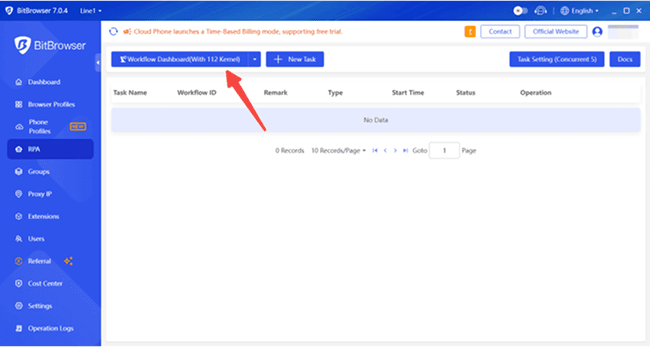
Step 3. Then, you will be directed to the dashboard of Automa, which is a useful Chrome extension for creating an automation workflow. Click "New workflow", name the workflow, and add a description if needed.
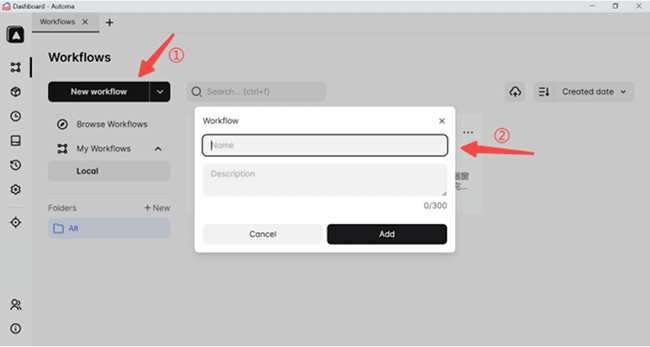
Step 4. On the Editor interface, you are ready to customize the workflow. You can drag and drop different blocks into the canvas and connect them. If you need to configure a certain block on the canvas, just double-click it to edit it. When you finish, click "Save" in the top-right corner to save your workflow.

Step 5. On the "Workflows" tab, click the three-dot icon on your created workflow and select "Copy Workflow ID". Then, go back to BitBrowser's "RPA" tab and click "+New Task".
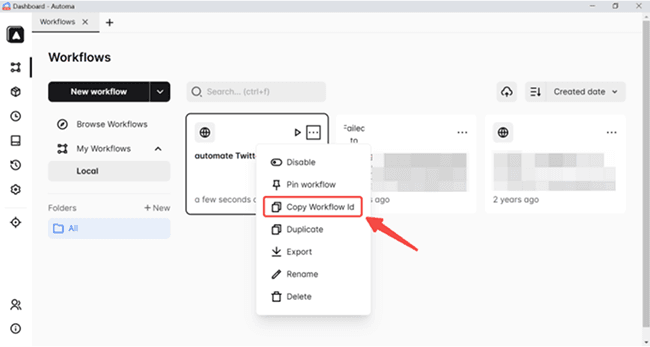
Step 6. On the pop-up window, type in the task name and paste the workflow ID in the field. Then, bind the workflow with a created browser profile. Lastly, set the "Start Time" when you want the workflow to be carried out. Click "Confirm" to finish the settings. Next, you'll be able to schedule tweets in advance, publish multiple tweets, and suck up your account!
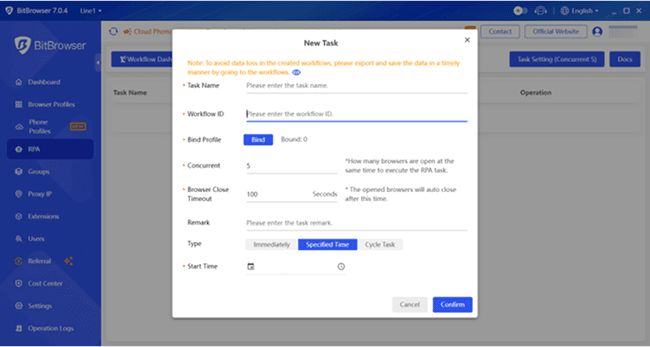
#3 SproutSocial - Schedule Tweet on Multiple Platforms
For teams juggling multiple platforms, SproutSocial is a handy tool to schedule tweets on Twitter alongside Instagram, Facebook, LinkedIn, and TikTok. Its calendar lets you plan campaigns weeks ahead, drag-and-drop posts for optimal timing, and set recurring content (like weekly tips or sales reminders). Bulk scheduling saves hours—ideal for agencies or large brands.
But here's the catch: After a 30-day free trial, plans start at $199/month (only 5 profiles). For solopreneurs or small teams, this price tag feels steep. Try SproutSocial if your budget allows, but weigh its value against your needs—sometimes simplicity and affordability win.
Then let me introduce you to how to use SproutSocial to schedule tweets:
Step 1: Click on the blue compose button
From the Publishing dashboard, click on the blue Compose button at the top right-hand corner of the screen. This will open up a New Post window, where you can write out your Tweet.
Step 2: Compose your Tweet
If you've connected multiple Twitter profiles to Sprout, click on the Profile Picker drop-down menu at the top. Then choose the Twitter profile from which you want to publish your Tweet. Compose your Tweet, including images and/or videos as well.
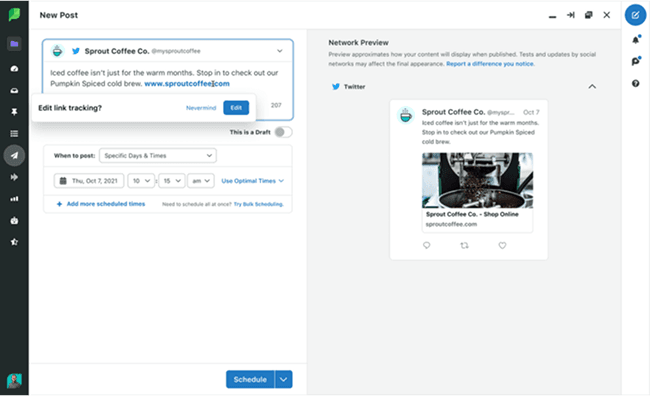
Step 3: Click the "When to post" option
Under your post in the Composition window, you'll find a When to post option next to a drop-down menu. Click on the drop-down button and select a specific date and time.
Step 4: Choose the date(s) you want to publish
Select the date(s) and time(s) when you want your Tweet to publish. If you're not too sure about what time to schedule your posts, select Use Optimal Times. Sprout will then provide you with options for the best time to post based on your Tweets' performance history. You can also select multiple dates and times for recurring Tweets.
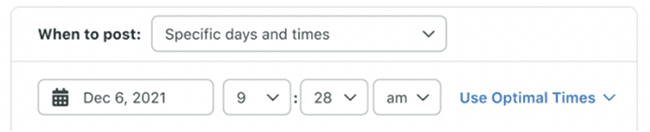
Step 5: Click "Schedule"
Once you're done, simply click the Schedule button. And that's it! You've scheduled your Tweet using Sprout.
#4 Hopper HQ - Bulk Schedule Your Tweets
Hopper HQ is another tool I've tested for teams needing to schedule tweets on Twitter across platforms like Instagram, Facebook, and LinkedIn. Its interface is user-friendly, offering features like drag-and-drop calendars, bulk uploading, and basic analytics. The 14-day free trial gives you a taste of its capabilities—ideal for short-term campaigns or testing workflows.
However, post-trial plans start at $19/month per profile, with advanced features (like competitor analysis) locked behind pricier tiers. For solopreneurs or small businesses, recurring costs add up quickly, especially if managing multiple accounts. While reliable, Hopper HQ's pricing isn't sustainable for lightweight users.
Here's a walkthrough of how to schedule tweets using Hopper HQ:
Step 1. Sign up for Hopper HQ, go to your dashboard, and click the "Create Post" button. Then, create your tweet and add images or videos to your post.
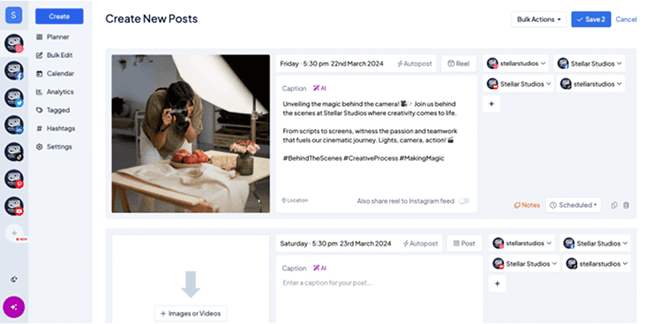
Step 2. Fill out the tweet's caption and choose a date and time, and then click on "Save Post".
Step 3. Bulk schedule posts with Hopper HQ. This tool lets you create a large bulk of tweets all at once (up to 350 tweets). This will save you time and the hassle of creating tweets manually every time you want to schedule content.
#5 HootSuite - Schedule Tweets on Twitter for Different Accounts
HootSuite is another tool I've used to schedule tweets on Twitter efficiently. It's great for bulk scheduling, identifying optimal posting times, and publishing across multiple platforms (X, Instagram, Facebook). The dashboard centralizes all accounts, making cross-platform management feel seamless, ideal for agencies handling diverse clients.
But after its 30-day free trial, plans start at $99/month per user (limited to 5 accounts). Scaling up means higher costs, which feel steep. While HootSuite works well for short-term projects, long-term costs add up. Consider other methods and tools as alternatives.
Here's how to schedule X (Twitter) posts with Hootsuite in just 3 easy steps:
Step 1. Click the Create button
When you've logged into your Hootsuite account, click Create in the left-hand menu. This will launch the Composer window.
Step 2. Create your post
Once you've created your post, select which account(s) to post to, and add your tags and campaigns.
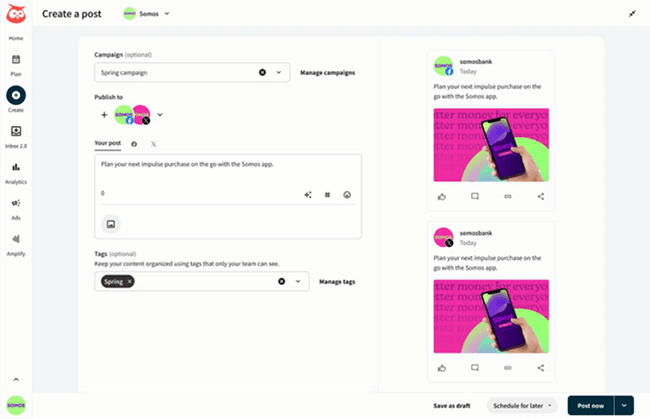
Step 3. Schedule your post!
Click Schedule for later to pick a date and time for your post to go live.
To edit a scheduled post, click Plan in the left-hand menu. Locate and click the post you want to edit to make your changes.
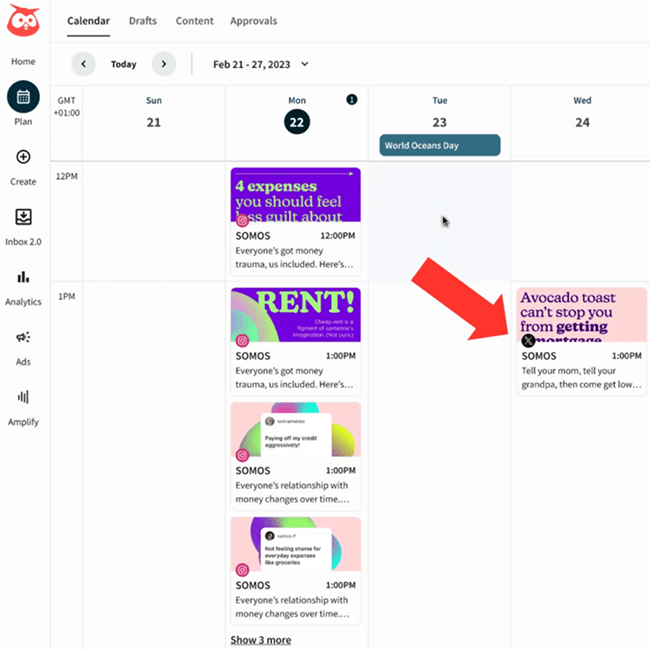
That's it!
The Calendar view makes it easy to see when each X (Twitter) post will go live, so there's no confusion or hunting for your Drafts folder.
How to View Scheduled Tweets on Twitter?
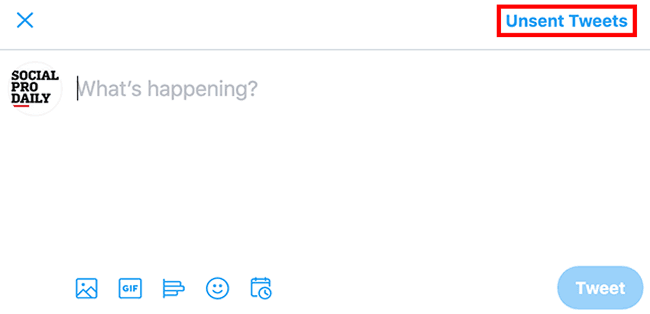
To check your scheduled tweets, log into Twitter's web version (mobile doesn't support this). Click the blue "Tweet" button on the left sidebar, then select "Unsent Tweets." Navigate to the "Scheduled" tab—this shows all pending posts. From here, edit timings, delete drafts, or tweak content before they go live.
FAQs About Scheduling Tweets
Q1. Why Can't I Schedule a Tweet?
Twitter's native scheduling features are limited, free users can't schedule tweets on mobile apps (requires X Pro), and bulk actions or multi-account workflows aren't supported. Platform policies restrict advanced automation to avoid spam risks.
Q2. How Many Tweets Can I Schedule on Twitter?
Twitter allows up to 2,400 posts per day (including retweets and replies), but this is split into smaller limits per 30-minute window to prevent spam. For example, if you can't post 100 tweets in 10 minutes, the system enforces gradual pacing. Try social media sheduling platform like BitBrowser to schedule tweets now!
Final Verdict: Who's the Best Twitter Scheduler?
Finding the ideal Twitter scheduler depends on your goals and resources. Casual users managing one account can stick with Twitter's free web scheduler for basic needs, while mobile-focused creators might opt for X Pro's 3/month plan—though it locks you to a single profile. Teams handling cross-platform campaigns often lean toward tools like SproutSocial or HootSuite for centralized dashboards, but their high costs (starting at $ 99/month) make them impractical for solopreneurs. Hopper HQ balances simplicity and affordability at $19/month, yet scaling multi-account strategies still adds up quickly.
For most creators and businesses, BitBrowser stands out as the ultimate free solution. If you're learning how to schedule tweets on Twitter or juggling under 10 accounts, its anti-detect technology, RPA automation, and unlimited free profiles eliminate costs and complexity. Unlike other tools, BitBrowser lets you simulate unique environments, automate posts, and avoid bans, all while keeping budgets intact. Whether you're optimizing for global time zones or streamlining team workflows, it's the smart choice for sustainable, stress-free growth.
 BitBrowser
BitBrowser
 Multi-Account Management
Multi-Account Management Prevent Account Association
Prevent Account Association Multi-Employee Management
Multi-Employee Management