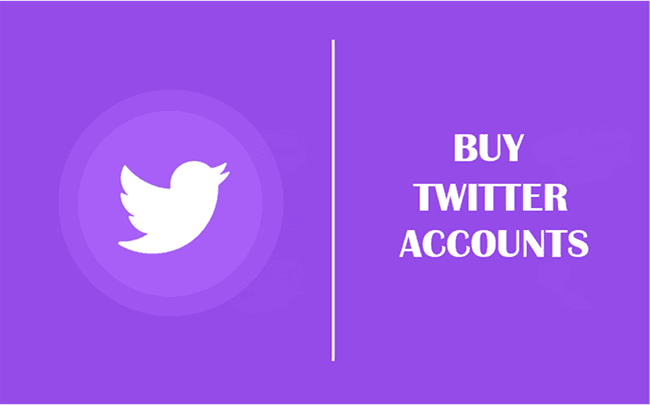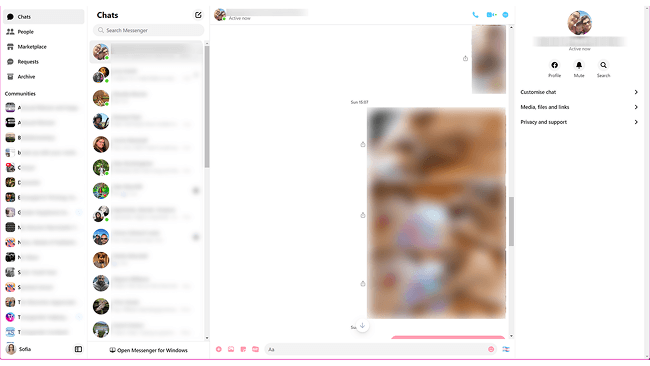Hot Picks
How to Use BitBrowser for Multiple Bets?

Hot Picks
How to Automate Social Media Accounts

Hot Picks
How to Ensure Stable Facebook Operations When Managing Multiple Accounts
How to Tweet Automatically Without Staying Online 24/7 in 5 Ways
 2025.05.24 06:26
2025.05.24 06:26Managing multiple Twitter accounts while juggling deadlines can feel overwhelming. As a social media manager, I struggled with how to tweet automatically without risking account security or efficiency. Whether you need basic scheduling, advanced automation, or how to make automatic tweets for free, I've tested and narrowed down five reliable methods tailored to different needs, from BitBrowser's cost-free automation (perfect for multi-account safety) to Twitter's native tools and API integrations.
If you're curious about how to automate your Twitter account for free or scale your strategy with paid tools, this guide has you covered. Let's dive in!
Why Do You Need to Make Automated Tweets?
Running multiple Twitter accounts taught me why mastering how to send automatic tweets on Twitter is essential. Imagine juggling campaigns, global time zones, and real-time updates manually. It's chaos. Automation ensures posts go live precisely, maintains consistency, and frees up hours for strategy. Whether launching products, handling crises, or boosting engagement, learning how to schedule tweets on Twitter transforms efficiency.
After testing dozens of methods, I've curated five proven approaches from free automation for startups to robust solutions for scaling teams. Ready to reclaim your time and amplify your reach? Keep reading to find your perfect fit.
1. [Free and Safe] How to Make Automatic Tweets via BitBrowser
The first method is BitBrowser. When figuring out how to set up automatic tweets securely, BitBrowser became my go-to tool. Its RPA automation lets me schedule posts effortlessly across multiple accounts—no coding needed. The best part? Each profile mimics unique fingerprints (language, IP, device settings), ensuring accounts stay isolated and safe from bans. Plus, the free 10 profiles are perfect for small teams or testing strategies risk-free.
Compared with Twitter's native scheduler, which works for basic needs, it lacks multi-account support and advanced anti-detection features (more on that later). If you prioritize safety, efficiency, and cost-free automated tweets, BitBrowser is unmatched. Give it a try, you'll save hours while keeping your accounts secure.
BitBrowser: Set up Automated Tweets for You with Great Features!
As a social media manager, I rely on BitBrowser to not only automate tweets on Twitter but also to change the way I handle my multi-account workflow. Here's why it's indispensable:
- Free RPA Automation: Schedule posts, likes, or comments effortlessly, no coding required. Set up tasks once, and let BitBrowser handle repetitive actions across platforms.
- Multi-Account & Cross-Platform Control: Manage Twitter, LinkedIn, TikTok, and more from a single dashboard. Each account runs in an isolated environment with unique fingerprints and dedicated IPs, eliminating cross-platform risks.
- Custom Device & Browser Simulation: Mimic Android, iOS, or desktop setups to match platform requirements. This ensures your automated actions appear natural, avoiding detection.
- Team Collaboration Controls: Assign roles (view-only, editor, admin) to team members. Securely manage all social media in one place without permission overlaps or data leaks.
- Bulk Actions & Synchronization: Update bios, post content, or clear cookies across dozens of profiles in seconds. Perfect for scaling campaigns without manual hassle.
- Free Tier for Testing & Growth: Start with 10 free profiles, ideal for small projects or experimenting with automation strategies before upgrading.
Ready to streamline your workflow? Next, let me show you how to automate tweets on Twitter effortlessly with BitBrowser's step-by-step guide. Let's dive in!
Tutorial to Automate Tweets with BitBrowser
This is a detailed guide about how to automate tweets with BitBrowser:
Step 1. Download and install BitBrowser on your computer. Create a new free account to log in.
Step 2. Switch to the "RPA" tab and click on the "Workflow Dashboard" button.
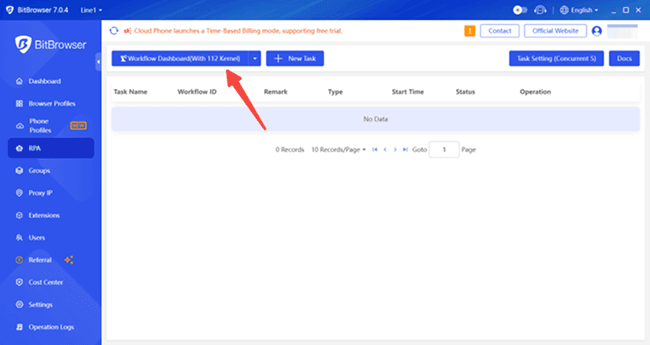
Step 3. Then, you will be directed to the dashboard of Automa, which is a useful Chrome extension for creating an automation workflow. Click "New workflow", name the workflow, and add a description if needed.
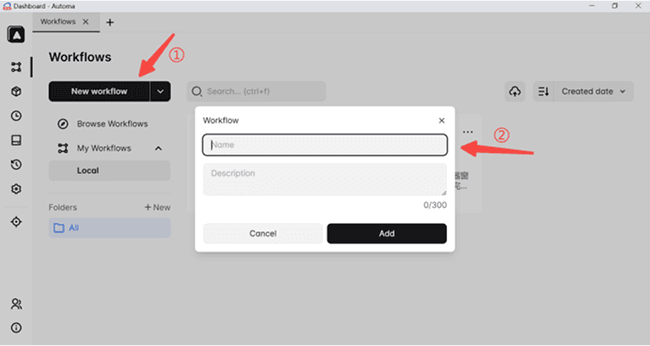
Step 4. On the Editor interface, you are ready to customize the workflow. You can drag and drop different blocks into the canvas and connect them. If you need to configure a certain block on the canvas, just double-click it to edit it. When you finish, click "Save" in the top-right corner to save your workflow.
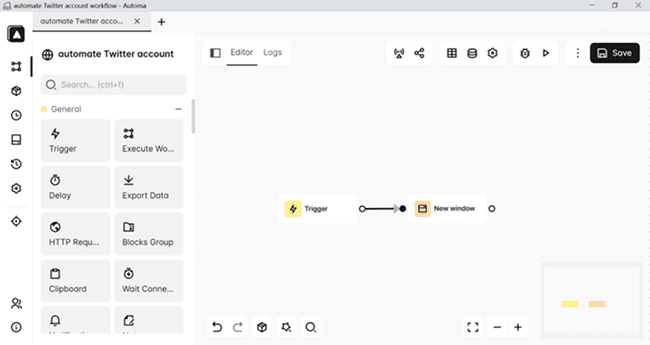
Step 5. On the "Workflows" tab, click the three-dot icon on your created workflow and select "Copy Workflow ID". Then, go back to BitBrowser's "RPA" tab and click "+New Task".
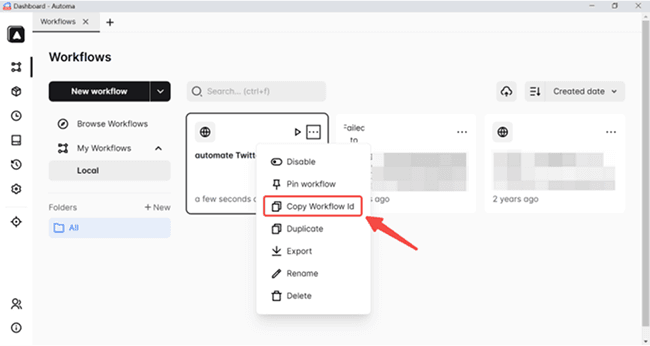
Step 6. On the pop-up window, type in the task name and paste the workflow ID in the field. Then, bind the workflow with a created browser profile. Lastly, set the "Start Time" when you want the workflow to be carried out. Click "Confirm" to finish the settings. Now you can manage your Twitter account.
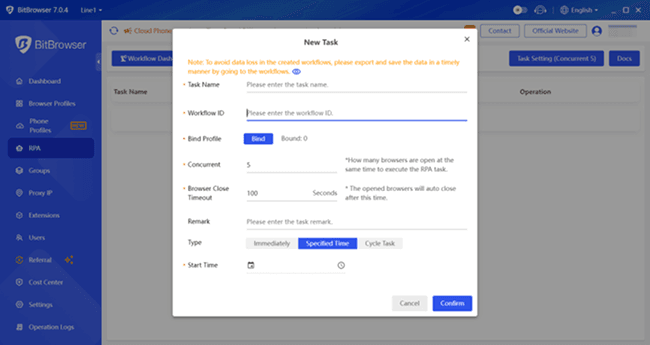
2. [Official] How to Set up Automatic Tweets with Built-in Feature
Apart from using a third-party app, the official site also offers a way to schedule tweets. Twitter (now X) introduced this feature in 2013, letting users schedule posts directly from the web version. It's ideal for casual users.
However, it's limited: scheduling requires the web browser, and mobile users must upgrade to X Pro. Plus, it lacks multi-account support or anti-detection features crucial for managing Twitter account safety at scale. For teams or those juggling multiple profiles, BitBrowser's free automation and fingerprint isolation remain superior.
Next, let me show you how to set up Twitter to tweet automatically from the Twitter Website.
Step 1. Sign in to your X account and go to the default timeline, and left-click the Post button in the quick navigation panel on the desktop browser. The post or tweet composer is always available at the top of your Twitter feed.
Step 2. Add the text and upload the multimedia files you want to use in the post. There's a calendar with a clock icon at the bottom of the post composer. Click this button to see the schedule post page.
Step 3. Pick the date and time you need to post to get out of your Twitter account. Left-click the Confirm button. Click the Post button to add the tweet to your posting schedule.
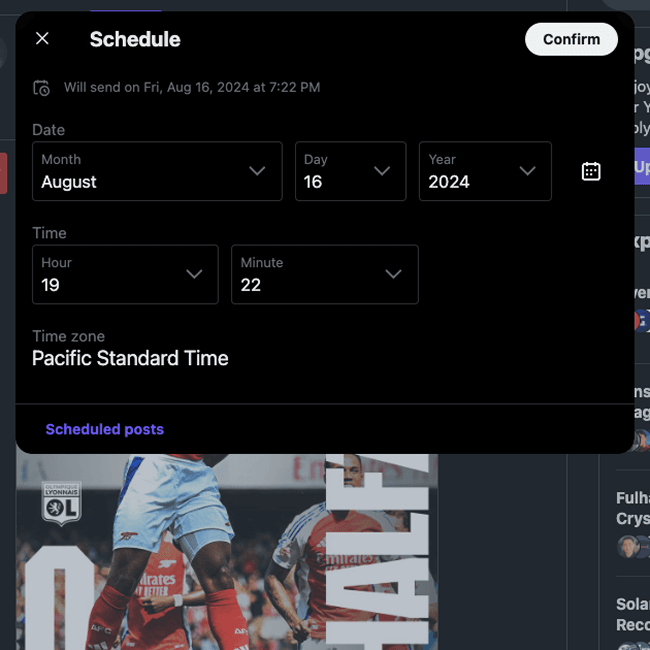
3. [Techsavvy] How to Set up Twitter to Tweet Automatically via API?
If you're fluent in code, X API might suit you better. It unlocks advanced workflows like automatically posting tweets or syncing content across platforms. Custom scripts let you build tailored solutions—think auto-posting blog links, triggering alerts, or cross-posting campaigns.
But be warned: the free tier caps at 500 posts/month, while Pro plans hit $5,000/month. Debugging API errors and managing rate limits requires technical expertise. For non-coders or teams needing simplicity, BitBrowser's no-code automation and multi-account safety are smarter choices. Save coding for passion projects, not daily grinds.
Then let me introduce you to using the X API to learn how to automatically post tweets:
Step 1. Create a Developer Account
Create a developer account on the Twitter Developer website. Then, add a new project and application: you'll be able to generate your API key to connect to Twitter programmatically later on.
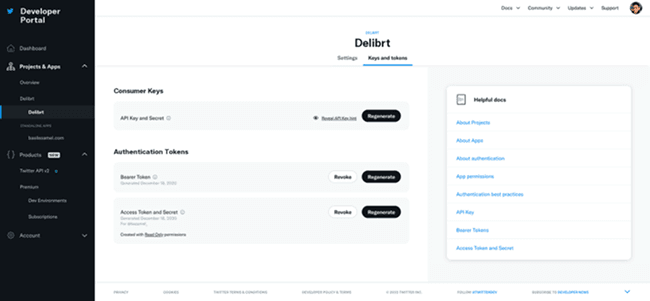
Step 2. Create a New Rowy Table
Create a new Rowy table that will contain our tweets and low-code cloud functions to interact with the Twitter API. You'll just start simple with one tweet column containing a short text to tweet (no more than 280 characters), an Action column to publish it, and a tweet_id column to store the tweet ID returned by the Twitter API:
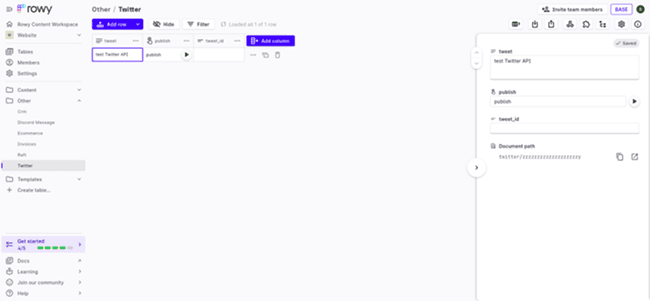
Step 3. Use the Action Column
You can use the Action column to run API calls, so we'll use the following code to publish the tweet. Just copy and paste it in the Action column settings, and you'll be good to go:
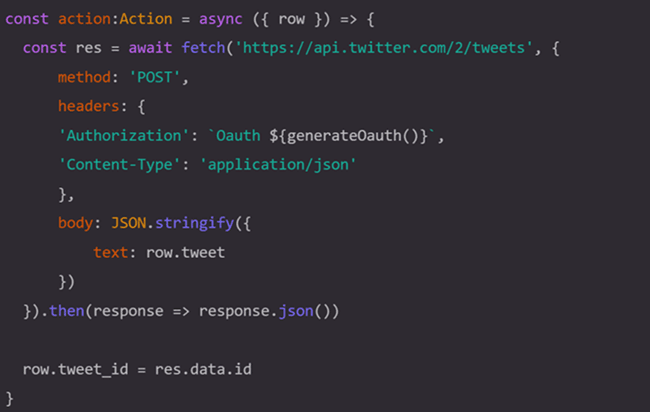
Step 4. Automate Your Twitter
You make a POST request to the Twitter API's endpoint for creating tweets using the fetch function. The headers contain the API token we generated earlier, and the body holds the tweet content in the status field. Depending on your preferred OAuth method (1 or 2), the OAuth token will take different parameters to be generated. You can check if the code works fine by clicking the Action button in the table. You should see a new tweet appear in your Twitter account:
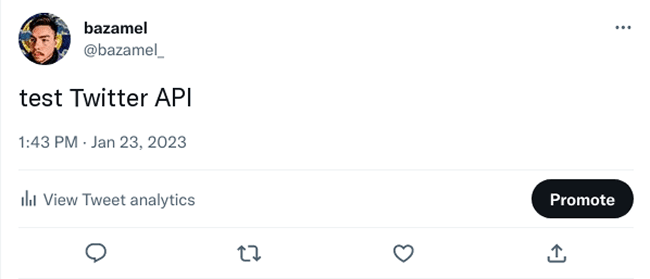
4. [Integration] How to Set up Automatic Tweets by Zapier?
If X API feels too technical, Zapier simplifies how to automate tweets without coding. Connect Twitter to apps like Google Sheets or Trello—auto-post content when triggers occur (e.g., blog updates or calendar events). It's perfect for automated retweets or syncing campaigns across platforms.
But costs add up: complex workflows require pricier plans, and managing multiple accounts risks security gaps. Ideal for startups or small teams needing basic automation, Zapier balances ease and flexibility.
Want to give Zapier a try? I'll show you how to use Zapier to automate your tweets next!
Step 1. Get Signed Up
Create an account with Zapier and click Connect These Apps.
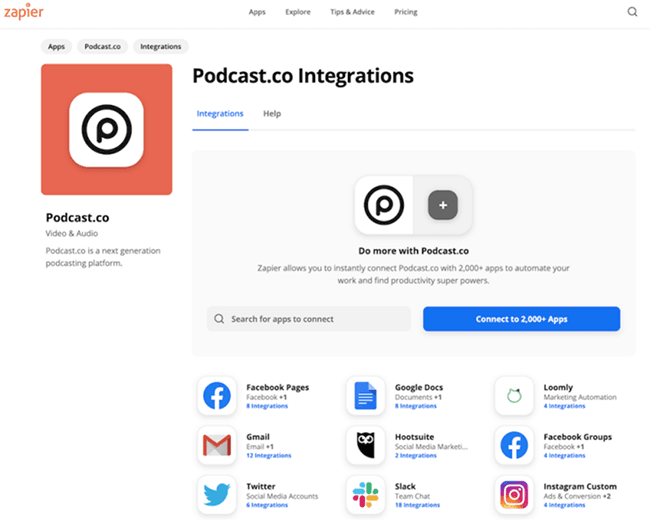
Step 2. Set Up Automatic Tweets
In the first drop-down, click Get Published Episodes. Select your account and connect this up. You may be asked to log into Podcast.co. This is normal. Select your podcast name in the final drop-down menu, and test the connection by clicking Test & Continue.
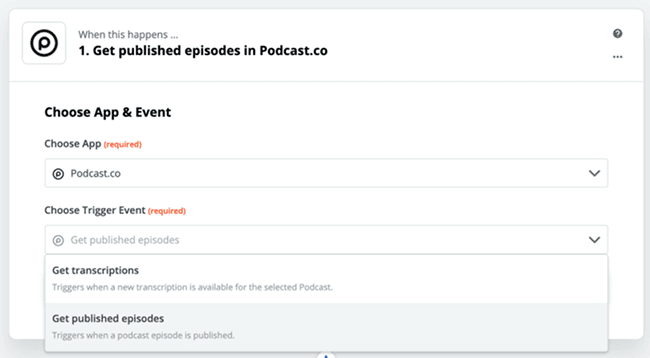
Step 3. Create a Tweet on Twitter
In the Twitter box, select Create Tweet as the action. Connect up your Twitter account. You may be asked to log into Twitter.
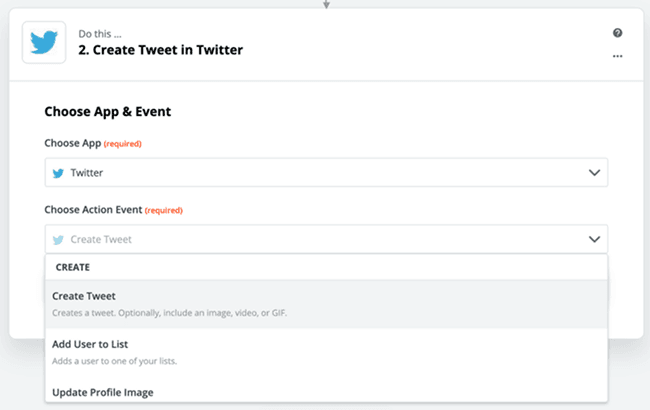
Step 4. Customize Tweet
Then customise your Tweet. You can click the menu icon on the top right of the text box to add variables like the Episode Title or Direct Link. When you're ready, test this out by clicking Test & Continue. This will send a test Tweet out, so be ready to delete this if you don't want people noticing!
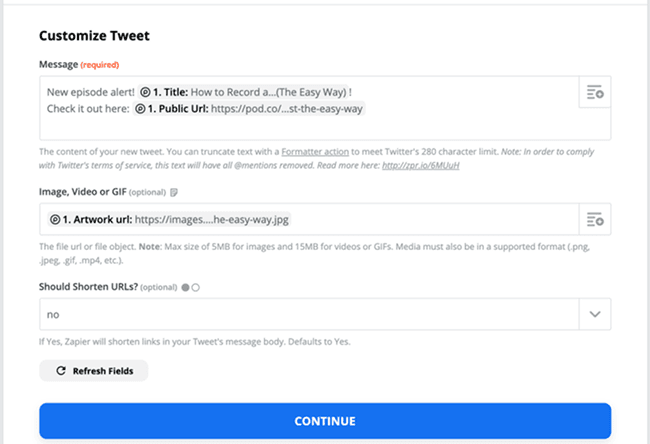
5. [Paid] How to Send Automatic Tweets on Twitter through dlvr.it
For streamlined content distribution, dlvr.it excels at how to send automatic tweets on Twitter via RSS feeds—ideal for publishers sharing blogs or articles daily. Its simplicity shines for marketers needing hands-off scheduling.
But its clunky interface lacks flexibility: editing scheduled posts is restrictive, and multi-account management feels limited. Still, if consistency over customization matters, dlvr.it delivers. Next, I'll break down how to schedule tweets on Twitter using dlvr.it to maximize your content's reach without constant oversight.
Here's how it works:
Step 1. Visit the Dlvr.it website and sign up for a free account. Click the '+' next to 'routes'.
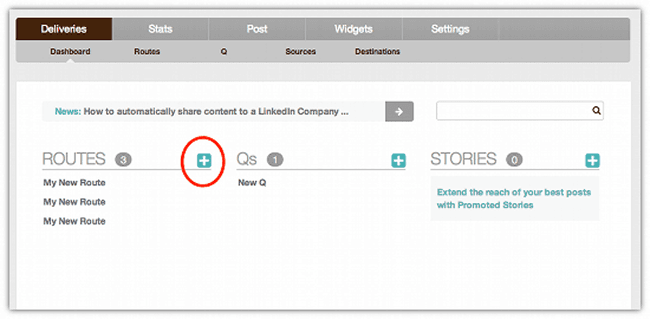
Step 2. Click on 'Click here to name your route' and give it a name that describes it. This is handy if you set up multiple routes so you can keep an eye on statistics. In the example, I've chosen 'Blog to Spiderworking Twitter'.
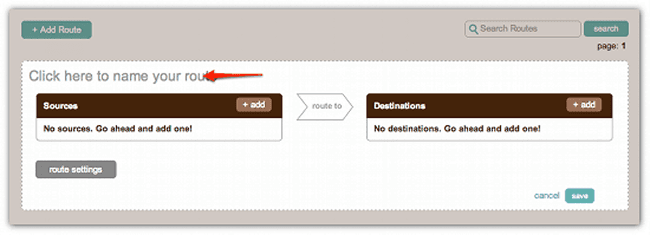
Step 3. Next, click on 'add' next to sources. This is where you tell Dlvr.it what content you want to share.

Step 4. Click on the orange 'RSS' symbol
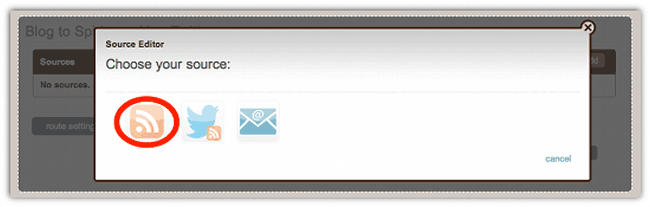
Step 5. Click on 'add feed'. Now, add your blog feed address to the site. Click 'feed update' in the top menu, and you have the option to set how often Dlvr.it checks your website for new content. If you are an avid blogger or manage a site that posts many times a day, you can choose how the app handles this content here.
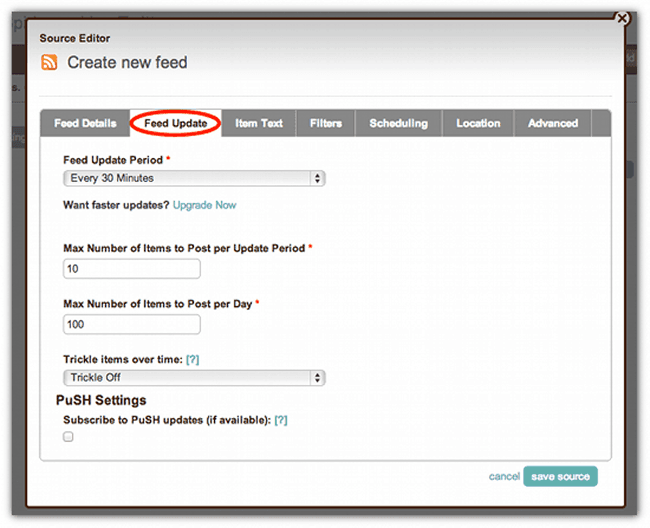
Step 6. Click 'save source' at the bottom of the page. Now it's time to add your destination. Click 'add' next to destinations.
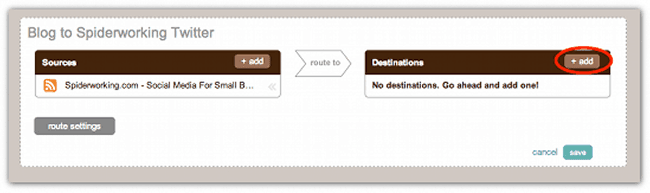
Step 7. Choose the network you want to send your feed to.
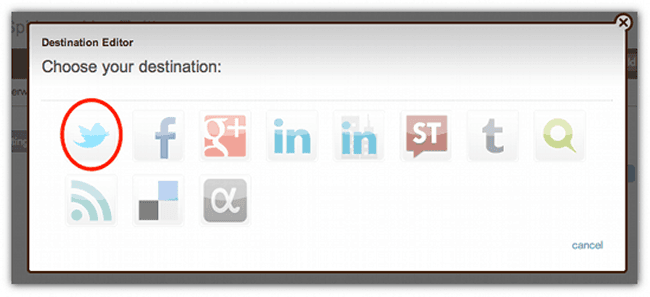
Step 8. Click 'Connect to…' and allow permissions
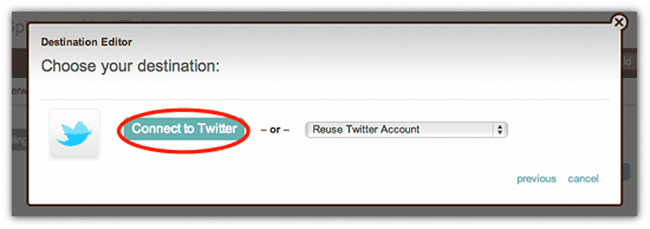
Step 9. From the 'Post Content' menu, you can choose how much content you want to post to Twitter with your automated Tweet. I'd recommend only posting the title and the post link, as this makes it easier for other people to share. You also have the option to add a prefix or suffix to your automated tweet. In the example, I've added the prefix 'New Post'. If you are sharing content from a blog that isn't yours, you could include the Twitter handle of the blogger after the tweet.
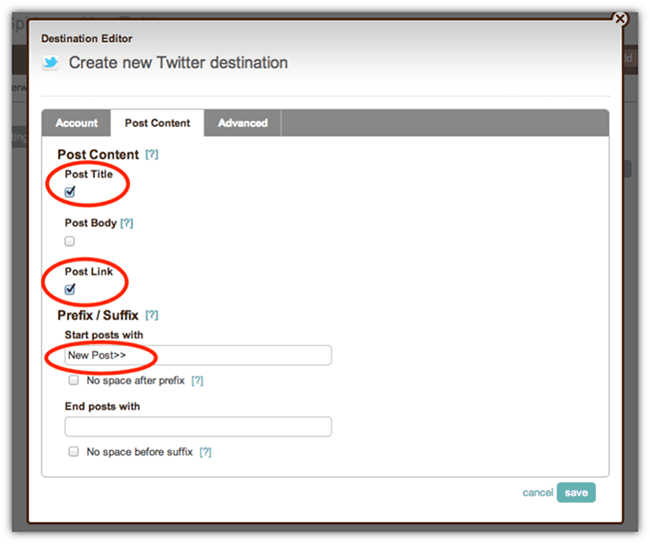
Step 10. From the advanced menu, you can choose to automatically add hashtags to your tweets. If you choose this option, Dlvr.it will turn any categories from your blog posts into hashtags. You can also choose the maximum number of automated hashtags you want added to your tweets. Once you have finished, click 'save'. Now you are good to go. Dlvr.it will automatically start checking for new content and posting it to Twitter when it finds it.
Comparison Among 5 Methods
Choosing how to tweet automatically depends on your goals. BitBrowser offers free multi-account safety for teams, while Twitter's native scheduler suits casual users. Developers might prefer X API's flexibility, Zapier bridges apps for startups, and dlvr.it streamlines RSS feeds for publishers. Below, a quick comparison table breaks down costs, pros, cons, and rating, helping you pick the right fit.
Pricing | Pros | Cons | Rating | |
BitBrowser | 10$/Month/50 Profiles (Free/10 Profiles) |
|
| 4.9/5 |
Twitter Web Tool | Free/1 profile |
|
| 4.3/5 |
X API | $100/month (Free/Only Post creation) |
|
| 4.2/5 |
Zapier | $19.99/month/1 Profile |
|
| 4.5/5 |
dlvr.it | $9.99/month/3 Profiles |
|
| 4.6/5 |
FAQs About Automated Tweets
Why do some people have automated Twitter accounts?
Automated accounts save time—imagine posting updates 24/7 without lifting a finger. Brands use them for consistent engagement, bloggers share content effortlessly, and marketers track trends in real-time. Tools like BitBrowser simplify how to tweet automatically, while coders leverage APIs for custom workflows. Whether scaling reach or staying active globally, automation turns busywork into strategy.
Why can't I schedule and post tweets automatically?
Twitter's free scheduler works only on the web, mobile access requires X Pro. If you're stuck, how to stop automatic tweets is simple: delete scheduled posts via the web dashboard. To learn how to turn off automatic tweets entirely, disable third-party tools like Zapier or revoke API access. For hassle-free alternatives, BitBrowser's free automation bypasses these limits.
Conclusion
Mastering how to tweet automatically depends on balancing ease, cost, and security. Casual users might stick with Twitter's web scheduler, while developers lean on X API's flexibility. Zapier bridges apps for startups, and dlvr.it suits publishers needing RSS simplicity. But for teams juggling multiple accounts? These options lack BitBrowser's anti-detection features or cost-free automation.
If safety and efficiency matter, BitBrowser shines: free RPA, multi-account isolation, and bulk actions save hours without risking bans. Whether you're scaling campaigns or safeguarding profiles, start with its 10 free profiles—ideal for testing or small teams. Ready to automate smarter? Try BitBrowser today and focus on strategy, not setup.
 BitBrowser
BitBrowser
 Multi-Account Management
Multi-Account Management Prevent Account Association
Prevent Account Association Multi-Employee Management
Multi-Employee Management