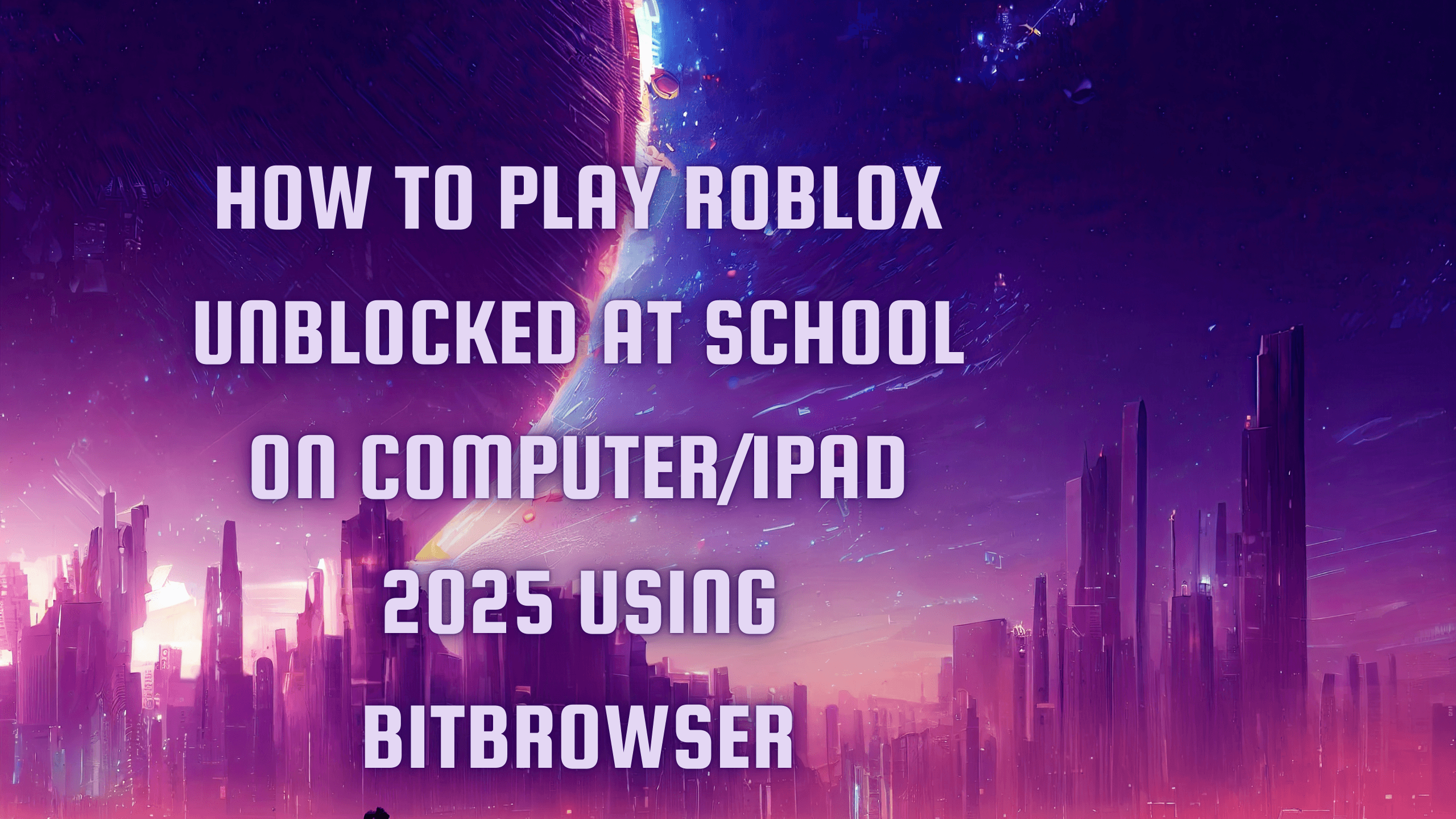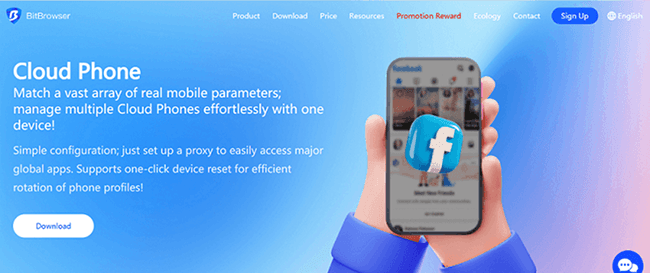Hot Picks
How to Use BitBrowser for Multiple Bets?

Hot Picks
How to Automate Social Media Accounts

Hot Picks
How to Ensure Stable Facebook Operations When Managing Multiple Accounts
[Proven] 3 Best Methods to Run Android Apps on Chrome Browser
 2025.05.15 08:33
2025.05.15 08:33As a cross-border business professional, I rely heavily on Android apps for everything from real-time logistics tracking to client communication. Yet, managing workflows across devices, like accessing mobile apps on a Windows PC via how to run Android apps on the Chrome browser, remains a common hurdle. Users crave seamless transitions between mobile convenience and desktop efficiency: think keyboard shortcuts for bulk orders or multi-window social media management.
While the native extension offers basic integration, it often lacks robust features for secure multi-account handling. Tools like Bit Cloud Phone bridge this gap by simulating isolated mobile environments directly in Chrome, ensuring anti-detect performance and IP flexibility, which are critical for scaling global operations. In this guide, I'll break down three practical methods, including Bit Cloud Phone, MyAndroid, and BrowserStack, to help you optimize productivity without compromising security.
Method 1 - How to Run Android Apps on a Web Browser via Bit Cloud Phone?
Bit Cloud Phone is the app I've used the most and the best! I rely on Bit Cloud Phone to solve how to run Android apps on a web browser seamlessly. It simulates isolated mobile environments with unique parameters (device models, IP addresses, and system configurations), letting me bypass geo-restrictions and securely manage multiple accounts like TikTok or Shopify without cross-account risks.
Native Google Play integration ensures effortless app downloads, while its high-performance backend handles bulk tasks smoothly. Features like "one-click new device" and custom scripts automate workflows, saving hours for global campaigns or app testing.
Unlike basic emulators, Bit Cloud Phone's anti-detect technology and IP isolation are critical for scaling e-commerce or social media operations across regions. For businesses needing reliability without physical hardware, it's easily the best Android emulator to transform your browser into a secure, multifunctional Android hub. It is perfect for cross-border workflows.
Why Bit Cloud Phone Outperforms?
As a cross-border business operator juggling multiple accounts and regions, I need tools that prioritize security and efficiency. Bit Cloud Phone redefines multi-device management with these unmatched advantages:
1. Anti-Detect Mastery: Simulates unique device models, IPs, and system languages in isolated environments, eliminating cross-account risks and keeping ban rates minimal.
2. Global App Access: Native Google Play integration and custom APK uploads let me instantly deploy apps like TikTok or WhatsApp, bypassing geo-blocks.
3. Automation-Driven Workflows: ADB/ROOT access and a script marketplace enable bulk actions, and control many devices via Synchronizer for tasks like mass posting or testing.
4. Budget-Friendly Pricing: At $0.03 per 24-hour profile, with free sync and sharing features.
5. Flexible Management: One-click device resets, cross-account sharing, and energy-saving modes adapt to short-term tests or long-term campaigns.
6. Desktop-Grade Performance: High-speed processing handles multitasking smoothly, even with multiple cloud phones running simultaneously.
For businesses needing to emulate Android on PCs securely and affordably, Bit Cloud Phone is unmatched.
Steps to Run Android Apps on a Web Browser via Bit Cloud Phone
Step 1. Install Bit Cloud Phone on your computer and launch it to create a new account.
Step 2. Navigate to the "Phone Profile". Then click "Add" to create a new phone profile.
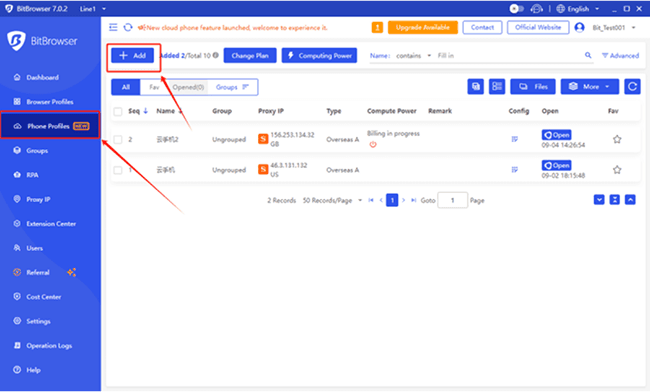
Step 3. Customize settings, such as location, language, or proxy. When you finish, click "Confirm".
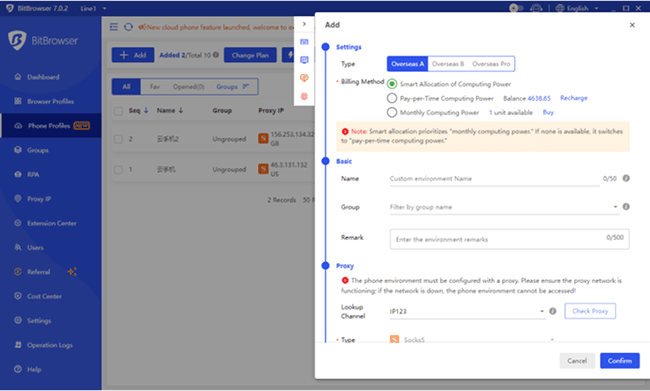
Step 4. Open the newly created phone profile. Then, you are ready to go. You can access the Google Play Store to download apps or directly import APK files from other sources.
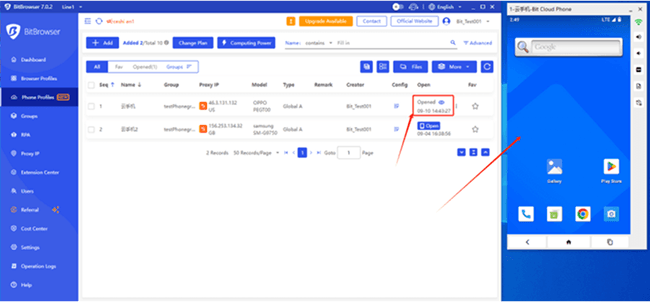
Method 2 - How to Run Android Apps on Chrome Browser via Extension?
Wondering if Android apps can run on Chrome browser without downloads? The MyAndroid extension delivers a lightweight solution by embedding an Android emulator directly into Chrome. Launch apps like WhatsApp or games instantly, bypassing traditional emulator delays.
Quick startup and session-saving features eliminate interruptions, while keyboard mapping streamlines complex tasks. Cross-platform compatibility (Windows, Mac, Linux) simplifies testing across devices, ideal for managing social accounts or lightweight workflows.
However, browser sandboxing restricts system-level permissions—apps needing hardware access or background processes (e.g., file managers) may underperform. Reliance on Chrome's store complicates branding efforts, and the lack of system integration limits multitasking like multi-window management. For teams exploring how to run Android Apps on Chrome Browser for basic tasks, MyAndroid excels in simplicity.
Yet, power users should evaluate its boundaries against advanced needs like automation or deep customization.
Steps to Run Android Apps in Chrome Browser via Extension
Step 1: Open Google Chrome.
Step 2: Navigate to Chrome Online App Store.
Step 3: Search for "Android Emulator MyAndroid" in the search bar.
Step 4: Click on the extension and select "Add to Chrome".
Step 5: Wait for the installation to complete, and then click on the extension icon in the browser toolbar. Then, click the Android emulator MyAndroid.

Step 6: Click "Enter", and the Android emulator will launch in the extension window. After successful entry, you will see the following screen. Ready to run any desired application or game!
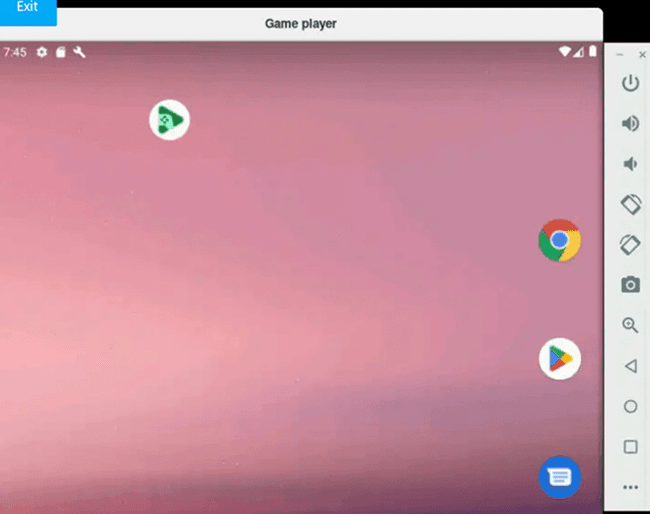
Method 3 - How to Open Android Apps in a Browser with BrowserStack?
How can teams efficiently tackle the challenge of how to run Android apps on a browser without local devices? BrowserStack solves this by offering instant access to thousands of real Android devices via the cloud. Select a device model and OS version, and you're ready to test apps like TikTok or e-commerce platforms in a full Android environment, with no downloads or setup required.
Features like touchscreen simulation, network throttling, and geolocation testing make it ideal for debugging region-specific functionalities or ensuring cross-device compatibility. Integration with automation frameworks further speeds up bulk testing, slashing development cycles.
However, high subscription costs may deter smaller teams, and weak internet connections can introduce delays. While it can't replicate hardware-specific scenarios (e.g., sensor interactions), for global teams exploring how to run APK on Windows for rapid coverage of fragmented device ecosystems, BrowserStack excels in comprehensiveness. For budget-conscious workflows requiring deeper customization, solutions like Bit Cloud Phone offer a more flexible alternative.
Steps to Run Android Apps in a Browser via BrowserStack
Follow the steps below to run Android apps in a browser on your PC.
Step 1. Sign up for a free trial for Browserstack App-Live.
Step 2. Once the App-live dashboard opens up, click on the Uploaded Apps section.
Step 3. Click on the Upload button and upload the Android app (APK file) to be tested.
Step 4. Select the desired Android handset to test the app on. (Let's consider testing on the Samsung Galaxy S21 Ultra in this example.) Refer to the image below for more clarity on the process.
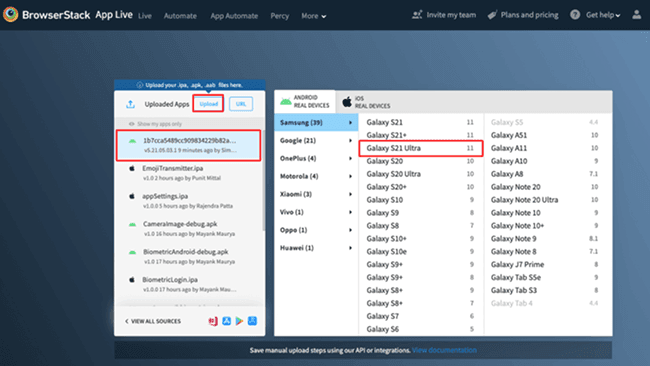
Step 5. Clicking on the desired handset will initiate a new App-Live session on the desired handset.
Step 6. The selected APK file is downloaded and installed on the chosen device (Galaxy S21) once the session begins. Now, simply run the necessary tests on the app.
What Are the Scenarios of Running Android Apps on Browsers?
Here are four key scenarios where users run Android apps on a web browser to enhance productivity and flexibility:
1. Cross-Platform Accessibility: Run mobile-exclusive apps directly on Windows, Mac, or Linux systems using tools like ARC, bypassing the need for emulators.
2. App Development & Testing: Test app compatibility across devices instantly with browser-based solutions like ARC Welder, adjusting screen types or orientations without physical hardware.
3. Lightweight Workflows: Expand functionality on Chromebooks or low-resource devices by accessing Android apps for tasks like document editing or educational tools via Chrome OS.
4. Multitasking Efficiency: Manage multiple apps simultaneously within browser tabs, leveraging seamless window organization for streamlined workflows.
Whether bridging device gaps or scaling global operations, the ability to run an Android App on a web browser unlocks versatile solutions for modern needs.
Conclusion
For businesses needing to run Android apps on Chrome browser, the right tool depends on your goals. Bit Cloud Phone stands out for global teams juggling multiple accounts, like managing TikTok shops or Amazon stores, with its anti-detect environments, IP flexibility, and bulk automation. MyAndroid Extension suits quick, lightweight tasks—testing a single app or game—but falters under heavy workloads like 50+ social accounts. BrowserStack excels for developers requiring real-device testing across regions, though its steep pricing strains routine business budgets.
For cross-border professionals like me, Bit Cloud Phone is the clear winner. It solves the trifecta of cost, efficiency, and security, letting me manage 50+ accounts on one machine without bans. While MyAndroid works for quick fixes and BrowserStack excels in niche testing, Bit Cloud Phone's flexibility (IP switching, one-click sync) and pay-as-you-go model make it indispensable for global scalability. If you're battling platform restrictions or seasonal demand spikes, this tool isn't optional—it's essential.
 BitBrowser
BitBrowser
 Multi-Account Management
Multi-Account Management Prevent Account Association
Prevent Account Association Multi-Employee Management
Multi-Employee Management