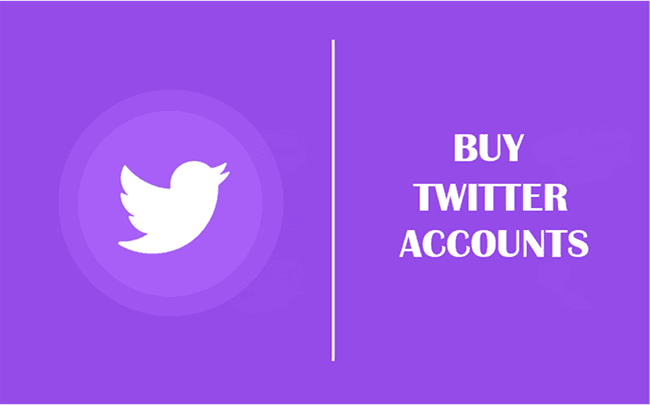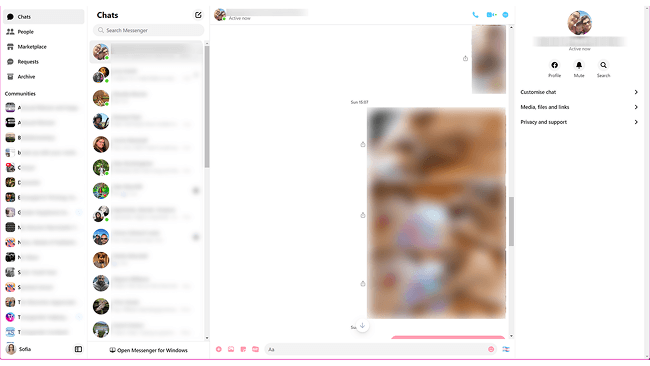Hot Picks
How to Use BitBrowser for Multiple Bets?

Hot Picks
How to Automate Social Media Accounts

Hot Picks
How to Ensure Stable Facebook Operations When Managing Multiple Accounts
How to Switch Amazon Accounts on a Laptop: 2 Proven Methods
 2025.05.24 06:34
2025.05.24 06:34As an Amazon seller managing multiple accounts—whether handling business purchases, tracking orders across teams, or overseeing client profiles—I know firsthand how frustrating it is to juggle logins. Switching accounts often feels clunky, risky, or time-consuming. You must have wondered how to switch Amazon accounts on a laptop efficiently in case you accidentally make a mistake with your order, encounter a login error, or worry about your account being blocked.
You're not alone. Over the years, I've tested tools and strategies to streamline this process, balancing speed with security. In this guide, I'll share two proven methods to manage multiple Amazon accounts seamlessly, saving you hours of headaches. Keep reading to unlock solutions tailored for sellers like you.
Why Do You Need to Switch Amazon Accounts
Running multiple Amazon accounts lets me expand into new markets, diversify brands, and reduce risks, like losing 100% revenue from a single banned account. Managing separate profiles for regions or niches sharpens ad targeting (think kids' eco-wear vs. premium menswear) and isolates financial threats.
But manual switching? Dangerous. Shared IPs or cookies can link accounts, inviting bans. That's why I rely on BitBrowser: it silos each account with unique fingerprints and IPs, letting me scale safely. Start with 10 free profiles—no bans, just growth.
Can You Have Multiple Amazon Accounts?
Absolutely—but Amazon's rules aren't one-size-fits-all. Let me break it down based on my experience managing accounts for clients and brands:
- Amazon Seller Central: Officially, one account per region unless Amazon approves a second for specific cases (like operating distinct brands). Approval requires pristine account health.
- Regular Amazon Accounts: You can create multiple Amazon accounts under different emails or phone numbers. But switching them recklessly on the same device risks IP-based flags or bans.
- Amazon Business: One account per legally registered business entity.
Early in my selling journey, I learned that simply logging in and out of accounts triggers Amazon's suspicion. After trial and error (and a few close calls with account association warnings), I refined two methods to how to switch Amazon accounts safely. Whether you're handling client profiles or separate brands, stick with me—the solutions ahead will save you from Amazon's radar.
1. Switch Multiple Amazon Accounts Easily with BitBrowser [No Bans]
After years of juggling brands and client accounts, BitBrowser became my go-to tool to how to switch accounts on Amazon safely. Unlike manual logins that risk IP bans or account association, BitBrowser assigns each profile a unique browser fingerprint and dedicated proxy IP. This means I can open 10+ Seller Central or Amazon Business accounts in separate windows, with no accidental overlaps. Bonus: Bit Cloud Phone lets me manage Amazon mobile app logins across accounts, perfect for verifying OTPs or monitoring orders on the go. With 10 free profiles, it's a no-brainer for sellers who value efficiency and compliance.
What surprised me? BitBrowser isn't just for Amazon. I now manage all social media in one place—client ads, brand pages, and even TikTok Shops—all isolated to avoid cross-account flags. If you're tired of juggling tabs or fearing bans, give it a try. Up next: I'll walk you through setting it up step-by-step.
BitBrowser: Switch Amazon Accounts with Great Features!
BitBrowser doesn't just simplify how to switch accounts on Amazon—it supercharges your workflow. Here's why I rely on it daily:
- No Account Association: Each profile isolates cookies, fingerprints, and IPs, dodging Amazon's association algorithms.
- Automatically Manage Accounts in Bulk: Use free RPA to update prices or track orders across 10+ accounts in minutes, and free time to post to all your social media at once for promotions.
- Dedicated Mobile Environments: Bit Cloud Phone lets you learn how to switch accounts on the Amazon app safely by simulating Android devices with unique IPs. Download the app and manage mobile accounts without a physical phone.
- Cost Efficiency: Start with 10 free profiles—no upfront investment, just seamless scaling.
Tutorials to Switch Amazon Accounts on Laptop via BitBrowser
Now that you've seen BitBrowser's power, let me show you how to switch Amazon accounts and manage multiple Amazon accounts effortlessly. Follow these steps to streamline your workflow today!
Step 1. Go and get BitBrowser installed on your laptop. Then, sign up for a BitBrowser account to access all features.
Step 2. Go to the "Browser" interface. Click on the downward triangle near the "Add" button. Then select "Batch Add" in the dropdown menu to create new browser profiles in batch.
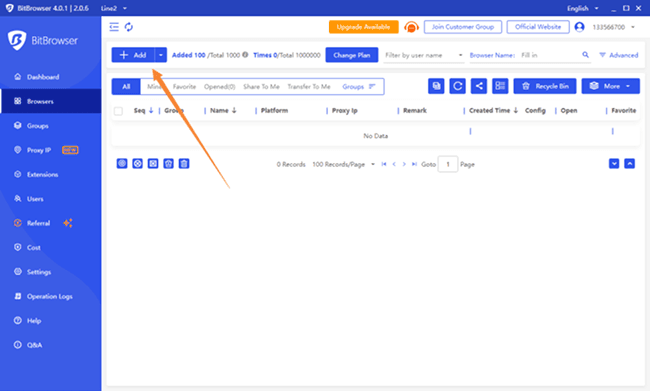
Step 3. You can manually adjust the fingerprint parameters according to your needs or click on the "Random Fingerprint" button in the bottom-left corner to quickly configure suitable browser profiles.
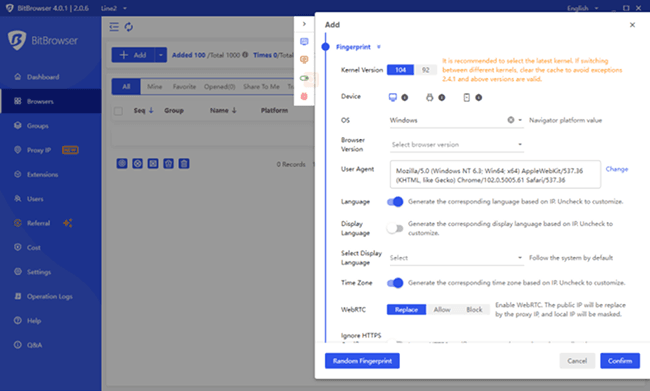
Step 4. Once the browser windows are created, you can open them to visit the Amazon website. Then you can create multiple Amazon accounts or log in to your accounts if you have signed up before.
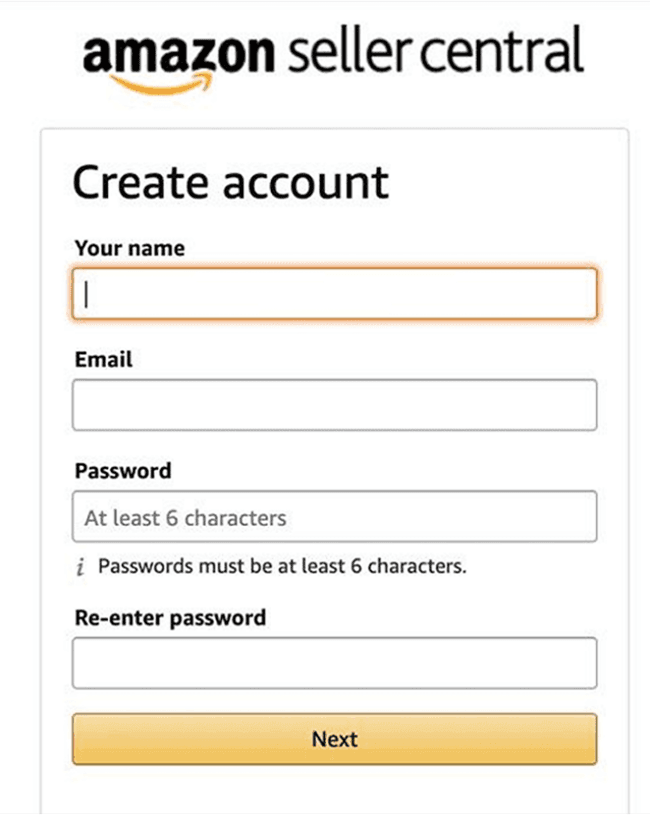
Step 5. After completing these steps, you will be able to run and manage multiple Amazon accounts on the laptop. Under the "Browser" interface, you can see all your created profile listings. This can help you switch freely between different accounts to avoid being detected by Amazon.
2. Directly Switching Amazon Accounts on the Website
If you're not juggling multiple Amazon accounts professionally but need occasional switches for personal use, switching Amazon accounts on the Website works. It's quick, free, and requires no tools—perfect for casual users.
But beware: Repeated logins under the same IP can link accounts silently. If one account triggers a ban (is Amazon banned possible? Yes), others might suffer too. I've seen sellers lose access to entire inventories due to careless switching.
For serious sellers, stick with BitBrowser. Its isolated environments eliminate IP risks while letting you manage multiple Amazon accounts safely, starting with 10 free profiles.
Tutorials to Switch Amazon Accounts on the Website
Step 1. Visit Amazon's website in a browser on your PC or Mac. Hover the mouse cursor over the "Account & Lists" menu (visible at the top-right side) and select "Switch Accounts".
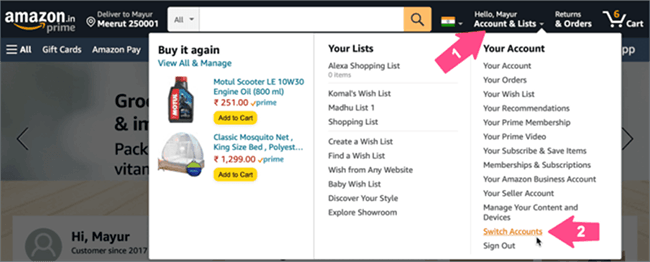
Step 2. Now select the specific account that you want to use.
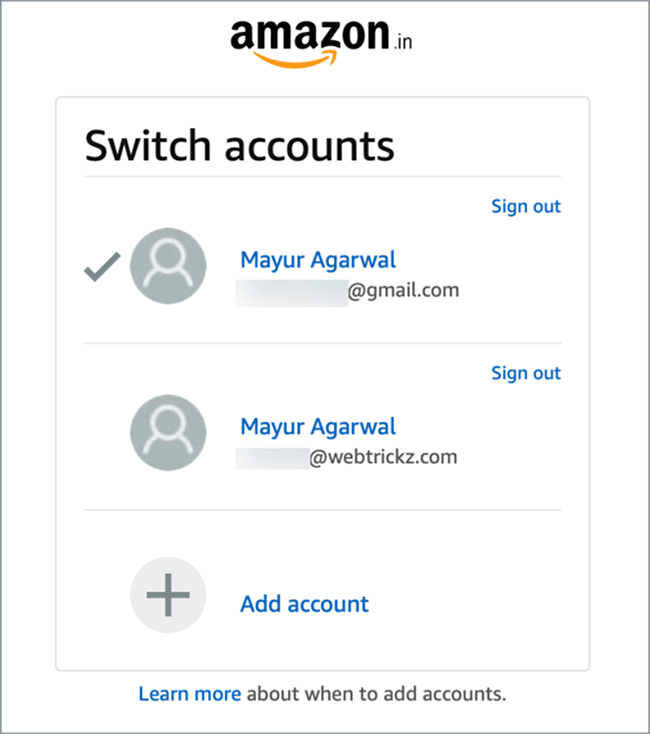
FAQs About Switching Amazon Accounts
Is it legal to have two Amazon accounts?
Yes, but only with valid business reasons. Amazon permits multiple Amazon accounts for operating distinct brands or regional stores—I run separate profiles for my eco-friendly line and luxury collections. However, creating duplicate accounts to dodge negative reviews or inflate sales metrics violates policies. Early in my career, I saw peers get their Amazon account suspended overnight for such tricks. Stick to legitimate needs, and always maintain unique business documentation for each profile.
Can I have two Amazon accounts on one device?
Technically, yes—but I'd never risk it without precautions. Logging into multiple Amazon accounts on one device shares cookies and IPs, which Amazon flags as suspicious. Early in my career, a single login mishap got a client's account suspended. Now, I use BitBrowser to silo each account with unique environments and IPs, eliminating cross-contamination. For casual users, tread carefully; for sellers, tools like BitBrowser are non-negotiable.
How can I check how many Amazon accounts I have?
To verify your linked accounts, log into any Amazon account, navigate to "Content and Devices" under account settings, and review registered devices. I do this monthly—once spotted an old test account I'd forgotten, avoiding accidental overlaps.
Concusion
Over the years, I've learned that how to switch Amazon accounts on a laptop boils down to two paths: manual switching for casual users or BitBrowser for serious sellers. While logging out and in works for occasional needs, shared IP risk bans if Amazon detects suspicious overlaps.
For anyone managing brands, clients, or global stores, BitBrowser is unmatched. Its isolated profiles, free RPA tools, and 10 free configurations let me juggle accounts without fear. If you're ready to trade chaos for control, start with BitBrowser today—your sanity (and accounts) will thank you.
 BitBrowser
BitBrowser
 Multi-Account Management
Multi-Account Management Prevent Account Association
Prevent Account Association Multi-Employee Management
Multi-Employee Management