


How to Share a Discord Account with Your Team Using BitBrowser
 2025.10.17 07:42
2025.10.17 07:421. What is Discord and Why Share an Account with Your Team?
Discord has evolved far beyond its origins as a gaming voice chat app into a comprehensive platform for community management, project collaboration, content creation, and customer support. Its channel-based structure, role permissions, bot integrations, and multi-device sync make it a top choice for many remote teams and digital agencies.
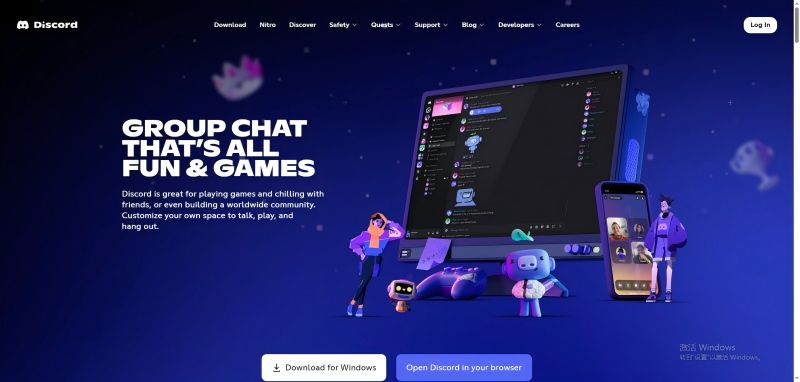
Common scenarios where teams share a single Discord account include:
- Unified Brand Voice: Using a single account name and avatar for customer support or community interaction enhances professionalism and builds trust.
- Cross-Time Zone Collaboration: Team members in different time zones can log into the same account, enabling 24/7 responsiveness.
- Content and Event Management: Multiple operators can collaboratively manage channel announcements, event promotions, and content updates, preventing missed information or duplication.
- Cost Optimization: Avoid purchasing Discord Nitro or other paid features for every single member, which is especially beneficial for startups or projects with limited budgets.
2. Challenges & Risks of Sharing a Discord Account (2025 Update)
In 2025, Discord has further strengthened its risk control mechanisms. Beyond traditional account bans, the platform now also implements IP bans and uses device fingerprinting technology to identify and track rule-breaking users. This makes sharing an account riskier than ever, presenting teams with the following severe challenges:
High Risk of Account and IP Bans
Discord's official terms explicitly prohibit account sharing. Their systems monitor various metrics like login IPs, device fingerprints, and behavioral patterns for suspicious activity. If multiple logins from different geographic locations or devices are detected on a single account, it can lead not only to forced logouts or permanent account suspension but also potentially trigger an IP ban, blocking all devices on that network from accessing Discord.
Frequent Logouts and Workflow Disruption
Whenever a login is detected from a new device or IP, Discord may forcibly log out other active sessions. Team members getting kicked out unexpectedly disrupts workflows, can cause unsent messages or unsaved settings to be lost, and severely impacts collaborative efficiency.
Permission Chaos and Security Vulnerabilities
Sharing a single password means every member has full control. There's no way to restrict certain members from performing sensitive actions (like deleting channels, kicking members, or changing server settings), nor to trace who performed specific actions. If the password is compromised, the entire account and all servers managed by it are at risk.
3. The Solution: Secure & Efficient Discord Account Sharing with BitBrowser
BitBrowser is a professional anti-detect fingerprint browser that manages multiple accounts securely and facilitates team collaboration by binding virtual browser profiles to proxy IPs. Here's how it tackles the problems above:
Isolated Browser Profiles + Fixed IPs for Environment Segregation
- Each browser profile has a unique device fingerprint (including Canvas, WebGL, Fonts, Screen Resolution, etc.), mimicking a real user environment.
- Supports integration with proxy IPs, enabling "One Profile, One account, One Fixed IP." Using Static Residential IPs (like those provided by strategic partners of BitBrowser) is highly recommended to avoid triggering Discord's security alerts due to IP fluctuations.
- All cookies, login sessions, and extensions are saved in the cloud, so nothing is lost even after restarting or switching devices.
Flexible Team Collaboration and Permission Management
Using BitBrowser's “Users” module, you can:
- Create Roles: Define roles like "Discord Manager" or "Channel Assistant," and assign specific browser profile groups that each role can manage.
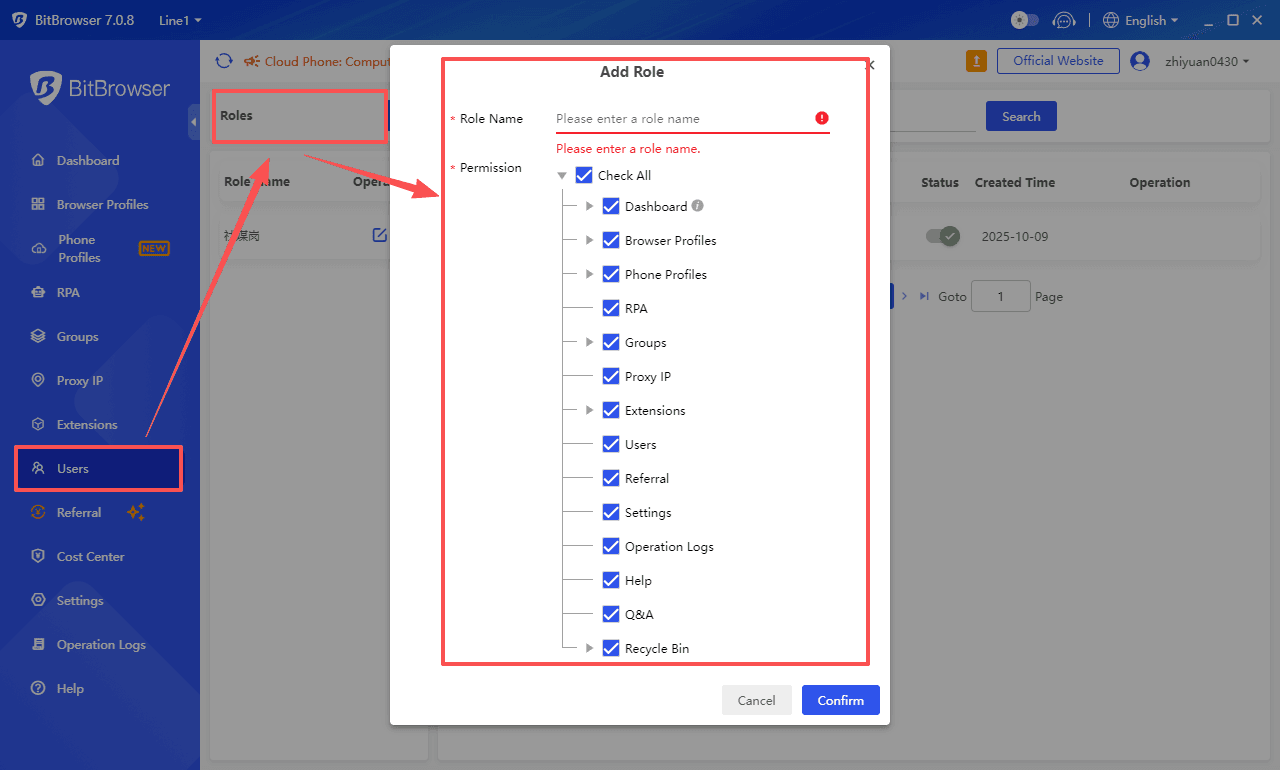
- Add Team Members: Assign members to the appropriate roles, restricting their access only to the designated Discord browser profiles.
- Granular Permissions: Control whether members can edit profile settings, view data, or use automation scripts.
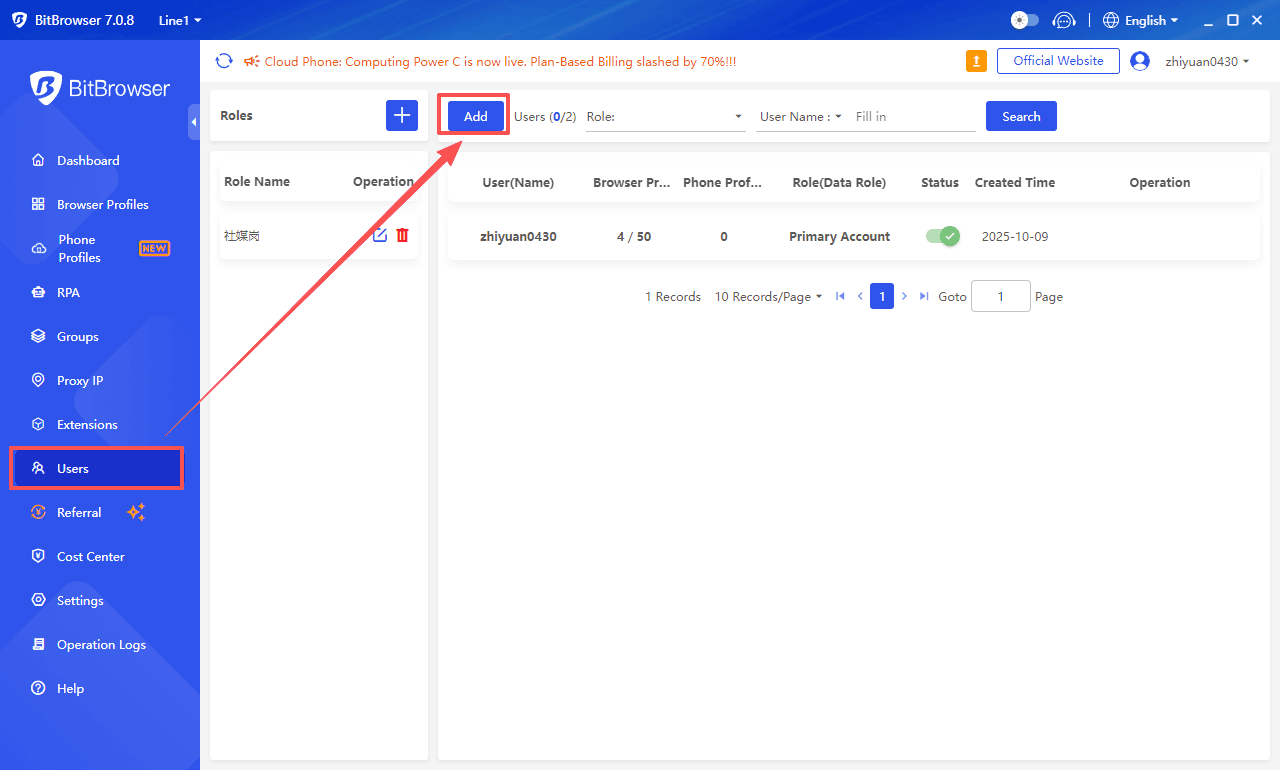
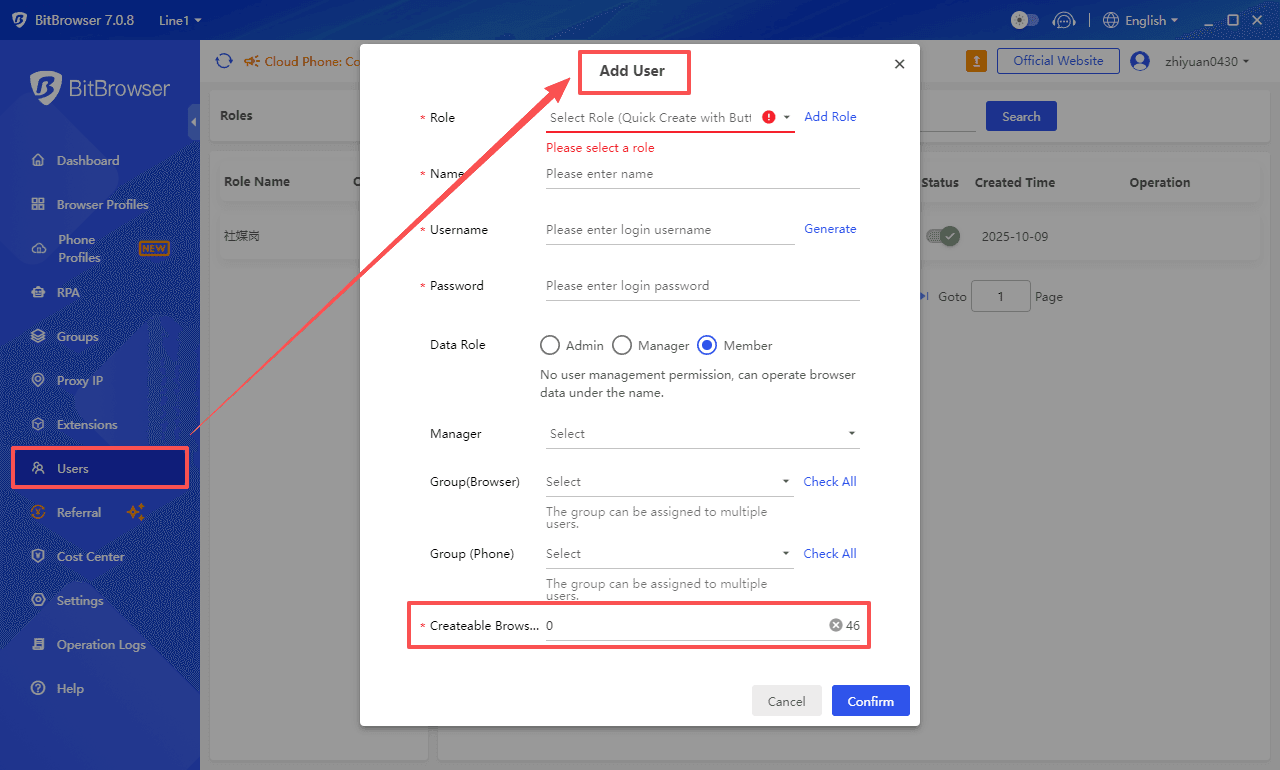
Additional Features to Boost Team Efficiency
- RPA Automation Workflows: Record and share automated tasks like sending welcome messages, syncing channel messages, or scheduling announcements.
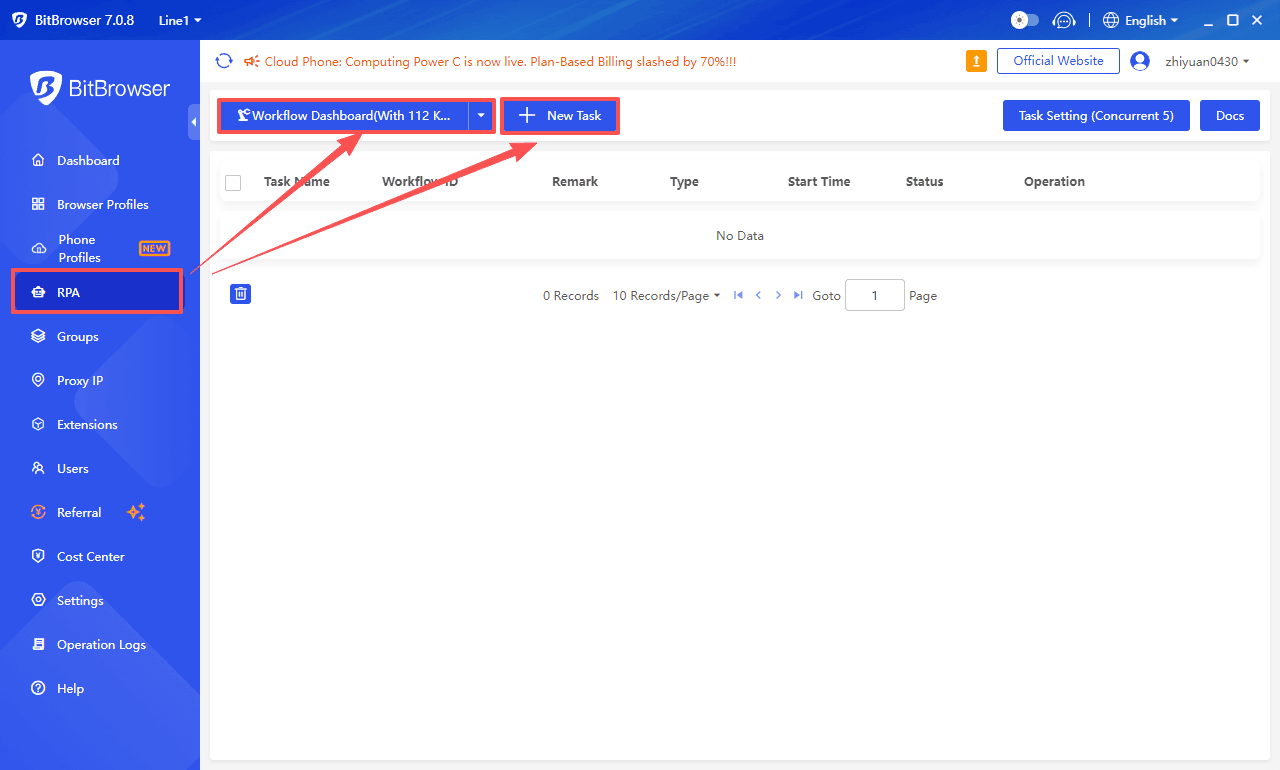
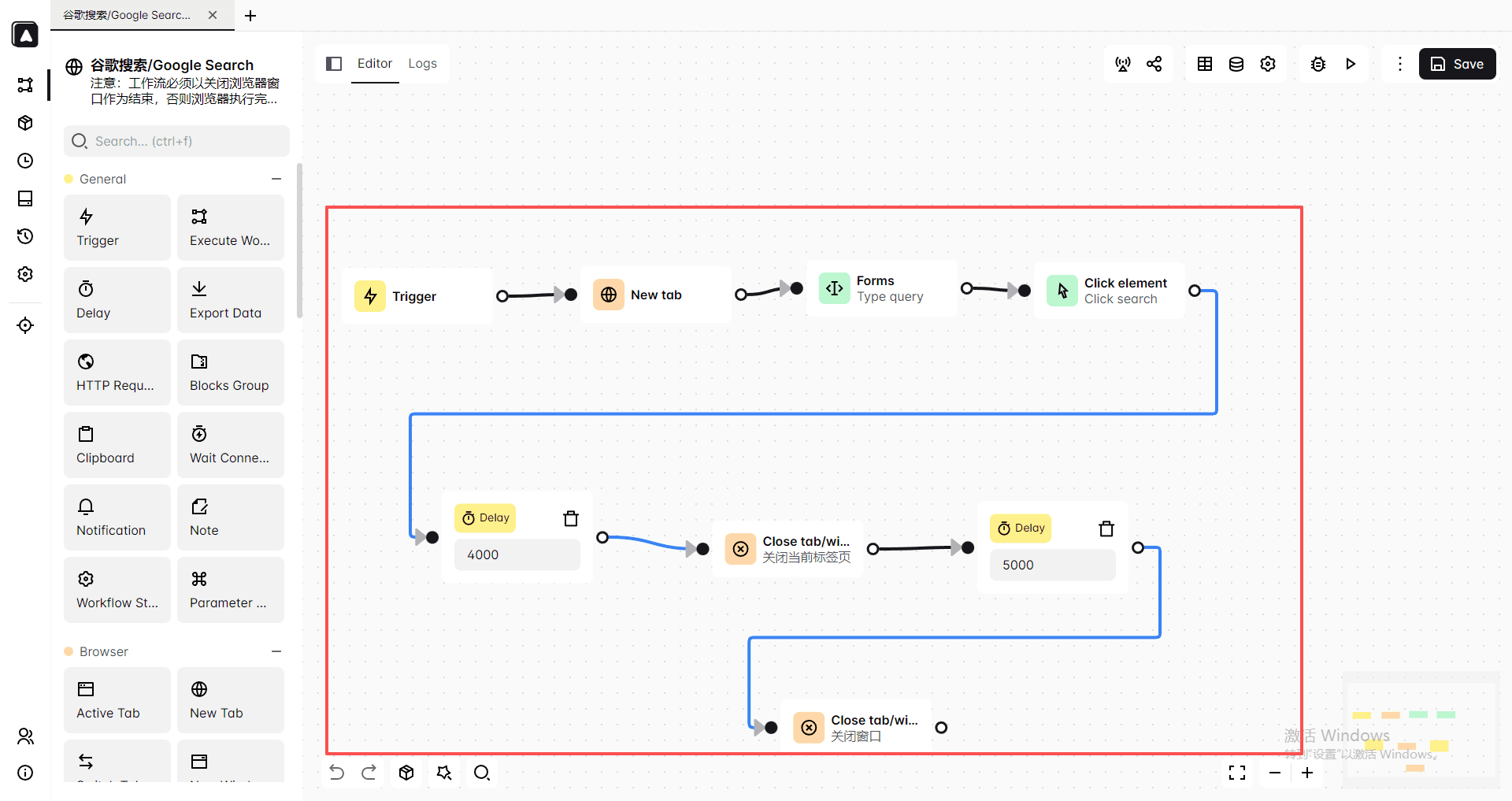
- Powerful Extension Center: Install various productivity plugins like message templates, quick replies, and data export tools to further streamline team collaboration.
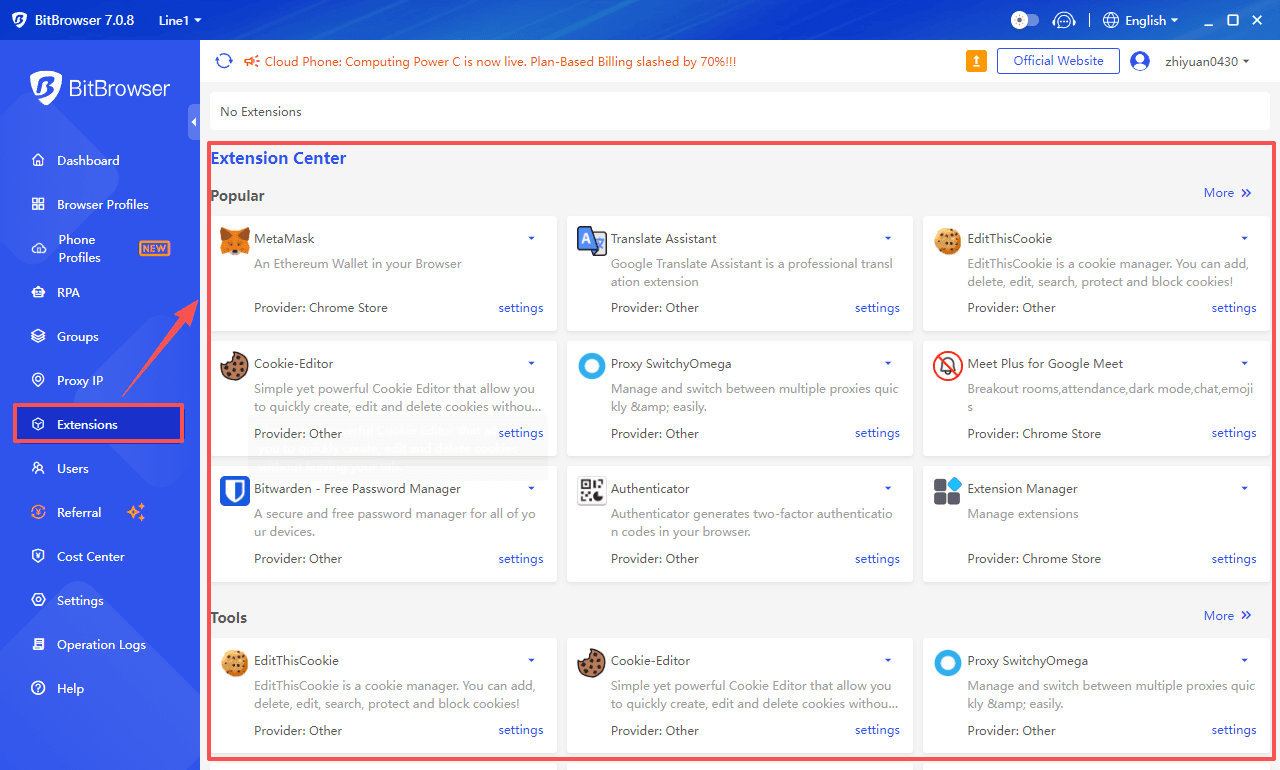
Sign up for BitBrowser for free now!
4. [Step-by-Step Guide] How to Share a Discord Account Using BitBrowser
Step 1: Create a Dedicated Browser Profile for Discord
- Log in to BitBrowser and click "Browser Profiles."
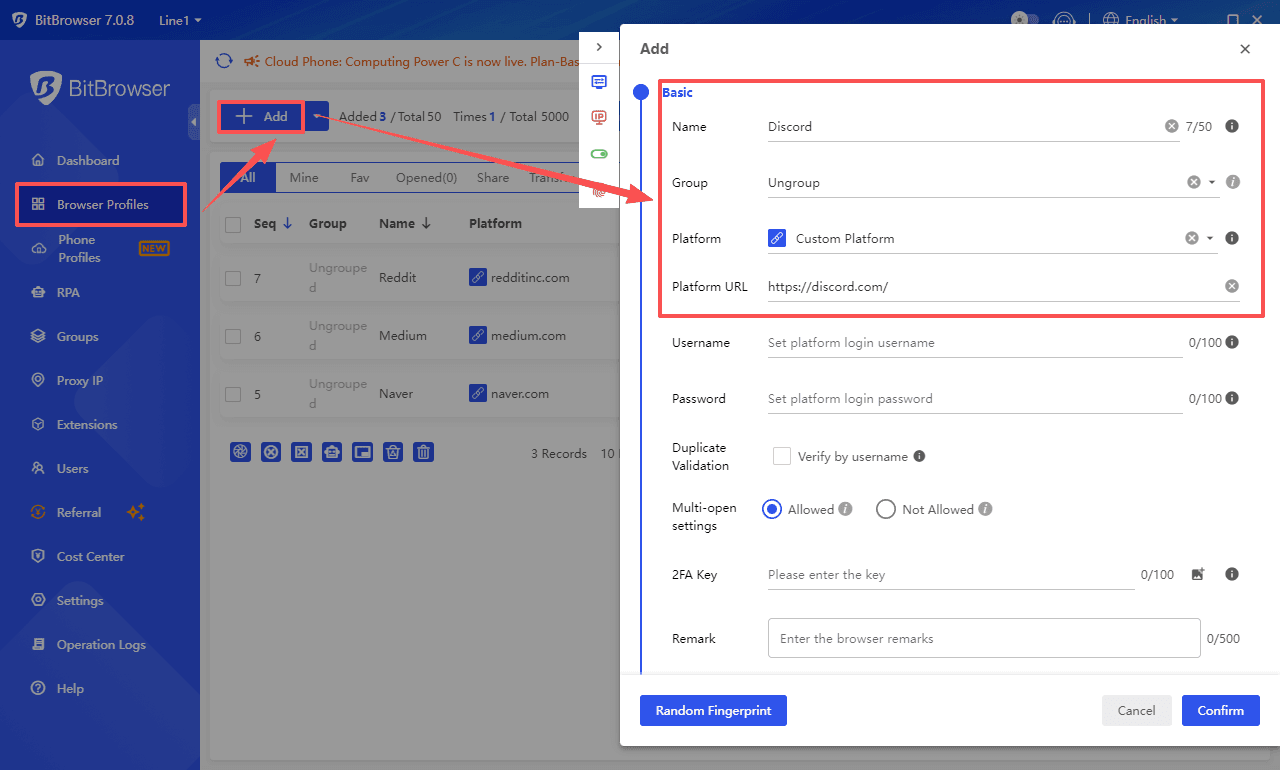
- Name the profile "Team Discord Main Account" and select a proxy IP (highly recommended: use a Static Residential IP, e.g., from services like IPFoxy).
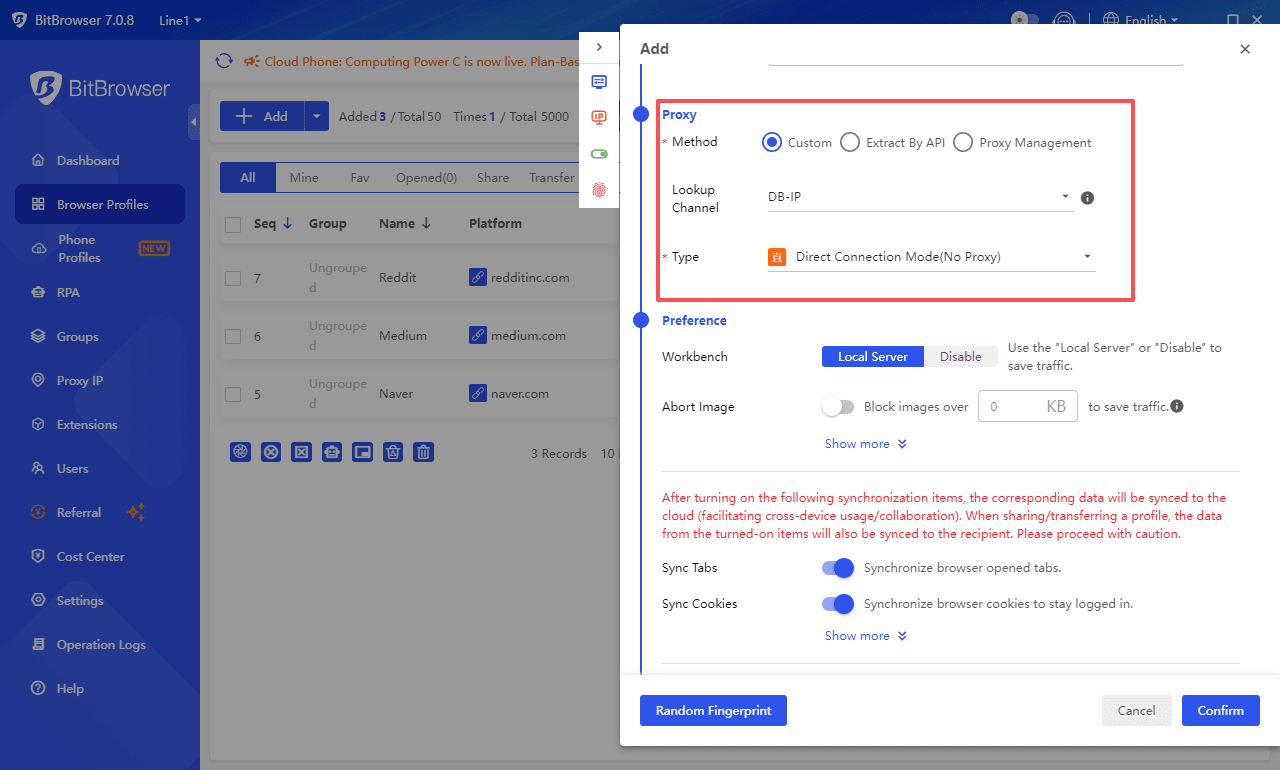
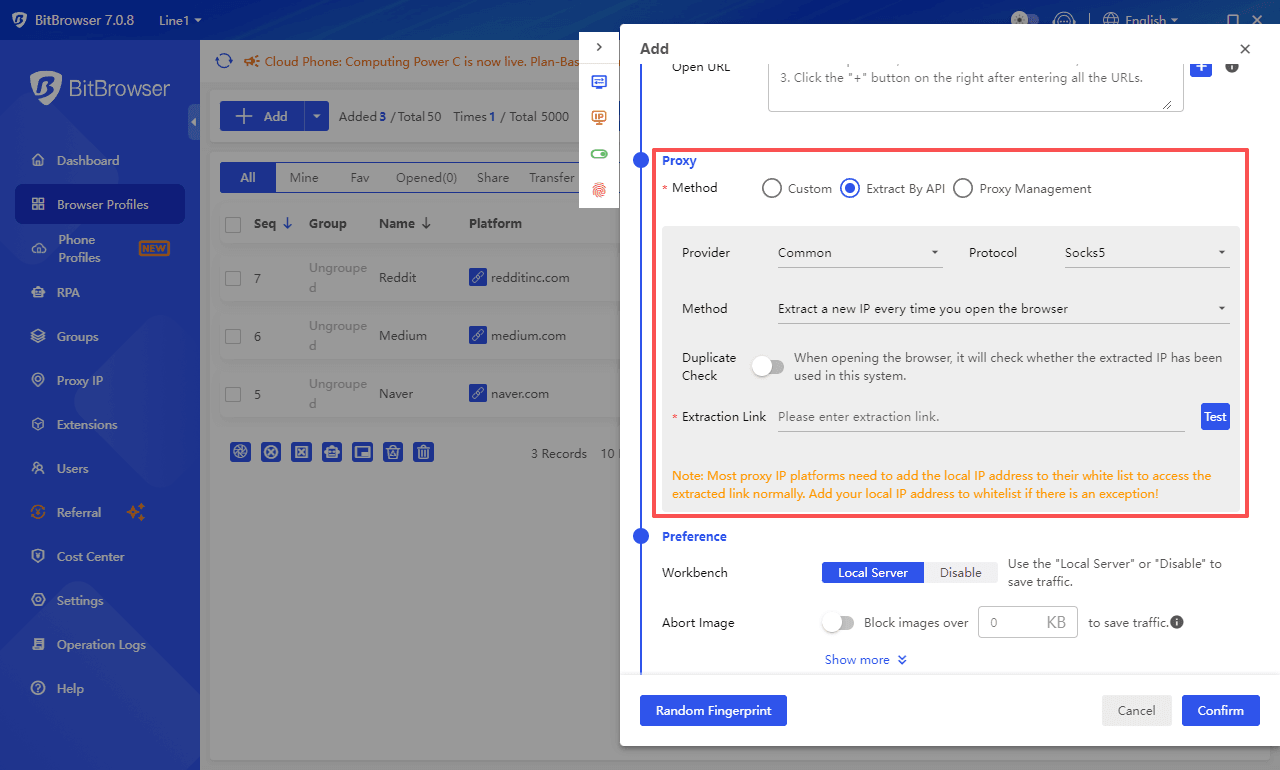
- In the fingerprint settings, generate random browser fingerprint configurations with one click or customize them to mimic a real device (e.g., Chrome on Windows).
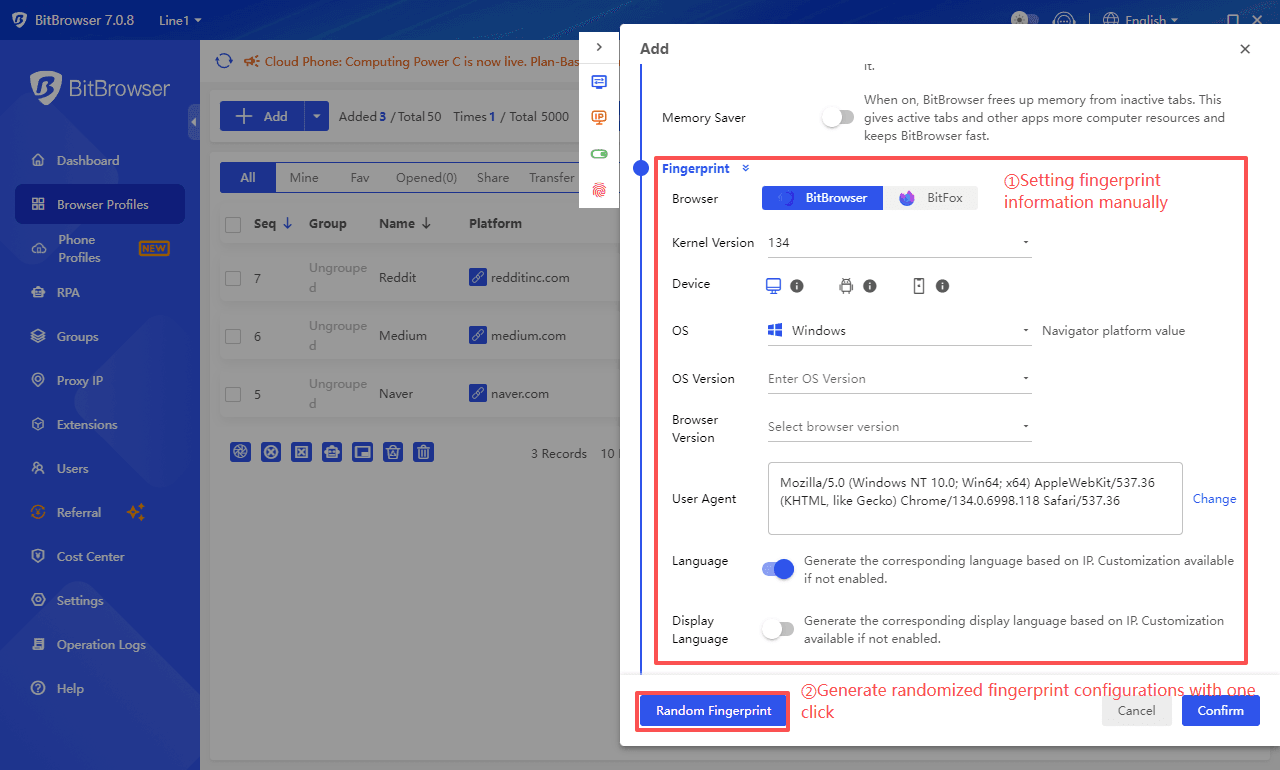
- Save and launch the profile. If need, you can choose to share this configuration with specific users under the "More" option.
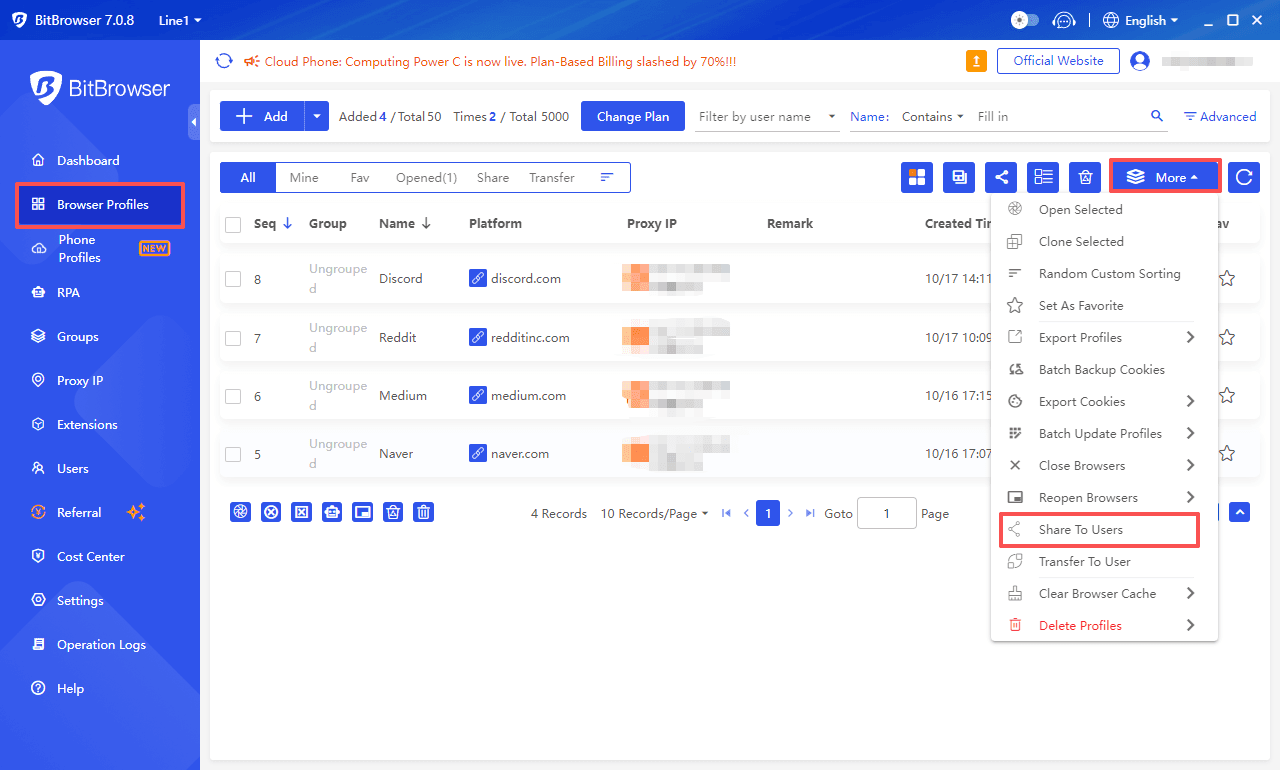
Step 2: Log into Discord and Save the Environment
- Within the newly created browser profile, navigate to the Discord website and log into your account.
- Complete two-factor authentication if enabled. Your logged-in state will be maintained.
- Close the browser window. All sessions and cookies are automatically saved to the cloud.
Step 3: Invite Team Members and Set Permissions
- Go to "Users" -> "Add Role" and create a role, e.g., "Discord Operator."
- Authorize this role to access the browser profile group containing your Discord profile.
- Add your team members' accounts and assign them to this role.
- Once team members log into their BitBrowser client, they will see the authorized Discord profile in their list. They can simply click "Run" to use it—no password sharing required.
Step 4: Configure Automation and Extensions (Optional)
- Use the RPA feature to record common tasks like daily channel greetings or keyword-triggered auto-replies.
- Install extensions like "BetterDiscord" or other message management tools to enhance team productivity.
5. Frequently Asked Questions
Q1: Is BitBrowser free to use?
Yes, BitBrowser offers a permanently free starter plan that includes 10 browser profiles, which is often sufficient for small teams.
Q2: Can sharing a Discord account really lead to an IP ban?
Yes, it can. Discord implements IP bans. When the platform detects severe or repeated violations of its rules, it may block the entire IP address, preventing all users on that network from accessing Discord.
Q3: Do team members need to install BitBrowser?
Yes, they need the BitBrowser client, but the free version is sufficient. Once invited by an administrator, they can access the shared browser profile within their assigned permissions.
Q4: Besides IP, how else does Discord detect account sharing?
Discord also uses device fingerprinting technology. This means the platform collects data about your device's browser, cookies, and other characteristics to create a unique identifier. Even if a user changes their IP address, Discord might still identify a rule-breaking user through their device fingerprint.
6. Conclusion
Sharing a Discord account offers significant value for enhancing team collaboration but comes with serious security and stability challenges. BitBrowser empowers you to share your Discord account securely and efficiently with your team, thanks to its robust anti-detection fingerprint technology, flexible team permission management, and automation features.
It's particularly important to note that combining BitBrowser with Static Residential IPs provides a stronger defense against Discord's IP banning and device fingerprinting systems, maximizing account security.
Whether you're managing a community, handling customer support, or coordinating projects, BitBrowser helps you achieve genuine team collaboration and account safety without violating platform rules.
 BitBrowser
BitBrowser